VLC is one of the Media Player software that is renowned for its feature and a wide range of format support. VLC can do a lot than you ever think of. You can convert videos/audios from one format to another, you can remove audios from videos, and many more hidden features it has.
Today I am going to share a blog post “How to cut audio in VLC Media Player” which talks about cutting audio files in VLC.
If you have these queries:
- how to cut audio files in VLC?
- how to cut audio clip in VLC?
- how to cut audio in VLC Media Player?
- how to cut audio in VLC?
You are on the right page as I am going to describe how you can cut Audios in VLC Media Player.
I mean if you have an audio song of 4 minutes, and you want to cut only the first 40 seconds to make that your Phone’s ringtone, or for any other purpose, then you can do that with VLC media player.
Before we move on to the topic “How to cut audio in VLC”, let’s talk few things about VLC.
What is VLC Media Player?
VLC stands for Visible Light Communication. It is developed by VideoLAN Project. It is free and open-source, portable, cross-platform media player and streaming media server. VLC is not just a media player but is much more than this.
Below are the features of VLC Media Player:
- Play almost all audio/video formats.
- Convert audio/video from one format to another.
- Record the desktop and even the webcam.
- Capture screenshots while playing videos.
- Stream and download videos from YouTube.
- Remotely Control Playback from a Browser.
- Subscribe to Podcasts.
- Play Internet Radio.
- Apply Video and Audio Effects.
- ASCII Playback {Not a useful feature though}.
- Use a video as Desktop Wallpaper.
This is a small list of VLC features. There might be many more.
Today, I am going to talk about cutting audios in VLC. Moreover, cutting audios and videos is exactly the same in VLC.
How to Cut Audio in VLC Media Player? {Steps}
- First of all download VLC Media Player from the official site.
- After the installation is complete, launch VLC.
- Now, go to Media >> Open File
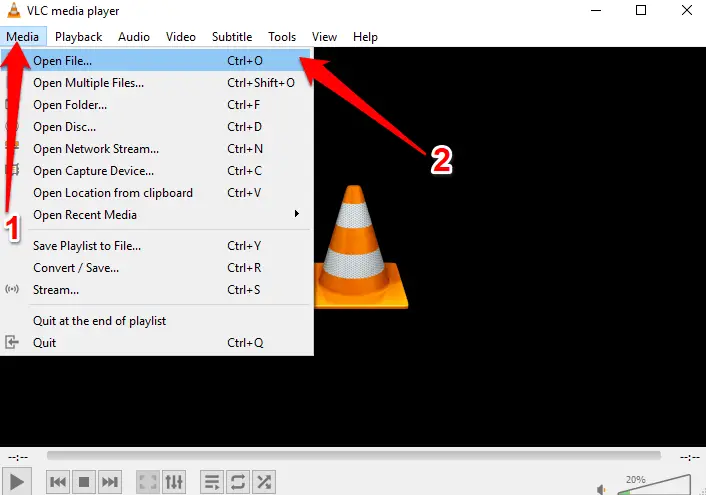
- Now, the file explorer window will be opened. Select an audio file.
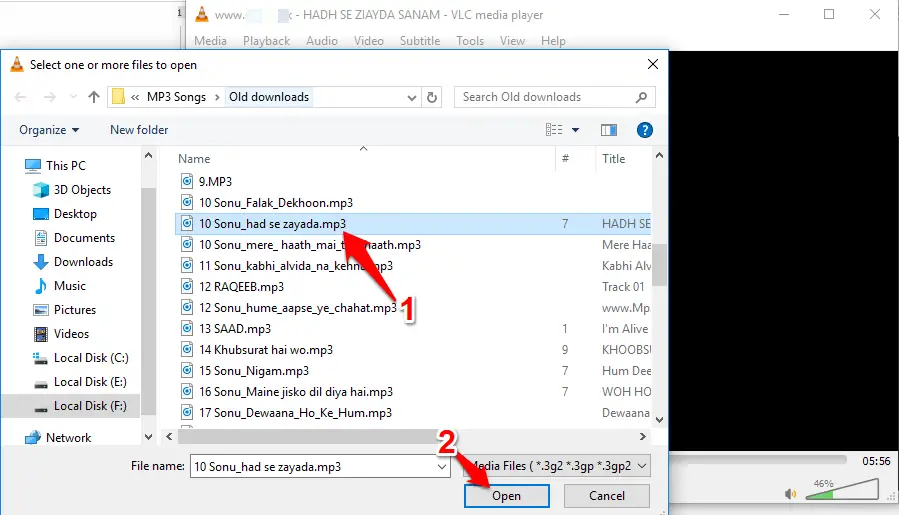
- Now, go to View >> Advanced Controls
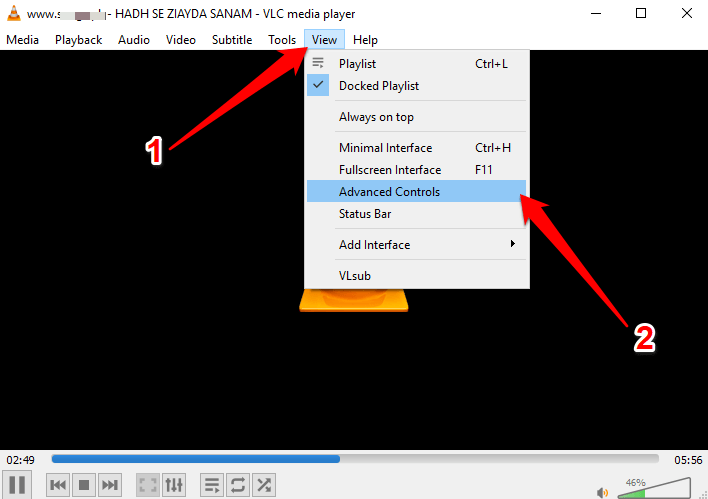
- Now, you can see some Advanced Controls.
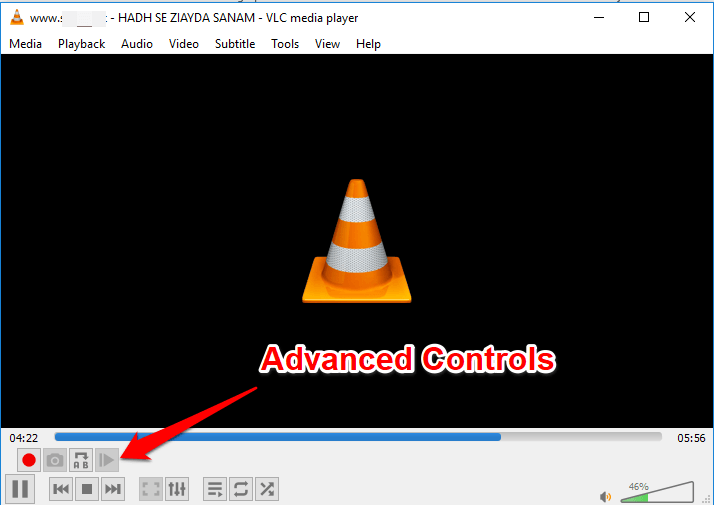
- Now, set the beginning point of the song from where you want to cut, and then click Red button. It will start the recording.
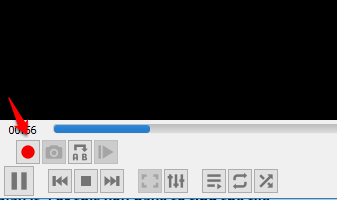
- Click again the red button when you want. It will stop recording the song.
So, what happens is, when you first click the red button, it starts recording the song, and when you stop it, it stops the recording. That recorded part gets saved in the c:\\username\Music folder on your Windows 10 PC.
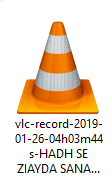
It gets saved just like it shown in the above screenshot.
So, this is how to cut audio in VLC media player. You can cut videos in VLC the same way.
This type of cutting audio songs allows you to create ringtones of your choice as you can cut a particular part of the song, and set that as your phone’s ringtone.
If you want to cut Audio in VLC Media Player on Mac PC, then you better check out this video:
If you are someone who is more interested in working with keyboard shortcuts, you can use VLC Keyboard Shortcuts. A few shortcuts are given below that you might need while performing the above.
- Alt + M => Go to Media Menu
- Ctrl + O => Open File
- Ctrl + I => Go to View Menu
- Shift + R => Start/Stop Recording
Conclusion
VLC might not be an advanced audio editor but it has a number of excellent features that are very helpful. Cutting audios is one of the very important features as many of us like some parts of songs, and want to make a ringtone of them. So, this would help to make ringtones.
I hope you liked the guide. If you have any issues related to the topic “How to cut audio in VLC”, then do let me know in the comments.







This blog is very informative.yes i used vlcc media player and it was very helpful for cutting videos. Thanks for sharing
I never knew that there an option from which we can cut audio in VLC player. Thank you for sharing this amazing post.
Hello Atish,
Great tips and hacks you have shared here. I am not a regular user of VLC media player but will definitely implement this trick to check how things work for me. Awesome post as always. Keep it up, Bro 🙂
Regards,
Vishwajeet