If you are a die-hard gamer or someone interested in resource-intensive tasks such as video editing, you would perhaps want to overclock your CPU. Most of the time, a few of the applications will not run without a necessary degree of overclocking. Therefore, if you are looking to get access to the best possible high-quality gaming, you would need to overclock your CPU. However, how would you check the CPU speed after overclocking? We will explore how to check CPU speed after overclocking.
How Can You Check CPU Speed After Overclocking?
Most of us know that you can rely upon the Windows Information System to gain access to the CPU speeds. However, the speeds offered on the Windows Information system may not be completely accurate.
It is also possible that the Windows Information may also show the stock speeds as the overclock speeds. The best option would be to overclock the CPU system using good software.
Here are a few of the options that can be helpful in how to check the CPU speed after overclocking –
Using the Task Manager
The first and most commonly used options for checking the CPU speed after overclocking can be to use Task manager for the purpose. This is because it has been rated to be the easiest and best option for checking the overclocked speed of your CPU.
The steps involved in how to check CPU overclock speed would be:
- Launch your Task Manager. You can do this by using the key combinations Ctrl + Shift + Esc, or even use the option of right-clicking on the Taskbar and picking the option for Task Manager
- Go to the Performance tab
- In the CPU graph, find the new CPU speed

The actual speed may fluctuate depending upon the different processes that you may be using at the time. Even then, this has been considered to be a great option in how to check CPU clock speed through simple steps.
Using the DirectX Diagnostic Tool
Using the DirectX Diagnostic Tool can be yet another excellent option for checking the CPU speed after overclocking. You may follow the steps here below to help you get access to an enhanced degree of experience in how to check CPU overclock speed–
- In the Windows RUN dialog box, type in dxdiag and press ENTER.
- That should open the DirectX Diagnostic Tool on your device.
- Go to the Performance tab, and pick your CPU manufacturer and model.
- The speed should be indicated against the processor. The overclock the ~ symbol indicates speed.
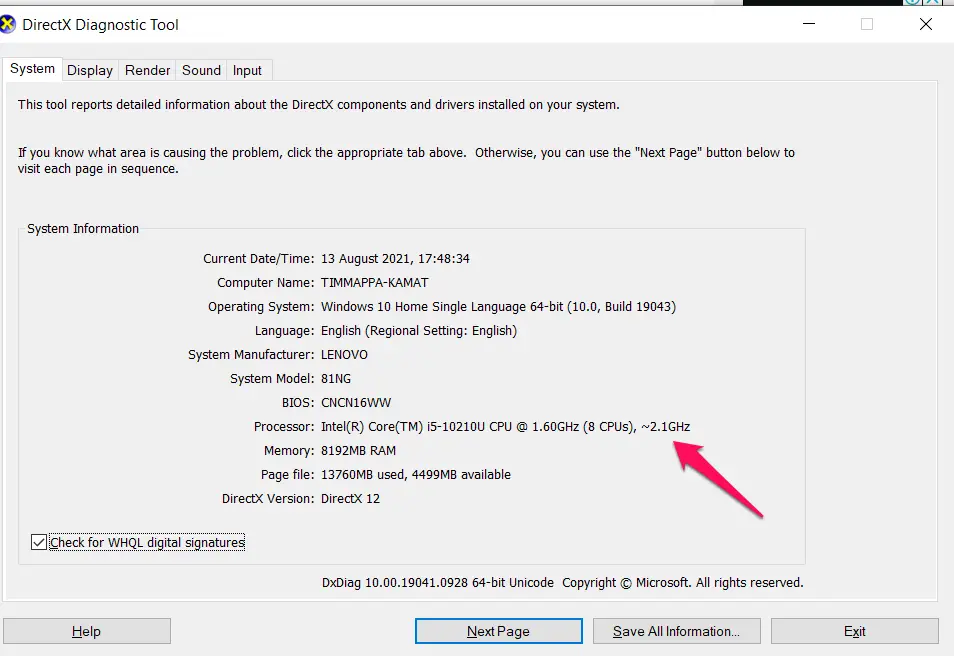
Using Prime95 Stress Testing software
The Prime95 Stress Testing software can be yet another excellent option for letting you test and check your CPU speed after overclocking. The software is designed to provide you access to the options on how to test your CPU effectively.
Here is what you can do to check to overclock speed using Prime95:
- Download and install the software
- Note down the core speed of your processor. Then, you can use the software tools such as CPU Z or any other tool as per your preferences.
- Run the Prime95 program and pick the option for Just Stress Testing option.
- Check the processor speed on the tool
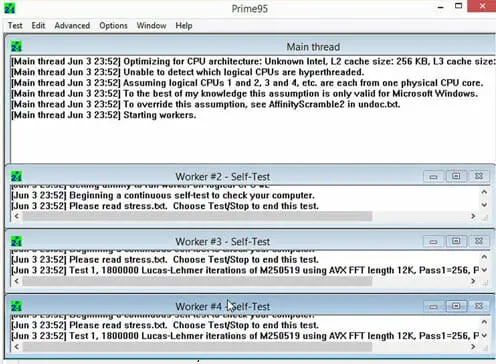
How Can You Tell if Your CPU is Overclocked?
You will be able to check whether your CPU is overclocked or not by checking a few parameters and software tools. You can follow a few of the special settings for the purpose.
Launch BIOS settings on your computer. You can do this by pressing the F2 key. You can locate the options for base clock, CPU VCORE, and Multiplier. If you find any of the parameters altered, you can be assured that the CPU has been overclocked.
Yet another excellent option is to use the tools such as CPU Z. The software will let you know the actual speed and the speed that the software currently has.
Auto Overclocking vs Manual Overclocking – What should you go with?
Auto overclocking is one of the practical solutions when it comes to overclocking, as it would take care of the moderate overclocking capability. It can take only a few minutes to get the task completed.
The manual overclocking can take a lot of testing, and that can perhaps be one of the excellent options for your needs. Of course, you can get access to a great deal of overclocking when compared to the auto overclocking. However, it can damage your CPU or RAM if you are not aware of the exact issues, and do it without a proper testing.
The Concluding Thoughts
Overclocking is something you should indulge in when you are looking to improve the performance of your apps and tools. It may also be an excellent option for ensuring an enhanced gaming performance. Whatever be your reasons for overclocking your CPU, it is always practical to check out if the overclocking has been beneficial for your needs or not. The Task Manager and DirectX Diagnostic Tool can be the great options that can be helpful in providing you an enhanced quality of service in terms of how to check CPU speed after overclocking.
Overclocking is quite essential and common when it comes to enjoying the best experience among the PC enthusiasts. That will help you if the overclocking options that you have opted for is good enough in helping you achieve better results.
You can make any of the methods outlined here for getting access to an enhanced performance with the ability to check your overclocking speed performance.
FAQs
Is it Bad to Overclock Your CPU?
It isn’t necessarily bad to overclock the CPU. It can be beneficial in certain cases, while it may be detrimental in some other cases for the performance of your computer. Overclocking may also increase the battery consumption, which in turn may degrade the battery and reduce its lifespan.
Can overclocking damage RAM?
Any increase in the clock speed can increase the RAM usage. This can result in a severe damage to the RAM in most cases. It can even raise the current drawn on a RAM, and thus it can destroy the same.
Does overclocking reduce CPU lifespan?
Overclocking can definitely shorten the lifespan of the CPU if you are not careful enough. However, if you are increasing the frequency of the CPU, it may not reduce the lifespan.
How do I know if I am overclocked?
As soon as the computer starts up, press DEL or F2 key to enter the BIOS settings. You can then look for the properties under Base Clock, multiplier, and VCore. If you find the values changing from the default values, it should clearly indicate that you are overclocked.
Why should I check my CPU clock speed after overclocking?
It is advisable to check your CPU clock speed after overclocking to ensure that you can be assured of whether the overclocking has been effective and beneficial. This will help you avoid unwanted issues right in time.







My computer was getting slow for some reason and I’m not that techy person to figure it out. I learned some valuable information so thanks.
Task manager is one of the most straighforward methods. I personally use CPU-Z that also give some more information about the RAM and CPU voltage that is important during for overclock.