BSNL (Bharat Sanchar Nigam Limited) Broadband is one of the most used broadband internet services in India because of its availability. Since its reach is everywhere, it is being used by a huge number of users in India. For example, I am in Delhi, and I am using DEN’s broadband which is giving me great speed all the time but the problem is if I want a broadband connection in my hometown (which is a small town), I won’t get this one there, and in fact, hardly some great broadband services are there, but BSNL is there for ages. That is the reason; it has a huge user base. However, most of its users face slow internet connections at times.
If you have taken a 4MBPS plan from BSNL broadband, that doesn’t mean you will get this much speed all time. Many users face slow connection problem a lot with BSNL, and for some, it is quite fine. And if your FUP limit exceeded, the condition gets worse.
If you are one of those who are not getting speed from their BSNL broadband, then you are at the right place as we are going to share some tips and tricks that would let you know how to increase BSNL broadband speed to enjoy smooth internet connection.
How to Increase BSNL Broadband Speed?
-
Clear Browser Cache
This is one of the first pieces of advice you will get when you ask someone that your internet is slow. We need to delete cache because with the time when too much of cache is collected in the browser; it does affect the loading speed of the sites you open which means connection goes slow. And, when it comes to BSNL broadband, this trick helps a lot. But how to clear browser cache?
In Google Chrome
Just press, ctrl + del + H to open chrome://settings/clearBrowserData or simply paste this location in the address bar. You will see a popup with a title “Clear browsing data”.
Uncheck others; check “Cached images and files” and “Cookies and other site data”. Also, select the period at the top which ensures that the cached files of that period will be deleted. Once done, click Clear Browsing Data and the cache will be cleared from your Chrome Browser.
In Firefox
Either you can go to Menu => History => Clear Recent History
Or just press Ctrl + Shift + Del to open the page from where you can delete the cache.
You can select the time range, and then uncheck all except Cookies and Cache just as you can see in above screenshot. Then Click the button “Clear Now”.
In Microsoft Edge
In Microsoft Edge, the same Ctrl + Shift + Del will open the option to delete cache. However, you can also do it by going to the option as shown in below screenshot. It’s on the right side of the Edge browser.
Once you click Clear all history, you will see this:
Just check the cookies and saved website data and Cached Data and files, and click the button “Clear”.
Once you clear the cache from your browser, it increases the BSNL broadband speed to some extent. It’s not like you delete cache and start getting double speed. It just improves a bit. Sometimes the difference is negligible, but sometimes it may be significant.
-
Use Google’s DNS Setting
When your internet is slow, you may have seen many web pages don’t load when you open them, but after a few times of refresh, they start opening. It might be the problem with the DNS which makes your BSNL broadband connection worse. To get rid of the problem, you should use Google’s public DNS setting.
To apply this, go to Control Panel => Network and Internet => Network and Sharing Center
Then click on your internet connection just next to connections.
Click Properties which will open this:
Now, double click on “Internet Protocol Version 4 (TCP/IPv4)” which will open DNS settings.
There, select “use the following DNS server addresses” and fill these:
Preferred DNS server: 8.8.8.8
Alternate DNS server: 8.8.4.4
Now, click OK to apply the settings. This boosts the speed by fixing the issue of pages not being loaded. One more thing, there are times your ISP may block some sites using DNS settings, then after changing to Google DNS, you would be able to unblock those sites as well which is an added advantage of this trick to increase BSNL broadband speed.
-
Change the bandwidth limit % Through Group Policy Editor
To do this, go to Run, type gpedit.msc.
Then, Local Computer Policy => Computer Configuration => Administrative Templates => Networks => QoS Packet Scheduler => Limit Reservable Bandwidth
Double click on Limit reservable bandwidth which will open another dialogue box.
If you see, it is ticked Not Configured, then Enable it and if you see % in higher numbers, just make it 0, and click OK.
How does this help?
Windows keeps 20% bandwidth (In Windows 10 its 80%) of total available bandwidth which is used for Windows update, license renewals, etc. If you set it to zero full bandwidth is available for you; nothing reserved. So, definitely it increases your BSNL broadband speed to some extent. However, when you set it to zero, Automatic Windows update process suffers.
-
Use TCP Optimizer Tool
A TCP optimizer tool optimizes your internet connection as per your ISP to get maximum speed from the connection. You can use this tool and increase your BSNL broadband speed without doing anything tough.
-
Close the Browser tabs which are not in use
When we are working on our computer, most of the times, we open various sites in the browser and keep them open even we work on one site. It is recommended to close those all other tabs which are not in use because they do consume your bandwidth which slows down the connection to some extent. So, always when there is no need, do keep the other tabs closed.
-
Reduce the number of Joints in the cable
When you get the BSNL broadband connection, make sure that there are not many joints in the cable. If the engineers do, please ask them to keep the minimum joints because more joints may cause some packets loss that slows down the connection to some extent.
-
Disconnect devices that are not in use
If you are using BSNL broadband, and have connected your devices with wireless, then try to keep only those devices connected which are in use or when you need some serious work on the computer, you can disconnect other devices such as phones, tablets; to get more bandwidth hence more speed to your computer’s internet.
Possibly, try to connect your computer to Modem using Ethernet cable because that is better than the wireless connection and offers better speed.
- Recommended Reading: How to Increase Internet Speed on Windows 10?
-
Use a good ADSL Modem and ADSL splitter
A good ADSL modem can help you get you the maximum speed of your BSNL broadband plan. So, always choose the best Modem.
If you are using ADSL splitter for a long time, it’s time to replace it because, with the time, the splitter’s capacitors get weak over the time which leads to poor performance. It can cause slow connection and also frequently disconnecting the internet issue. Choose the best ADSL Splitter for better performance.
-
Check Phone Line
BSNL broadband connections are connected to your phone line. Thus, when you face slow internet connection, do check if your phone line is working fine. If your phone line is not clear at all, you will face slow connection. You need to get it fixed by calling the customer care of BSNL. This is undoubtedly the best way to increase BSNL broadband speed if you are not getting the speed which you paid for.
-
Remove Viruses and Malware
Make sure your computer system has no Viruses or Malware because they hamper your internet connection by eating a lot of bandwidth. Use a good Antivirus and Antimalware program to keep your system infection free.
Few other tricks to increase BSNL broadband speed:
- Restart your computer most often because when you work for a longer time on the computer there so many processes being started in the background which takes their share of internet bandwidth. Restarting refreshes it all and closes those processes that are not needed, and you experience a bit faster connection.
- When you are browsing something important, make sure there are no downloads being done because it can slow down your browsing. For BSNL broadband users it is good to download big files at night as at night speed is a bit better. And, when you are browsing, don’t download anything. Use download managers for downloading as they speed up downloading to some extent.
- Disable auto updates so that you can install the updates only when you want. When it is enabled, while you are browsing they may start updating which slows down your speed as that takes a lot of bandwidth.
- You can also upgrade your plan to increase BSNL broadband speed.
- Above all, use a better web browser. There are many in the market, but Google Chrome offers the best speed however it eats up a lot of RAM of your computer. Mozilla Firefox is also a great browser and offers good speed.
Conclusion
In the age of technology, no one wants to work with slow internet, but sadly there are still broadband companies that have many speed issues. I have heard a lot about BSNL broadband speed issue from my friends who are using it. But, there are always some ways that may help you optimize your internet connection to get the optimum speed of your plan.
I am sure these tricks to increase BSNL broadband speed can help you increase the speed to some extent. When you want to find How to Increase BSNL Broadband Speed, you can just refer to this blog post to get the best tricks at one place.
Don’t expect double speed from these tips! But, yes these tricks would help you increase to some extent for sure.

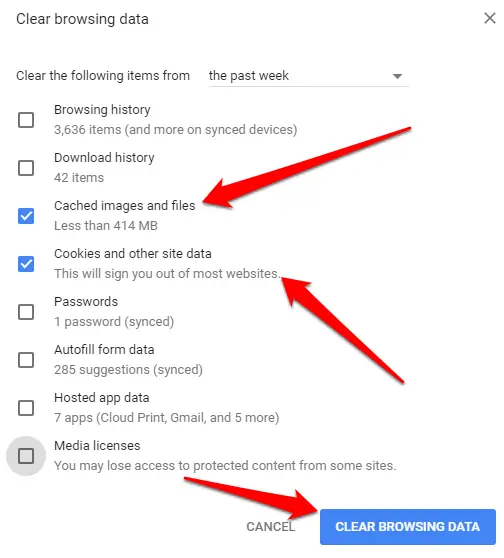
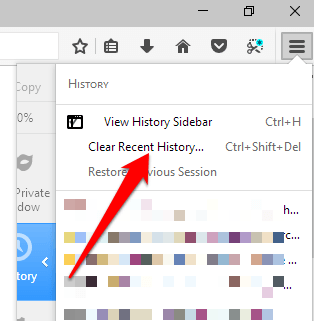

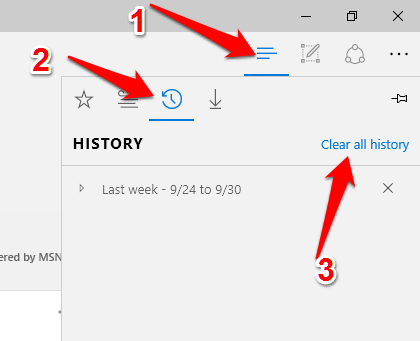
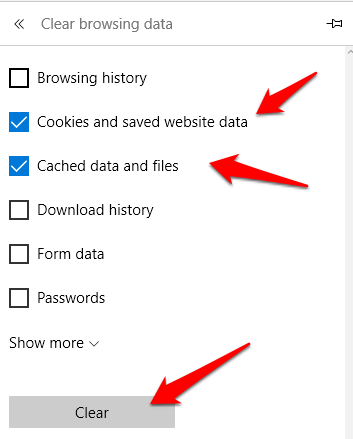
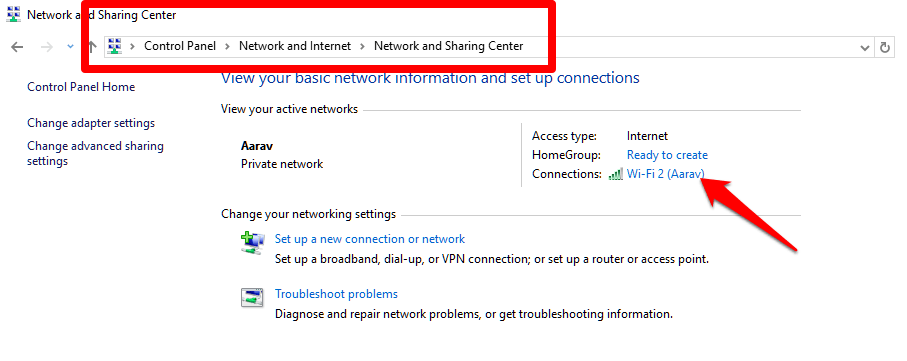

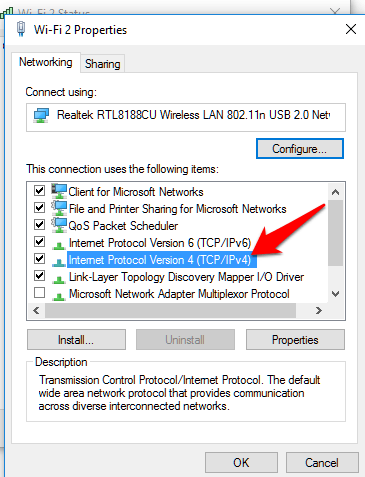
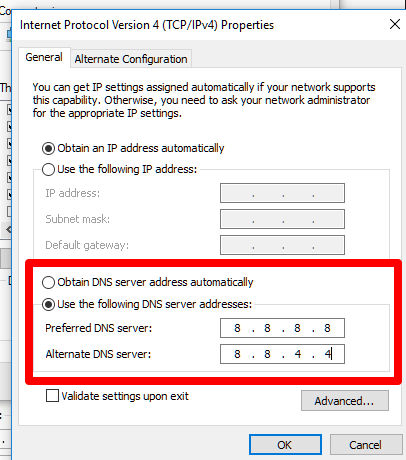
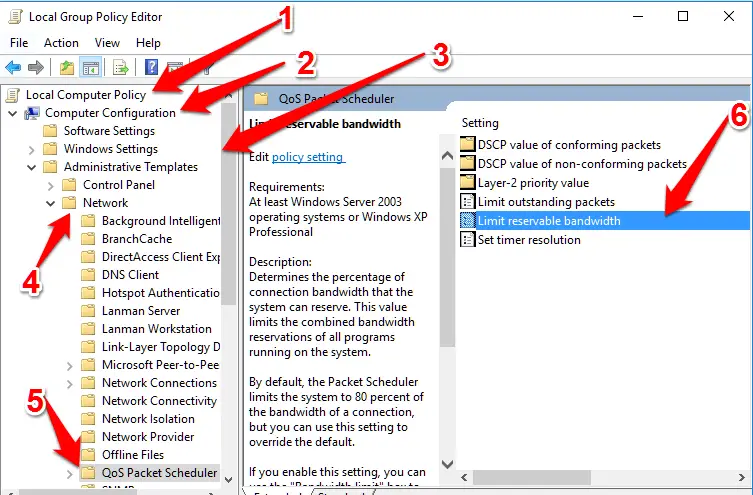
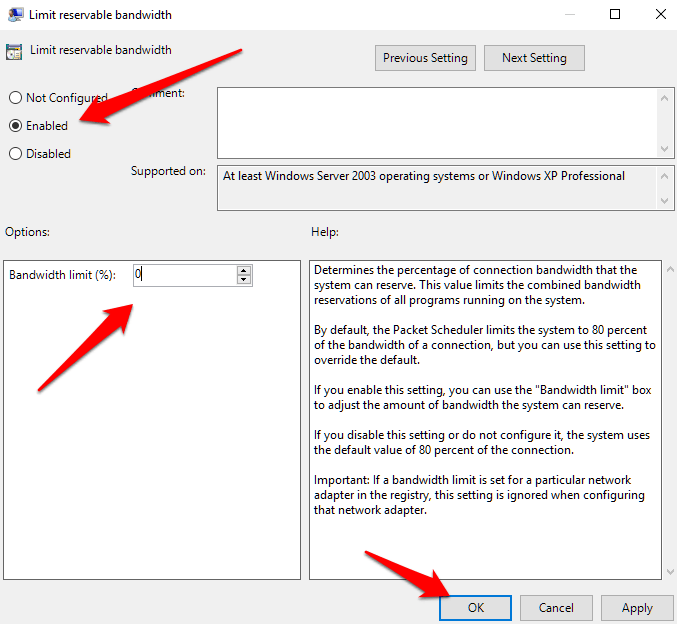






Yeah I’ve tried and it works.
I’m so frustrated with BSNL right now. I’m definitely trying this. Thanks a lot for taking out time and explaining this .