Twitch is indeed a live streaming platform for streaming your videos. It lets you operate a channel and helps you communicate with your viewers. The service also lets you communicate through what is called a Stream Chat. The stream chat feature lets the users comment on your videos. However, you are likely to come across a few issues when it comes to the stream chat feature.
This is where you would want to block a user on Twitch. So, how to block someone on Twitch? We will try finding out in this post.
Why Block Someone on Twitch?
While Stream Chat is a feature that lets you engage with your viewers and build a rapport, there are a few users who do not understand the essence of a healthy communication and maybe hellbent on ruining the mood.
Some users can stalk you unnecessarily on the platform and make you lose your cool. There are some users who may be trolling you like the channel owner or even troll the other users. This can be not very pleasant. This is exactly what makes it one of the prime options to block someone on Twitch.
How to Block Someone on Twitch?
The steps involved in how to block someone on Twitch are quite simple and easy to follow.
Here is how you can block someone on Twitch:
Step 1: Launch Twitch on your web browser
Fire up your favourite web browser and log in to your account. If you want to block the person on the Twitch channel, you need to visit the official Twitch website.

Step 2: Open the channel on which you want to block the person on
Navigate to the channel you want to watch or block the person on. You can simply search for the channel, or pick the one from the recommended channels if your channel is available herein.
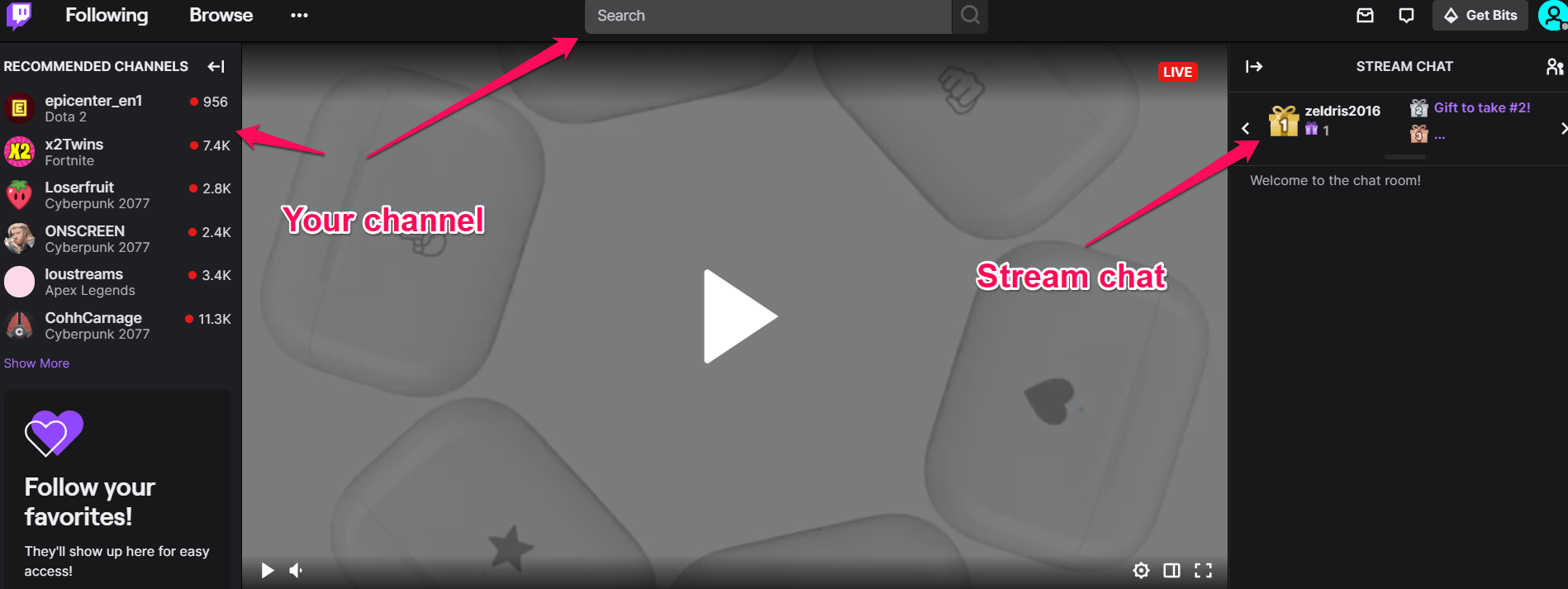
Step 3: Locate the chat panel at the right side
Locate the user you want to block on the Stream Chat. Clicking on the username of the person will open the person’s profile card. You will have the right options to block your user.
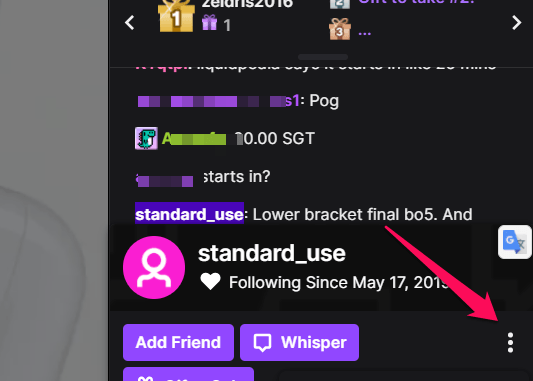
Step 4: Block the user
On the profile card of the user, click on the username and then in the pop-up you get, click on the 3 dots on the right side to access the settings for blocking the user.
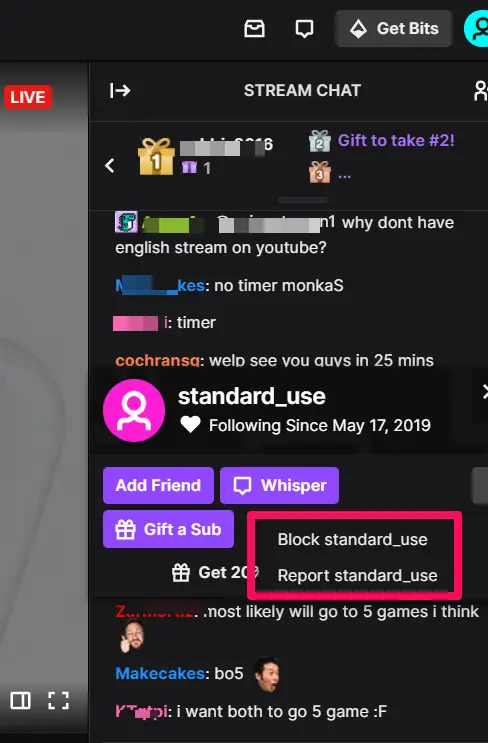
The method would also be useful if you are checking out the options on how to block a streamer on Twitch.
How to Block Someone on Twitch Using Username Search Menu?
If you are unaware of the username of the Twitch user, you can make use of the above method to block someone through the Stream Chat. However, if you already know the username of the person, you can easily block the person by the username Search option. You can also use the option to check how to block a streamer on Twitch.
You can opt for the best options to block someone on Twitch using username search can be achieved with ease through the following steps:
- Go to the Twitch website.
- Login to your account. You will not be able to block someone without logging in to your Twitch account.
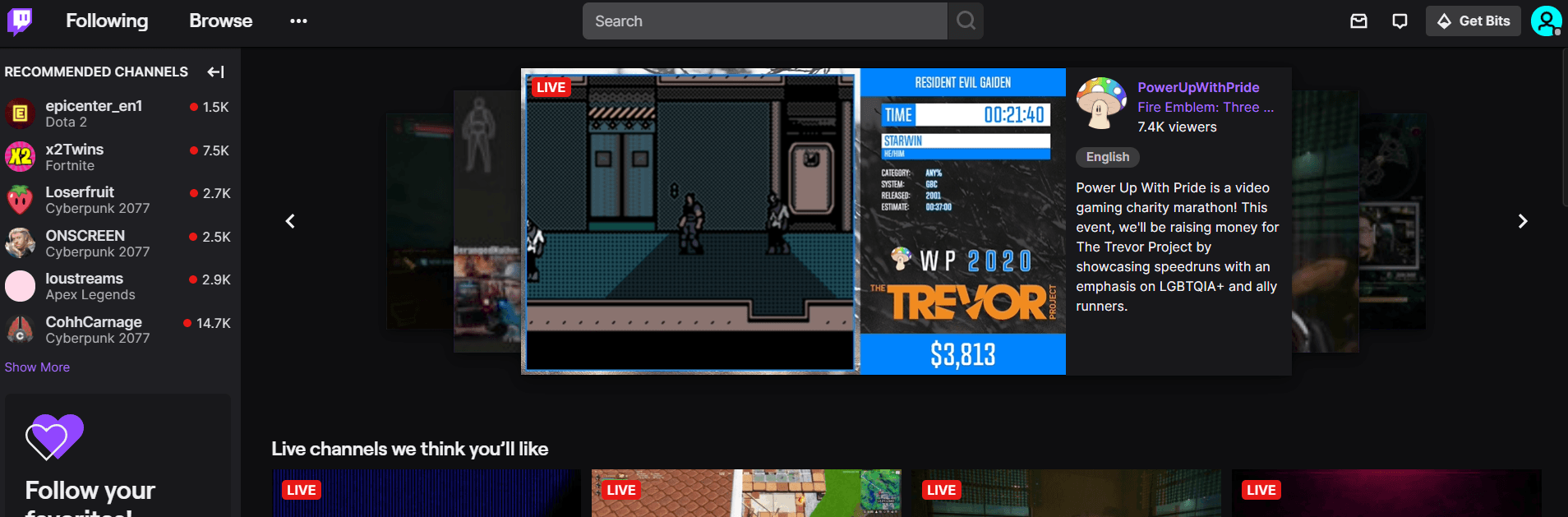
- You should find the list of recommended channels on the left-hand side.
- Scroll down to find the search field that lets you look for the channels or users
- If you know the username, type in the username and search for it.
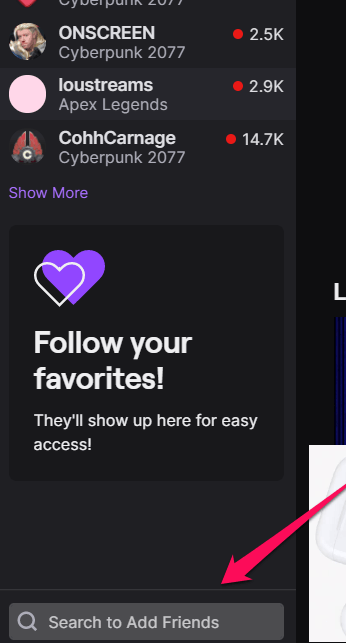
- Click on the username to open an additional information popup on the right bottom corner.
- Click on the Settings icon to access the blocking settings.
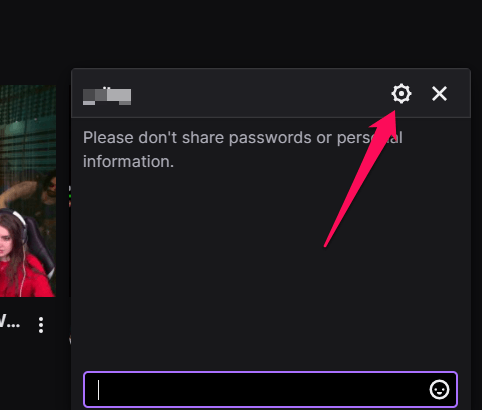
- Clicking on the Settings icon lets you get access to a host of options to deal with the user. Click on Block option to block the user.
Is it Possible to Block Channels on Twitch?
If you seem to get recommendations for a few unwanted channels on Twitch, you can even consider blocking the unwanted channels on your Twitch stream.
However, Twitch does not let you block the channel on its own. You need to use third-party tools for blocking the unwanted channels. The extension ‘Hide unwanted streams on Twitch’ can be a great option that can help you achieve the task.
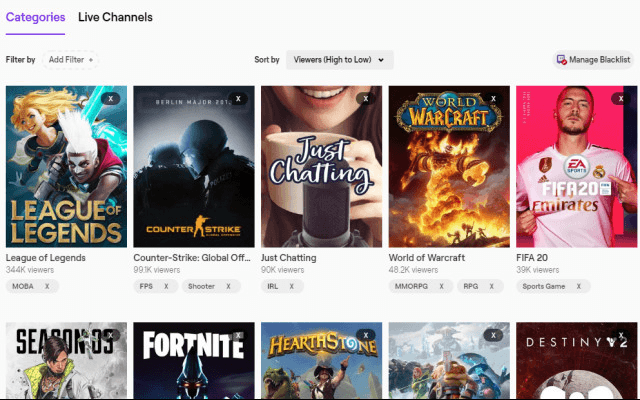
The extension adds up an overlay menu for blocking the channels you do not want to watch. You need to simply open the Channels page and then block the channel you do not want to watch.
How to Remove a Follower on Twitch?
The steps involved in how to remove a follower on Twitch remain the same as in the case of blocking a user. You can do it either from the web version of Twitch or through the mobile app.
Simply get access to the user’s profile and then block the user by clicking on the three dots and then choosing the option for blocking the follower. Now that you are aware of the username of the follower you want to remove, you can even the method outlined above for blocking a user through username search.
The Bottom Line
Twitch takes care of your communication irrespective of whether you are a viewer or a streamer on Twitch. It provides you access to an enhanced experience in preventing any sort of harassment on its platform.
The ability to block the users is one of the thoughtful additions, and you will find the option one of the prominent ones to help you get access to an enhanced experience ever for your needs. You can easily block the person on the channel or an entire Twitch platform without hassles. The steps outlined above should ideally help you get access to an enhanced experience in how to block someone on Twitch.
FAQs
How to unblock someone on Twitch?
It is much easy to unblock someone on Twitch. If you are wondering how to unblock someone on Twitch, you can simply reverse the process of blocking someone on Twitch.
How to ban someone on Twitch?
You can ban someone on Twitch using the username search or through the Stream Chat option. You can even ban the user for 30 minutes or even for as long as three months.
How to know if someone blocked you on Twitch?
When you join a channel and attempt to chat, you may get a warning that you have been blocked on Twitch. This will mean that you are blocked by Twitch user and not by a streamer. It may also mean that you have been blocked by Twitch.
If you block someone on Twitch, can they see your messages?
Blocking someone on Twitch will not prevent them from being able to see your messages. However, it will prevent them from whispering to you or chatting with you.







Add Comment