Android is one of the most popular and widely used operating systems. It comes with one of the best options for the advanced features for handling practically every activity on your phone. While the software does provide you access to enhanced performance, there are a few situations where you may come across a few problems. One such issue you are likely to face on your Android device can include unfortunately the process android.process.media has stopped. Want to know what causes this issue and trying to find how to fix “unfortunately the process android.process.media has stopped”? The tips here should help you find the best options from this perspective.
What causes the error – “unfortunately the process android.process.media has stopped”?
If you have come across the error “unfortunately the process android.process.media has stopped”, the first thing that would come to your mind is to find what causes this issue. There can be several reasons that can cause this issue.
There can be multiple reasons that can result in unfortunately the process android.process.media has stopped error on your phone:
- Your phone fails to upgrade firmware.
- App crashes and malicious software attacks on your phone
- Wrong operations due to the installation of the custom ROMs.
- Media storage and download manager errors.
Once you have analysed the reasons for the issues on your phone and why it is facing the errors, you can move ahead to resolve the error on your phone.
How Do I Fix Android Process Media Keeps Stopping?
The issue can be caused due to several reasons. No matter whether you are facing the issue of unfortunately the process android.process.media has stopped on S4, or witness that android.process.media keeps stopping on Mi A3, the fixes here should ideally be helpful in resolving the issue on your phone.
Let us check out each of the fixes one by one:
Method 1: Clear Cache and Data of Google play store and Framework service
The first step you should take in case of unfortunately the process android.process.acore has stopped or unfortunately the process android.process.media has stopped on your phone would be to clear the app data and cache on the affected apps.
The prime reason that can cause the issue would be that there are a few unwanted files and data that may be conflicting with the new files. This can happen when you have recently updated your firmware or even an app. It can even happen when you have changed the custom ROM recently.
Here are the steps involved in solving the issue:
- Go to Settings -> Applications
- Locate the option for app Google Framework Service.
- Choose the app and locate the options for Clear Cache and Clear Data
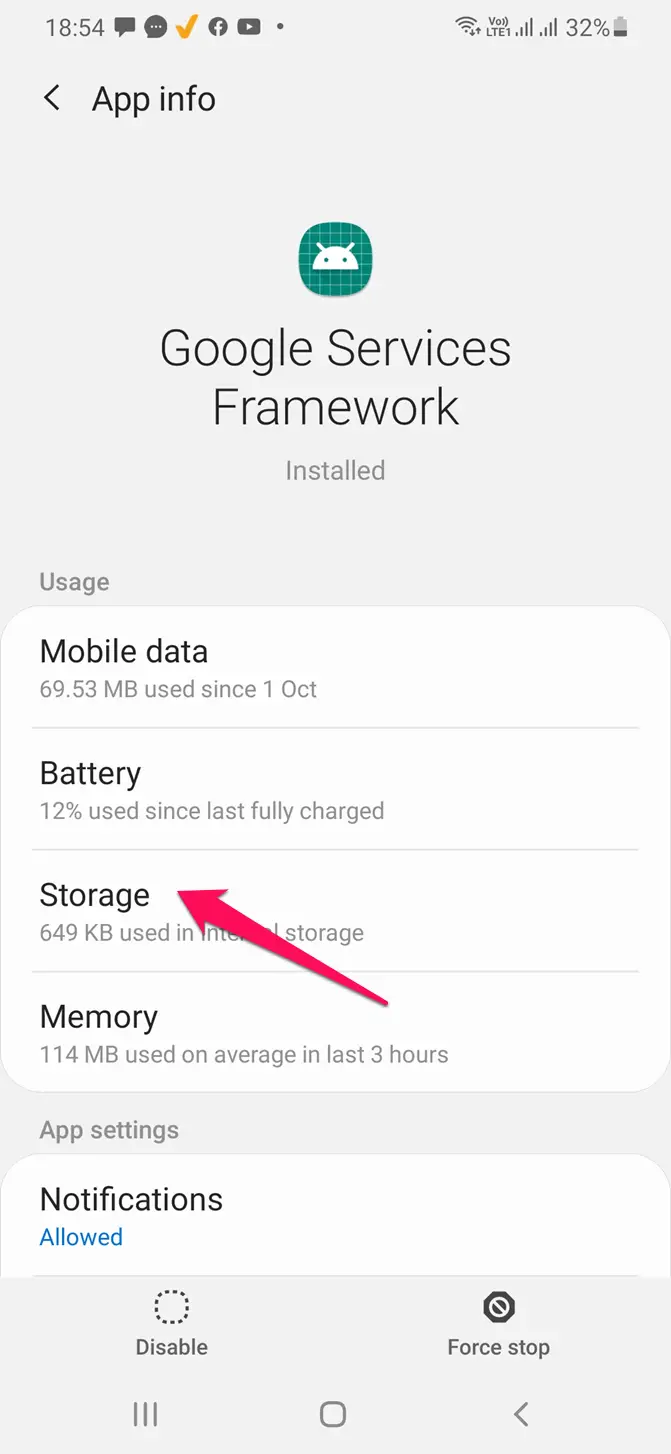
Use the same steps for Google Play Store as well. Once that done, reboot your phone. You should find your issue resolved.
Method 2: Enable the settings that may have been disabled
You can find that a few settings on your phone have been disabled. This can ideally happen if there is any issue with your sync services. You can resolve the issues by following the methods listed here below:
- Go to Settings > Application or Application Manager > All
- Check if the services such as Google Play Store, Media Storage, Download Manager and Google Service Framework on your device.
- Go to Settings ->Google
- Turn on Sync for all your Google accounts.
Restart your device once you have configured the above settings.
Method 3: Reset the App preferences
If you find the android.process.media keeps stopping on Samsung, or witness the issue of android.process.media has stopped on Marshmallow, resetting the app preferences can be helpful in resolving the problem on your phone. You can follow the steps here below to resolve the issues.
- Go to Applications manager or Apps depending on the setting on your device.
- Locate the three dot menu on the top right corner and click on it.
- Locate and choose the option for Reset App Preferences
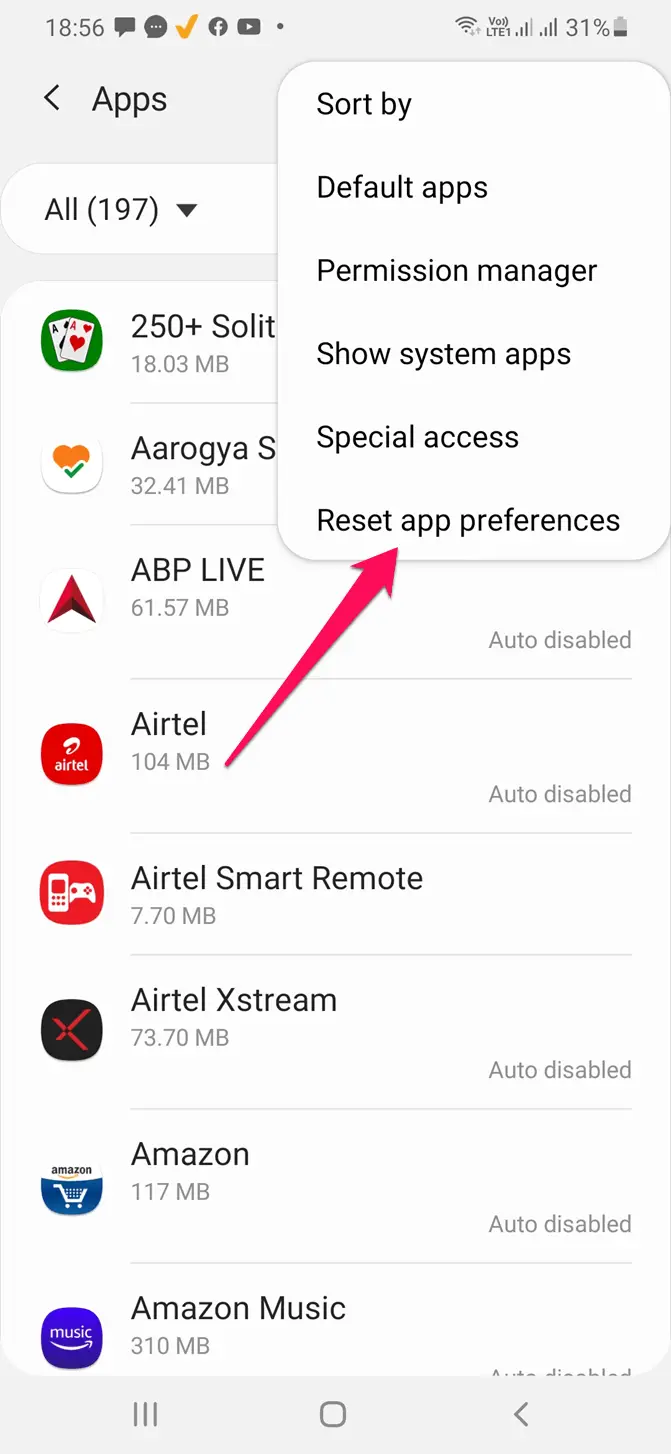
That does it, and your apps will be brought back to their original status.
Method 4: Clear contact and contact storage data
If you have performed all the above steps and still face the unfortunately the process android.process.acore has stopped and unfortunately the process android.process.media has stopped error on your phone, clearing the contact and contact storage can help you resolve the issue.
To do this, you can follow the steps here below:
- Go to Settings and select Application Manager
- Search for the Contacts, and Contacts Manager,
- Clear Data and Cache for these two apps.
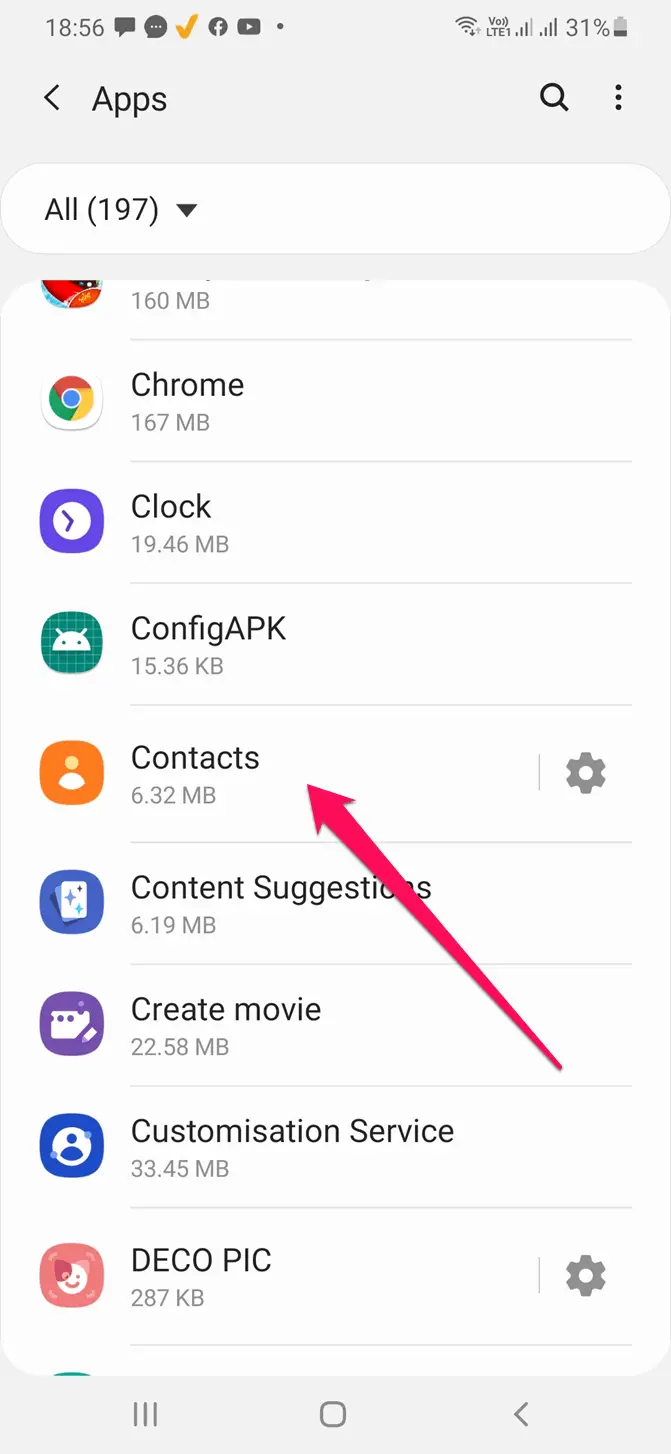
[/su_list]
Restart your phone and check if the unfortunately the process android.process.media has stopped issue has been resolved.
Method 5: Disable Media Storage
Trying to disable the media storage can efficiently resolve the issue, and it has been observed to fix the issue of android.process.media keeps stopping on Xiaomi.
- Click on Application manager under Android Settings.
- Locate Media Storage app
- Disable Media Storage
This should resolve the issue in most of the cases.
Method 6: Update firmware
Updating your firmware can be yet another option that can prove to be extremely effective and efficient. You can connect to a powerful WiFi network and check if your device has any updates available. Update the software and find if the issue has been resolved.
Method 7: Factory Reset
The ultimate options that can be helpful in resolving the issue can include resetting your phone to factory default settings. Remember that it will remove all your data. If you find none of the issues could resolve the issues on your phone, you can take a backup of your data and restore it to your default settings.
Conclusion
The issue of “unfortunately the process android.process.media has stopped” can affect your phone due to several reasons. The fixes outlined above should ideally help you address the concern and help you get access to one of the perfect options.
Check out the best options available as featured above and get access to the best options for your needs.







Add Comment