This dichotomy has made Twitch the ideal platform for gamers and content creators everywhere, revolutionizing both entertainment genres. It is home to millions of daily active users, so it’s no wonder many people want to download Twitch clips and save their favorite moments or make highlight reels. But downloading Twitch clips could be a pain in the neck for some who don’t know how to do it. In this thorough tutorial, I am going to introduce you to different methods and tools that help you download Twitch clips quickly and securely.
Why Download Twitch Clips?
Twitch clips are a few seconds of the most sensational moments in live streams: highlights like flashes, jokes, or massive kills. Many times clips are deleted and later you won’t be able to find them. Thus, downloading them helps you keep them for you to watch when you want.
When you download the Twitch clip you:
- Preserve your favorite moments: If you like any clip, and want to keep it with you forever, you must have to download it otherwise you will lose it later.
- Create highlight reels: After compiling the clips you have downloaded from Twitch, you can make highlight reels of the moments in which your game went best.
- Offline viewing: Now that you have downloaded them, you can view those clips without the need of the internet. This would allow you to watch them anytime and anywhere. You can also transfer the clip to other devices.
How to Download Twitch Clips with Clipr
Clipr is one of the best online tools to download Twitch clips without any pain in the neck. It is easy to use, and quite effortless.
Follow these steps to download Twitch clips using Clipr:
- Go to the Twitch website and click on the clip you want.
- In the address bar, copy the URL of the clip.
- Visit the Clipr website.
- Simply paste the URL which was copied into Clipr’s text box.
- Press the “Download” button to start downloading.
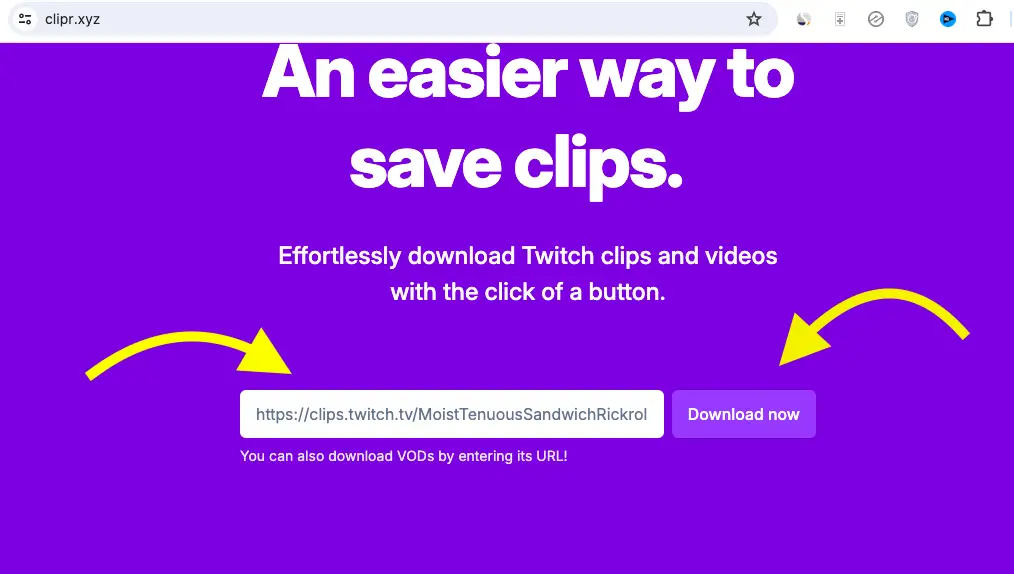
With a user-friendly interface accessible from any device, Clipr is an excellent choice for downloading Twitch clips.
Google Chrome or Firefox-Download Twitch Clips
But if you enjoy saving Twitch clips directly through your browser, use Google Chrome or Firefox and take advantage of the inspect button within each toolbar. Follow these steps:
- Go to the Twitch website and find the clip you want.
- Date the video quality to your preferences and click Pause.
- To open the browser’s inspecting tool, right-click on the video player and select “Inspect.”
- Access the video address ending with “.mp4” in one of your props using an inspect tool.
- Open a new tab and paste the URL into the address bar.
- Press Enter to start the download after deleting all extra code.
This allows you to download Twitch clips directly from the browser, which puts more control of image quality and file format into your own hands.
Downloading Twitch Clips on Mobile Devices
If you’re looking to download Twitch clips on your mobile phone, use the official Twitch app. Many other third-party tools are also available for this purpose as well.
Follow these steps:
- Install the Twitch app on your mobile device.
- Find the channel in the Twitch app that contains the clip you wish to download and open it up.
- Go to the Clips area under the channel.
- After clicking the clip you want to download, tap on its thumbnail.
- Click the Share button and choose Copy Link to copy a link to the clip.
- Access a Twitch Clip download site on your smartphone via a web browser.
- Copy the URL of all names. Then, paste this into a downloader website and begin to get them down.
The Twitch app and third-party downloader apps enable you to save clips directly from your mobile device.
Downloading Your Own Twitch Clips
Till now we have been talking about downloading any Twitch clip, but let’s not forget that at times, we should download our own Twitch Clips as well. You can keep them as backups or just for other uses.
Follow these steps to download your Twitch clips:
- At Twitch, log in and go to your profile.
- Head to the Creator Dashboard or into your channel’s Clips section.
- Choose a clip that you want to download.
- Clicking the download button starts a download.
Finding a way to download your Twitch clips could be handy if you want to save some of the content, and it is easy enough.
Hope this straightforward guide is helpful for you to understand how you can download Twitch Clips of others and your own as well.






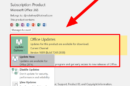
Add Comment