Are you getting the error message “Your Windows License will Expire Soon” on your Windows 10 computer? It can indeed be an annoying issue – especially if you are someone who has purchased a genuine copy of Windows. In fact, Microsoft states that if you have a genuine Windows version in any of the previous versions like Windows 7 or Windows 8, you should be able to upgrade to Windows 10 without any issues and in turn retain your activation key. Even then, you may come across a situation where you encounter the error message without any issues on your part.
How to resolve this issue? Let us go through a few fixes that would help you address the issue.
How to Fix “Your Windows License Will Expire Soon” in Windows 10?
One of the major reasons that can cause this error can be your system detecting your Windows 10 as a standalone installation rather than viewing it as an upgrade. You have a three month trial period, and thus you may not find the error affecting you right away as soon as you upgrade.
Activating and updating the Windows System may not be an easy task as such. It will need you to go through several steps and problems in addressing the issues. Of course, you can run your Windows 10 even without activations and perform most of the tasks without any difficulty. But, there are a few features that would necessarily require the activation for proper functionality. It would be essential to opt for activation if you really want to make the most of Windows 10.
Why would you come across the Error message?
Well, several reasons can bring up the issue on your Windows installation. The major issues that you would be affected include:
- The Error Message Pops Up Repeatedly – This can be one of the huge issues as you will find the pop up coming up every now and then. The pop up will come up each time you launch a program.
- Windows Activated, but you get License will expire soon message – This is the most common issues you would come across quite frequently. You may get this error pop up no matter whether you activated or not.
- Issues with specific devices – The error popup may affect the systems manufactured by some specific This may be due to the incompatibility issues with the manufacturer software or similar other issues.
The Solutions
You can employ a host of options to work through the issue and attempt to fix it. Since the issue may affect you for a variety of reasons, it would be necessary to work through different solutions. Check out which of the fixes help you address the error pop up in your case.
#Fix 1 – Use Command Prompt Option
The fix is actually a workaround and attempts to address the issue by resetting the trial time offered by Microsoft for activating Windows. The solution uses the slmgr tool for addressing the concern. In fact, the slmgr is a multifaceted utility that aids you to work through different tasks with respect to your licenses. You may use it to delete your product key or view any other information about the license and activation.
- Launch Command Prompt from START You may also launch it by typing in CMD in the search bar and selecting it from the search results.
- Ensure that you have chosen Run As Administrator.
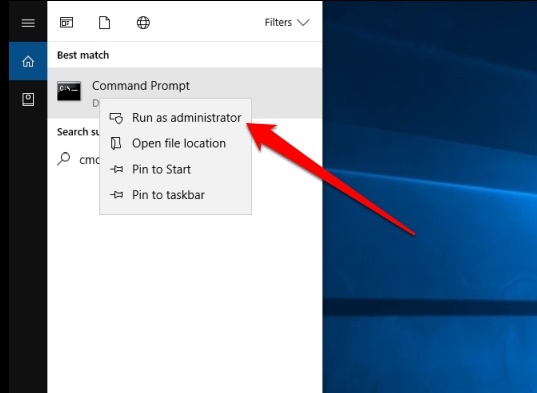
- Type in the command here below at the Command Prompt.
slmgr –rearm
- You should get the Command Completed Successfully message indicating that the command has been executed.
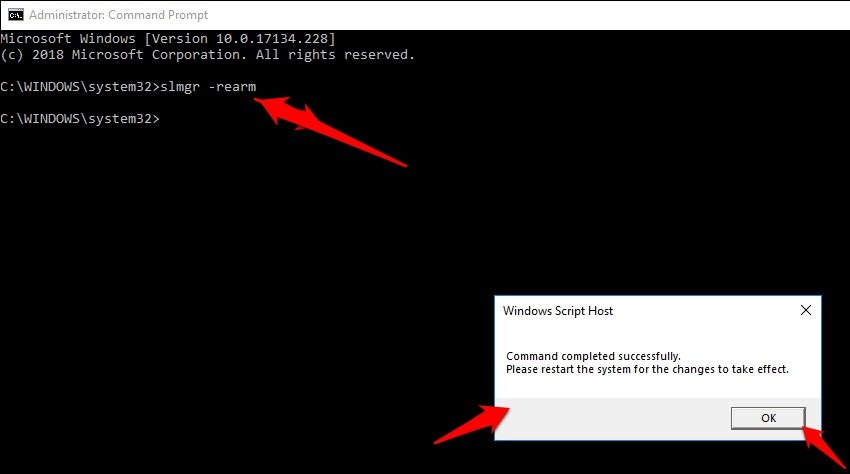
- Now reboot your system for the changes to take effect.
Once your device has rebooted, head over to Settings and then to the Activation pane. You can reach their through Settings -> Update and Security -> Activation.
- Click on the Change Product key Make sure you have your product key with you.
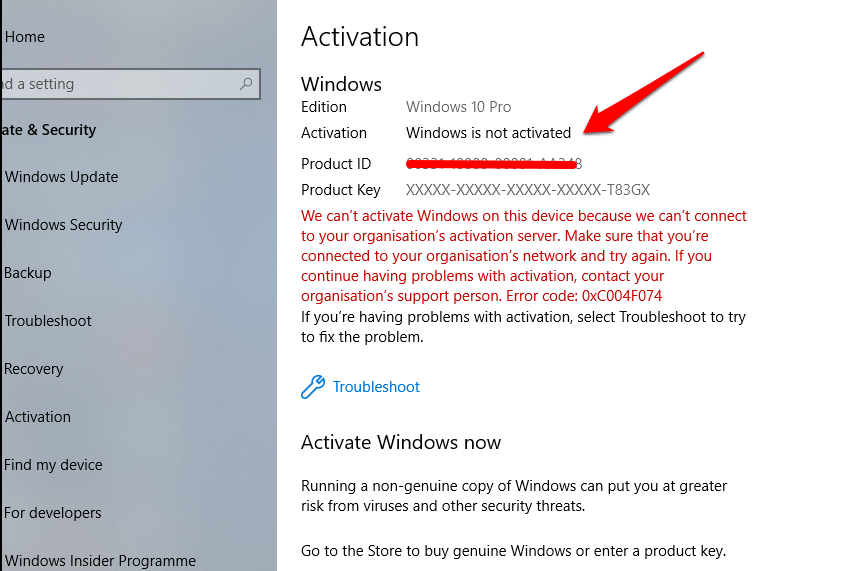
- Enter your licensed Product key in the space provided.
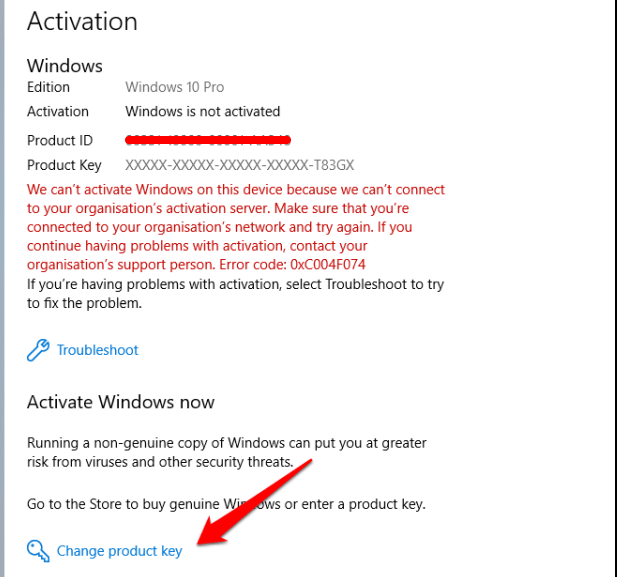
Ensure that you are adding the Product Key exactly as it appears on your license document.
Your Windows should now get activated. Make sure that you have entered the Product Key properly.
#Fix 2 – Use Windows License Management Service
This involves stopping your Windows License Management System to address the concern and get your Windows back into the Activated status.
Follow the steps here below:
- Type in service.msc in the search and choose the Services App from the search results.
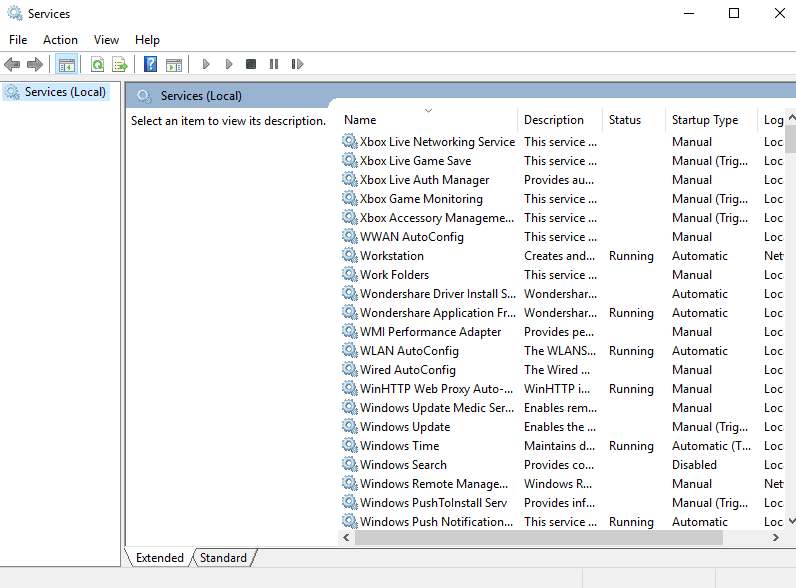
- Next, you will need to disable two services from running. This will ensure that you will not come across the License Expiry Pop-ups
- Choose Windows License Management Service from among the services running.
- Disable the service as shown below. You will need to stop the service first and then disable it.
- Repeat the procedure with Windows Update service as well.
Please note that this solution can only work as a workaround. You may need to analyse the exact reasons for the error popup so that you will be able to sort out the issue with ease.
#Fix 3 –Use Activation Troubleshooter
If you are assured that you have the correct Product Key details, you can opt for Activation Troubleshooter for resolving the conflict. In fact, if you are on Windows 10 Build 1607 or higher, the Activation Troubleshooter should be your best option.
The Troubleshooter works flawlessly and addresses the issues you may be having with your activation on its own.
- Launch Settings and then Update and Security
- Choose the Activation
- Click on the Troubleshooter option to start the troubleshooter.
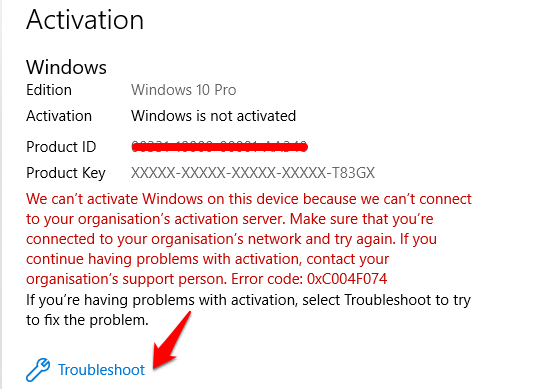
- The Troubleshooter will begin detecting the issues with your activation and apply the correct fixes automatically.
#Fix 4 – Check if You have Applied the correct product Key
A wrong product key can also be a culprit at times. You can find the right product key by checking the email that you received after your purchase. It should also be printed on the CD or DVD that your Windows came with.
If you do not have access to either of these options, you may check your Product Key from the Command Prompt.
- Launch Command Prompt and run it as an administrator.
- Execute the following command
wmic path SoftwareLicensingService get OA3xOriginalProductKey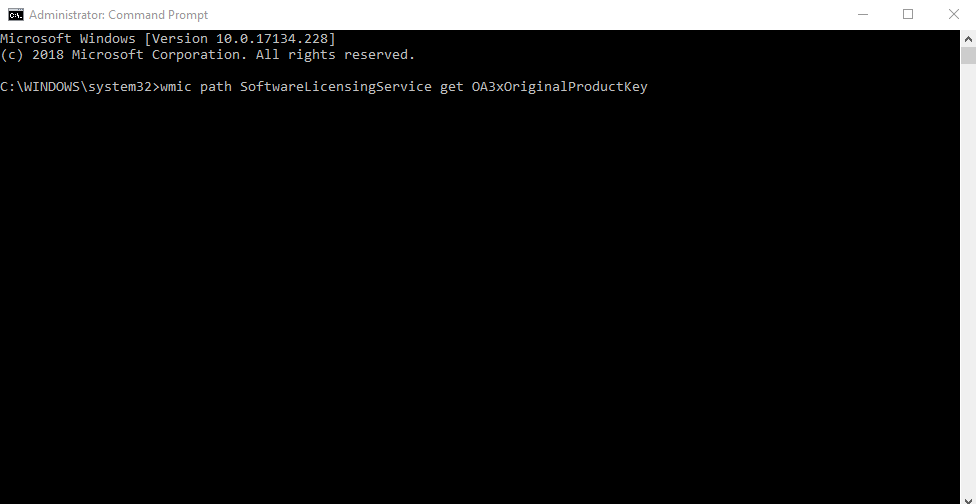
- Once you find your Product Key, you may go to the Activation pane on your Update and Security under Settings and change the Product Key if it is different from what you have entered.
Any Other Options Available?
Well, as I already stated, the activation issues can be quite troublesome. That is exactly why it may not be that easy to sort out the License activation issues through a few tested solutions and fixes.
You may give a thought to restoring to a previous state through System Restore option to restore an option from a backup. This will do away any of the changes that may have been done inadvertently and thus can help you address the activation issues effectively. Even changing your group policy can help you address the concern in many cases.
If nothing works, you may need to resort to the Reset My PC option. Please note that this may remove the entire content from your system. Back up your data before you have opted for reset option.
The Winding Up
Those were a few steps that should aid you to address the activation issues you may be facing with your Windows 10 installation. In fact, there are a few solutions that will need you to have the expertise, and as such we have not included them in this compilation. A few advanced steps will need you to edit the registry values. We have refrained from including the steps in our tutorial as it may render your device working in a haphazard manner.
Which of the above fixes worked for you? Do share your thoughts with us. Also, share any other capable method that can address the issue in a capable manner.

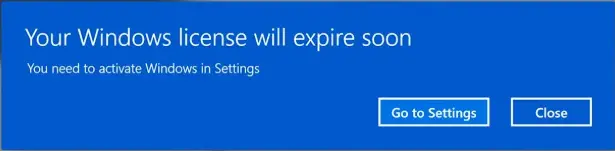
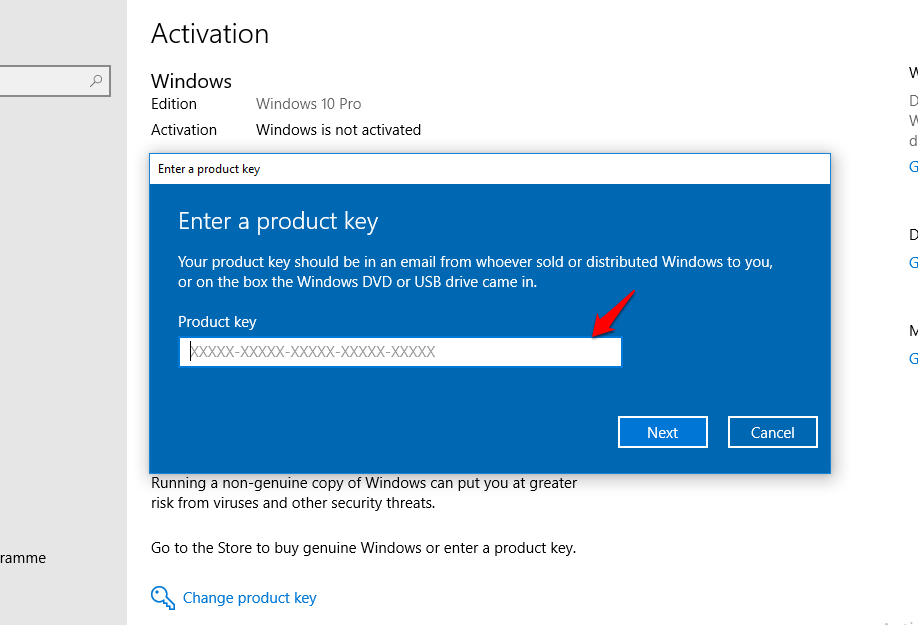
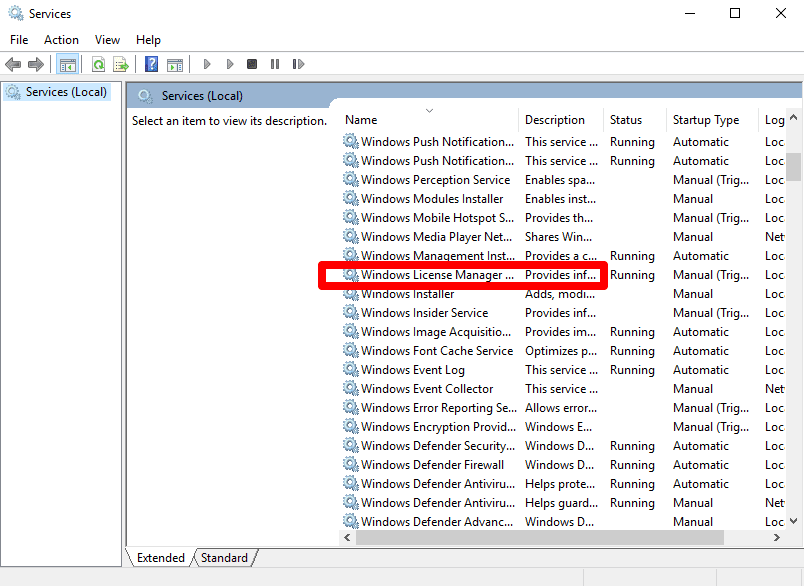
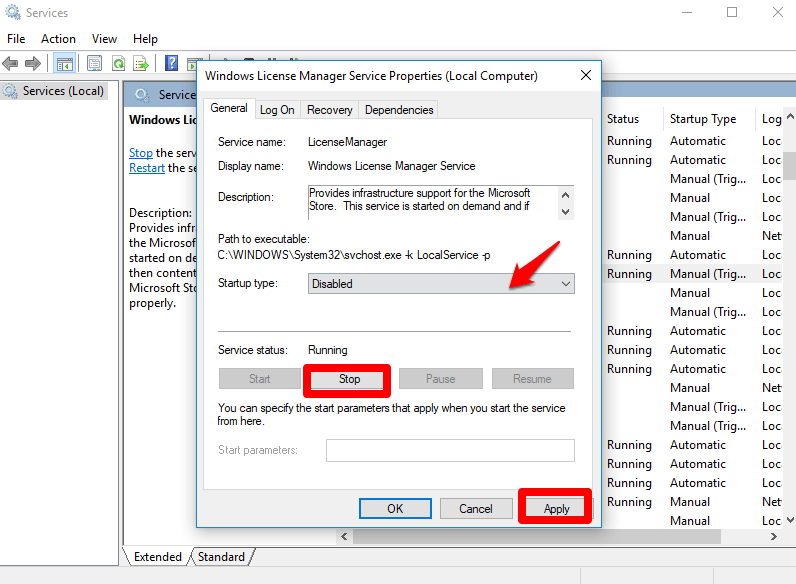
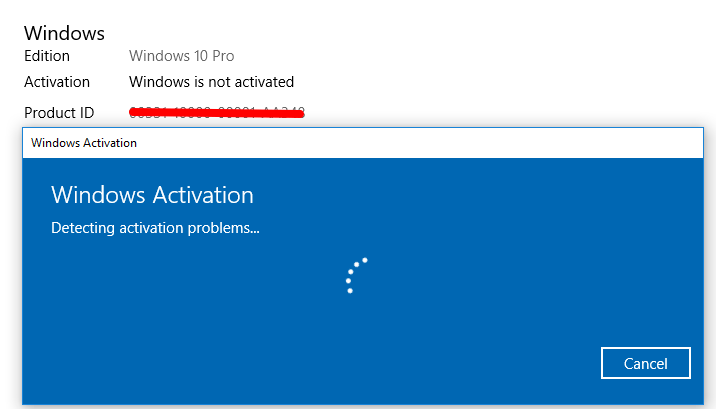






Wow, That’s a great post. As a newbie, this post gives me lots of inspiration. Keep sharing more tips and tricks.
I am also working as a Desktop Support Engineer your posts are really helpful…
Thank you. We are glad that the information provided by us appealed to you.
Hi Timmappa Kamat
It may be but I have never ever seen this msg on my windows machine though I have upgraded my system from windows 7. May be these messages are for the machine having pirated windows and any how bypassed the system varification.
Still I think its a great read. Keep in touch.
We have mentioned it in our article clearly. It can affect only some cases of genuine Windows installations.
Thanks for your interest.
Hello Timmappa,
Very informative post. Its really so annoying when you have genuine Windows 10 and it says your license will expire. however, I haven’t faced this issue while upgrading to Windows 10. This post is definitely so helpful to users who are facing this issue. Thanks for sharing this helpful post.
Have a Great day 🙂
Vishwajeet
Thank you for sharing your valuable inputs and appreciation. It really helps us work with more enthusiasm
Hi
Timmappa,
Such a useful post for Windows 10 users. I don’t have a windows 10 computer, but this guide may be very helpful for me in the near future when I will update to Windows 10. I will share this post to my friends because these types of issues annoy users. The tips provided in this post to fix windows 10 license expire issue is awesome and you have well explained.
Thanks for sharing post with us.
Have a great day.
Praveen Verma
Thanks for the appreciation. It really raises our levels of passion.
Great article with helpful tips to Fix Your Windows License, Basically this is a common issue in Window which most of the users face but why to worry, When there is a solution to fix Windows License.
Thanks, Timmappa for this great article about Windows 10 to fix Expire Windows License.
Thank you Emma for the appreciation. We indeed cherish it.
I used to get this error now and there. But after reading this article, I implemented the solution and got it fixed, Thanks!
We are glad we could help you with the solution to your issues. Share your inputs further so that we can continue offering useful content to our readers.
OMG, I have this trouble, I dont know how to resolve it. I always have to click to close the noti everyday.
Thank you for your guidedance, I will learn to steps you share.
Thanks so much!
Hi Timmappa,
Awesome article.
Since upgrading to Windows 10
Often, I have to face a popup notification. It’s very annoying.
Your article is very useful and simple instructions.
Thanks for sharing.
I think disabling the windows licenses manager is the key here, however, I hope that doing these should not affect the stability of the computer, as win10 is known to be the os that gives highest priority to security. Will definitely give it a try and see. Thanks for sharing.