While there is no denying that Minecraft is a fun video game to play. Users have been hooked to this game for years and years. However, like all other games, this one too shows some errors time and again. If you, too, are an avid Minecraft player, you too might have got the error ‘failed to download file, the file contents differ from what was expected.’ Well, let me tell you, this error is a very common one.
This generally pops up when the users launch the game. The reasons for this error could be many. There could be missing or disorganized jar files, due to which the error might be popping. There could also be a corrupted file that’s causing this error. However, fixing it is easy, as there are tons of methods you could go for if you want to resume playing Minecraft.
Therefore, if you are getting Minecraft error – failed to download the file contents differ from what was expected, then here are some possible fixes for you.
‘Failed To Download File, The File Contents Differ From What Was Expected’ – Possible Causes
If you are a Minecraft player and facing such an error, you might want to fix it at the earliest. But, knowing the cause of this error becomes equally crucial.
There are several reasons why such an error might be popping. Few of them are:
File corruption due to Installation Issue:
If your system suddenly suffered a power loss, or for some reason, you suddenly forcefully closed the game, the installation might have corrupted, which has now resulted in this.
Corrupt Minecraft Mod:
If any of the Minecraft mods installed is corrupted or incompatible, then it might cause an issue with the game, and that could be one of the reasons why you are facing such errors.
Outdated version:
Just like other games, the developers keep updating some of the other detail of this game. If you are running an outdated version, and haven’t installed the latest version yet, then there is a possible reason why you could be getting these errors. These updates are crucial to fixing bugs and other flaws.
Antivirus could be stopping the game:
The antivirus program installed on your computer might be stopping the game from running due to some safety concerns. This is another issue why something like this could be occurring.
Now that you know the possible causes of why this error pops up let me also tell you a few methods as to how you can fix it.
Error ‘Failed To Download File, The File Contents Differ From What Was Expected.’ How To Fix?
The Minecraft error – ‘failed to download file the file contents differ from what was expected’ is quite common and can occur due to many reasons.
Now that the reasons why this could be happening are clear let us now move on to knowing how to resolve this error. To help you resume the game and get rid of the error, these are some methods to rectify this problem and continue playing the game normally.
Method 1: Shut Down and Restart your device
Before moving on to the more complex solutions, it is better to try something simpler to solve your problem. If you have been getting the Minecraft error – ‘failed to download file, the file contents differ from what was expected, you can try to restart your device, and it could solve your problem.
If it doesn’t, you can move on to the following few methods.
Method 2: Updating the Minecraft application
If you face the error ‘failed to download file, the file contents differ from what was expected,’ one possible reason could be that you might be using an outdated version of the game.
To update, follow these steps:
- Click on Options, which is found right next to your username on the launcher.
- Next, you have to click on Force Update.
Once the update has been downloaded and installed, make sure to check if the downloaded file has resolved the issue.
Method 3: Replacement of The .jar File
This method where you replace the file works well for both, windows and mac users. To fix the error, follow these steps:
- Firstly, launch the game. Upon launching, when the error pops up, copy the URL on the dialog box and paste it on a new window’s address bar. The URL which needs to be copied and pasted is highlighted in the image below:
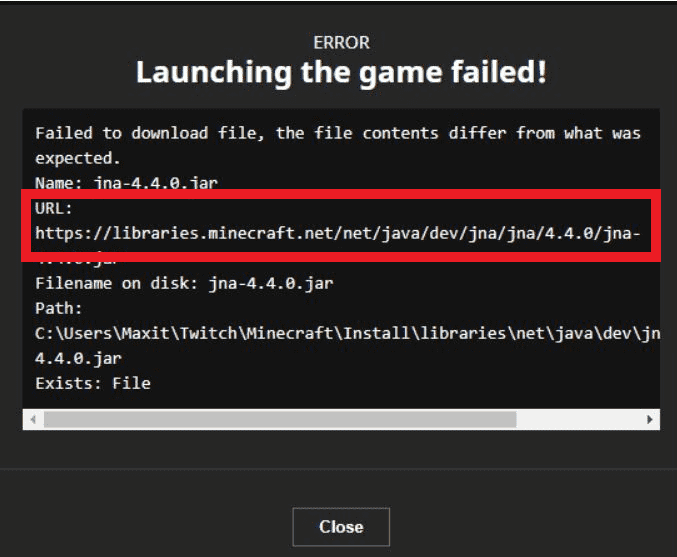
- As soon as you hit enter, you will notice a file being downloaded.
- You would now need to open the Download Directory and copy this downloaded file.
- Follow the file path which is displayed in the error. The file path is highlighted in the image below:
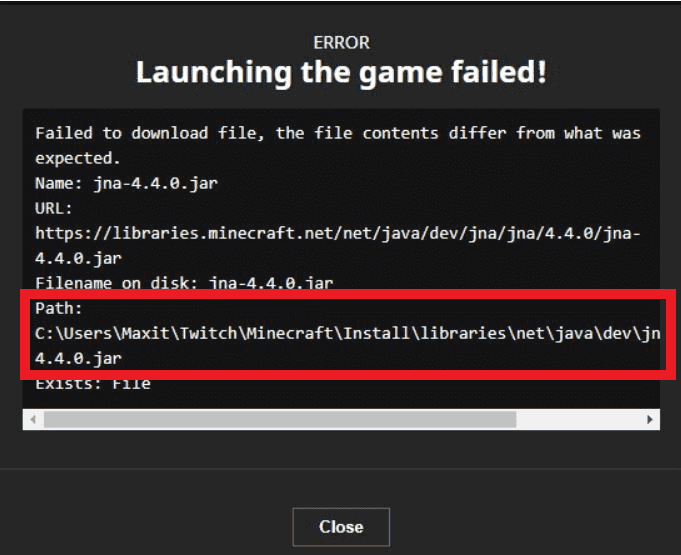
- Once you have followed the path, and are in the folder, you will see a ‘.jar file’. Here, paste the file that you just downloaded and copied.
After this, I recommend you to restart your device so that your system can save all the changes. There is a high probability that your game will now run normally, without any errors.
Method 4: Disable the Antivirus
There are high chances that your antivirus or firewall might be stopping the game from running normally, and that could be the reason why you are getting this Minecraft error – failed to download file, the file contents differ from what was expected. Therefore, try and disable the antivirus for the time when you are playing the game. Once you are done, you can turn it back on.
Method 5: Re-installing Minecraft
If none of the methods seem to be working for you, you might have to reinstall the application to get rid of the Minecraft error – failed to download file, the file contents differ from what was expected.
To do so, follow these steps:
- Open the Run by pressing Windows + R together.
- In the box, type in – %appdata%
- A broad list would be shown here. Navigate to the .Minecraft directory. Before doing anything, make sure to copy the saves folder and place it in a safe folder, to make sure it does not get deleted. This saves your progress in the game.
- Now, just uninstall the application like you would.
- Once the uninstallation has been completed, reboot your PC to save changes.
- Now, delete the Minecraft folder from the app data which opened in Step 3.
- Lastly, just reinstall the application and run the game as usual.
This method solves your problem if you want to get rid of pesky errors.
Conclusion
We all love games like Minecraft. But errors like ‘failed to download file, the file contents differ from what was expected’ just spoil our rhythm. Now that you know all the causes, reasons, and methods, you can quickly get rid of this issue in an instant and get back to playing your favorite game – Minecraft.







Add Comment