The pop-ups or pop-up ads can be extremely annoying and something you want to avoid at any cost. They disturb your concentration on what you are doing on your phone or any other device for that matter.
What Are Pop-up Ads?
The popup as that appears on your screen is entirely different from the ads that may appear at the bottom of your screen or even at the top of the screen. These ads do not disturb the appearance of your screen content or distract you in any way.
Popup ads or even the popups that want to share some information about the services offered by the site you may be browsing can be quite annoying because they cover the entire screen. The pop-up ads come with an X or close button to help you get back to work, but they do pose a momentary distraction from what you are actually interested in.
What can you do in those circumstances? One of the prime options would be to identify the app that is causing the popup ads. Once you find the app which brings up the popups, the next best thing you would want to do would be to find an option to stop the popups permanently or else uninstall the app completely.
How to Find Out What App is Causing Popups?
In case you are on an Android or even on the desktop, there can be a few ways to help you find answers to the query – “what is causing pop-ups on my phone”. We will check out a few means and methods to help you in how to find out what app is causing ads on your phone.
A few of the tips or methods here can include the ones we will be discussing –
Method 1: Check Your Recent Apps
The best option to find the app causing the pop-ups will be to check out the Recents key. Check the first or second app and one of them should ideally have caused the pop-ups on your device. If you are unable to find the name of the app for some reason, you can tap and hold on the app and then move to the App Info screen to find information on the app and its name.
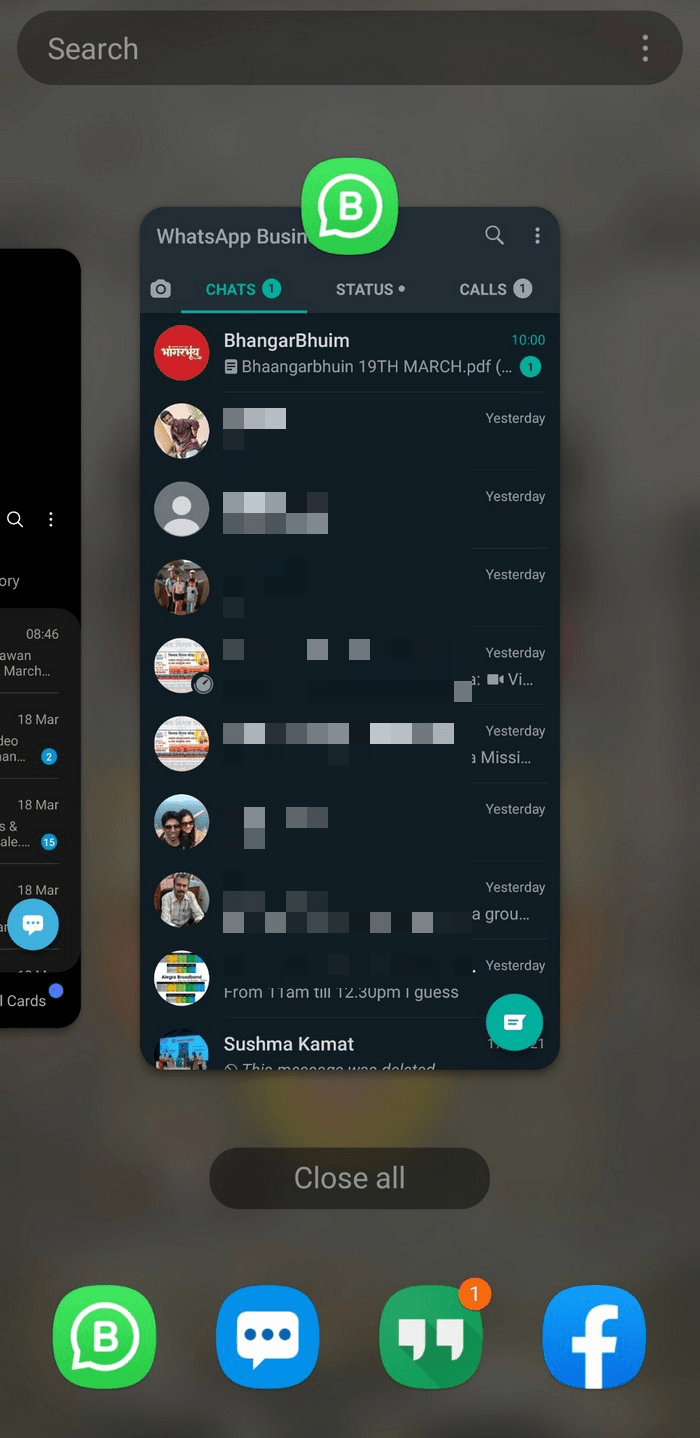
If you are sure you do not need the application, you can consider uninstalling it altogether. If you find that the app is needed and you simply need to get rid of the ads alone, you can check if the app provides you with any information on how to get rid of the pop-ups on the app.
Method 2: Check Out the App Without an Icon
There are times when the apps that cause popups do not show up on your app drawer or even on your home screen. These can be a part of the bundled software and may have been installed without your knowledge when you installed some other app.
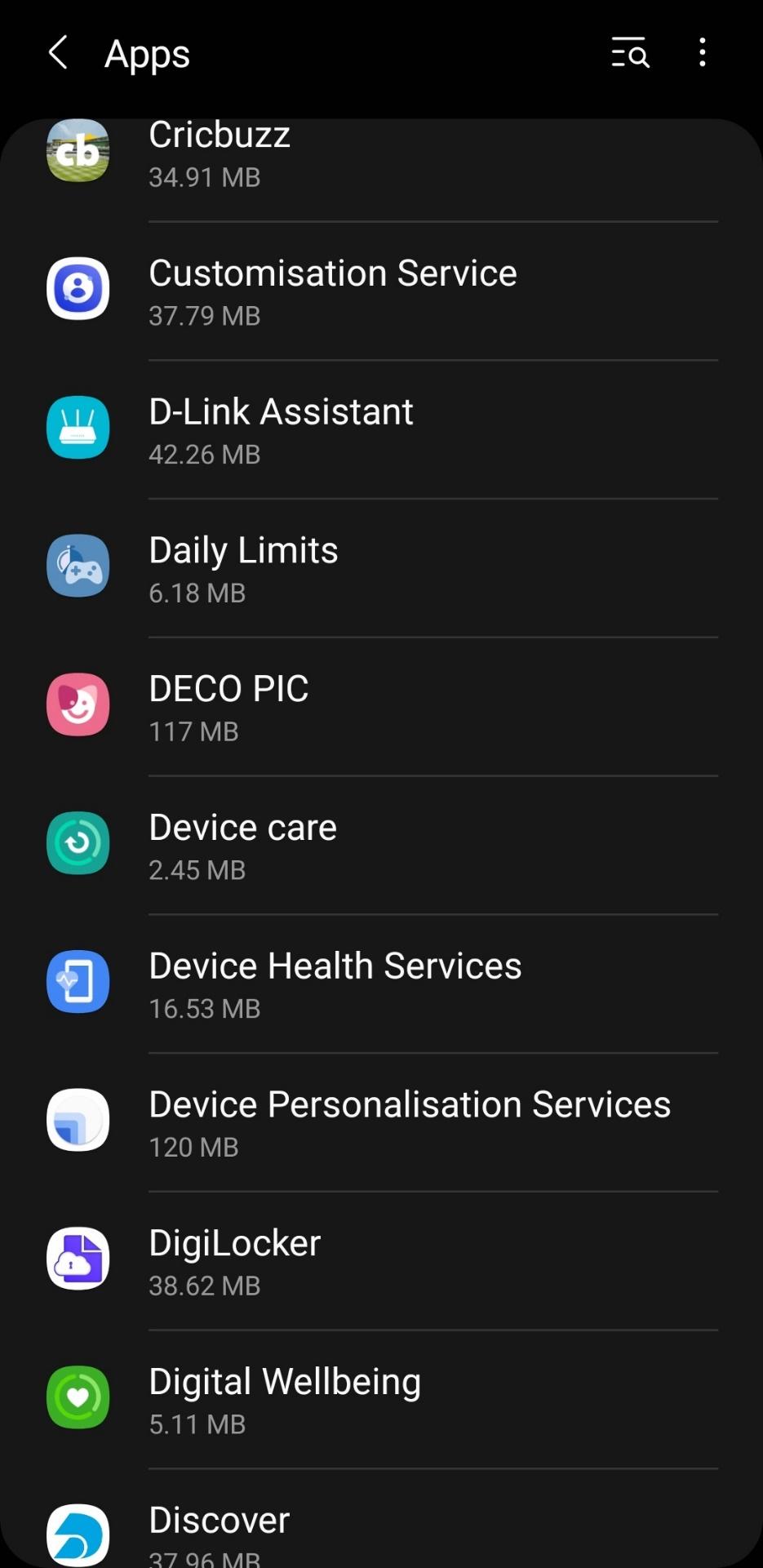
They are difficult to detect because of the fact that they are not part of your home screen. In such circumstances, it may be a good idea to check out the apps without an icon. To find them, you can move into your Settings and then into your Application Manager. The exact location of this menu will be dependent on the manufacturer skin of your device or the operating system version you are on. Simply find the app that has no name but an icon, or a name without an icon. That may be your culprit app.
Method 3: Play Store May be Helpful Here
The Google Play Store can be one of the best options to assist you in how to find out what app is causing pop-ups on Android. The method involves checking the last used app from among the apps installed from Play Store.
Do the following to find which app caused pop-ups on your phone:
- As soon as you get the popup, launch the Play store
- Tap on the Three Bar menu icon at the to left
- Choose the option for My Apps and Games
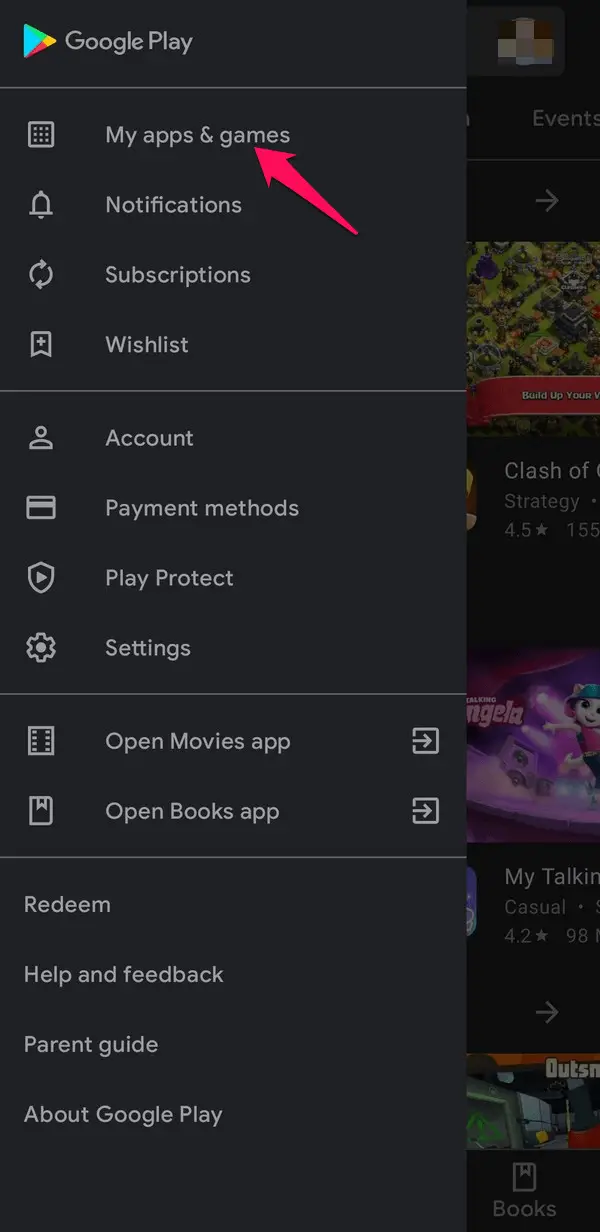
- Now, move to the installed tab. This will show the apps that are installed on your phone.
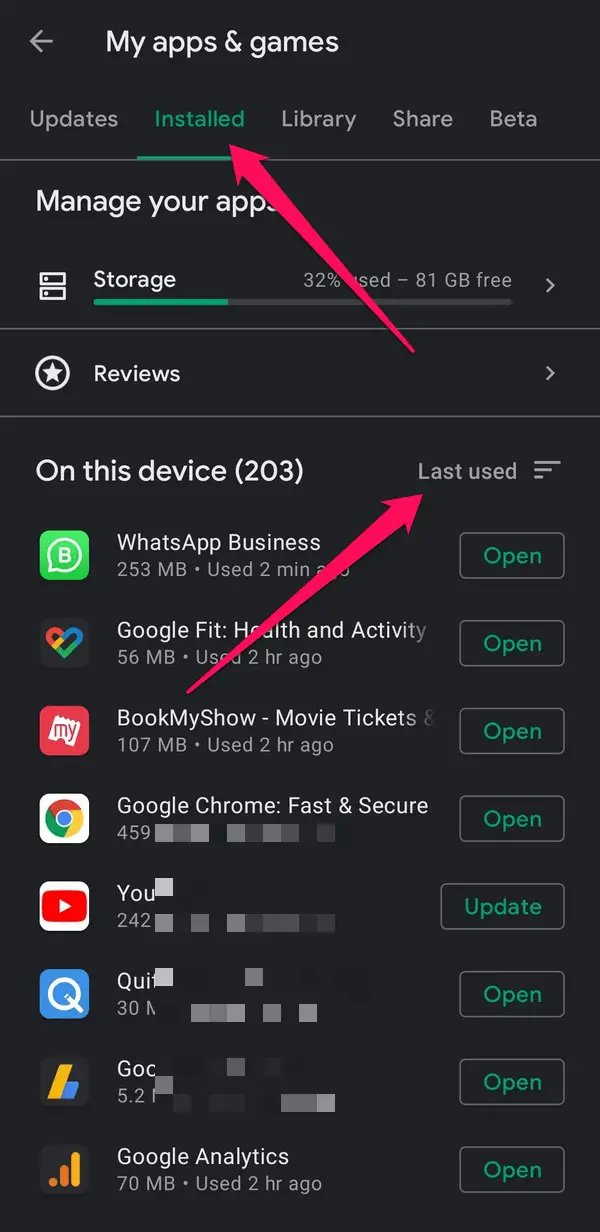
- Change the Sort mode and select Last Used
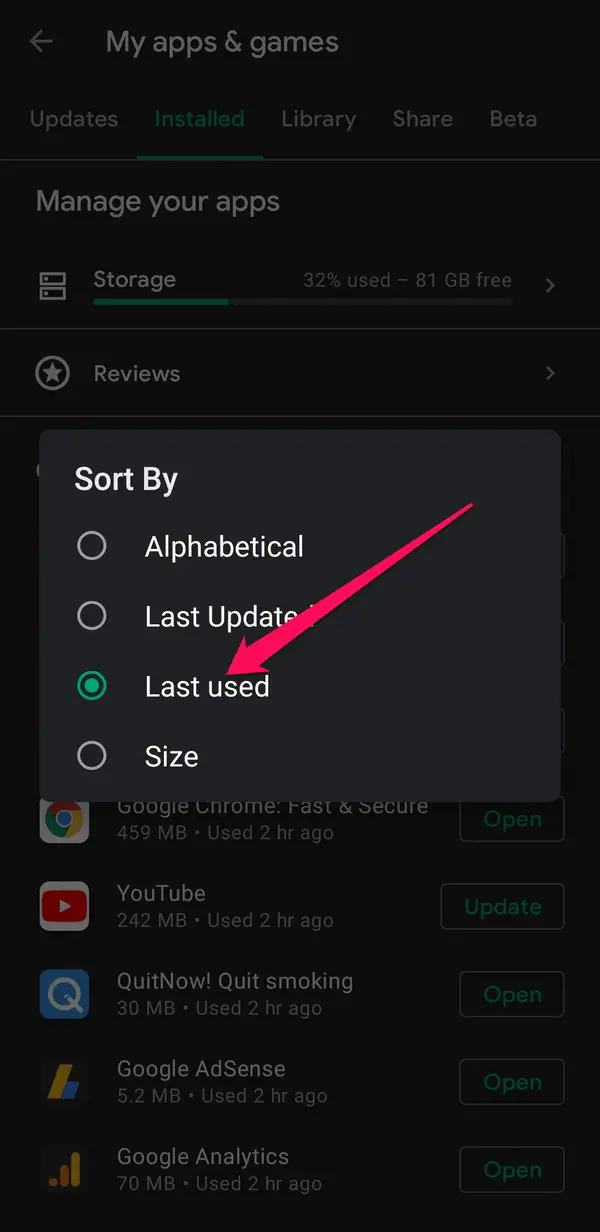
- Check out the first few results.
That should ideally help you find the culprit app right away. In fact, if you have not used an app yourself, and yet you find the app being woken up, that can be a clear indication that this was the particular app that has caused the pop-ups.
Method 4: Check Out the Device Admin Apps
Some of these rogue apps are so powerful and discreet that they are likely to take control of your entire device. To begin with, you should be careful when granting permission to your apps. If you want to check if an such app has taken the control over your phone, you can check out the Device Admin apps on your phone.
Here is how you can do it:
- Go to Settings -> Security
- Then locate the Device Admin apps. Depending on your device manufacturer and the software version you are on, the location of the settings may differ.
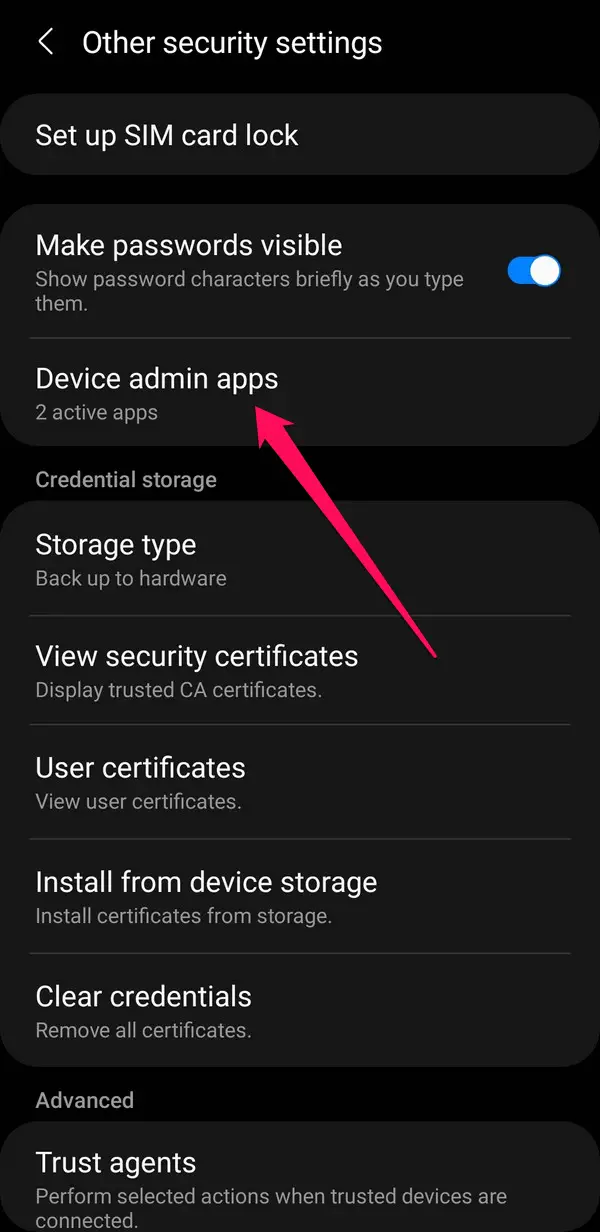
- Once you are in the list of the Device Admin apps, you can scroll through to find if there are any unwanted apps in the list of device admin apps.
If you find any app that you do not want to be in the Device Amin apps, simply revoke the permission, and the app will stop controlling your device.
Method 5: Use the Popups Ads Detector Apps
There are several popup detector apps that have become quite popular over the years. Using these detector apps can prove to be quite handy and effective in letting you stop the popup ads on your device.
A couple of good options for the best Popup Detector apps can be AppWatch and AppBrain AdDetector. You may also give a thought to some other apps as well by looking for the best popup detectors.
Why Do You Get Pop-Ups?
The app developers generally include the ads in their apps for the monetization purposes. You may understand that and will be willing to have those ads as long as they do not tend to be the ‘in your face’ find of ads.
Most of us tend to believe that the pop-ups result from the hacking or hijacking of your phone. You need not worry about any such eventualities. Your phone isn’t hacked. It is just because of the overzealous developers who take monetization too seriously. You can follow any of the methods that we have outlined above to get rid of the popups.
How to Stop the Popups?
Once you have identified the culprit app, the next step would be to find how to stop the pop-ups. This can be done in two ways.
Check if the app I question has any option to stop the popups. Some apps provide the choice between full screen and banner ads. Some may even let you stop popups. In most of the cases, the only way to stop popups would be to go with the Pro or paid version of the app.
If the app does not provide you an option to stop the popups, the next best option is to simply uninstall the app. If you are sure you do not need the app, it can be easily uninstalled stopping the popups completely. However, if the app is quite important for you and you cannot uninstall it, you may need to be patient and let the popups show up. You may perhaps get in touch with the developer and let him/her know the issues with the popups.
The Bottom Line
The discussion here should have helped you how to find out what app is causing pop-ups on Android. The tips served here should definitely be helpful in helping you in how to find out what app is causing ads and get rid of the app or the ads right away.







Add Comment