In the present trend, almost every individual has a Google account for emails and for various purposes since one Google account gives you access to many Google products. The world kept on changing, emails replaced personal letters making life easier and shielded. Gmail changed the lives of many business entrepreneurs, IT corporates, researchers and many other common people too. Sending any form of a message through Gmail is quite easy, affordable and totally secure.
Being highly user-friendly is also a great havoc that is proven true with Gmail. Spammers and hackers started budding, making lives of normal users miserable. In such situations, blocking of email messages and email address option become a boon to many people. But not every one of us knows the process to block or filter email messages and email addresses.
Before starting up with blocking methods, I want you to learn more about an email spam, how to identify it, how it attacks you, how blocking is beneficial and many other interesting details. So, let’s move further.
What is Email Spam?
Email Spam is an electronic spam where uninvited messages are sent by email. It is also popularly known as junk email. These are commercial in nature and also contain disguised links which pretend to be familiar websites but the fact is they will lead to phishing sites and even to the sites which host malware. Your PC may get infected or even credentials that you use on the sites may get compromised as well.
Definitely sending a spam email is a form of commercial advertising, which is quite viable to any sender. An email message is the most cost-effective way to pass on the information. Within a fraction of seconds, a spam email is passed on to a large number of email users, and purchase dealings take place instantly.
Usually, the spammers plan to send these emails for making money. If few recipients who receive this email purchase the product from the particular sender, then the spammer will get money. This method earns a lot of money to spammers and keeping them growing.
How is Email Spamming done by Spammers?
Guessing:
In some cases, to generate variations of email, they will use some algorithm to generate. Then the spam message will be sent to every email.
Hacking:
In a few cases, hacking plays a major role in getting clear information not only email address but everything related to contact.
Purchase:
Few companies sell information such as email addresses to the spammers for money.
Scraping:
In some cases, spammers will get the email addresses by scraping data from different websites where there are email addresses stored.
In general, we get dozens of emails everyday wherein few are helpful and few may be unwanted. Spam management system of Gmail is pretty decent but still, we get some unnecessary emails which are not required. It may be due to you subscribed for a newsletter of any website which you found interesting or those emails are spam which is from the people or organization you don’t even know. Usually, we get such emails from two sources i.e from the people you know and from totally unknown people. In a few cases, spammers will get email addresses through different methods. Whatever may be the reason, we can block the spam emails in Gmail.
Also Read:
- How to Schedule Emails in Gmail – Complete Guide!
- What Happens When You Block Someone on Gmail?
Reporting SPAM
Algorithms of Gmail will recognize and move the spam emails to the spam folder automatically. Few spam emails will be moved manually when we report them as spam. In general, messages with no content, misleading email addresses which look like email address of the familiar organization. By marking an unwanted email as spam, Gmail will get to know which emails are to be in the inbox and which emails are to be moved to spam.
How Is Blocking helpful?
Blocking unwanted or spam email messages or address protects you from serious threats, stop offensive emails, minimize undesirable messages, clears your inbox and saves your disk space. Blocking emails in Gmail is quite simple and easy to understand even to a naive user. Check out the below steps of blocking.
Steps for Blocking Email Messages in Gmail:
We can block the messages from a particular sender. Basically, it involves three basic actions in blocking. You will stop receiving the emails from the particular sender when you have blocked someone.
- Open the message from the particular sender.
- Select the particular sender name from the dropdown in the message.
- Confirm your choice from options “Block” and “Cancel”.
Step by Step process for blocking email messages:
- Log into your Gmail account.
- Search the particular sender’s email in the inbox.
- Hit the dropdown from the selected message.
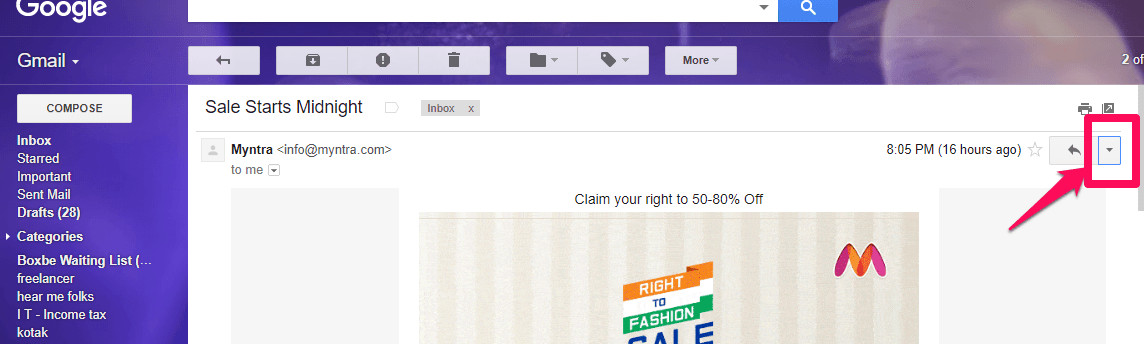
- Click block from the list in the drop-down.

- Press confirm to block.
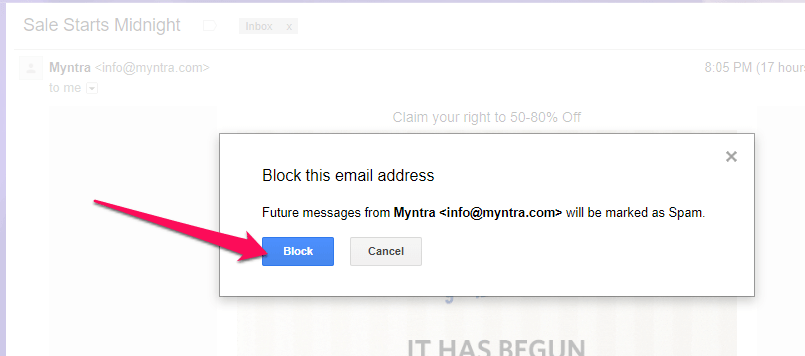
Step by step process for blocking an email address:
Block email address of unwanted sender using or creating a filter. By this method, all the emails from the blocked email address will be moved to the trash automatically.
- Open the email from the particular sender whom you want to block. Click on drop-down beside reply button.
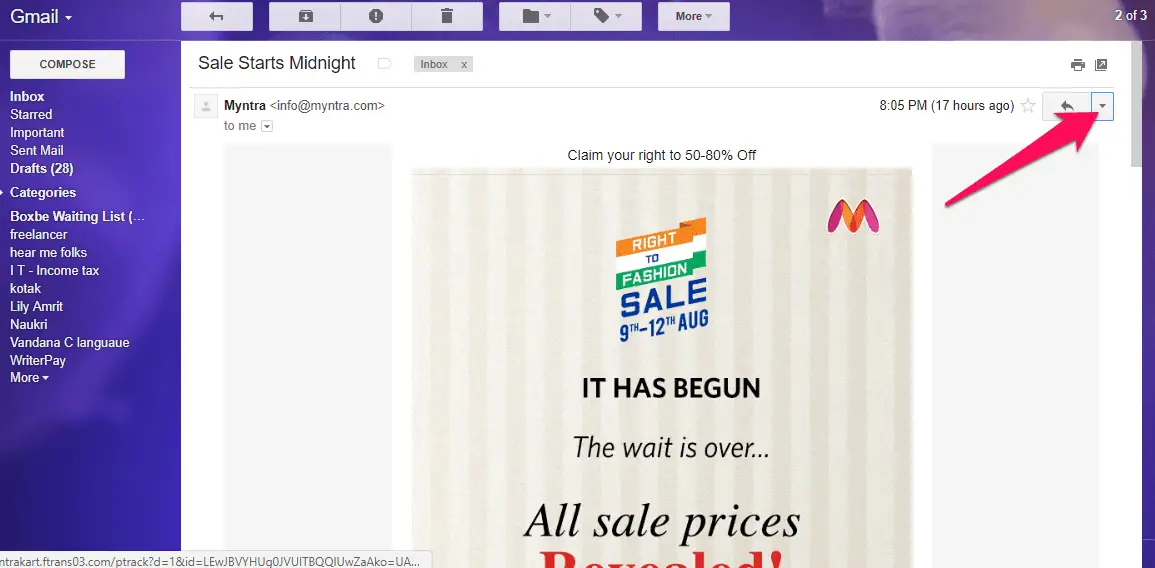
- In the drop-down Click on “Filter messages like this “.
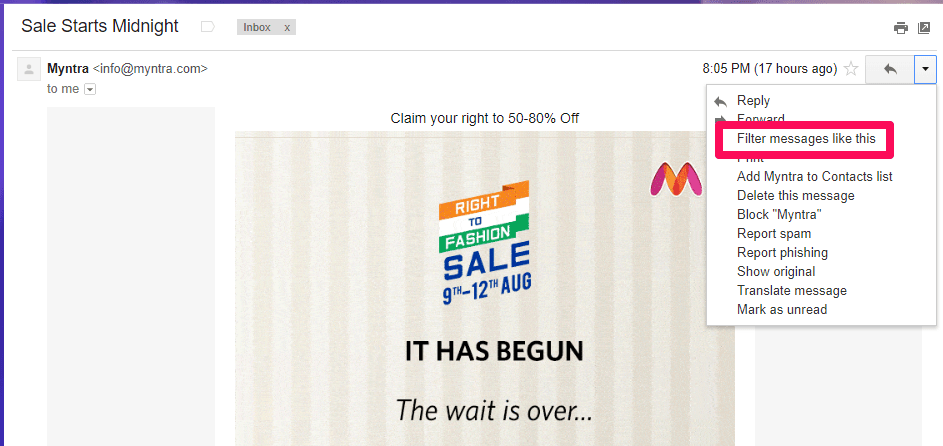
- You can see the window by default stating the particular email address which you want to block filled up in the “From” field.

- Click on create filter.
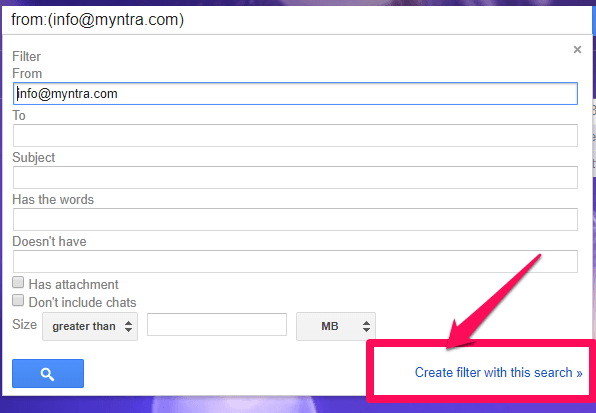
- Check Delete it option.

- Click on “Also apply filter to <number> matching conversation”. This represents the number of emails you have from the particular sender in your inbox. This can be selected only if you want to move the existing emails also to trash.
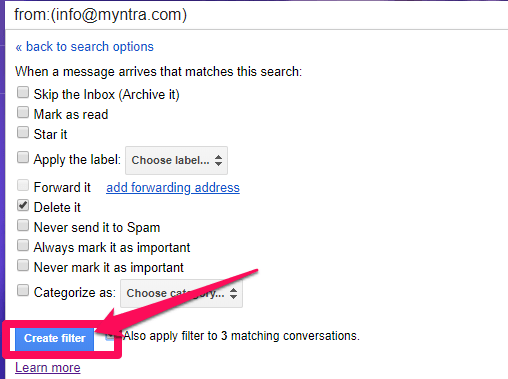
- Click on “create filter”.
Step by Step process for unblocking email messages:
Sometimes, by mistake, we block or filter needed emails. In that case, we need to unblock them which is fairly possible. Below are the steps to unblock:
- Click gear settings on the top right of Gmail inbox.

- Click Settings.
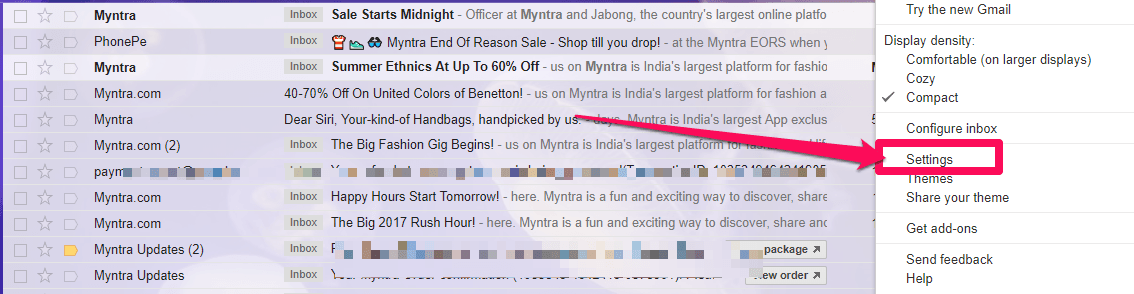
- Click on the filters and block list icon.
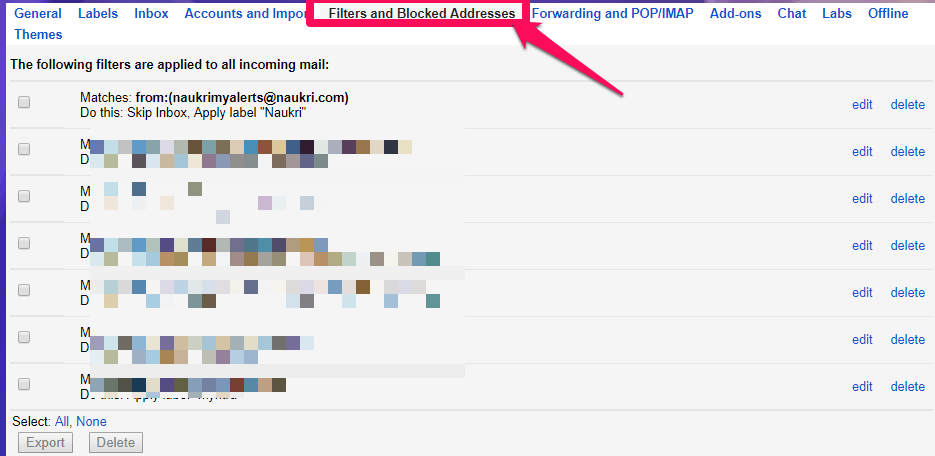
- Click “unblock” which is located at the end of the row where the particular sender’s email is mentioned.

Clearing out email spam is a challenging issue for small or large businesses and even to regular users. I have written the steps of blocking and filtering your inbox to minimize your risk and keep your Gmail more organized and secure. Note: Myntra is not a spam site. Their email address is used just for example.
Conclusion







Good information Sirisha, At-least i am fed up with spam mails right now. Your guide will surely help me to fight spam email. Thanks for this really useful article. keep in touch
Thanks for reading my post and sharing your feedback.
Great data Sirisha, At-least I am tired of spam sends at the present time. Your guide will clearly assist me with fighting spam email. A debt of gratitude is in order for this extremely helpful article. stay in contact