In this blog post, I am going to talk about free Public DNS servers that you can use on your computer while using the internet. Also, I will be explaining that how you can change the DNS on your Windows computer and Router as well. Before we talk about those 5 best free and Public DNS servers, I would like to talk about DNS.
What is DNS?
DNS stands for Domain Name System. DNS Server has the information which offers client computers to resolve memorable, alphanumeric names to IP addresses which is what computers use to communicate on the network with each other. In other words, DNS is quite similar to a phone contact book that keeps the information about all the domain names on the internet and translates them to IP address. This is important because Domain names are easy to remember for humans but computers access sites using their IP addresses which are mapped to their respective domain names. That is why we see domain name with TLD in the browser while opening any website. But, if you know the IP of that particular website (if it has a dedicated IP), then you can access the site by typing its IP address as well. DNS just translates domain names to IP address to make computers work easier as they identify IP addresses.
When you take an internet connection, you get an IP address, and DNS is also maintained by your ISP. Moreover, you can use publicly available free DNS servers as well for various reasons.
Recommended Reading: DNS Hijacking
5 Best Public Free DNS Servers
-
Google Public DNS
Google is a respectable name in the internet industry, and all products of it are masterpieces. It offers a free public DNS you can use on your computer. It is quite secure and safe from DDOS attacks. When your ISP blocks a website that you want to check out, just switch to Google Public DNS and access that site. You can set it with IPv4 or IPv6 on your PC since it supports IPv6 as well. However, widely we use IPv4. Along with other benefits of switching to Google Public DNS, is the improved internet speed.
Use these DNS servers to switch to Google Public DNS:
Preferred DNS: 8.8.8.8
Alternate DNS: 8.8.4.4
-
Open DNS
We all are accustomed to using default DNS but when we face some problems, then we talk about alternative DNS, and when we talk, the very first mention is always Google Public DNS. After that, the most popular one is Open DNS which is not just DNS replacement for you, but it gives you better control of your internet connection. You can get its Home version for free that comes with phishing protection, Parental control, and increased speed. If you have kids at your home, its parental control offers you to block adult content and other objectionable websites that you don’t want your kids to access. For this, you have to sign up to their website and manage blocking.
Use these DNS servers to switch to Open DNS:
Preferred DNS: 208.67.222.222
Alternate DNS: 208.67.220.220
-
Norton ConnectSafe
Norton has been securing our internet connection and computer since long by offering the best security tools and services. This DNS is more about security. It provides different security settings through different DNS services.
- For Security, use DNS servers 85.126.10 and 199.85.127.10 which blocks sites that host malware as well as phishing and scam sites as well.
- For security and P*rn*graphy use 85.126.20 and 199.85.127.20 which blocks all scam & phishing sites as well as blocks malware hosting sites too. Additionally, it blocks the websites that host sexually explicit content such as adult websites, nude image hosting websites, etc.
- For security, p*rn*graphy and other, use 85.126.30 and 199.85.127.30 which in addition to blocking sexually explicit sites, malware sites, scam sites, and it also blocks that has adult content such as alcohol, abortion, gambling, drugs, crime, cults, tobacco, suicide, etc.
Official Site
-
Comodo Secure DNS
Just like Norton, Comodo has been in the security industry for long and built its name. Comodo secure DNS is also primarily focused on security and speed. When you switch this DNS server, it ensures you get a fast speed and blocks certain websites that are either host hacking, adult or phishing content.
Use these DNS servers to switch to Comodo Secure DNS:
Preferred DNS: 8.26.56.26
Alternate DNS: 8.20.247.20
-
DNS.watch
DNS.watch is another free DNS provider that believes in no censorship. Thus, you can access uncensored content without paying anything. If you live in a place where there is a lot of problem of internet censorship, this DNS server will be your best companion to access your favourite websites at a good speed.
Use these DNS servers to Switch to DNS.watch:
Preferred DNS: 82.200.69.80
Alternate DNS: 84.200.70.40
Why Should You Use a Public DNS server?
I have listed 5 best free public DNS that you can use whenever you need. But, why should you use a public DNS server?
Here are the 4 reasons you should use a public DNS server:
-
Access Blocked Content
If your ISP has blocked some websites on their network, and you are using their default DNS, then you won’t be able to access those websites. Since they do blocking using DNS mostly, you can switch to a public DNS for free and unblock those blocked websites and contents.
You can also access Geo-blocked content as that blocking is also done using DNS settings in most cases, and when you use third-party DNS, you might be able to access those Geo Blocked content as well.
-
Speed Improvements
If your ISP is not providing good internet speed, you can try any public DNS and then test because in many cases, switching to third-party public DNS; speed improves to a good extent. However, there is no guarantee of speed improvement.
-
Parental Control
As you read earlier in this blog post that many public DNS like Open DNS gives you the option to block certain websites or group of websites on your network. This is helpful if you have kids in the home, and you don’t want them to access adult content or any harmful websites. Moreover, this is not a great security measure because if your kids are smart, they can change the DNS and access the content because it is quite easy to update the DNS on your computer.
-
Security
Free Public DNS servers like Google Public DNS and Open DNS offers the security measures that your ISP might not have implemented yet. Also, such third party DNS servers are good at filtering the phishing websites, malware sites, etc. Moreover, not all third-party DNS do content filtering, for example; Google DNS doesn’t do it because it mainly aimed at making your internet faster.
How to Change DNS on Your Windows PC?
- Go to Control Panel. You can do it by just typing “Control” in the Run, and hit enter.
- Click on Network and Internet.
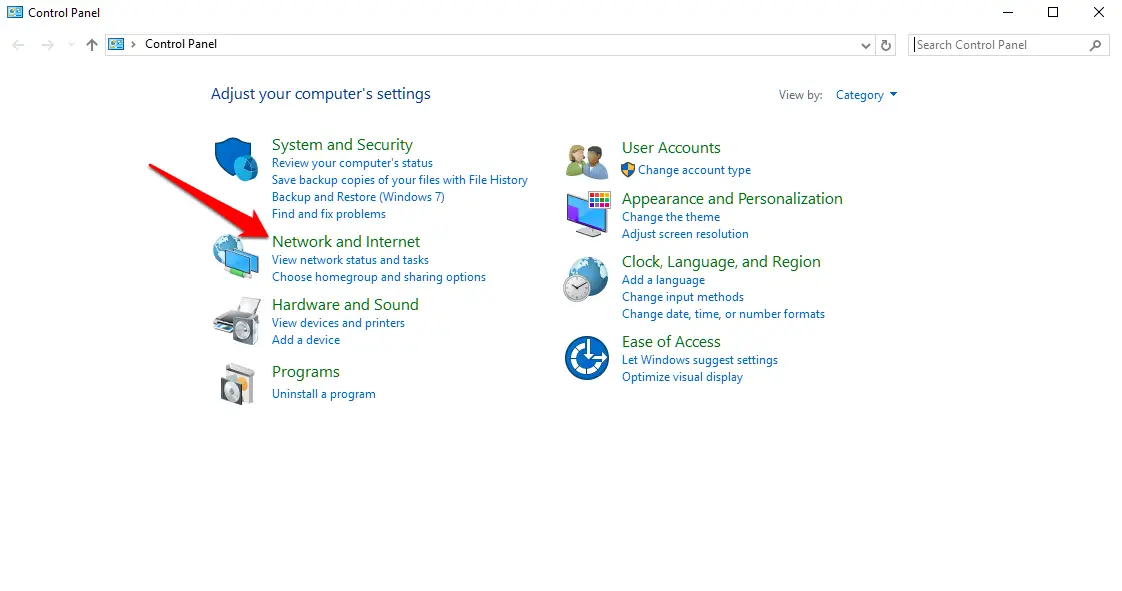
- Click on Network and Sharing Center
- Click on Change Adapter Setting.
- You will see there Network connections.
- If you are using via Ethernet cable, that will be active, but if you are using via Wifi, then that will be active. Now right click on the network that is in use, and click Properties.
- Now, Double click “Internet Protocol Version 4 (TCP/IPv4)”
- Make sure you ticked “use the following DNS server addresses”, and enter the DNS server you want to use. For example, I have entered Google Public DNS.
Click Ok to save the settings. Now, your DNS is switched to Google Public DNS. This way you can enter any other third-party DNS server.
How to Setup Third-Party DNS server on Your Router?
This can be a bit tricky because not all of us use the same router so settings might be different. I am currently using Denboomband’s internet, and when I open router setting, I see the name “Skyworth”. If you are using the same, you can just log in to your router setting. Go to Network >> WLAN.
And, select Set DNS Manually, and enter the DNS servers. And Click Apply Changes.
Moreover, if you are using a different router, you can go to settings, and try finding the DNS setting, and update that to switch to third-party DNS server.
Conclusion
Third party free public DNS servers are useful in many cases as you read in the article. So, why not use them because we don’t need to pay anything, and we get better control of our network connection.
Share your thoughts and views in the comments.

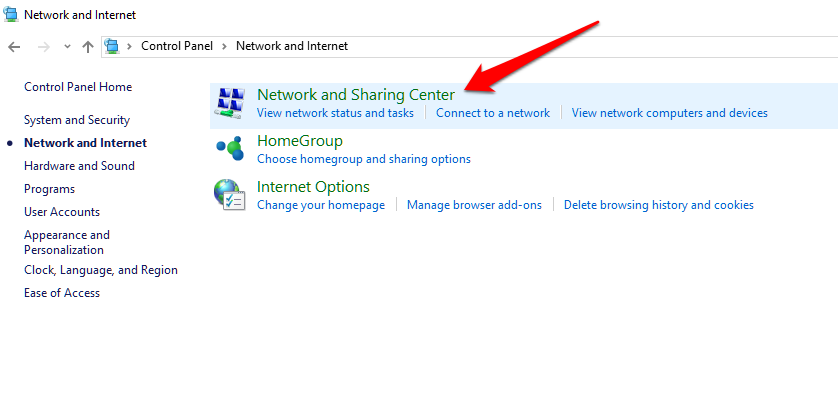
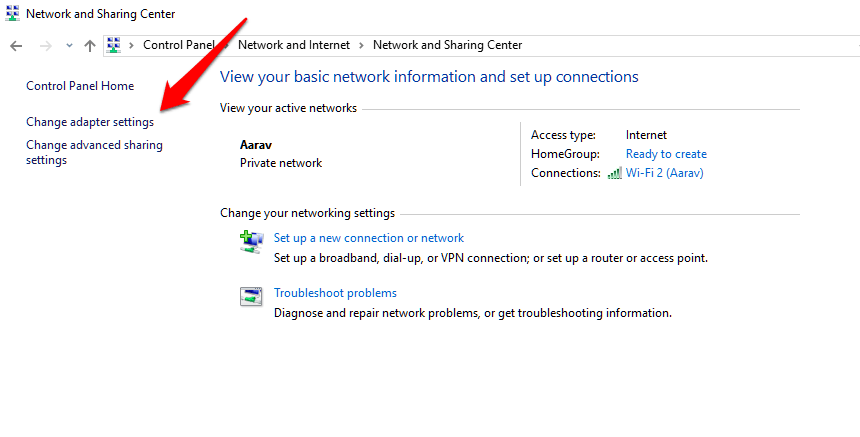

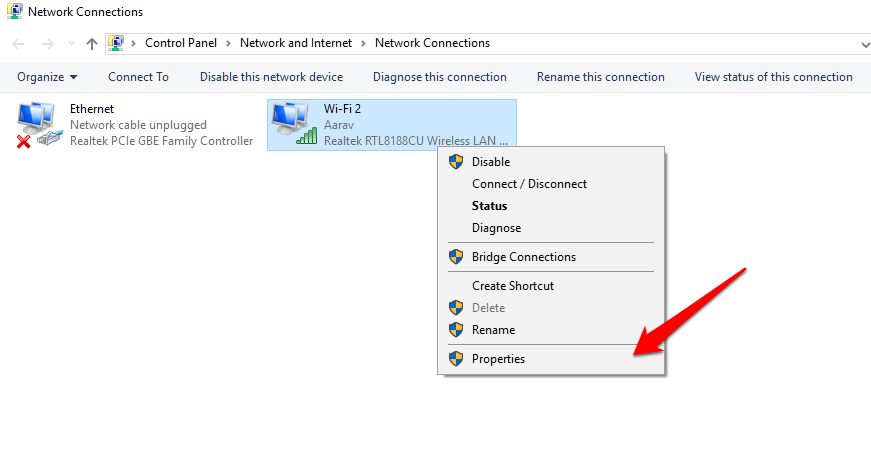
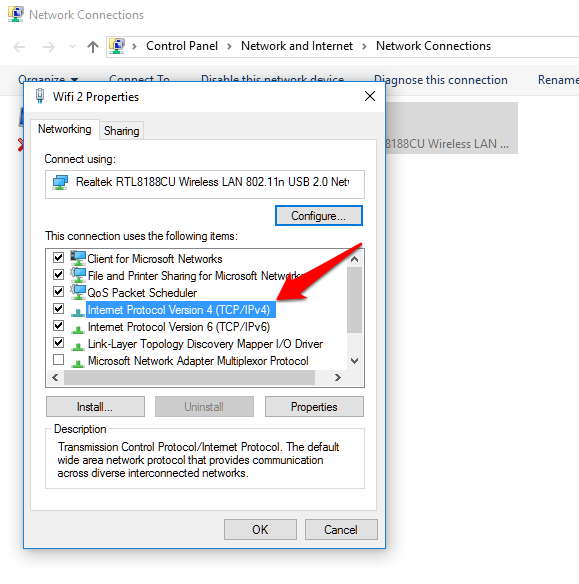
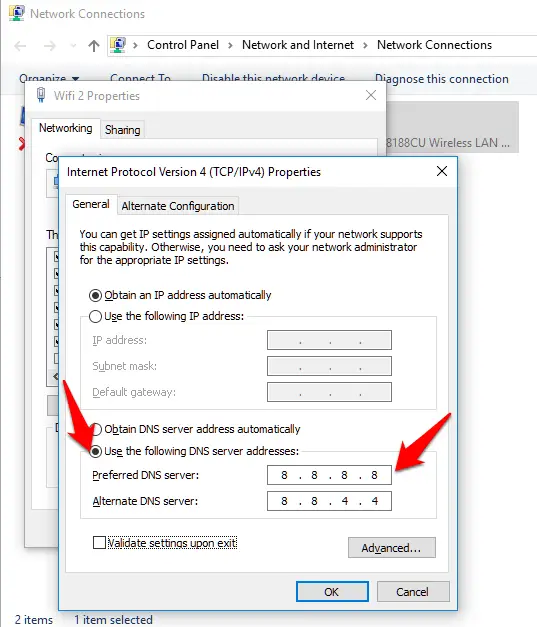
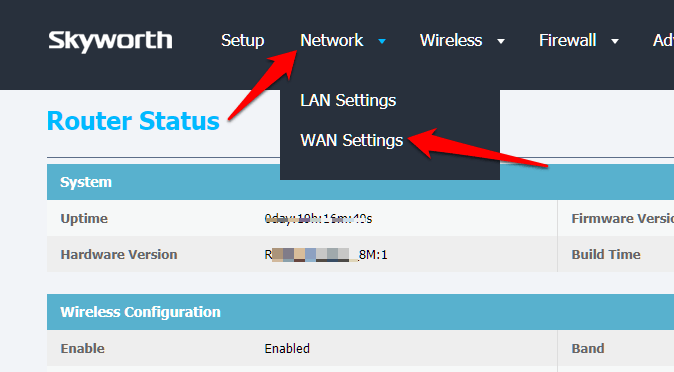
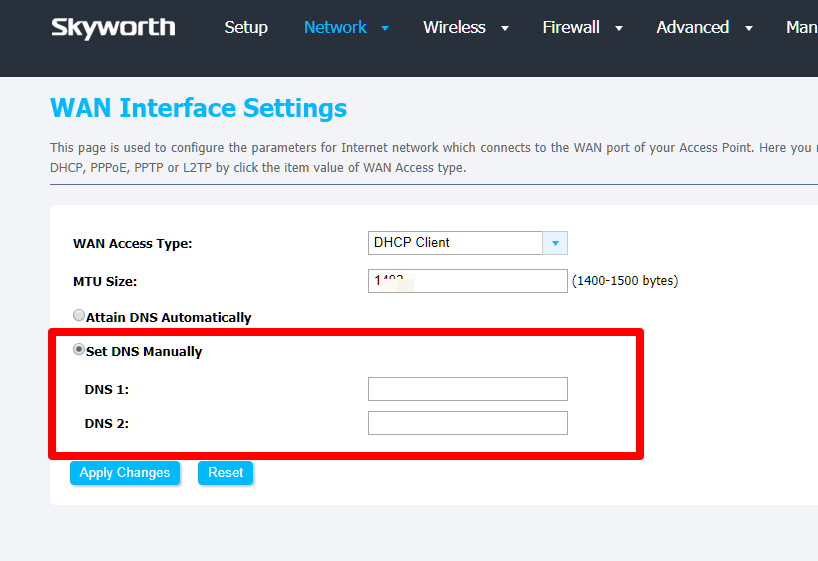






Hello Atish,
Wonderful Post. Google free DNS and Open DNS are one of the best free DNS service available publicly. However, Open DNS comes with customizable features like creating your free account and customize the settings yourself. Comodo is also good in terms of security. Thanks for sharing these great lists.
Have a Great Day 🙂
Vishwajeet
Thanks for coming by, Vishwajeet. Glad you liked the post.
im using jiofi and first few month its give good speed but not its not give speed you have any idea how to increase it? try all method but is DNS method work for me?
Hello Akash,
How much speed did Jiofi commit to you? is it offering lower speed than what it committed to you?
I have no experience of using Jiofi. I prefer wired broadband that gives constant speed.
These public DNS servers allow you to load pages quite faster and also avoid loading harmful malicious web pages. I use Google DNS on my WiFi router which helps me to unblock some sites and gives a better speed.
Hi,
Nice article! I agree with Subham DNS server allows you to load pages faster, quicker and avoid loading harmful web pages.