Videos have never been so popular as it has been in past few years. The increasing trend gives rise to different video editing needs, and thus, all video-making companies are upgrading their software programs to add new features and make things much easier for users.
Do you want to present your product or brand and need to highlight a certain part of the video with a zoom-in effect? No worries! You can easily do it while post-processing even if you have no experience or skills in the video montage. Today I am going to share the top 4 video editing tools which you can use to zoom in on a video with no hassle. So let’s get down to business and see which software suits you best.
5 Video Editing Tools You can Use to Zoom-in On a Video
-
Camtasia
Camtasia is a video editor available for Windows and Mac. Apart from zooming in or out, you can also use it to trim the footage, apply transitions, create a blur effect, add music, reduce background noise, and more. I have personally used Camtasia years ago for editing a few videos, and it was awesome. I used its trial version only. The cost is hefty, thus, I was not able to purchase it. Not just me, there are many users who find the $359.99 program way too costly, so think twice before you decide to purchase Camtasia. If you find it worth the money and you’re ready to invest time and effort, follow these steps to zoom in on a video.
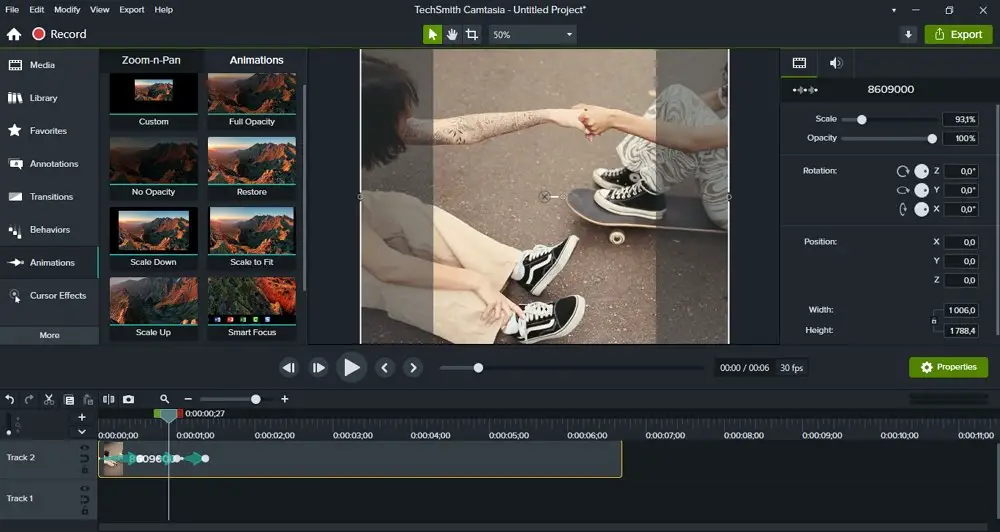
Once you download and install the program, open it and hit New Project. To add your footage, click File and import the necessary video. Now it’s time to edit it – open Project Settings and select Canvas Dimensions, e.g. 1080p HD, 720p HD, iPhone 6, etc. Go to the Animations tab and drag the Custom animation to the timeline. Then place the playhead to the right of the animation and adjust settings in the Properties panel by dragging the necessary sliders: increase the Scale and change the Opacity if you like. If you want to zoom in, move the slider to the right, but to zoom out, you’ll need to move the slider to the left. The effect is ready, now you can export the file – find the option in the dropdown menu and either select Local File to save it on your computer as MP4, MOV, AVI, etc., or share it via YouTube, Vimeo, Google Drive, and so on.
-
Clipify
You can also zoom in on a video with Clipify, a beginner-friendly video editor for PC. The uncluttered interface together with AI tools will help you create a professional-looking video for free. Clipify lets you stabilize a shaky video, change the speed of the footage, cut out unwanted parts and make sound adjustments, for example, mute a clip, add background music, or a voice comment. All the tools are extremely easy to use in Clipify which I can guarantee because I have used Clipify’s free version for editing a few videos. Let me show you how to make a video zoom in with this software.
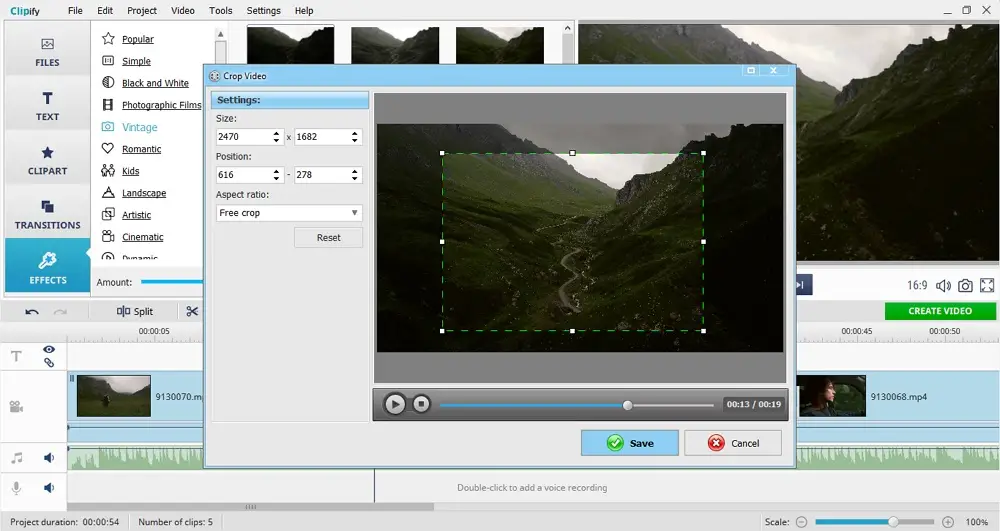
First, import the clips you want to upgrade by dragging and dropping them on the timeline. Now all you need to do is cut the part you’re going to highlight to separate it from the rest of the footage with the Split tool and click the crop icon that you’ll find above the timeline. Preview the video, make other additional changes you want and save the video – just click Create and select one of the file formats: AVI, HD, MP4, Youtube or Vimeo video, and more. As simple as that!
-
VSDC
VSDC, a video editor for computers, also allows you to use a zoom effect. There are such features as non-watermark editing, Chroma Key, text animation, subtitles, and more. VSDC supports a big range of file formats: AVI, 3GP, FLV, WMV, MPG, etc. Nevertheless, for more features like video stabilization, AI Art Generator, advanced voiceover tool, and beat editing, you’ll need the Pro version of VSDC which costs $19.99. In case you’re still interested in this video editor, read on to learn how to zoom in on a video with it.
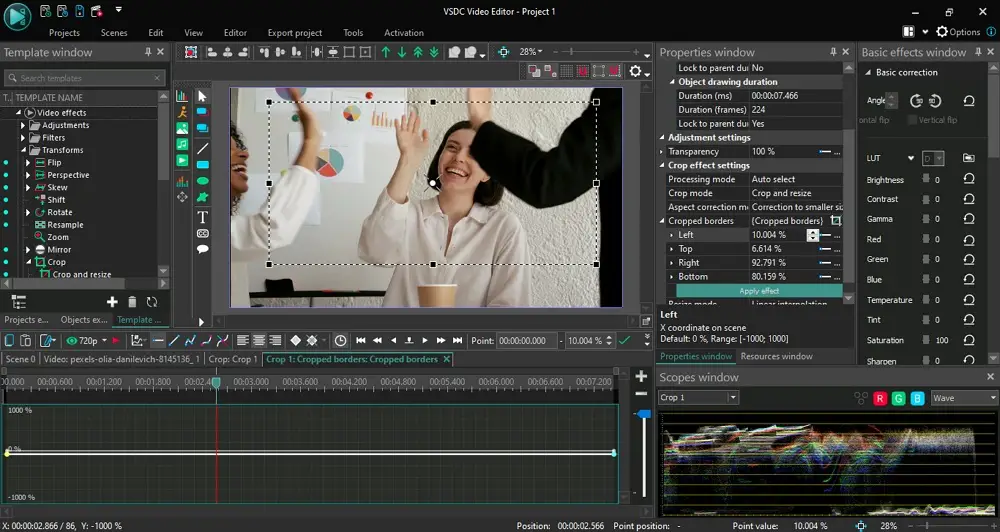
For starters, install, start the program, and add files to the timeline. After importing them, select the footage segment which you want to emphasize by placing the cursor where needed. Now open the Video effects tab, choose Transforms, and select Crop. In the Properties window, scroll down to the Crop effect settings and pick Crop tools. Finally, resize and move the framed area you’d like to zoom in. Open the Properties panel again and press the Apply effect button. To save the video, go to the Export project tab, choose a file format and adjust the final settings.
-
Pinnacle Studio
One more way to add the focusing effect is using Pinnacle Studio. This video editor offers you wide-angle lens correction, multi-track video editing, paint effects, 3D titles, morph transitions, etc. Besides, the interface is user-friendly and easy to figure out. But the program is rather expensive and has 3 pricing plans – Standard for $59.95, Plus for $99.95, and Ultimate for $129.95. If it’s not a problem for you, then check out the following steps to zoom in on your video.
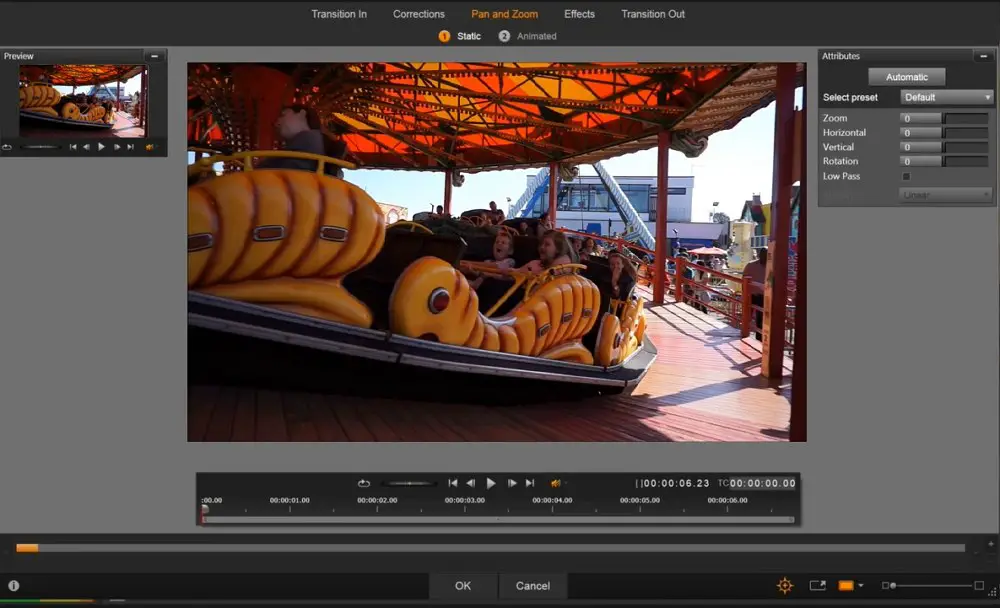
Once the software is installed on your computer, import the clips you’re going to use in the video, and go to the Edit tab. Click Editor and hit the Pan and Zoom button – now you’ll see a dropdown menu near Edit Mode where you need to select Animated. Then you need to set and size the pan and zoom area. In case you’re done with montage, go to the Export tab, select the file format and destination folder you want, then click Start Export.
-
Filmora
Currently, I am using Filmora which is one of the easiest software tools to work with, and quite cost-effective as well. For Zoom in, you just need to import the video to the timeline of the software interface and click on the Crop Icon, and from there, you can go to PAN and Zoom, set the START and END selection, and click OK. All done.
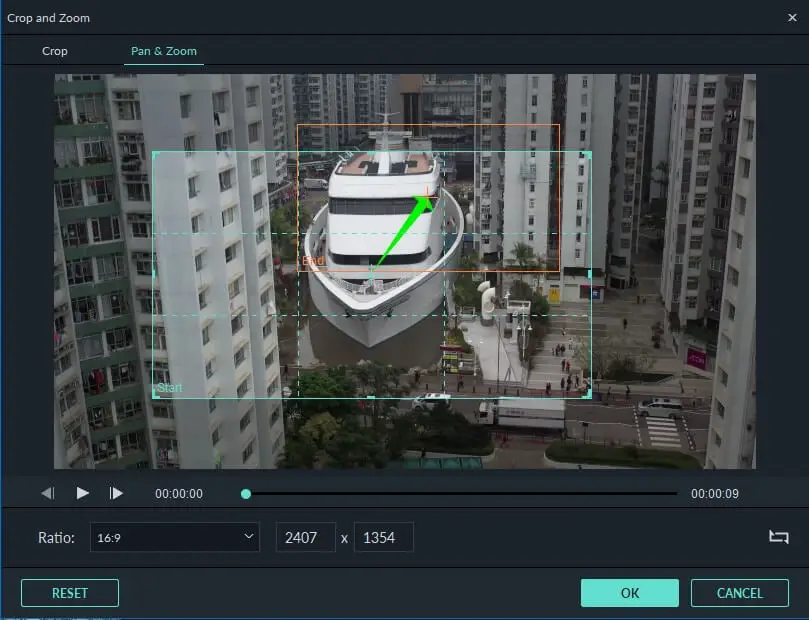
I am working on a Tech Channel and a few other YouTube Channels. And, for all the editing needs, I use Filmora, and it has been great. I have written an article about it as well which you can read here.
As you can see, you don’t have to be a seasoned video maker to give your product presentation or video ad a professional look. In this article, I have introduced the best video editing programs which are the best in their ways. With these tools you can easily apply a zoom-in effect, not to mention other cool features they offer. To decide on a video editing software, make sure they fit your budget and meet your requirements and needs. So go ahead and edit your footage right now.







Add Comment