Steam is one of the most reliable gaming platforms we have today. The best thing about this online streaming platform is that it can help you pack and send a game as a gift to your fellow streamers. This makes Steam an edge over its competitors. Not only this, but Steam also gives you info on any sale that’s going on concerning the product in that particular month. So, to do all this, firstly, you will have to know How to see your Friend’s wishlist.
Here are the step-by-step details on ‘how to see someone’s wishlist on steam:
What is a Steam Wishlist?
Steam wishlist is nothing but a bunch of games that any player wants to buy. For instance, you are a Steam streamer and you like some games off of the Steam goodies that it offers or games it offers. You will set and save them in your wishlist. Now the best part about it is everyone can access this list. Friends, Family, and Besties, everyone can watch this list, and if they want they can check them and give you your favorite games. Apart from that, the other aspect of this is timely notifications on sales and release news of games on Steam. So, the Wishlist’s original intent was to keep you updated. But it can also be accessed by Friends and they can give it to you.
Step by Step Guide on Viewing Wishlist on Steam
A wishlist is where the actual gifts can be located. The process in a non-nuanced form is very simple. First, you require access to the account of a person. You can check them via your Friends and Chat list. Once the checking is done, you would require to visit their profiles. Once the visit is complete you will see a games tab. And in the games section, you can access all types of games that your friends have played. And in there you have a wishlist option too.
Step-by-step Guide to View Wishlist on the Steam App
- Visit your phone store, it can be a play store for android users. Apple store for iPhone.
- Make sure to download it, you can tap in the ‘download’ option. Now, wait for the app to get properly installed.
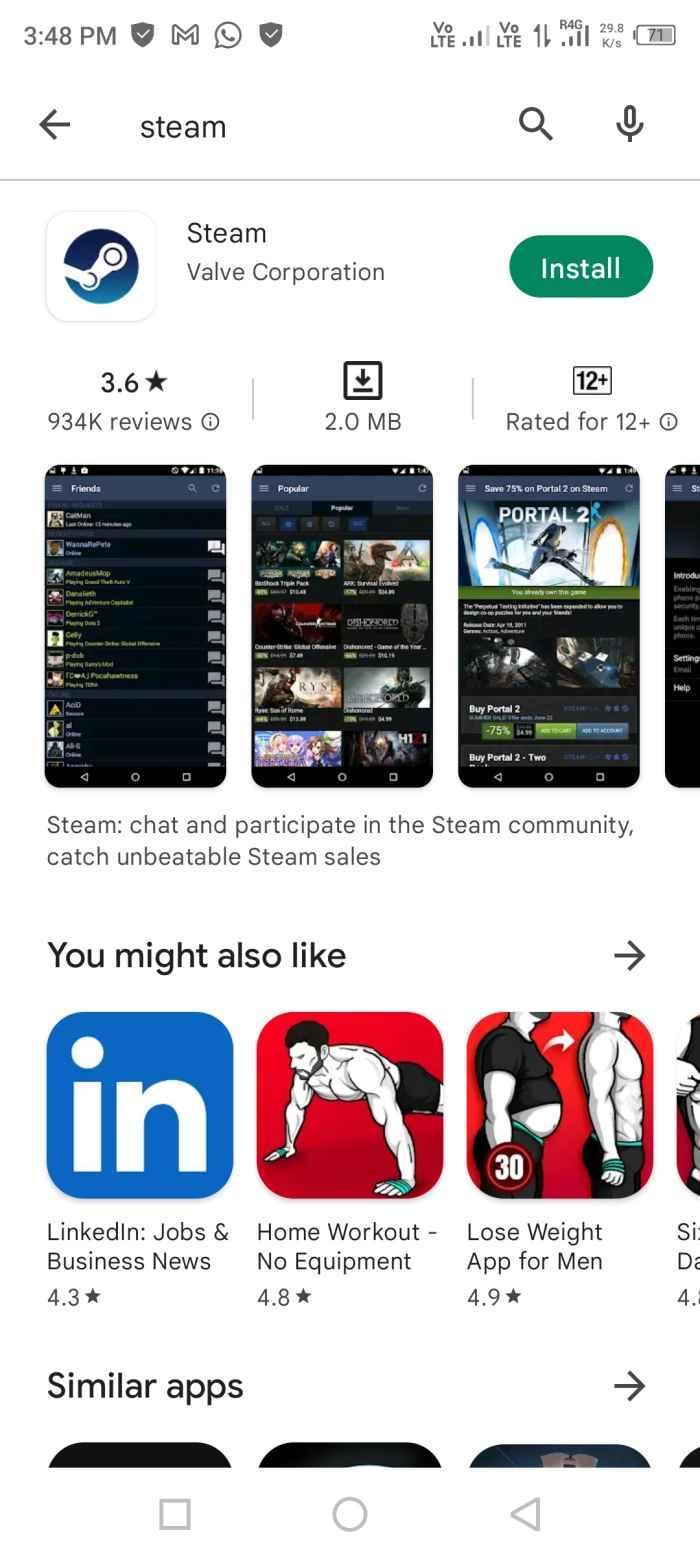
- Once the installation is complete, tap on ‘open’
- When you open the app interface, you can see an option called ‘sign in’, tap on that option.
- Now you have to key in your login credentials.
- Once you have done filling in the spaces, you will be taken to your account.
- There will be a small dropdown icon as ‘Friends & Chats’, which you need to tap.
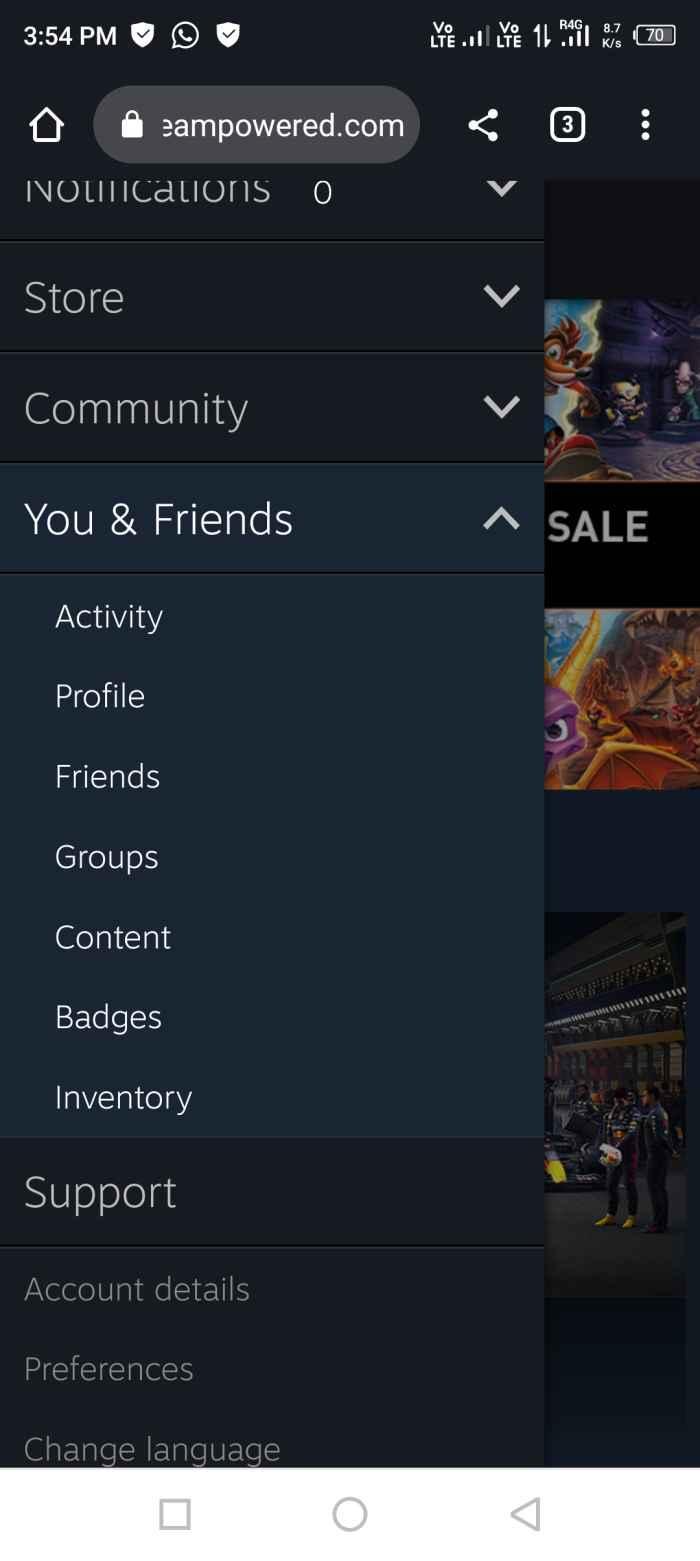
- You will see all your friends listed over there. Here you have to click on the chat tab of your friends.
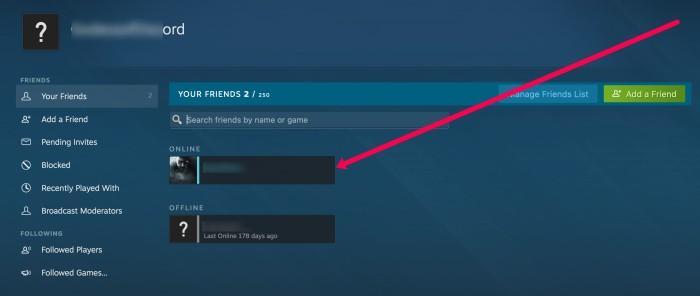
- Now you will find an option called ‘View Profile’. Tap it.
- Here you have to access the ‘Games’ section which is a little farther from the center of the screen.
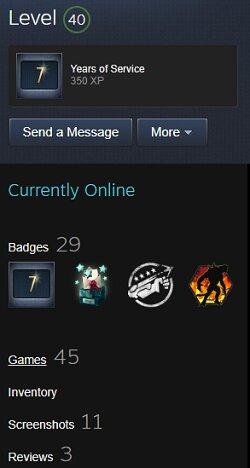
- Here you will have to access the wishlist.

- Once you have done accessing the wishlist. All you need to do is check out while selecting a game and process the payment.
- Now you will be taken to a page, and tap on adding it to the cart.
- From the cart, you will be taken to the payment page after you tap on the ‘Purchase as a gift option’.
- Once you key in your payment details and process it. You will get a receipt right on your next screen. You can print or download it or simply save it on your PC.
How to View Wishlist on Steam Web?
All the steps to access the wish list are the same even in the web interface. Just remember the majority of options are placed at the bottom, slides, and center of the screen on the Steam app version. Whereas it’s not the case with the Steam web version. Here everything can be accessed from the top from Friends lists to selecting the profile and accessing the wishlist. Every option is located on the top menu bar.
How to Make Steam Wishlist Public?
People can only access your wishlist once it goes public and people can access it without hindrance. Else there will be an issue here as your friends will not be able to access it. And hence there is no chance of you attaining a gift. Here’s how you can make your wishlist public:
- Click on your user name for Stream.
- In the list of options, select ‘profile’ and tap on the ‘edit profile option.
- Now select the ‘privacy and settings’ option.
- There is a privacy settings option, all you require is to change your privacy settings to ‘public’. [/su_row]
Why Can’t You See the Friends Wishlist on Stream?
The reason why you can’t see your Friend’s wishlist can be due to a variety of reasons. Steam wishlist not showing can happen due to the following reasons:
- Has your friend kept their wishlist private? Many people do not want to show their favorite games. It is personal and very near to them. They want to cherish them and be with their list rather than sharing it. It’s a psychological thing.
- You can also think about other ways to gift your friends on the Steam Platform.
- The process is really simple and sleek, moreover easy. All one needs to do is go check their wallet balance and transfer them as funds to their funds account. [/su_row]
How to Give Gift Cards to Friends Using Steam?
The process is simple. Just follow these steps sequentially:
- Open Steam platform.
- Click Steam from the top left corner.
- You will be able to access many options, select ‘view account details.
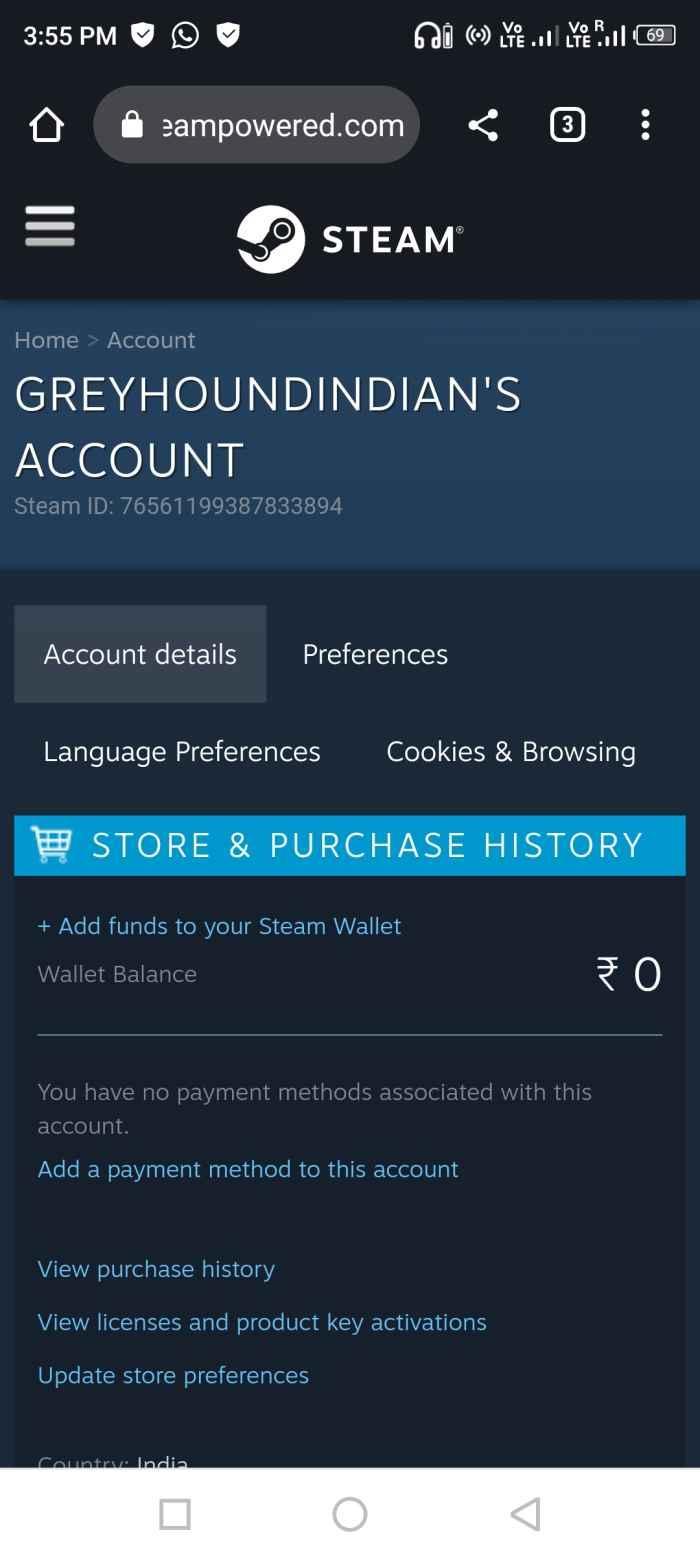
- You have to now select ‘add funds to your steam wallet'.
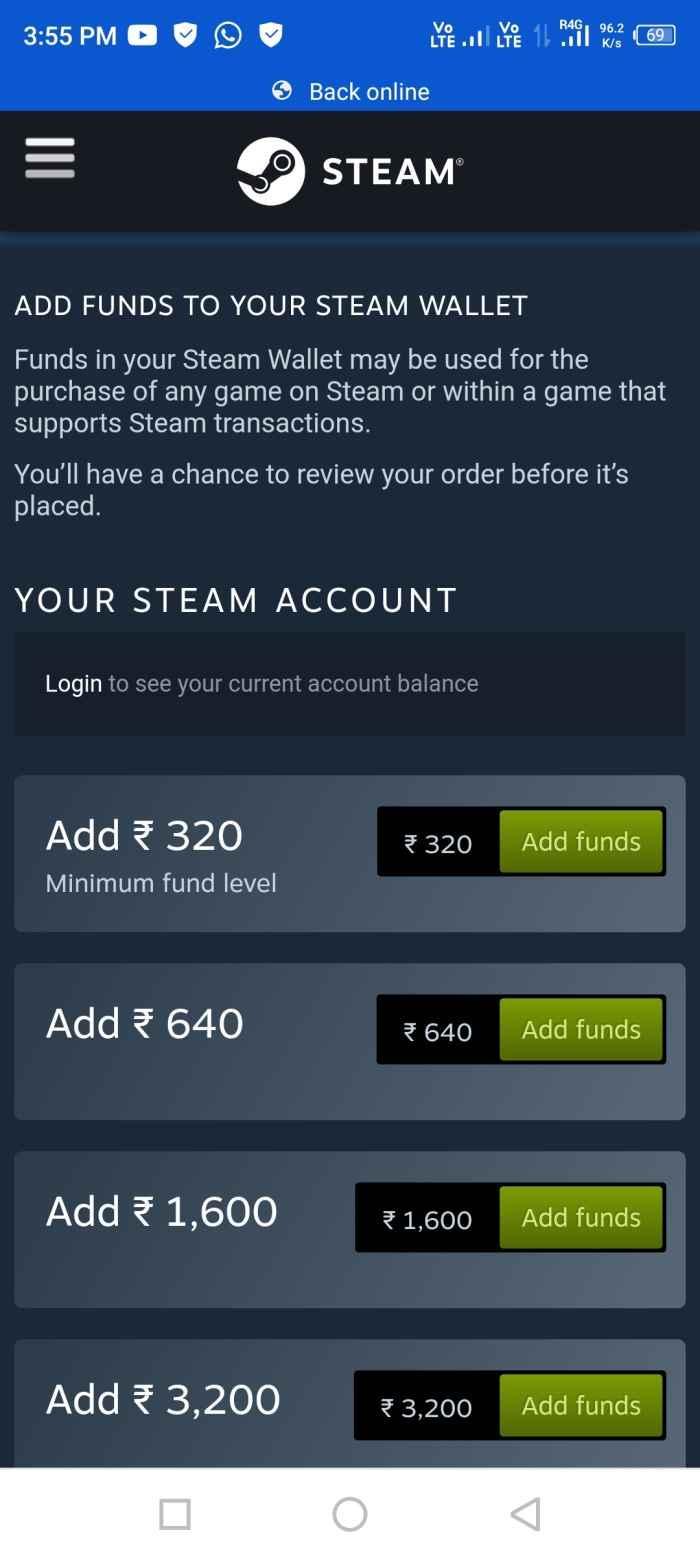
- Add the funds and after that select ‘Stream a gift card or wallet balance’.
- Just follow the steps and click on ‘purchase digital gift cards’.
- After that, all you need to do is mention the gift card balance that you want to give to your friend.
- Just select continue and follow what the screen says.
- Once completed, you will get a receipt via email and your friends will get the amount in their wallets.
Conclusion
This article has all the info you need to know on accessing your Friend's wishlist. Now you can surprise your friend by buying friends for them and providing them with digital cards. Hope you and your friend have a good time playing great games on Steam together.







Add Comment