
The computer hard drive serves as your computer’s main storage system. This drive is non-removable and is capable of maintaining all the data even when you turn off your computer. The quantity of the drive space will largely determine how much information you will be able to save on your computer. However, a pop-up message on your computer that says it is running out of space can bring about lots of stress. This is true especially if you are still finishing a project which will be due soon. Luckily, there are several ways to free up some space in your hard drive and you can certainly do it on your own.
Empty The Recycle Bin
If you delete files and photos, these will go directly into your recycle bin. Unfortunately, even if they are in your recycle bin it does not mean that they are no longer taking up space in your hard drive. They still do. This is why it is still necessary for you to empty out your recycle bin. To do this, you just have to right-click on your recycle bin icon and then choose “Empty Recycle Bin”. Then, a warning message will appear asking if you are sure about deleting the files for good. You have to click “Yes” to be able to remove the files from your recycle bin.
Perform A Disk Cleanup
If your computer is running on Windows, look for the “Disk Cleanup” feature, which is a built-in cleanup utility designed to help you free up some space in your disk. To clean it up, you have to remove various files which may include temporary internet files and your previous Windows installations. You can also delete your system error memory dump files by using the same feature. To find this feature, go to the “Start” menu and then look for All apps so you can find the Windows Administrative Tools option and then the Disk cleanup. Make sure to correctly select the specific drive that you want to clean up.
Delete Downloaded And Temporary Files
You can still do this even without the use of Disk Cleanup utility. Delete those unnecessary files that you downloaded before as well as your temporary files that are no longer useful. To do this, go to Settings, then System, where you can also click the Storage option which you can find on the left panel. If you want to delete temporary files, go to This PC which you can find at the top. Check the boxes under “Temporary Files” and also in the Downloads folder. Proceed to “Remove Files” by clicking this option.
Use A Different Drive To Save Files
Sometimes, you may find one of your computer partitions is already running out of space. Thus, the need for you to change your default save locations. This way, the files such as documents, music, videos, pictures, and apps that you are about to save will automatically go into the other partition. To make this possible, go to the “Settings” menu and then look for the option that says “System and then click on Storage. You will be able to see the Save locations, which will enable you to choose a different drive for each of these files. The good thing about it is that you can choose any drive that your PC has. For example, you may save a certain file into a USB flash drive that was attached to your computer or into your memory card.
Take Advantage Of Cloud Storage Or A File Compressor

Using cloud storage such as DropBox or OneDrive is one of the best ways to save on space from your hard drive. All cloud storage services give you the opportunity to choose which folders are actually downloaded and were saved to your PC and into the cloud. Check your system tray and see which cloud storage you have. Then click on this option and look for its Settings feature where you can also see the Account tab and then go to Choose folders so you can start selecting which folders you want to sync from your device and into the cloud storage system that you have. If you have plenty of PDF files, The makers of sodapdf.com/pdf-merge/ suggest that a file compressor be used. A file compressor, specifically the ones that are meant for PDF files, will allow you to convert your file into a smaller size. This can help you save much space from your hard drive.
Disable The Hibernate Option
The hibernate option that you often select whenever you decide to stop working on your computer is also one culprit why your hard disc drive is running out of space. This is because whenever you choose the hibernate option, your computer will save a snapshot of these files and drivers before it goes into hibernate mode. In turn, these saved snapshots will also take up much space in your hard drive. However, if you think that the hibernate option is not that necessary, you may just choose to disable this option so you will be able to reclaim some important space in your hard drive. Note that the hiberfil.sys file accounts for 75 percent of the RAM in your computer. So, once you disable your hibernate option it is also tantamount to freeing as much as 6GB of hard drive space from your computer.
Uninstall Unnecessary Apps
When you bump up against the physical storage limit of your PC, one of the things that you should consider removing from your PC are those apps that you are not using anymore. Some of these are apps that you have forgotten about or have installed in the past but realized it isn’t as useful as you thought it would be. You also need to check that bloatware which came from the manufacturer that usually comes preinstalled in your computer. First, you may check which apps are more space-consuming than the others, you can go to Settings, and then to System. Then, click on Apps and features where you will also find the Sort by size option. When uninstalling an app, click on the app that you want to uninstall and then click the “Uninstall” option.
Some people may confuse their RAM for a disk drive. However, a Hard Disk Drive is not similar to RAM which is a data storage device that is considered volatile. A RAM will only be able to store data only when the computer is turned on.

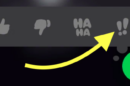


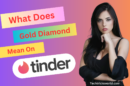


Hey shelly,
Thanks a lot for sharing this awesome info. I personally like the last point. I love to share on social media. Keep it up!!!
It is really a very common issue when our computer hard drive gets full by unwanted files. We need to delete this as it will make the computer slow. As if now I was aware about deleting temporary files, disk cleanup but you have shared many other tips and tricks to free the hard drive space. You have shared such an informative post. Thanks a lot