Technology, the only thing which gets outdated every day! 😉 Just few moments later your purchase, a newer version of your purchased product arrives! 🙁 But all are not that rich to always keep buying the newer version, and also that is not prudent. But once your technology get actually older, then it’s surely the time to update it, as the old technology will indeed work slower than the new one.
So did your PC ever slow down? Did people tell you that your Random Access Memory (RAM) is low? If yes, then this post if for you! 🙂
Buying a RAM is expensive than buying an USB flash drive. Thus now to reduce your upgradation cost, you can use your USB flash drive as RAM! 😯
How To Use USB Flash Drive as RAM?
To use your USB flash drive as RAM, please follow the following steps:
- Plug in your flash drive
- Format your flash drive with NTFS
- Right click on the drive -> Properties -> ReadyBoost
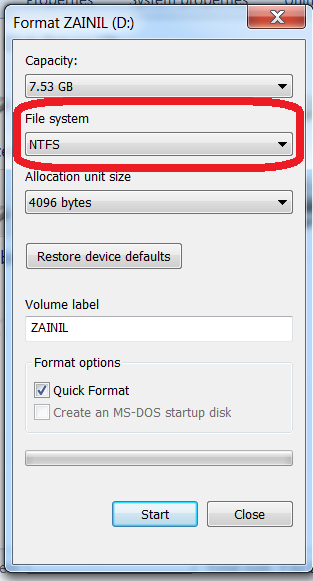
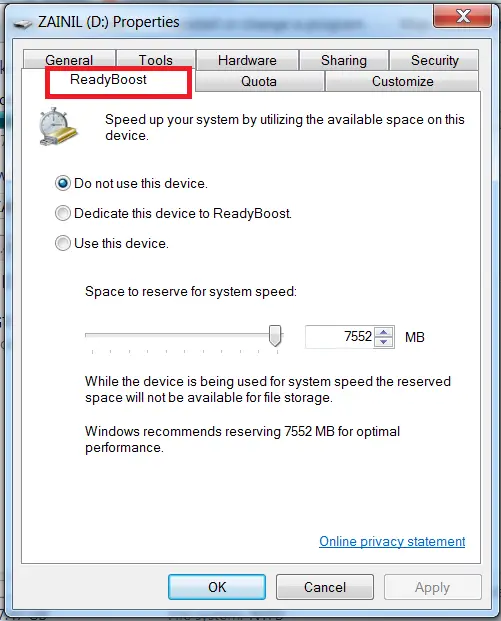
Once you are into the ReadyBoost tab, you have got 2 options to select;
- How to use this device.
- How much space you want to reserve for system speed.
Select these options as per your requirements and then click on Apply & OK! And now its done! 😎 Your flash drive has started to accelerate your system speed by acting as a RAM i.e. now you are using your USB flash drive as RAM! Once you are done with this, now when you open your flash drive, you will find a file named “ReadyBoost.sfcache” in it, whose size would depend upon the space selected by you for system speed.
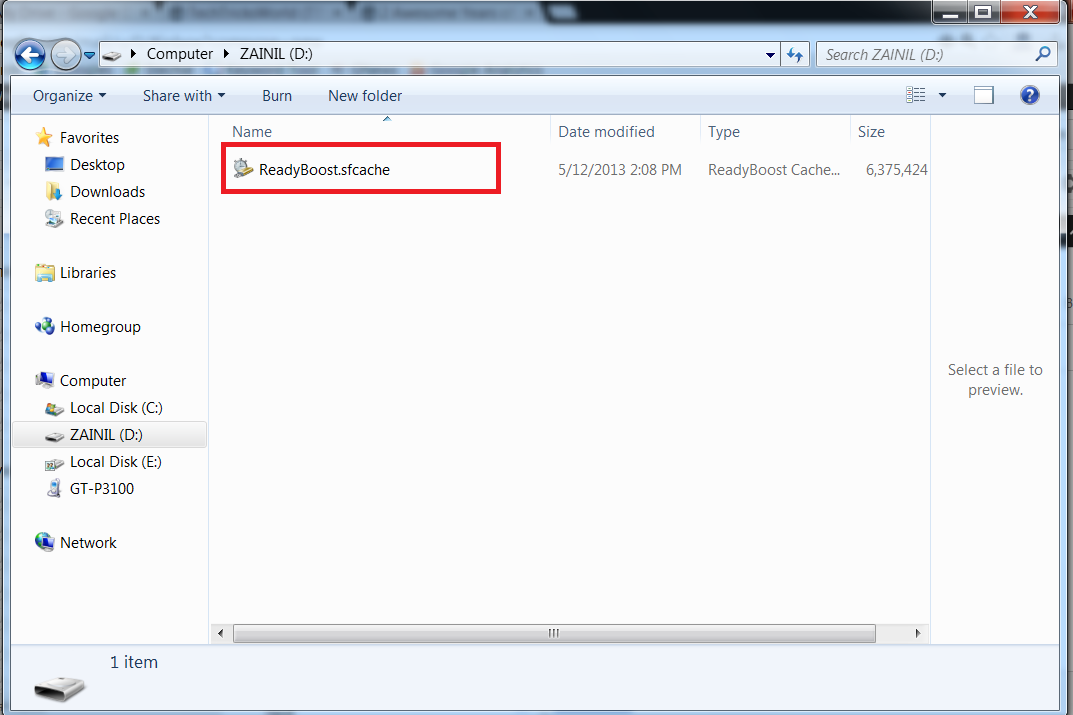
As per Microsoft, The recommended amount of memory to use for Windows ReadyBoost acceleration is one to three times the amount of random access memory (RAM) installed in your computer. For instance, if your computer has 512 megabytes (MB) of RAM and you plug in a 4 gigabyte (GB) USB flash drive, setting aside from 512 MB to 1.5 GB of that drive will offer the best performance boost. The minimum size for any USB flash drive to work with Windows ReadyBoost is 256 MB.
I hope you can now party with an extra amount saved over your RAM cost, by using your USB flash drive as RAM! 😀

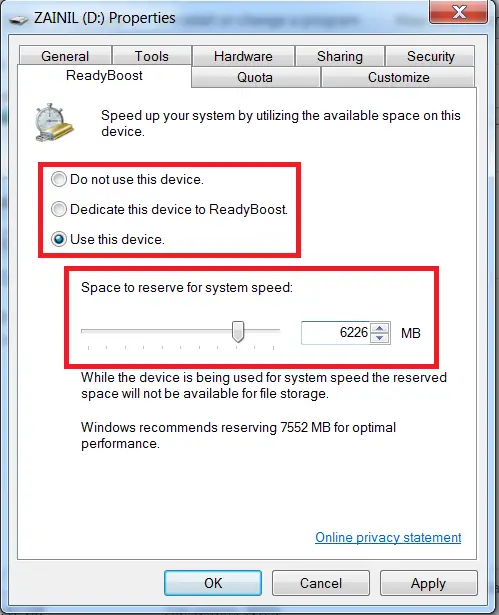
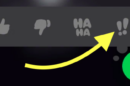


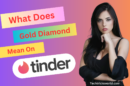


WOW !!! What a great great Idea Zainil. I never thought that a USB can be used as RAM. But with this tutorial I got it.
Hope I got the same for external Graphic Cards too :).. IN my Laptop I need a Graphic Card for HD PS work;)
By the way this is really great 😀
Hi Evolacia,
I am glad that you liked this tutorial! 🙂 🙂
About the graphic card, I am not much into gaming and designing, thus never thought to search about a substitute of graphic card.. But I assure you that, I will search about the alternative for graphic card; and if there is anything worth trying, then I will surely write a post about that too! 🙂
This is very useful for systems having low RAM and about graphic cards I don’t think you can do this with graphic cards but you can use some softwares which can make games run on low quality.
yes readyboost is a cool option and utility to use for slow PC’s. it boosts the performance by increasing the flash memory. One should definitelt try it. Nice write up there @Zainil
Hi Myles,
Thanks Myles for the appreciations! 🙂
Readyboost is indeed the kewlest option available to boost up the speed!:-)
Hi Zainil,
Latest News for everyone. but dude i have not ever used it and i don’t know that how to use USB Flash Drive as RAM. but which you have explained step by step in your post reallt that is very helpful and sure everyone can use it by the help of this post. thanks Dude for this post.
Hi Siddhart Das,
This trick of using USB Flash drive as RAM, is indeed an awesome tricks and works very well on Windows OS – Vista & above.. So if you are using Windows XP, then this trick might not be useful for you, but if you are using any Windows OS over XP, then your PC is waiting for itself to boost up! 😎
This cannot replace the real RAM and you certainly will notice that it actually runs slower. For long term solution, real RAM sticks should be upgraded instead. Nevertheless, this is definitely a short term solution to increase RAM.
Hi Peter! 🙂
Your flash drive cannot for sure replace the functionality of RAM; thus this tricks is surely not a trick to use for a long run, I totally agree with you for this! 🙂
But about PC slowing down, in the short run, I have actually noticed that PC runs on a rocket ride. I have 2 RAM’s in my PC, I actually tried removing 1 RAM and added my pendrive to my PC, and found that; the PC performance with 1 RAM & PC performance with 1 RAM and 1 pen drive & PC performance with 2 RAM’s differ. All 3 had different performance.
PC Performance with 2 RAM’s -> BEST Results
PC Performance with 1 RAM & Pen drive ->Average Results
PC Performance with 1 RAM’s -> Worst Results
Thus you cannot use your flash drive as RAM in the long term, as a flash drive just cannot replace your RAM! 🙂
Yeah that’s my thoughts exactly, Zainil! 🙂
Yes.I agree with you.2 Ram on pc works best.thanks man
Hi Zainil, This article is a great help, thanks for sharing the tips how to use your pen drive as ram.
hey will this thing can help me to play the high resolution games on PC. Or it just only increase the processing speed of the PC.
Hi Krishna,
This trick will only increase the processing speed of your system, and not help you to play high end games. This trick is just to use your USB flash drive as RAM, and not as graphic card! 😛 😀
As promised to Evolacia, in case if I find any way in which you can use your usb drive as graphic card, then I will surely write about it on TTW! 🙂
Nice trick Zainil.
Sometimes when we run out of RAM or for users with too low RAM, this might be a boon!
Hey Zainil,
it’s really great and useful technical article. Thank you so much!
Nah, it can’t come close to the bandwidth of RAM, this is technically additional swap file which might speed up computer, but I honestly doubt that.
Hi Carl,
Totally agreed with you about the technicality of the concept, it is indeed an additional swap file. And an USB Flash Drive cannot for sure be equivalent to RAM, but this is surely a temporary solution to speedup your system speed!
I use ReadyBoost whenever I need some extra RAM to do a Photoshop work or something. Yes, it helps a lot to to get that extra memory, but still it’s kinda slow. But nonetheless it really helps when needed, a very good temporary solution which saves from buying a RAM stick.
I wasn’t even aware such a thing was possible, or at least possible with such ease. How does this compare, performance wise, to using the hard drive as virtual memory?
Hi Zainil great post. This is very common problem to all of us but we never tried to solve but today i got really awesome trick in your post.It is good for PC and Lapi it can definetly improve the processing time. like it.
Once again thanks for this lovely post
Jacob obama
Hi Zainil wow !… this one is grate idea, yes, it helps a lot to to get that extra memory and the tricks helps of speed increase thanks for the sharing
Great to read that the pen drive can be used as a RAM.
Hope this post would help to improve the performance of my lappi by using the USB as a RAM.
Thanks for the detailed tutorial Zainil, will try to do it.
this is really a good and easy tutorial i found till now on this topic ,, keep it up atish (Y)
Thanks dude for letting us know how to use pen drive as ram.
Wait this is possible???? Imagine if you had a 64 GB USB stick and used all that for ram
Now that’s a trick I did not know about. In reading the comments through it seems this is a temporary solution to an immediate problem, not a permanent one. Guessing increasing the actual RAM of the computer is still the best shot for the long run. Still I’m going to have to try this. Thanks for explaining how it’s done.
There was a software also which can perform better than ready boost.. cant remember 😛
But increasing virtual memory help alot.. 😉
Hi Zainil,
I read your article and I tried too, I used 1 GB pendrive it does’t work. But when is used 2 GB i got the response and worked properly. Can you tell why 1 GB was failed to do so.
My other question is can i use 2 pendrive at a time to increase the RAM.??
Hi Nitin! 🙂
I just tried a 512MB & 1GB pendrive, and both worked.. 1 thing you could try is, format using NTFS format, I usually forget formatting in NTFS, so please recheck it..
No, I would not recommend you to use the pendrive instead of RAM; please check my communication with Peter Lee in the above comments
Hi Zainil this is great idea for increase ram.I have few problem my pc working slow always showing 100% disk use.how to fix this problem you have any idea then please help me.I have currently using windows 10. Thanks for sharing.
Your explanation about pen drive used as a RAM it is excellent. When I read it, I realise today I learn something new So thank you so much for sharing this outstanding information with us.
Incorrect!
ReadyBoost is NOT extra RAM!
ReadyBoost can best be describeds as:
Putting any NAND based drive in RAID 1 with your HDD,
But
With a filter for, oft used, small Random (4K) files.
Why? Because:
A flash drive can read 10+ R4K files in the time it takes a HDD just to seek 1..!
And these 4K files can be read AT THE SAME TIME as the large sequential diles the HDD is fast/er at..!!
Windows Superfetch decides which 4K files are ‘oft used’ and uses the flash as a kind of 4K only L2 cache.
Qualifying Pagefile data is also cached from Win 7 onwards.
ie:
ReadyBoost is Disk Caching app for th3 4K files HDDs are so slow at.
NOT!!! More RAM!
And will speed up any HDD based system regardless of the amount of RAM installed.
Further:
ReadyBoost may read R4K simultaneously to large sequential from a HDD (like RAID 1)
but
Writes go to both drives (like RAID 1) and ReadyBoost STOPS until said writes are safely on the HDD.
ie: A small (flush () ignored) write cache on the HDD dramatically speeds up ReadyBoost when a SSD is used as cache.
SSDs have a built in R4K write coalescing write cache.
My Optane 800P drive is giving me ~140MB/s of R4K, while my NVMe SSD gives me its advertised sequential #s SIMULTANIOUSLY..!
Windows is 25/75% simultaneous read/write and those #s are 60+% lower than advertised #s!
(Registry editing reqd. Also to disable encryption)