Nowadays, making an excellent first impression is critical. And many devices are assisting us in creating it correctly. One of these things, for example, is universal knowledge tablets. It is available on two major platforms: Android and Apple. Although Apple is far more popular, there are several reasons to select the finest Tablets running One UI 2 on Android. This is a review of the brand new Galaxy Tab S6 Lite. I would also be comparing it with the iPad 8th Gen 2020 for various features as well.
Note! Product photos are from both Oxford Gray and Angora Blue color as we are having both devices while creating the review.
Samsung Galaxy Tab S6 Lite 10.4

The Samsung Galaxy Tab S6 Lite 10.4 is a new tablet in the company’s portfolio. The goal was to bring the functionality of a flagship tablet to a more reasonable price point. With the same goal in mind, Samsung released the Galaxy Tab S6 Lite this year, priced at Rs 27,999 for the Wi-Fi-only device and Rs 31,999 for the LTE option.
I recently received the Galaxy Tab S6 Lite. I experienced both good and terrible days using the tab throughout the evaluation time.
Inside the Box of Samsung Galaxy Tab S6 Lite 10.4
There’s a Samsung Galaxy Tab S6 Lite, S-Pen, and a Charger. I was disappointed that there were no earphones. But, since it has 3.5 mm jack, I can use my old earphone with it without any issues.
Latest Operating System
The Samsung Galaxy Tab S6 Lite runs One UI 2.0 is based on Android 10 and Chipset Exynos 9611 (10nm) CPU is Octa-core (4×2.3 GHz Cortex-A73 & 4×1.7 GHz Cortex-A53) and GPU Mali-G72 MP3 packed with 64GB of inbuilt storage that can be expanded via microSD card (up to 1000GB).
Connectivity
Inbuilt Wi-Fi 802.11, as well as GPS, is available on the Samsung Galaxy Tab S6 Lite. The tablet has three sensors: an accelerometer, a gyroscope, and a proximity sensor.
Appearance
The Samsung Galaxy Tab S6 Lite 10.4 has a 10.4-inch display, somewhat smaller than the S6. The bezels are substantial, which is appropriate for a tablet of this size. The Galaxy Tab S6 Lite is 7mm thick. This tablet weighs 467g, which is apparent while using it with one hand for lengthy periods. However, I found that using two hands was more comfortable.

Samsung has chosen a metallic coating for the tab, which gives it a premium feel. We have Galaxy Tab S6 Lite, which comes in three colors: Angora Blue, Oxford Gray, and Chiffon Pink. It appears to me to be rose gold rather than pink.
At the top of the Galaxy Tab S6 Lite is a 3.5mm headphone jack, a secondary microphone, and a top-firing speaker. Bixby may also be activated by pressing the right-hand power button. One Nano-SIM and a microSD card may be inserted into the SIM tray, which is significantly lower. The bundled S Pen pen is held in place by magnets on the tablet’s lower right side. Unlike the one that comes with the Samsung Galaxy Tab S6, this S Pen does not feature Bluetooth.

The tablet’s left side is empty. However, there are magnets there if you want to utilize extra accessories like a Book Cover cover. A USB Type-C connector and a second speaker are located on the Galaxy Tab S6 Lite’s bottom. On this tablet, there is only one back camera.
The Antenna wires wrap around the top and bottom of the structure, and the logo is in the center of the back, with the words “Sound by AKG” on the lower half. Samsung included a 7.75W charger in the box, in addition to the S Pen.

To begin, let’s look at the display and stereo speakers. The panel Samsung selected for the Galaxy S6 Lite is adequate, but I had hoped for more. Although it has decent viewing angles, it does not become exceptionally bright. Outside, it’s also quite reflecting. Unfortunately, I couldn’t discover a way to change the color profile. When viewing material in landscape orientation, the audio quality is decent, and stereo sound is available. There’s also Dolby Atmos, which makes a significant impact when turned on.
Because the S Pen lacks Bluetooth, it cannot be utilized as a camera remote shutter button, as the Galaxy Tab S6 can. When the Samsung Galaxy Tab S6 Lite 10.4 is in standby mode, you may push the home button and tap the display with the S Pen to rapidly take notes.
The Galaxy Tab S6 Lite wakes up quickly, and you can begin writing right away. Palm rejection is excellent, and you can write with the S Pen while your palm is on the large display. Handwriting recognition is included in the Notes app, allowing you to transform anything you’ve scrawled into text.
Services and Applications
- Gear Support
- Galaxy Buds+
- Galaxy Bud
- Gear IconX (2018)
- Not compatible with S-Voice and mobile TV
Pre-installed applications of Samsung Galaxy Tab S6 Lite 10.4
- YouTube
- T-Mobile
- SmartThings
- Visual Voicemail
- T-Mobile Scam Shield (formerly Name ID)
- T-Mobile folder
- Play Store
- Play Music
- Play Movies & TV
- Photos
- My Files
- Messages
- Maps
- Internet
- Internet
- Samsung folder
- Google folder
- Gmail
- Game Launcher
- Gallery
- Galaxy Wearable
- Samsung+
- Samsung Pay
- Samsung Pass
- Samsung Notes- With Samsung Notes, you can keep track of everything. With the S Pen, you may write, draw, and highlight in various styles and colors. Save your notes with searchable categories and add photographs and audio memos. Simply pull out the S Pen whenever inspiration strikes to scribble notes on your protected screen.
- Galaxy Store
- Galaxy Store
- Duo
- Drive
- Contacts
- Clock
- Chrome
- Camera
- Calendar
- Calculator
Display
The Qualcomm Snapdragon 855 SoC in the Samsung Galaxy Tab S6 made it a powerful tablet. Samsung has employed its own Exynos 9611 SoC, which we’ve seen in its entry-level devices like the Galaxy M21, to achieve cheaper pricing (Review).
There is also available 4GB of RAM and 64GB of storage on the tablet. A micro SD card can also be used to extend storage by up to 1TB.
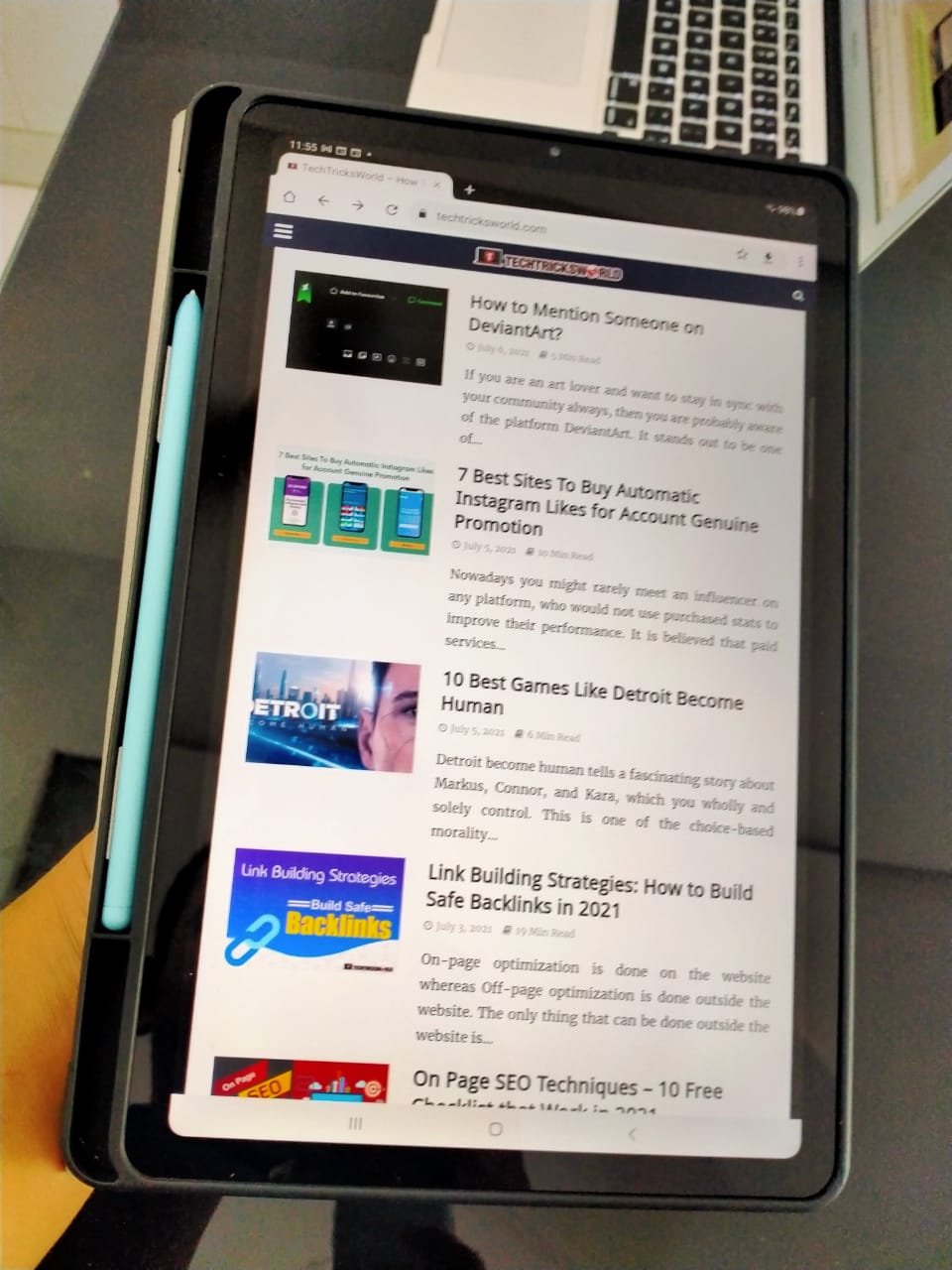
The Galaxy Tab S6 Lite has a 10.4-inch TFT LCD screen with a resolution of 2000×1200 pixels. Because it’s not an AMOLED display like the Galaxy Tab S6, the information isn’t as vibrant, and the colors aren’t as rich as I’d like. There isn’t a fingerprint scanner, which is surprising. The Galaxy Tab S5e (Review) has one on the side, whereas the Galaxy Tab S6 had one built into the display. Face recognition is available, though.
The LTE device I have for evaluation has 4G internet connectivity as well as calling capabilities. Bluetooth 5, dual-band Wi-Fi ac and four satellite navigation systems are among the other connection choices for the Galaxy Tab S6 Lite. You’ll also get a standard set of sensors. This tablet has a 7040mAh battery and a 7.75W charger included in the box.
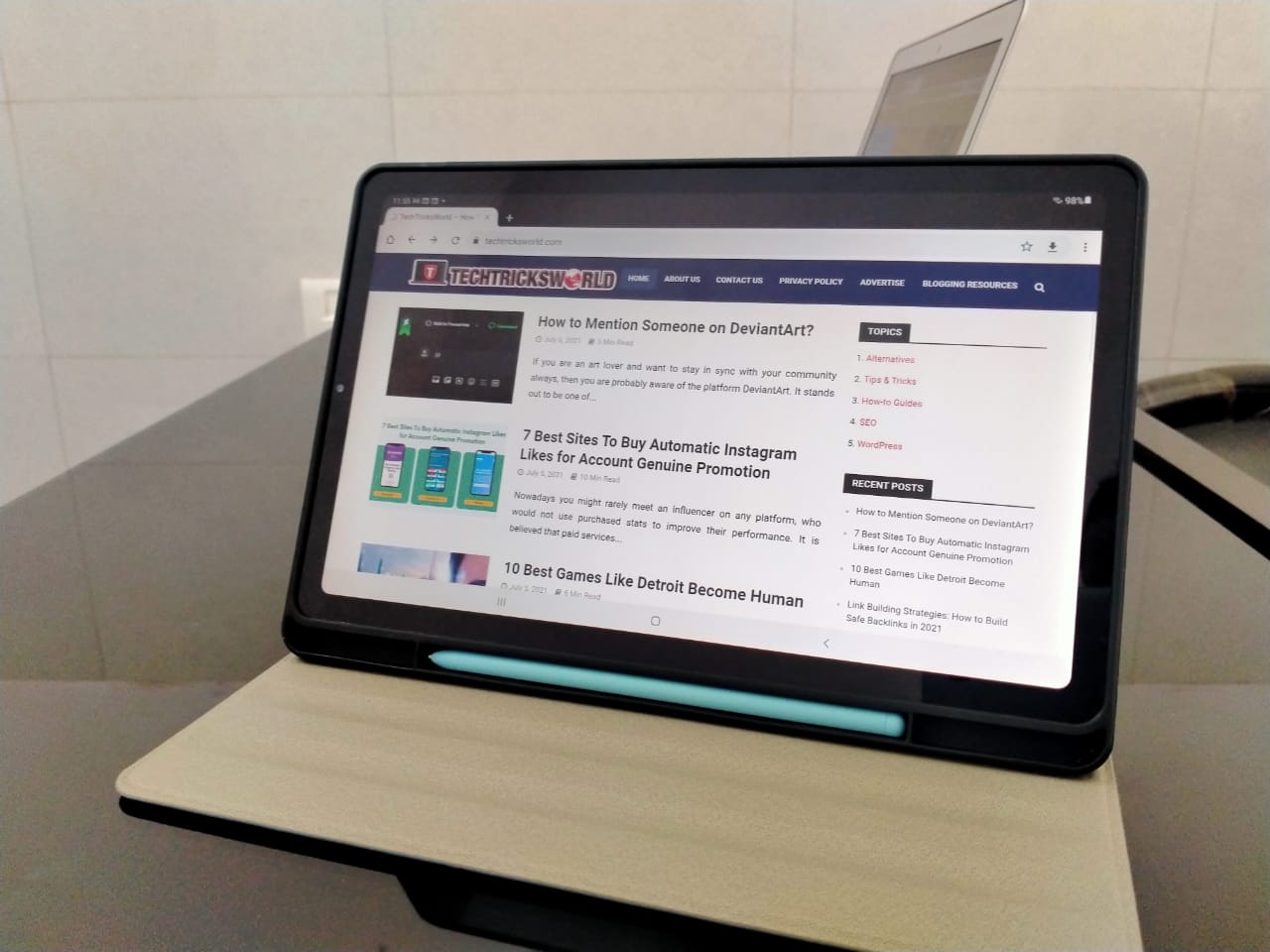
The Galaxy Tab S6 Lite comes with Samsung’s One UI 2.0, which runs on top of Android 10. The March security patch was installed on my test unit. You will feel proper and comfortable if you’ve used a current Samsung tablet. The interface is comparable to that seen on Samsung tablets, with some components, such as the dialler and fast toggles, scaled up for the larger screen.
You may also run two apps simultaneously and have up to five programs in pop-up mode. Standard Android navigation keys are located at the bottom of the display on the Galaxy Tab S6 Lite, but you may convert to gesture-based navigation. The Smart Stay function on Samsung’s displays keeps the screen on for as long as you gaze at it.
Performance
The Samsung Galaxy Tab S6 Lite 10.4 is equipped with 4 GB RAM and Samsung’s own Exynos 9611 CPU. It runs Samsung’s OneUI 2.0, which is based on Android 10. I tested the LTE version, which is highly portable and does not require continual access to Wi-Fi or a hotspot.
I used two mail applications, three Slack workspaces, Instagram, Twitter, WhatsApp, Spotify, YouTube, Netflix, Hotstar, and Google Chrome on the tab throughout the days I evaluated it. All of the applications appeared to be well-optimized, and I was amazed at how well Instagram worked on a large-screen tablet.
However, while the tab’s speed is superb and makes multitasking a breeze, it isn’t completely bug-free. On several times, Google Chrome crashed on the account. The Instagram app stopped a few times as I was scrolling through the feed, and I couldn’t even return to the home page. I had to turn off the computer and log back into the tab. The Slack app was also unresponsive on a few occasions.
Sky, Catan Universe, and Air Hockey were among the games I played on the tab. While a large screen improves the gaming experience, it also makes it challenging to play for long periods since the hands become fatigued rapidly.
But I’m content to overlook these flaws. Two problems in the Galaxy Tab S6 Lite’s UI irritate me the most: the lack of “double-tap to wake” and face recognition.
Consider having your tab next to you and wanting to check the time or read your notifications. The user interface compels you to go straight for the power button. This may have been okay in the past, but it now feels counter-intuitive with all of the training our phones have provided us with. The notes you can capture with the S-Pen without unlocking the tablet are the sole functionality available on the lock screen. This is fantastic. However, it doesn’t compensate for the lack of a “double-tap to wake” feature.
Face unlock on the Galaxy Tab S6 Lite, like other Samsung tablets – even expensive ones – is sluggish and unsuccessful most of the time.
One aspect of the Galaxy Tab S6 Lite is beneficial and not so good while utilizing the LTE version. On the tab, calls are immediately received over the loudspeaker. While this is a valuable feature because it would be uncomfortable to accept calls on a tablet-like tablet while holding the device to your ear, it may also be highly inconvenient.
Battery
Thanks to my typical usage pattern, the Galaxy Tab S6 Lite’s battery lasted two days without being recharged. The 7,040mAh battery does not need to be charged frequently. The charger that comes with it is pretty sluggish. In one hour, I was only able to obtain a 29% charge. It takes well over 3 hours to charge it fully. In our HD video loop test, the Galaxy Tab S6 Lite lasted 11 hours and 40 minutes.
I managed to churn out over two days of battery life on normal usage on a single charge. Then I decided to use the tablet more extensively by extending my usage, and still outstanding, the tablet managed to last for 24- 26 hours, i.e., a day and a half.
- It takes 4 and a half hours to charge from 0% to 100% when Switch on
- It takes almost 3 and a half hours to charge from 0% to 100% when Switch off
Price
Samsung Galaxy Tab S6 Lite 10.4 – Rs 35,999
Multitasking
- Exynos 9611 chipset with 4GB RAM for a mid-range price.
- It’s a little slow to use.
Multitasking was a pleasure on the tablet, and the 4GB of RAM was more than enough to keep the bulk of programs in memory. Split-screen worked nicely, and the tablet remained responsive even after simultaneously launching five pop-up windows. Face recognition was one feature that didn’t operate as expected. During my evaluation, it failed most of the time, requiring me to resort to a PIN.
Sound System
Two speakers provide stereo sound with AKG tuning and Dolby Atmos 3D compatibility on the top and bottom frames. I didn’t anticipate much from the speakers, but they’re rather excellent. There’s enough bass, the stereo effect works as intended, and you can turn up the volume to ridiculous levels – to the point where you could use this instead of a Bluetooth speaker in a hurry. The audio is a little muffled, and the impact worsens as you increase the volume, but it’s still better than I’d anticipate for the price.
When you are ready to put the S-Pen down and unwind, the 10.4-inch LCD and AKG-tuned speakers with Dolby Atmos compatibility look and sound excellent for the price. The higher-end Tab S6 has a superior Super AMOLED display and quad-speaker system, but most people will be satisfied with the Lite.
Gaming
The tablet is also unsuitable for gaming. In the GFXBench Car Chase on-screen test, the Exynos 9611 achieves 9.6 frames per second and 26 frames per second, equivalent to the low-end Amazon Fire HD 8 and significantly behind the LG G Pad 5.
This resulted in poor performance in actual gameplay. With large skips between frames, Fortnite was practically unplayable. I also experienced asphalt eight and Asphalt 9; they didn’t stutter, but the low frame rates made the game less enjoyable to play than on better devices. While the tablet is good for games that don’t require high frame rates, such as children’s dress-up games, card games, and Mini Metro, it can’t handle anything graphically demanding.
Asphalt 9: Legends was playable with the basic settings. However, I did notice some stuttering in a few races. The Galaxy Tab S6 Lite is capable of casual gaming, but it does not deliver the most satisfactory gaming experience when it comes to heavier games.
Similarly, the Samsung Galaxy Tab S6 Lite will almost certainly provide a more immersive gaming experience, but sure it did not stop me from playing for hours on Modern Combat 5.
Video Streaming
The Galaxy Tab S6 Lite performed admirably in my primary usage of viewing YouTube videos and playing games like Clash Royale and Idle Miner Tycoon. Although heavier applications and games were longer to load than expected, I did not notice any latency.

Although I would have liked a bit of screen brightness, I reduced reflections by adjusting the display angle using a Bluetooth controller and the Book Cover’s two-position settings. Another advantage of the Samsung lite is that it has long battery life. The Samsung Galaxy S6 Lite lasted 11 hours and 17 minutes in our streaming video test, with the Samsung Lite display brightness set to 50% and the audio played through earphones at 50% level.
Finally, the Samsung Galaxy Tab S6 Lite is a versatile tablet that can be used for pleasure and productivity. It won’t be able to replace a laptop like the Tab S6, but it’ll suffice for classes, commuting, and other tasks — especially if you’re a watcher.
Camera
- Rear Camera – Resolution 8.0 MP with autofocus
- Front Camera – Resolution 5.0 MP
- Video Recording Resolution FHD (1920 x 1080)@30fps
Eight megapixels on the back, 5 megapixels on the front. The Galaxy Tab S6 Lite is equipped with a single 8-megapixel rear camera and a 5-megapixel front-facing camera. I don’t see many people utilizing tablets for professional photography, but the Galaxy Tab S6 Lite takes decent images with enough quality in daylight if you have to. The selfie camera will undoubtedly be utilized a lot more, and I’ve already made a few video chats with this gadget. I didn’t hear any significant concerns from the folks I spoke with about the camera’s quality.
When holding the tablet in landscape position, it’s simple to mistakenly obstruct the camera because it’s near the top of the screen. The range of view on video calls was small, so I had to keep the tablet at a safe distance when conversing.
S Pen: The deal breaker
Samsung Galaxy Tab S6 Lite comes with S Pen. It is a collection of writing tools in one. It will become your go-to for anything from drawing to document editing because of its natural grasp, minimal latency, and amazing pressure sensitivity. And, owing to the tablet’s magnetic holder, the S Pen won’t go misplaced.

With Samsung Galaxy Tab S6 Lite, keeping up with lectures is a breeze. You may scribble initially and change colors afterward when taking notes. When you store memos with searchable tags, you can quickly filter through them. To reduce study clutter, you can even scribble directly on PDFs. You’ll be prepared and organized when the time comes.
Wrap your tablet in a sleek case that’s both fashionable and practical. The Galaxy Tab S6 Lite Book Cover wraps over and adheres magnetically, allowing you to quickly get ready before leaving the house. There’s also a section for your S Pen, ensuring that it doesn’t go misplaced.
S-Pen has a number of standard features. These are on all of the time and maybe toggled on and off from the settings menu.
Air View: By hovering the stylus close to pieces of information, you can get fast information. Samsung’s calendar and gallery applications are the best places to look for it. Third-party programs, such as Google Calendar and Google Drive, haven’t worked well with it.
Direct Writing Input: This allows you to type directly into text areas on your phone. This may be done in two ways. The Pen Detection option in the Handwriting section of the Samsung Keyboard’s settings menu detects when the S-Pen is out and opens the writing pad automatically when blank text fields are chosen. You may just hover the pen over a blank text field on earlier Note devices until a pen icon displays.
Screen Off Memo: This is an old-school Note function. Without unlocking the screen, you may take notes on your device. To utilize the functionality, keep the screen locked, and just press the button on your S-Pen while keeping its pin direction near to the screen, and then you will see it activates, and you can write like this.

You can save these notes to Samsung’s note app, record numerous notes, delete what you’ve written, and even adjust the digital ink thickness.
PENUP: This is a type of social network for Samsung Note users. You may draw new things, color in old ones, and share your work with the rest of the group. It comes pre-installed on the device, but if you don’t want it, you may uninstall it. If you change your mind, it’s also available on the Google Play Store.
Change the color of your S-Pen ink: Back in the day, you could only choose between white and the color of your real S-Pen in specific situations (like the Screen Off Memo). However, you can nearly always choose the color of your S-Pen ink these days, so this is no longer an issue.
When the Galaxy S-Pen is close enough to the screen, you may set the device to display a pointer graphic. This is a legacy feature that is enabled by default.
Air Command: This is the default interface for accessing all of the features. When the S-Pen is removed from the tablet while the screen is on, it appears by default. A rotary-style graphic was featured on earlier versions of the Note. With the Note 10 series, Samsung changed it to a vertical list, which is how it is currently.
Notes: Given that this is a Galaxy Note device, you may expect to be able to take notes. There are two note-taking options available in Air Command. The first launch the Samsung Notes app to see past notes, while the second makes a new note. If you buy a new Note device later, your notes will sync across all of your devices using your Samsung account.
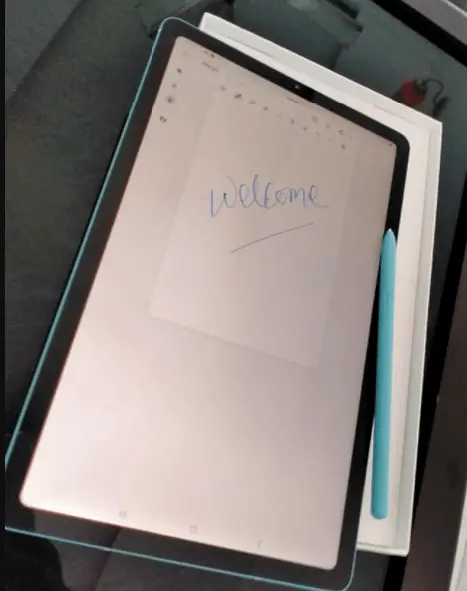
Screen Writer: Screen Write captures the full screen as a snapshot. It provides an interface where you may write on the screenshot right away. You may save it, share it, or stylize it in various ways from there. If needed, the snapshot feature on later Note devices may also take scrolling screenshots.
Smart Select: Taking a screenshot with Smart Select is our preferred method. You can draw any shape anywhere on the tab screen with the S-Pen, and the phone will capture only that area of the screen. When you only need a little additional information, this is far superior to capturing very tall screenshots and cutting them down.
It’s also possible to capture animation inside a certain region. Smart Select converts it to a GIF, making it simple to share. Smart Select is very amazing.
Translate: It is a valuable but specialized feature. When you place the S-Pen over a word in a foreign language, Translate does exactly that: it translates it. It employs Google Translate, which we love because it’s a tried-and-true method. With the little sound icon next to the translation, you can also listen to the word.
Magnify: Another helpful but specialized feature. Magnify may enlarge and make anything easier to read by hovering over it. This is a useful feature for those having disabilities. Things may be magnified by 150 percent, 200 percent, 250 percent, and 300 percent, respectively. There’s also a toggle to alter the magnification of the region, but we couldn’t determine whether it made a difference. The magnification window has good size as well.
Glance: Glance is a fantastic multitasking tool. It essentially transforms any program into a picture-in-picture mode. When you activate Glance on an app, it transforms into a tiny thumbnail.
To return to Glance mode, just move the little box with the S-Pen. To delete the box and exit Glance mode, drag it to the top center of the screen.
Live Message: Launched a few years ago, Live Message is a nice little tool. Create a GIF by writing a letter or drawing a basic image on your Note device. The GIF may be shared almost anywhere and works on every device that supports GIFs. This has no productivity benefit, but it is entertaining. This also works with Samsung’s AR Emoji function, and you can use it to write on photos that are already on your Note tablet.
Unlock with an S-Pen: Instead of a PIN, passcode, or fingerprint scanner. You may set your tablet to unlock using the S-Pen. Although it’s a clever tactic, we don’t endorse it. Keeping the key with the lock, so to speak, is not a smart idea.
AR Doodle: On Samsung Galaxy Note phones, AR Doodle is a feature. It activates your camera and allows you to scribble on various objects. It identifies surfaces and your surroundings, allowing you to move the camera away from your doodle, start over, and then return to the original.
It’s entertaining to play with, and it demonstrates how entertaining AR can be at times.
Add your own: Air Command allows you to customize the rotary wheel of S-Pen deliciousness by adding your own applications. We recommend installing applications that you frequently use with the stylus. We even added the game Draw Something to our testing because we use the stylus a lot with that game.
To access all of S-different Pen’s options, click the cogwheel in the top left or bottom left corner (depending on your Note model) once Air Command has opened. It’s the most efficient method to get to those options.
Change Remote Capabilities: Any program that employs remote capabilities may be customized. With a single push and a double press of the S-Pen button, each app can have up to two functions. The S-Pen remote settings allow you to change these. Going forward with a single click and backward one slide with a double click are two common instances. I have my testing device set up so that a single click will take me back a page in Google Chrome, and a double click will take me forward a page.
Master Controls for Cameras and Music Playback: The S-Pen features master controls for cameras and music playback. These should work in any app that has a camera or audio playback feature. The remote control for music playback worked in all of the music and podcast applications I have tried (Pulsar, Samsung Music, Google Play Music, YouTube, and even Pocket Casts). You can disable them, but you can’t do much with them.
Allow several S-Pens to be used on a single device: Samsung Galaxy Tab S6 Lite 10.4 supports multiple S-Pens. You can essentially utilize a second S-Pen while your first one is still inside your tablet. This is entertaining when you want to share your phone screen with people, but it’s not really practical otherwise.
Samsung Galaxy Tab S6 Lite 10.4 for Studying
Our bosses or instructors (in the case of children) may not appreciate it, but I’m going to expose a common habit that many of us have adopted since we began working or studying from home. The brief getaways away from our work/study locations within our houses are what I’m referring to. These breaks from the computer might help you stay energized and focused.
A handy gadget from Samsung can effortlessly fit into our new normal, everyday life, whether for work, online learning, or pleasure. I am talking about the sleek Galaxy Tab S6 Lite, which comes with an in-box S Pen and is ideal for learning and creating for students.
The Samsung Galaxy Tab S6 Lite is a beautiful tablet that can be used for work and pleasure. It comes with an in-box S Pen, immersive display, and premium Unibody metal design, making it a great tablet for students and producers to use for content production, learning, and enjoyment. Oxford Gray (our test unit), Angora Blue (Our Test Unit), and Chiffon Pink are the three gorgeous colors available for the Galaxy Tab S6 Lite. It is available in 4/64GB configurations and costs Rs 31,999 for LTE and Rs 27,999 for Wi-Fi. Let’s have a look at some of its features as well as its overall performance.
With a 10.4-inch screen and thin bezels, the Samsung Galaxy Tab S6 Lite has a broad and immersive display. With a weight of only 467g and a small design, it’s the perfect tablet for multitasking, taking notes, and viewing videos or movies.
Switching between different programs is seamless and simple with the slate’s straightforward visual interface and streamlined navigation features, allowing you to focus on the work at hand. The tablet feels and appears to be rather durable, with a strong back that can withstand a beating.
The S Pen pen that comes with the Galaxy Tab S6 Lite (it’s really the most affordable Samsung tablet to offer with a stylus) is fantastic for sketching, taking notes, and annotating. The ergonomic design of the new S Pen makes it as useful and comfortable to use as a regular pen.
The S Pen is light and simple to use, weighing only 7.03g, and its enhanced pen latency and 0.7mm pen tip provide decent precision for Note taking and sketching.
When you’re done capturing your thoughts, the S Pen magnetically attaches to the right side of the tablet or to the book cover case and thus making it easy to use without the worry of losing it.
The S Pen is also battery-free, so you’ll never run out of juice when using it.
The Galaxy Tab S6 Lite features twin speakers with AKG sound. It has Dolby Atmos 3D surround sound for an immersive audio experience, so you can enjoy high-quality sound whether you’re viewing a YouTube video, streaming your favorite program, or listening to music. The tablet is chock-full of innovative, useful, and amusing features that make listening to music, streaming entertainment, shopping online, and interacting with friends more convenient and fun.
You may also use your Samsung Account on your Galaxy Tab S6 Lite to make calls and send and receive text messages, even if your phone is out of reach or in another room. You can now manage music, see your calendar, check the weather, and create short messages and reminders on the enhanced Daily Board display.
In conclusion, whether you need a portable tablet for business, learning, or enjoyment, the Galaxy Tab S6 Lite is a viable alternative. It boasts a fast processor, a nice screen, a reasonable price, and the S-Pen is a big selling point.
Summing up Samsung Galaxy Tab S6 Lite 10.4, this is what I think!
The Galaxy Tab S6 Lite’s USP offers the Galaxy Tab S6’s premium feel and S-Pen to a somewhat more reasonable price point. It’s fantastic for watching shows on, playing light to moderately complex games, and everyday social media browsing. It allows you to take notes rapidly, it’s the right size for an e-reader, and it has a straightforward mechanism for translating your scribbles into text.
However, to be “cheap,” the Galaxy Tab S6 Lite makes certain sacrifices. Its performance has a lot to be desired. Its program should be improved much further. You can also cross the Galaxy Tab S6 Lite off your list if you want a tablet with a detachable keyboard; it doesn’t come with one and can’t be purchased separately.
Despite its flaws, I believe the Galaxy Tab S6 Lite is an excellent case for Android tablets. It is a viable alternative for an iPad or a Surface Go, especially given the price. I can’t emphasize enough that the S-Pen is included in purchasing the Galaxy Tab S6 Lite.
Difference between iPad 8th Gen 10.2 vs. Samsung Galaxy Tab S6 Lite 10.4
Specifications
iPad 8th Gen 10.2 vs. Samsung Galaxy Tab S6 Lite 10.4
| Specifications | iPad | Samsung |
| Processor | Apple A12 Bionic with Neural Engine | 2.3GHz, 1.7GHz Octa-Core |
| Main camera: | 8-megapixel sensor with f/2.4 aperture | 8 megapixel |
| Front camera | 1.2 megapixel sensor | 5 megapixel |
| Battery life: | Up to 10 hours | Upto 24 hours |
| Size | 25.91 cm (10.2”) | 26.31cm (10.4″) |
| Resolution | 2,160 x 1,620 | 2000 x 1200 |
| Memory | 32GB or 128GB | RAM_Size (GB)4
ROM Size (GB)64 External Memory SupportMicroSD (Up to 1TB) Available Memory (GB)*48.8 |
| Connectivity | Lightning charging port,
3.5mm headphone jack Smart Connector for Apple’s Smart Keyboard case Headphones Wi-Fi Direct GPS Supports Apple Pencil (1st generation) |
USB Version
USB 2.0 Location TechnologyGPS, Glonass, Beidou, Galileo Earjack3.5mm Stereo Wi-Fi Direct Bluetooth PC Sync.Smart Switch (PC version) |
| OS | iOS | Android |
| Sensors | Touch, movement tracker, sensor, GPS | Accelerometer, Gyro Sensor, Hall Sensor, RGB Light Sensor |
Pros and Cons of Samsung Galaxy Tab S6 Lite 10.4 and iPad 10.2
Pros of Samsung Galaxy Tab S6 Lite 10.4
- Stylus experience: The Samsung Galaxy Tab S6 Lite 10.4 has the S Pen, making it an excellent choice for anybody seeking a tablet that can be used with a stylus. The S Pen has several helpful features that make it suitable for a variety of activities.
- Personalizing is your thing: It’s simpler than ever to personalize your tablet home page on the Galaxy Tab S6 Lite thanks to One UI’s widgets and, of course, the app drawer, with news blocks, Spotify controls, the weather, and the app folders all ready to be placed where you want them.
- You want a tablet that will last a long time: The Galaxy Tab S6 Lite lasted a long time in our tests, so if you want a tablet that you don’t need to charge every day, this is an excellent option. This is especially true if you only need a tablet for infrequent usage, as you will not have to charge it every 3-4 hours you use it.
Cons of Samsung Galaxy Tab S6 Lite 10.4
- Slow processor: Despite its numerous advantages, the Samsung Galaxy Tab S6 Lite 10.4 is somewhat slower to operate than an iPad, which may become an irritation depending on how frequently you use your tablet.
- Not comfortable for writing: It can be tough to create essential papers on the tablet due to modest sluggishness and the absence of a physical keyboard option. It’s suitable for brief social media messages, emails, note-taking, and online searches, but it’s not ideal for essay writing. But, you can always connect a bluetooth keyboard and enjoy writing.
- No palm recognition: Because there is no palm recognition on the screen, using the stylus might be a pain, depending on how you write. However, not everyone will use a stylus. If you want to put your hand on a surface while writing, the functionality will be greatly missed.
Pros and cons of iPad 10.2
Pros of iPad
- Excellent construction quality
- In this price range, the tablet with the best value for money is
- Apple Pencil
The iPad 2020 works with the first-generation Apple Pencil, which performs admirably but is a little hard to use.
To begin with, the cap is relatively easy to misplace. Second, there’s no place to put the Apple Pencil; the iPad Air’s 2nd-gen Apple Pencil, on the other hand, is magnetically attached to the tablet’s chassis. Finally, you must charge the Pencil by connecting it to the Lightning connector, which isn’t attractive.
God’s news- Apple Pencil works perfectly, especially for such a low-cost tablet. I invited my wife to draw this fall picture, and she was impressed with the Pencil’s general responsiveness and accuracy.
Furthermore, the Apple Pencil compatibility compensates for the iPad’s lack of storage choices and poor selfie camera.
For painters and doodlers alike, the latter is a surprise, reacting to pressure in a way that blows many digital drawing pads out of the water.
- Smart Keyboard: The Apple Smart Keyboard provides a decent typing experience, but it’s no match for the Apple Magic Keyboard for iPad Air and iPad Pros. The Smart Keyboard’s membrane keyboard has a rubbery feel to it and isn’t illuminated, but it’s enough for inputting messages, URLs, and notes. While you could utilize this attachment to type more comprehensive reports, the lack of a built-in touchpad is disappointing. If you want to feel like you’re using a laptop, the Logitech Combo Touch is the way to go. It has a touchpad as well as a holster for the Apple Pencil. Nonetheless, I like that the Apple Smart Keyboard also functions as a front cover, which might help preserve your investment.
Cons of iPad 10.2
- Large bezels/antique design
- Despite other versions adopting USB-C, there is no USB-C on this model.
- LCD using IPS technology (AMOLED would have been a great option)
- There is no way to extend the storage capacity.
- The camera is mediocre.
I am sure you love this detailed review of the Samsung Galaxy S6 Lite. I have been enjoying this tab a lot. Hope to see your feedback on this as well if you are using it.






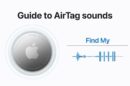
Add Comment