Netflix is gaining popularity day by day. With great movies, web series, and documentaries, this OTT platform has become a favorite of many movie buffs out there. With a subscriber base of more than 200 million, Netflix is the largest streaming service worldwide.
The beauty of this platform is that it can be accessed on Android, iOS, Windows, MacBook, and on your TV, too. Being super approachable and easy to use, this platform sometimes shows errors that can be frustrating and annoying. One such error is the Netflix error code m7053 1807, which often appears when opening the application.
If you are wondering what could be the possible cause for this error and how to fix Netflix error code m7053, I’ve got you covered. In this article, I will tell you all about this error, what causes this error, and how to fix it.
What Does Netflix Error Code M7053 1807 Mean?
As impressive as Netflix can be, it can sometimes show you some pesky errors, which need to be fixed if you want to access the application. One such error is the Netflix error code m7053.
If you get this error on your computer, it means that the information on your device or computer needs to be refreshed. You need to follow specific methods or steps to fix this error and resume watching your favorite shows and movies again.
Causes Of Netflix Error Code M7053
If you are getting this error, you might be dubious as to why this error is popping up. Well, the causes of Netflix error code: m7053-1807 can be plenty. For all you know, this error is super common, and many people face it on a daily basis.
Talking about the causes, this error could pop up if you are streaming movies, videos, and web series on a previous version, and there is an update available. Moreover, there could be some corrupt system files on the device, which could be causing this annoying error. Your browser could also need a refresh if you are streaming on your computer.
Once this error occurs, you will not be able to play anything on your Netflix until you fix Netflix error code m7053.
Fix Netflix Error Code M7053
Now that you are aware of the various causes of the Netflix error code m7053 1807, you need to find a quick fix if you want to get back to streaming the wonderful shows on this OTT platform. Here are a few methods which will help you fix this problem in a jiffy.
Method 1: Refresh The Page
Starting with the basics, before moving on to the more complex solutions, you can try to refresh your page using the reload icon next to the address bar. If you are a windows user, you can also click F5 to refresh the page. Many times, this little trick works perfectly fine for users who are trying to fix Netflix error code m7053.
However, if this doesn’t seem to work out, you can move on to the following few methods, which will help you get rid of this issue that is coming in the way of you and your Netflix hours.
Method 2: Clear Browser Cookies
Lot many times, this error could be popping up due to the cookies on the browser, which must be cleared to rectify the issue. To do so on your computer, you need to follow these steps:
- Select Menu from the upper right corner, by clicking on the three dots.
- Go to history from here. If you are a windows user, you can also directly open the history by CTRL + H.
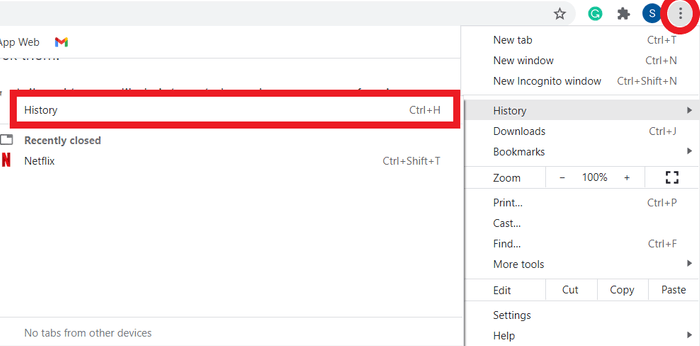
- On this page, on the left-hand corner, you will find Clear Browsing Data. Click on it.
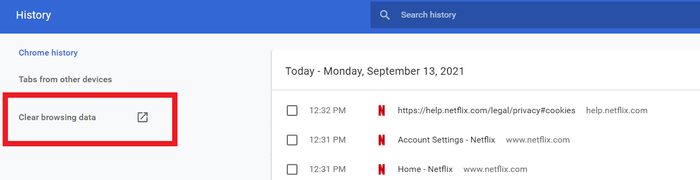
- This will again open a new dialog box. On this box, click on Advanced. From here, check the cookies and other site data.
- Lastly, click on clear data.
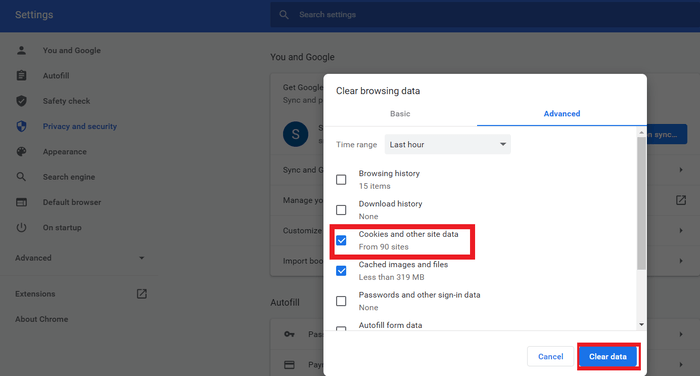
Once you are done, all you now need to do is open Netflix again and check if you are still getting the error or not. There is a high probability that this method works well for Netflix error code m7053 1807.
Method 3: Change The Password
This error can too be occurring if a lot of people are using the same Netflix account. If your Netflix is malfunctioning and you are getting the Netflix error code m7053 1807, another possible method for you is that you must change your password. You can also sign out from all devices if you suspect that someone else too is using your account to stream movies and videos.
This option is available on Netflix web under the setting option.
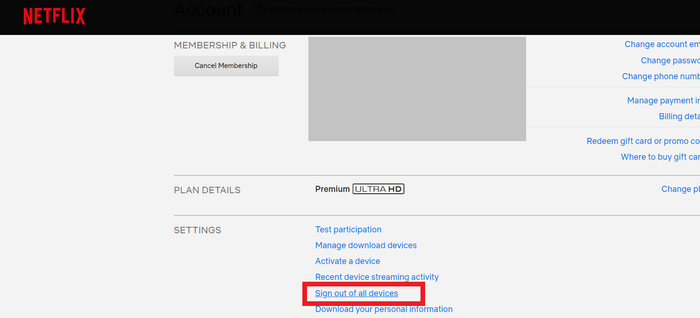
Method 4: Reinstall The Netflix Application
It is always a good idea to uninstall the application and download it again if you get specific errors on your Netflix application. Many users swear by this method, as this can often fix Netflix error code m7053.
If you are using it on your computer. You can sign out, close the browser, refresh and sign in again. There are high chances that once you do this, you will be able to stream videos normally without getting this persistent error.
Method 5: Update The Apps
Like I mentioned in the causes, a lot of times, the Netflix error code m7053 1807 could be showing up because you are using an outdated app. All you need to do is go to your app store or google play store and update the application for effortless streaming.
Once you update, make sure to restart your device and then log into Netflix so that your device is able to save the changes being made.
Method 6: Reset Chrome Settings
This bug could also be occurring and indicating that the information on your Chrome needs to be updated. To do so, you would need to reset your Chrome settings.
- Access the Chrome Settings, by typing chrome:settings in the address field, and hitting enter. You can also go to settings from the menu on the upper right corner.
- Scroll down, and click on advanced.
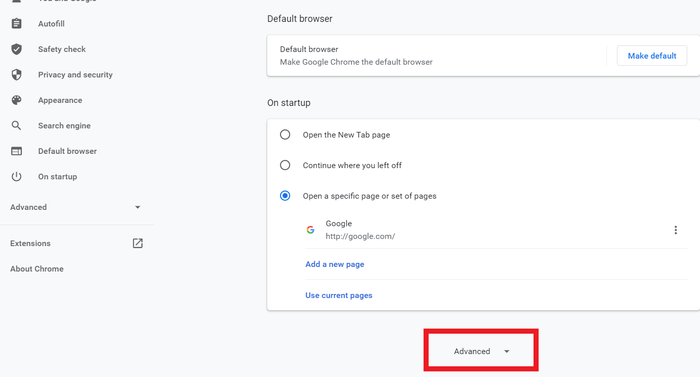
- You would now need to screen down at the bottom again. There you would see the reset option. From here you can just select restore settings to their original defaults.
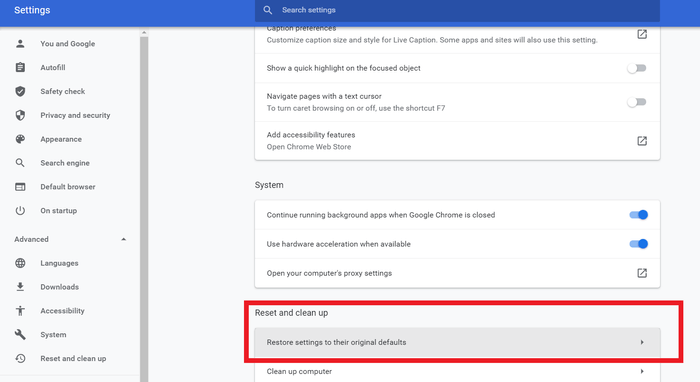
This will reset your chrome, and most likely, fix the Netflix error code: m7053-1807, so that you can resume watching movies just like before.
Method 7: Deleting The Widevinecdm Folder From The Computer
A lot of times, Netflix error code m7053 can occur when there is a failure to use a Chrome component. This stops you from playing movies and series. This can be rectified in the following ways –
On Windows:
- Open Windows Explorer and paste C: \Users\USER\AppData\Local\Google\Chrome\User Data on the address path. Make sure to replace USER with the username that is registered on your computer.
- Navigate to WidevineCDM folder, and delete it. Do not forget to remove it from the recycle bin.
On Mac:
- Go to Go to Folder and paste Go/Library/Application Support/Google /Chrome in the highlighted field.
- Here, you would need to locate WidevineCDM folder and simply delete it. Do not forget to empty the trash.
- Lastly, retrace the systematic update of this component in chrome if you wish to fix the issue.
Method 8: Clean the Cache Data
This method is different than what we did in Method 2, as in this method, you need to clear cache from the Netflix app itself. This removes the unnecessary files on the application. You can find this option in the settings bar of the application.
This is one method that works perfectly fine if you wish to resolve Netflix error code m7053 1807.
Conclusion
Netflix has become a part of the daily routine of many people out there. However, like other applications, this one also shows pesky errors like Netflix error code m7053 1807. Most of the time, just restarting the computer or the device or re-installing the application fixes this error. However, if you cannot fix Netflix error code m7053, you could try the methods I mentioned above so that you can once again go back to streaming your favorite movies and shows.







Add Comment