When we started using computers for the first time, we were taught that when we delete a file, it goes to the Recycle Bin, and if we want to restore, we need to do it by right-clicking on the particular file in the bin, and then click Restore. We were also taught that if it is deleted from Recycle bin, then we cannot get the file back.
But, that is the basic thing. Actually, whatever files are deleted from our computers don’t really get vanished away, but they still reside in the hard disk in a highly compressed format so that they don’t take much space. But, we cannot see those files generally. However, there are file recovery software programs available online that can help you get the deleted files from emptied recycle bin, and restored to the drive you want. Once they are recovered, you can use them like before. To be honest, there are plenty of tools available to carry out this task and almost all work quite well. But, since I have recently used Disk Drill for recovering some of my old photos which were accidentally deleted. The tool saved all of my precious photos. If you have some data lost and even it is removed from recycle bin, you can easily restore recycle bin on your Windows 10 PC.
Why such data recovery software is really needed to have?
There are times when we lose our important files, photos or videos, and even we delete from recycle bin as well. And, since they were important once, we might need in the future, and then we won’t have any solution to get back those data. Therefore, having a data recovery software program is utmost important. You can find out more about this here.
Let’s check out how to recover deleted files from emptied recycle bin on Windows using Disk Drill:
First of all, you can download Handy Recovery Software and download it on your Windows computer.
The free version allows you to recover up to 500 MB data. So, if you need to recover more, you must upgrade to its professional plan. For now, I am using free one to show you how to make use of it.
Once downloaded, install it on your PC.
Follow the on-screen instructions, and in few clicks, the software will be installed.
Now, once it is installed, launch it using its icon on your desktop or from the start menu. Now, you will see its interface that displays your local drives and option to recover.
You have to select the drive that you want to scan. If your files were deleted from the E drive, then select E drive for scanning. When you click on the drop-down, you will see many options as you can see in the below screenshot:
You can select any of these. Deep scans are for deep scanning to find the files that you don’t find with a quick scan. However, I am clicking on quick scan for now and see what it shows.
Look at these files. These are not even in my recycle bin anymore, but Disk Drill recovery software scanned these out and listed here. Now check the files, and the ones that you want to recover, select and do it.
For example, I have to recover the “personal folder” that is a subfolder of “Atish”
All I need to do is to, set the location where I want the recovered file(s)to be saved and then click on recover.
After clicking on Recover, you can go to the location that you set to save the recovered file. You will see there the recovered folder. So, next time if someone asks how to restore recycle bin, then recommend either this how-to guide or just directly recommend Disk Drill.
You see, how easy it is to recover the deleted files using this Windows data recovery tool?
Verdict
Losing data is very common nowadays. It becomes tough if the data is also deleted from recycle bin. There comes data recovery software such as Disk Drill that I have discussed about in this post. If not the professional plan, make sure you have its free version with you so that whenever you lose any data, you can get the recycle bin recovery free of cost.
Share your views and feedback in the comments.

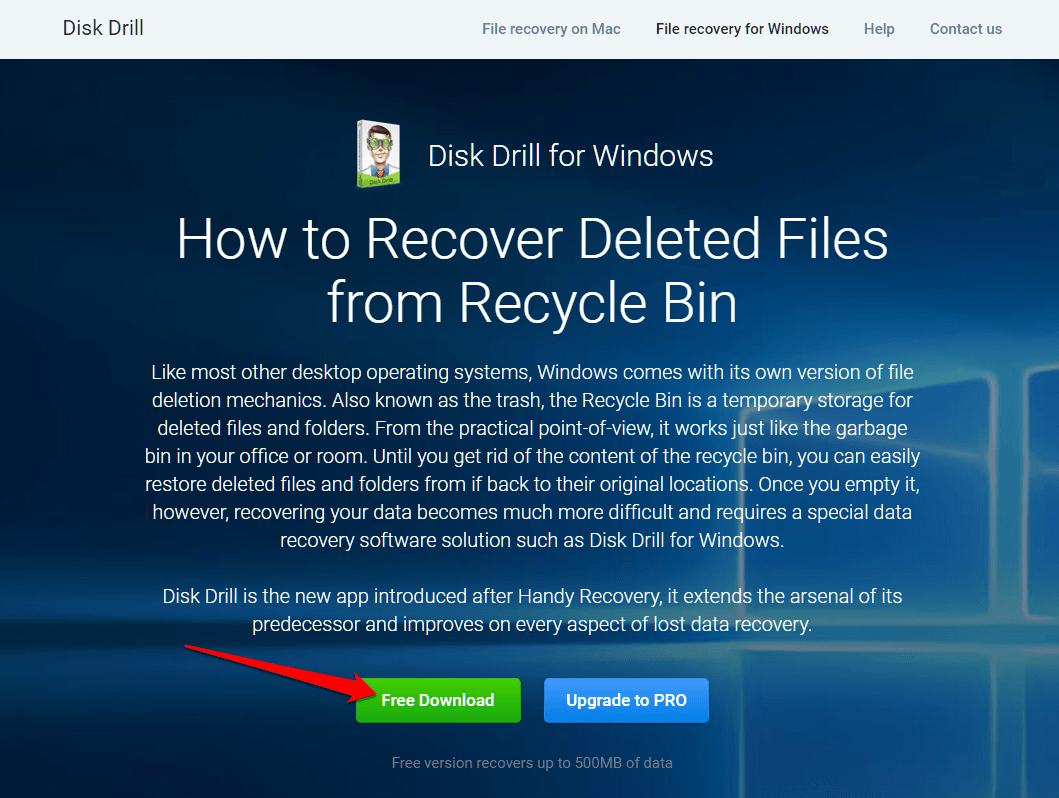

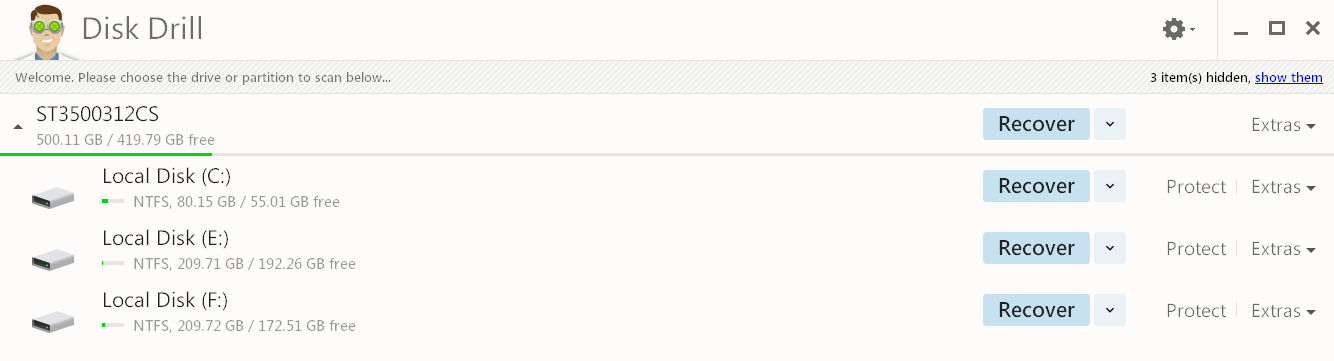
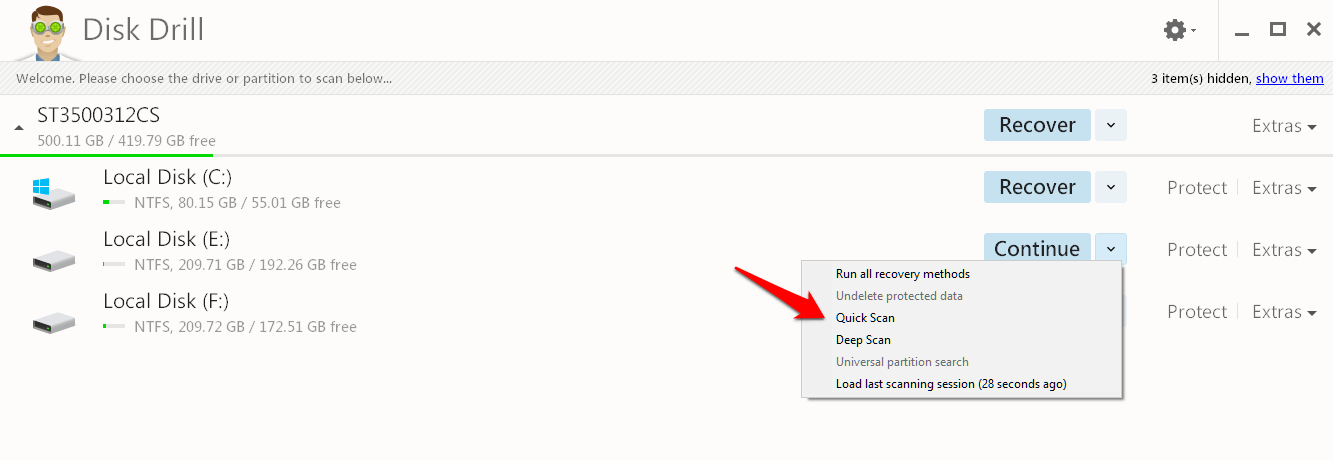








Again a very crisp and effective post .Thank you Atish,for this.Actually there are lot of clutter on this topic.But your post make it very simple all for us.I have already written a similar post to recover data from pendrive here:http://tekkibytes.com/recover-usb-pen-drive-quick-guide/
Hope it can also help more people.
Thanks
Hi Atish,
Great article on the common problem of losing files accidentally. It very helpful to know that there are tools to recover the lost files. You have provided a solution to what a lot of people need.
Your article usually provide a solution to difficult problems but this time you have picked up a really serious problem and provided a way to deal with it.
Thanks for sharing the information with us. Have a great day!
-Naveen
Hi Atish,
To tell you the truth you have solved main problem related to my computer. I am indebted to you. But this software takes too much time. But thank you for sharing the knowledge.