Be it Mac or any other device; professionals have many tasks done in them. Editing and creating files like PDF is common; compressing them can also be a basic need for individuals. Since the raw PDF created may be heavy in size and is often not fitting to share or upload on various websites. Accordingly, many users ask queries like how to make pdf smaller mac and How to make a PDF file smaller on Mac without losing quality.
If you are looking for the answer for the same, you are at the right place. In this post, we will look into not just one but also three working methods that can be fitting for you.
How To Make A Pdf File Smaller On Mac Without Losing Quality – 3 Easy Ways
If you are looking for How to make a PDF file smaller on Mac without losing quality, there can be broadly three methods. All of these can be working for you. Further, choosing one among these is purely your choice to decide.
METHOD 1: Use the MAC Preview feature to reduce
If you are a MAC user, you are probably well versed with its features like Preview. While users employ this to view various sorts of files, not many know that preview has the ability to compress the file size as well. Apart from being a handy method to compress, it ensures to retain the quality of the pdf as it uses the Quartz Filter in the process. You can simply visit the file that you want to compress and export it in different quality. Here, let’s check the entire procedure in detail in the following lines:
Step 1: Start your MAC and navigate to the PDF that you want to shrink.
Step 2: Right-click on the file to see a list of popped-up options. Choose Open with…
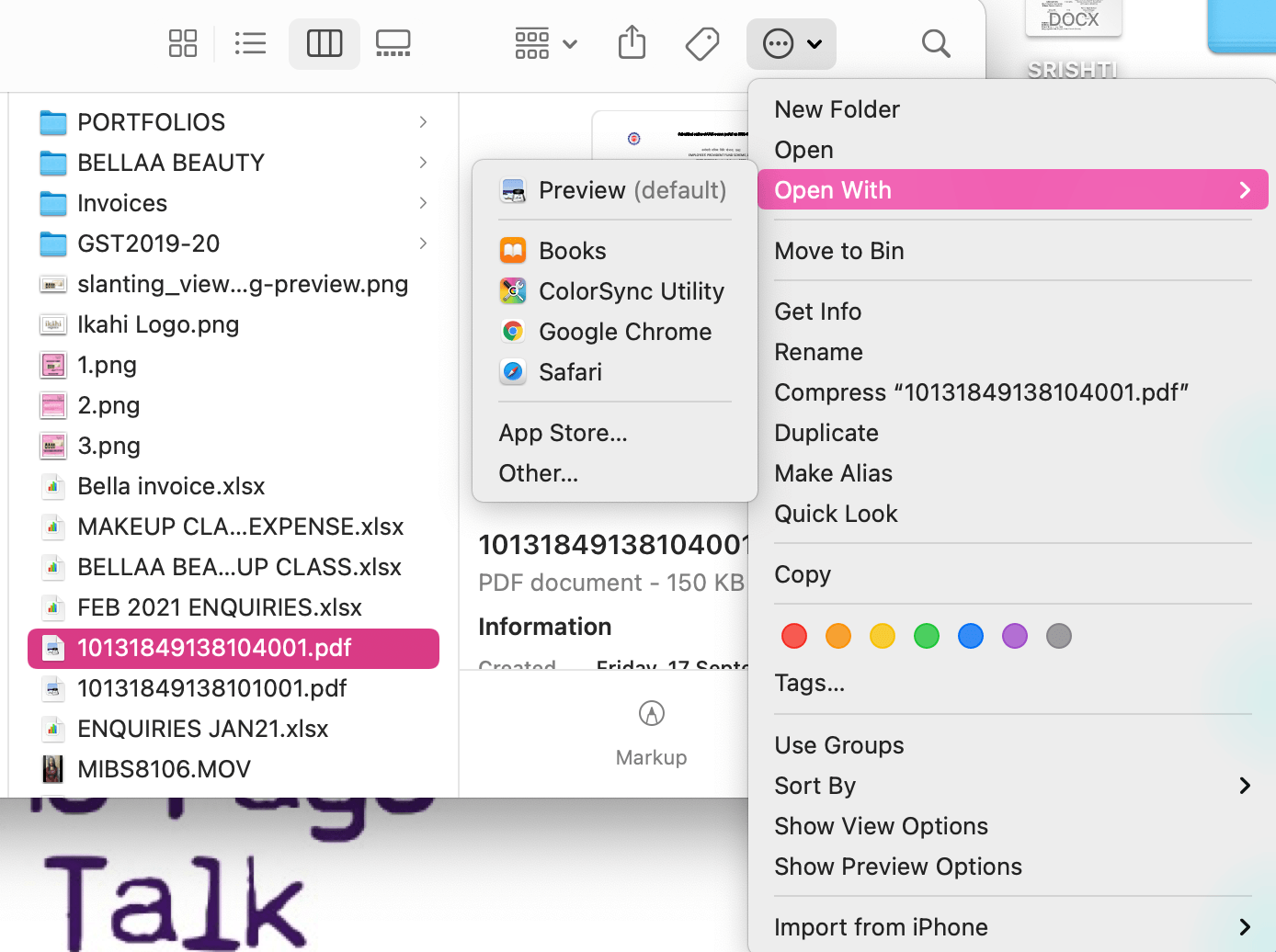
Step 3: In the list of apps that come on the popup, click on Preview.
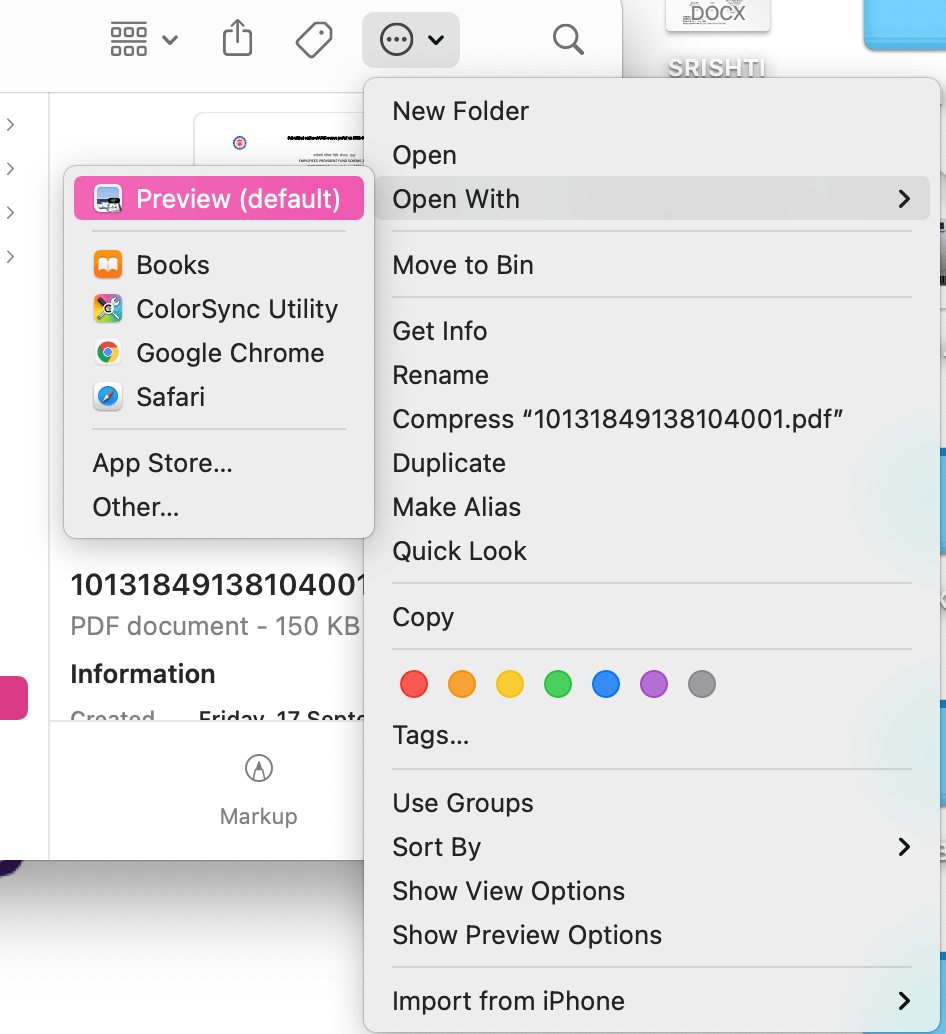
Step 4: Once the file is opened with Preview, Navigate to File and Click on it
Step 5: In the Dropdown list, choose Export and not ‘Export as PDF’ option.
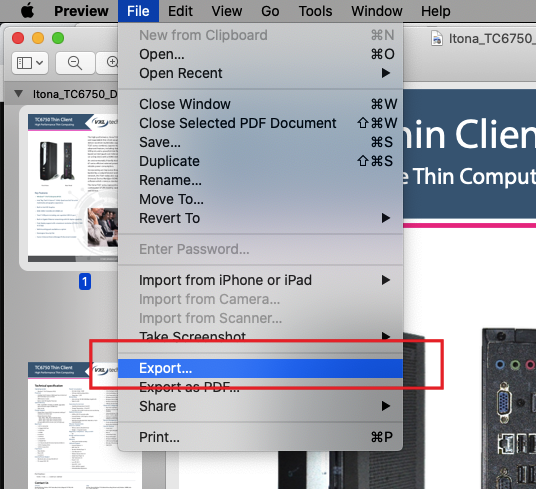
Step 6: Go to the Quartz Filter pop-up menu, click on Reduce File Size
This will save a reduced PDF to your PC and your work is done.
METHOD 2: Employ External Compression Softwares
If you ask How to make a PDF file smaller on Mac without losing quality and don’t want to use preview for the same, you can prefer to choose and download an external PDF compressor software.
While some of these software are absolutely free to use, some need a subscription for purchase. Generally, this software can offer an additional advantage to select the size of the end file. Facilitating better compressions with minimum or no loss of quality. Some popular examples include Compress PDF for mac, Cisdem PDFcompressor, and Neuxpower.
Employing these apps to reduce the size is equally effortless. Let’s check out how you use this software to reduce PDF size. Here we show the procedure for the Cisdem PDF downloader as an instance — the process can be similar in other apps as well:
Step 1: Check out the official website of Cisdem PDF Downloader and download the installation file of the compressor app.
Step 2: Open the file that you want to compress and the compressor app. Drag the file to the app to make it ready.
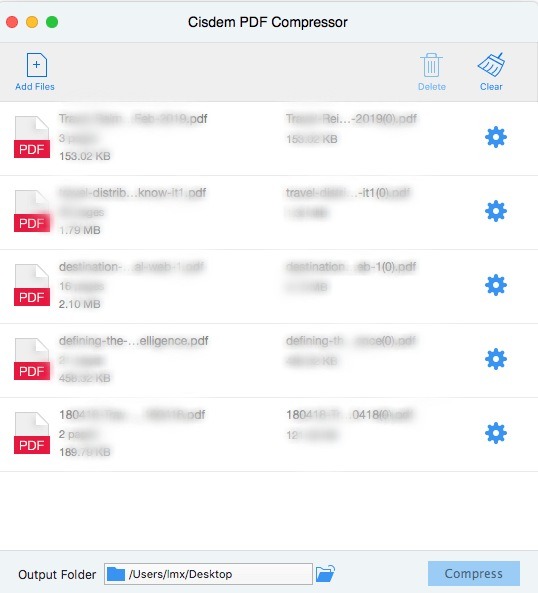
Step 3: Before you can initiate the compressor settings, you may choose among the compression levels, quality, and other customization settings.
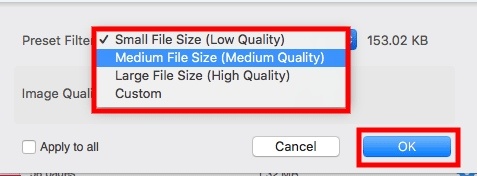
Step 4: Choose Compress to start the compressing procedure. Now, you have the desired size of compressed PDF.
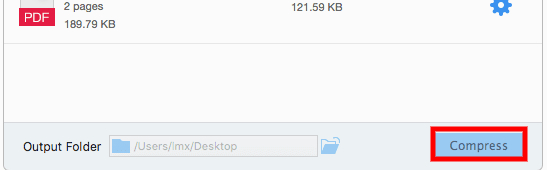
METHOD 3: Try Compressing the file online
While almost everything is available and can be performed online, photo editors and compressors are also available online to get results without installing an app for it. All you need to do is visit a website, upload the file and choose compress. The site takes a few seconds to minutes to complete the process. Later, you can download the compressed files. Apart from various options of compression, online sites are often handy in emergencies and thereby can be a great pick in emergencies if you have the required internet connection.
Some of the popular online compressing sites include Adobe PDF compressor, Free PDF convert<span style=”font-weight: 400;”>, iLovePDF, and many more. To comprehend in detail how these work, let outlook into the process behind the same in the following lines:
Step 1: Open the browser in your Mac and enter the compressing site of your choice.
Step 2: You can see a Select a file or Upload a file option; click on it.
Step 3: A new window will be opened, navigate to the file that you want to compress, and select it.
Step 4: Make changes if needed. Now, Choose the Compress button and sit back for the file to upload, process and compress. The process may take a few seconds for ordinary files.
Step 5: Once the file is compressed, you can see the Download options. Click on it to download the compressed version.

Which Method Is Best For You?
All the three above-mentioned methods are working and can give out the best outputs. However, the best one for you depends on your requirements. In emergencies, where you are constrained by time, you can use Preview, comprehending that there are no customized options in it.
Further, you can use online compressors if you have a good internet connection to avail customization options and mitigate the need for apps in the device. If you are a regular user of a compressor, it would be a better idea to have an external app in your system, probably a paid one for professional output.
Concluding Thoughts
So, now you know How to make a PDF file smaller on Mac without losing quality. These three methods shown are not the only ways. Nevertheless, these can often be enough for your to resolve your issues. The above-mentioned methods are easy to opt for and take less time to compress, making them great methods suitable for anyone. Now that you explored these solutions grab your PDF and compress it to fulfill your purpose.







Add Comment