PDF files are one of the most used file type used for office purpose because it looks more professional and more secure than other file types. But, a computer geek still can make edits in the PDF file by finding various ways. However, it is still possible to make the PDF files protected by encrypting them using any software. But, for encrypting a PDF file, you must know how to do it. Don’t worry; there is no rocket science knowledge needed as it is a simple task to encrypt files if you have the right tool with you. Yes, there are tools available which are capable of protecting these sensitive documents from an unauthorized person. In this blog post, I am going to show you a few ways that can help you encrypt your PDF files. You can check this link to know more about it =>https://pdf.wondershare.com/encrypt-pdf/
What are the Easy Ways to Encrypt a PDF File?
There are 3 easy ways in which PDF files can be encrypted, and they are as follows:
#1. Using Wondershare PDFelement
This is probably the best tool when it comes to encrypting PDF files. It boasts of a super user interface which makes the whole process quite easy. You can add a password to open files, and you can also create a password that would grant users the permission to modify, print or edit the PDF files. To crown it all, PDFelement is the most cost effective as well. It is not really expensive, yet its quality is regarded as one of the best in the industry.
#2. Free Online Tools
Another option is by using online tools. A quick search online will reveal some really nice free tools that can be used to encrypt PDF files. However, it is important to know that there are severe risks associated using such free online tools which include lack of security of your documents.
#3. Acrobat
Acrobat is one of the best ways to encrypt PDF. Like Wondershare PDFelement, it has all it takes to do a good job. However, the only drawback is that it is quite expensive. If you have a big budget, go for Acrobat, but if you don’t have a big budget, PDFelement is the best solution for you.
Since Wondershare PDFelement is the best choice for encrypting PDF files as it is a premium tool that can easily fit your pocket, I’d like to talk more about it.
How to Encrypt a PDF File with PDFelement?
It is easy to encrypt PDF files by following the step by step guide below:
Step 1: You need to import the PDF files first to encrypt on the PDFelement.
Step 2: Then get the encryption options by clicking the “Protect” tab on the main menu bar. Then on the submenu, click the “Password” button to get the password security window activated.
Step 3: Apply Password Protection.
What are other Key features of PDFelement?
The PDFelement remains one of the best PDF editors available, and you can do a lot with this software. Other key features include editing, converting and creating PDF documents, creating and filling out forms and also performing OCR which is needed to convert image-based PDF to editable and searchable file.
However, I want to tell you more about the Edit function because it is one of the major areas where the PDFelement “Stand Tall” that most PDF editors cannot compare.
First of all the PDFelement “Edit” function enables you to accurately select what you want to edit and produce a perfect output as a result of how it works. For example, It is designed to have 2 edit modes which are the Line and Paragraph edit mode. Note the difference, most other editors support only line mode. The advantage is that you can flexibly select paragraph or line as a bounding box in order to edit lines of text, single words or even paragraphs. Besides, when you have added text, the newly added text automatically matches with the original text and this allows the text flow naturally. In addition, when the editing is complete, the document formatting will be retained to give it a uniform look. It is important to note that most other PDF editors unfortunately do not have these capabilities and this is why the PDFelement has the edge over others and remains a top choice for professionals.
PDFelement Surprises Users with its New Version
A new version PDFelement 5.12.0 for Windows and Mac 5.7.0 is available. It comes with a lot more amazing features which include spell check, paragraph editing, font formats and text autofit. It is really an improvement from the last version with better performance. In addition, most of the bugs identified by users have been resolved and this has enhanced user’s experience. By the way, PDFelement is available on Windows, Mac, and iOS; you don’t worry about which version you are using. In fact, the iOS version ensures that professionals can do their editing task even on the move. For example, you do not have to wait till you are logged onto your PC or Mac to do some editing of your PDF; you can always do it from the comfort of your journey just with your smartphone. So wherever you are, whatever platform you use, PDFelement is just right there for you.
Conclusion
Encrypting PDF document is something that must be done if document security is needed and the good thing is that PDFelement is one of the best tools available to enforce security within just a few clicks.
Moreover, if you want to do it free, go with #2 way, if you have the big budget go for #3 way, and if you have a low budget and still want to secure your PDF files properly, go for the #1 way which is Wondershare PDFelement.
I hope these ways may help you well as per your requirement. Share your thoughts in the comments.


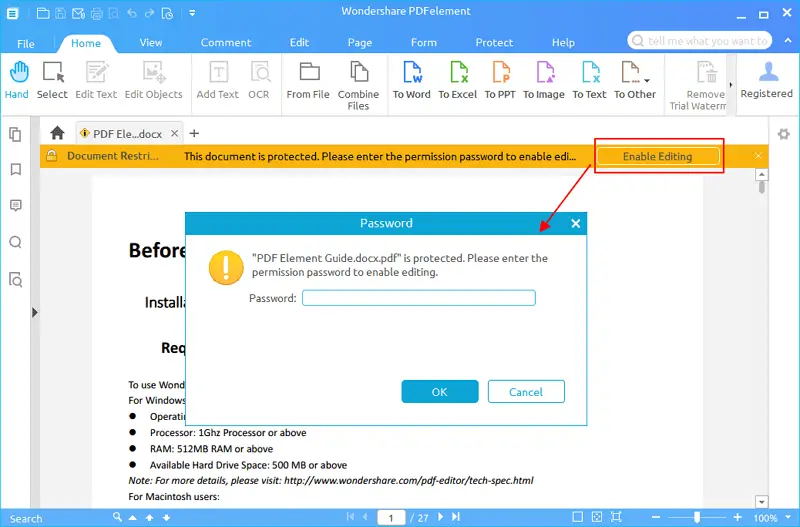
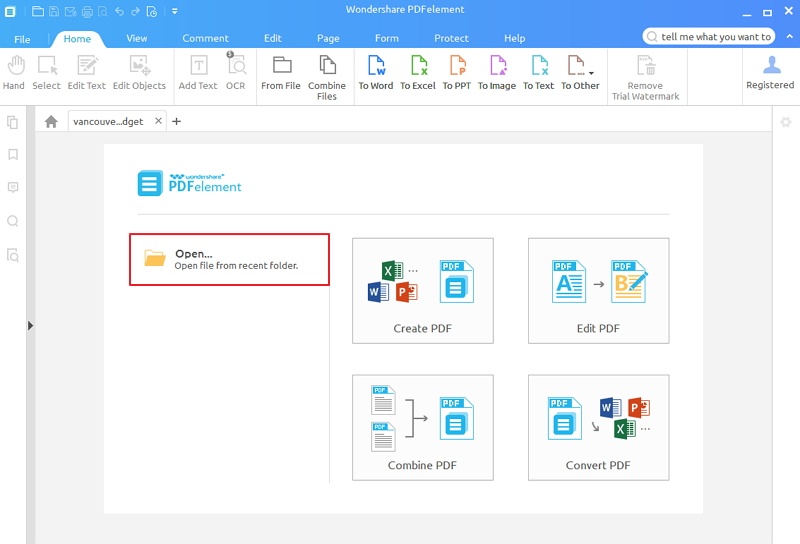
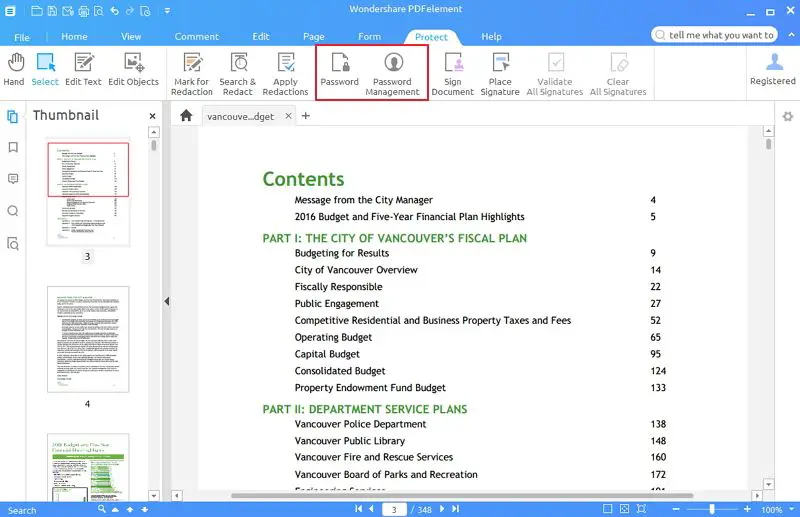
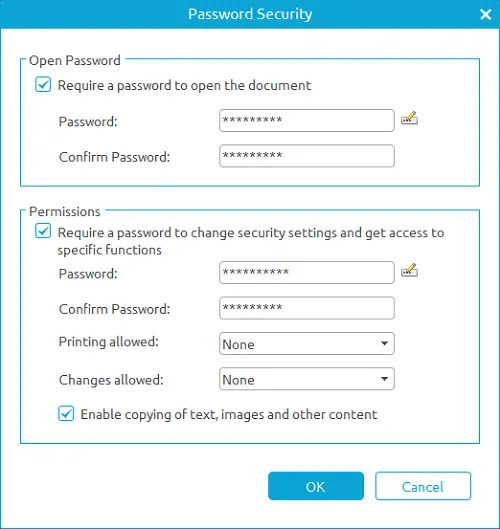
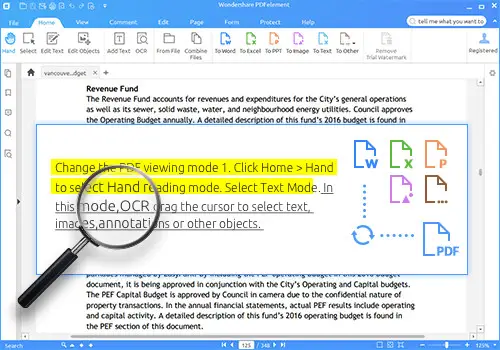
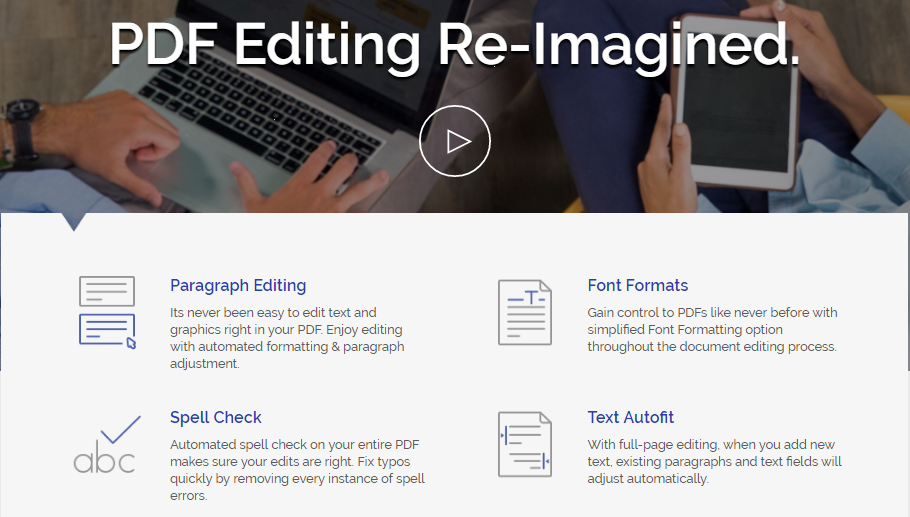
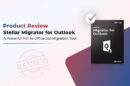
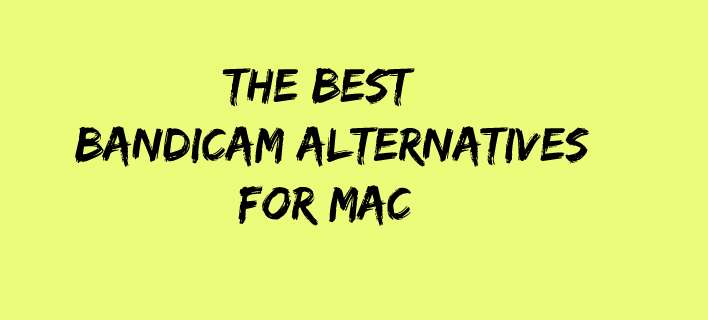

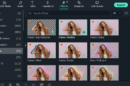
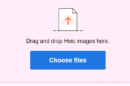

Thank you for great article. I usually use Acrobat but it is so slow. Hope it’ll get faster in the near future.
Thanks Atish for sharing some of the effective ways on how to encrypt PDF files for total security.
Thanks for sharing this info. I have been looking for right software program to protect my pdf files. I have tried out few freeware tools but not satisfied. I will definitely try out the tool mentioned here. Looks really good to me.