A Facebook page is perhaps the best way to popularise your business. If you have a business and want to promote it, creating a dedicated Facebook page is one of the excellent options. However, there are times when you may be looking to unpublish your Facebook page. So, how can you unpublish a Facebook page? Let us understand the reasons why you would want to unpublish a Facebook page and how to unpublish a Facebook page.
Yes, it is simple and easy to unpublish a Facebook page. You can do so only if you are an admin or the creator of the Facebook page. You can simply unpublish a Facebook page right from within the Facebook page screen.
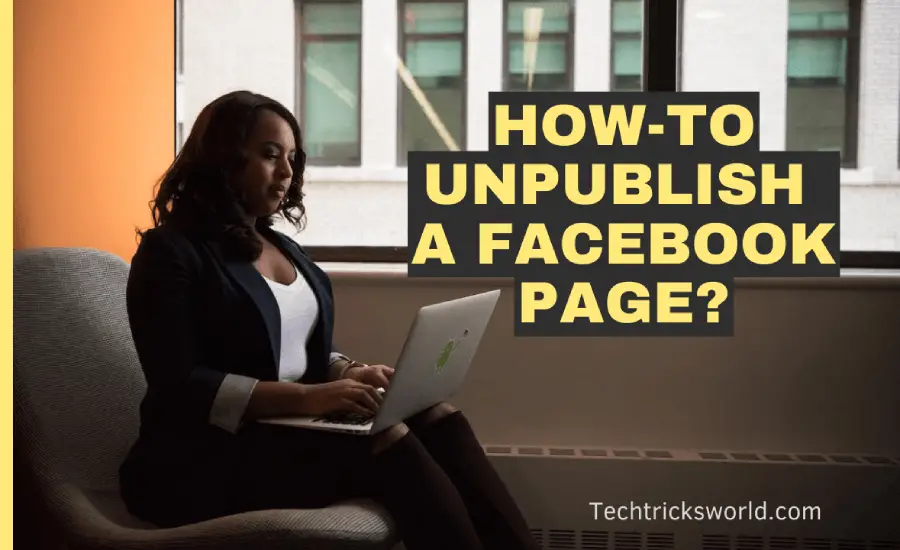
When to Unpublish a Facebook Page?
You can have several reasons for deciding to unpublish a Facebook page. I had a Facebook page dedicated to one of my blogs. But, when I sold off the website, I did not need it any longer. So, I was forced to delete or unpublish it instead of keeping it lingering without any updates.
Here are a few of the best reasons why you need to delete or unpublish a Facebook page –
Reason 1: You do not have enough time to update the page
Maybe you don’t have enough time to update the Facebook page. If you have a Facebook page that has not been updated for ages. It can do more harm to your business than anything good – more so if you have linked to it from your website or to your social media profiles.
You may also want to unpublish your Facebook page when the page takes a lot of time that you would have spent on other productive tasks.
Reason 2: Your audience is not on Facebook
It is possible that your target audience is not on Facebook. In such a scenario, you would not want to maintain the Facebook page, which is unproductive. It would be dependent on what platforms your target audience is more active on.
Gen Z is known to be more on TikTok, Snapchat and Instagram. On the other hand, the millennials are on Facebook, Instagram, YouTube, Twitter, and Snapchat. It is always practical to look for the right platform to make an impact. If you do not get much traction from your Facebook page, simply leave it.
Reason 3: You are making considerable changes to your Facebook page
If you are planning to make a few huge changes to the Facebook page. In such a case, it is an excellent idea to unpublish your Facebook page and create a new one. This would include changing the brand image or even changing the name of your Facebook page.
You would not want to confuse your Facebook fans by making sudden changes to the Facebook page. Make sure to unpublish the page and then restore it.
How to Unpublish a Facebook Page (The Latest in 2023)
There are different methods used for unpublishing a Facebook page.
Method 1: Unpublish a Facebook Page on the Desktop
Follow the steps below:
- Launch Facebook on your preferred browser and then click on your Profile Picture in the menu.
- Click on Settings and Privacy.
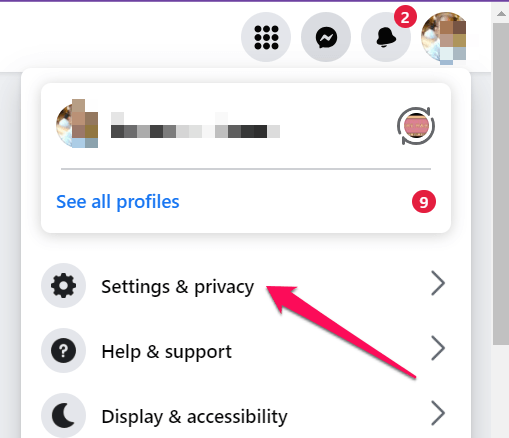
- Now click on Settings.
- On the menu on the left side, click on Privacy.
- On the next page, click on the Facebook page information.
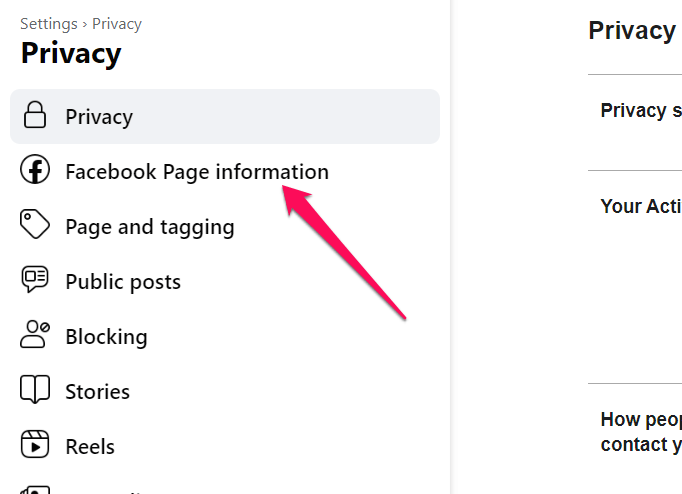
- Locate the option for Deactivation and Deletion.
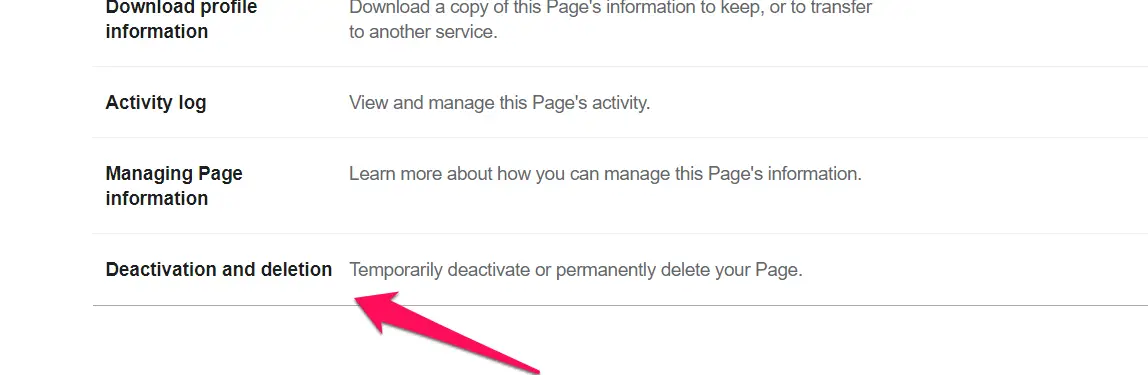
- Click on Deactivate Page and then click on Continue.
That does it, and your Facebook page is unpublished.
Method 2: Unpublish the Facebook page on Android
If you are checking out the steps involved in how to unpublish a Facebook page on Android, you can follow the steps here below:
- Go to the Facebook page and tap on the Profile picture to open your details.
- Scroll down and tap on Settings and Privacy and then tap on Settings.
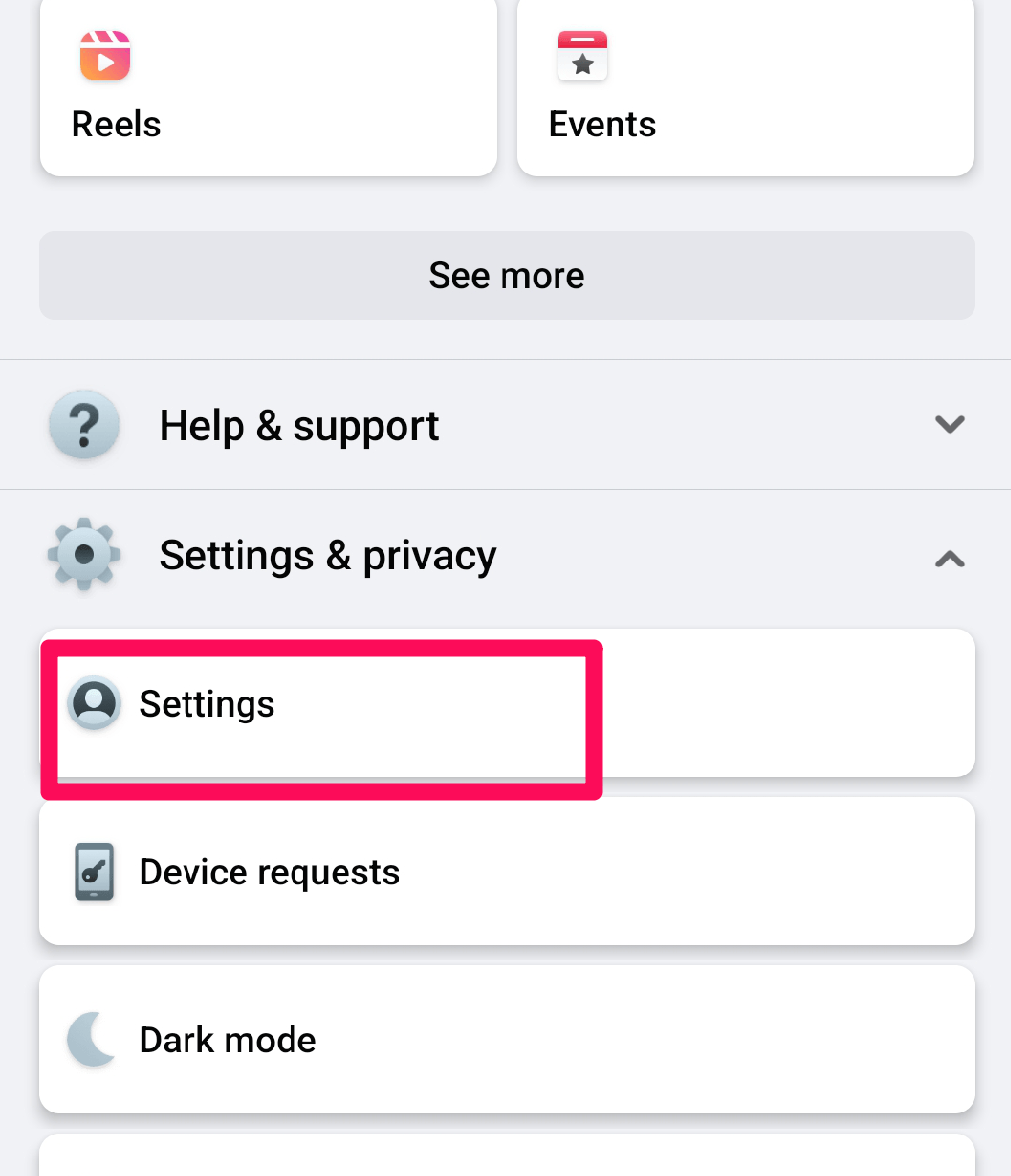
- On the page that opens, tap on Page Settings.
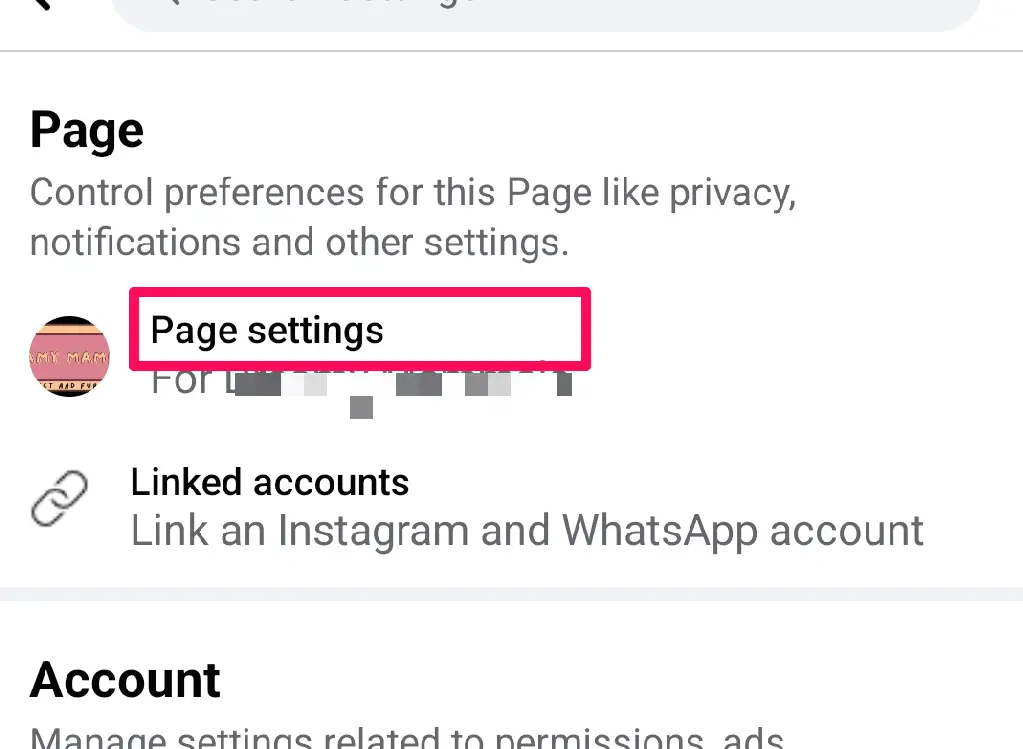
- Scroll down and tap on Access and Control.
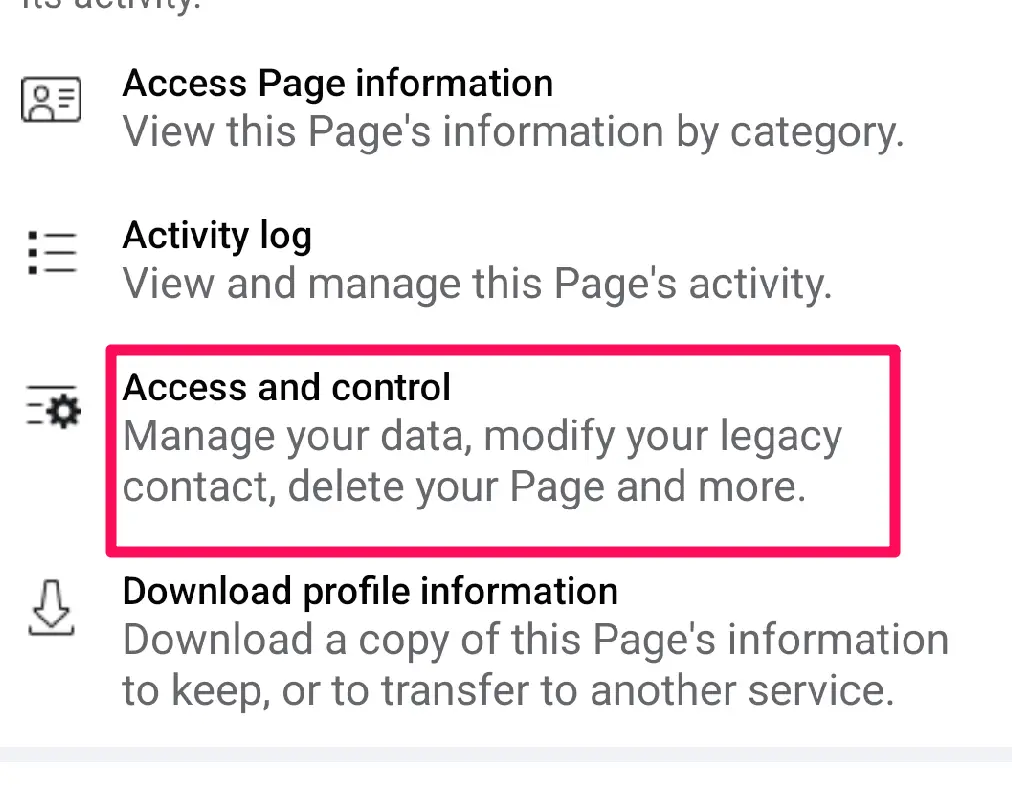
- Tap on Deactivation and Deletion.
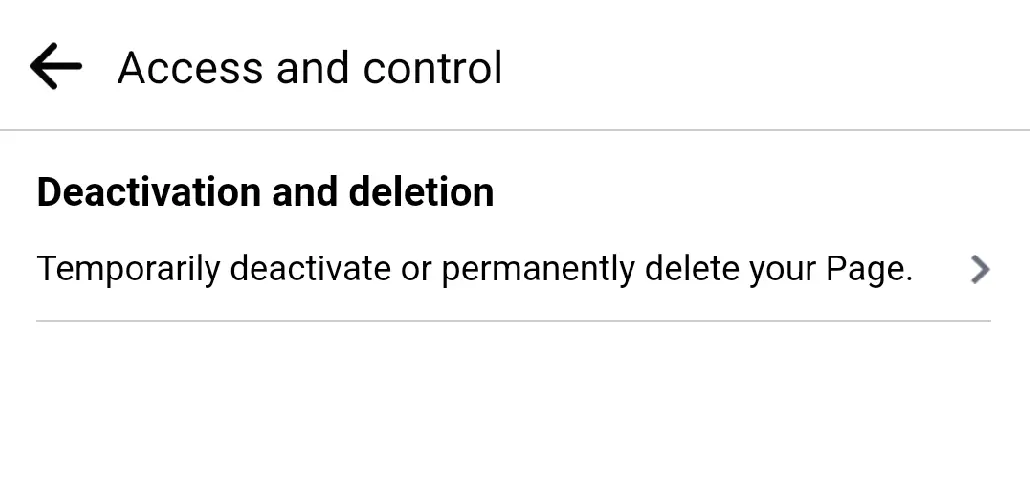
- On the next page, tap on the Deactivate page.
- Finally, tap on Continue.
The Facebook page will be unpublished.
How Long Does It Take the Facebook Page to Unpublish?
Your Facebook page is unpublished instantly. As soon as you hit the Unpublish button, your Facebook page is instantly hidden from being accessed. No one else other than you as an admin can access the Facebook page.
However, you will continue to see the content of your page as an admin. You can re-publish it later if you want to.
Final Thoughts
The option for unpublishing a Facebook page is quite simple and easy to follow. We would assume the tips that we have shared here should help you in providing you with efficient functionality on how to unpublish your Facebook page. Make sure that you have backed up all your data before you have unpublished your Facebook page. Of course, you can always restore or republish your Facebook page if you want to.
Also Check, how to delete a Facebook Page:

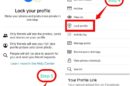
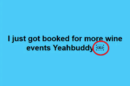
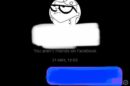


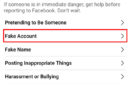
Add Comment