We all upload photos and share them on the Facebook social media platform. These photos can be personal pictures taken by individuals, such as selfies, family photos, or vacation pictures, or they can be images related to art, landscapes, or even memes. Facebook provides users with the ability to create photo albums and organize their photos based on different events or themes. Very rarely do we come across a photo that fixes our attention. You do want to save a photo if it’s good, but you fear that the photo belonging to the user finds out about it. In this post, we will discuss precisely that.
Does Facebook Notify Anyone When You Save a Photo?
No, Facebook doesn’t notify anyone when you save a photo. When you upload a photo to Facebook, it is generally viewable to your friends or a specific audience you have selected, depending on your privacy settings. Anyone can save your photo if they can see it. If they can’t save, they can always take a screenshot. In both scenarios, you won’t get notified if someone saves a photo of yours.
How to Set Your Privacy Settings Before Posting a Photo?
- When you open your home page in the top center you will see the ‘Create a post’ text box.
- You can click on the small list icon, by default it is ‘Public’. You will find many more options. See no 1 of IMG-B.
- You can scroll down the privacy options, and select the adequate one suiting your needs. ‘Public’ means as the name suggests for public meaning it is for everyone to see. There are ‘friends’ meaning only friends will have access to that particular post. See no.1 of IMG-A.
- Now checkmark the option just below the privacy radio buttons ‘set as default audience’. This option specifies that in the future you do not change it to any other option manually, the option chosen now will be selected as default. See no 2 of IMG-A
- Now click on ‘done’ to return back to your posting feed. See no 3 of IMG-A
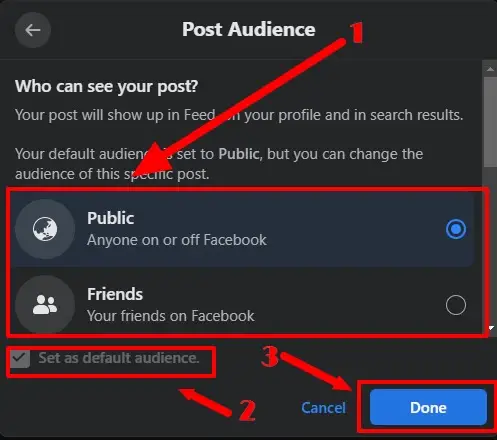
- You can click on the image icon at the bottom left to upload a photo. See no-2 of IMG-B.
- Now click on the ‘Post’ option to share it with your selected audience. See no-3 of IMG-B.
Or the device where you want to save the photo. Select the desired folder or location and click “Save” or the equivalent button.
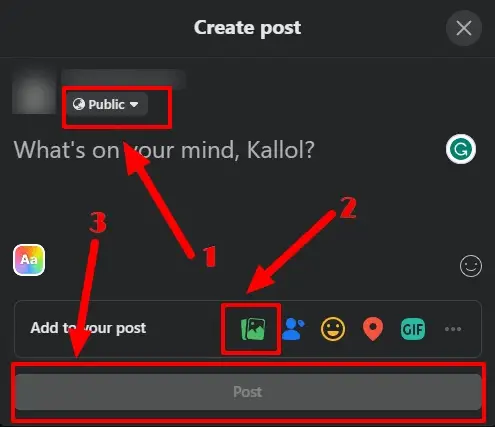
How to Save a Photo on Facebook?
To save a photo on Facebook, you can follow these steps. It is pretty simple and straightforward.
Step 1: Open Facebook
First, you need to open Facebook and log in to your Facebook account using your credentials. If you are already logged in you can skip this step.
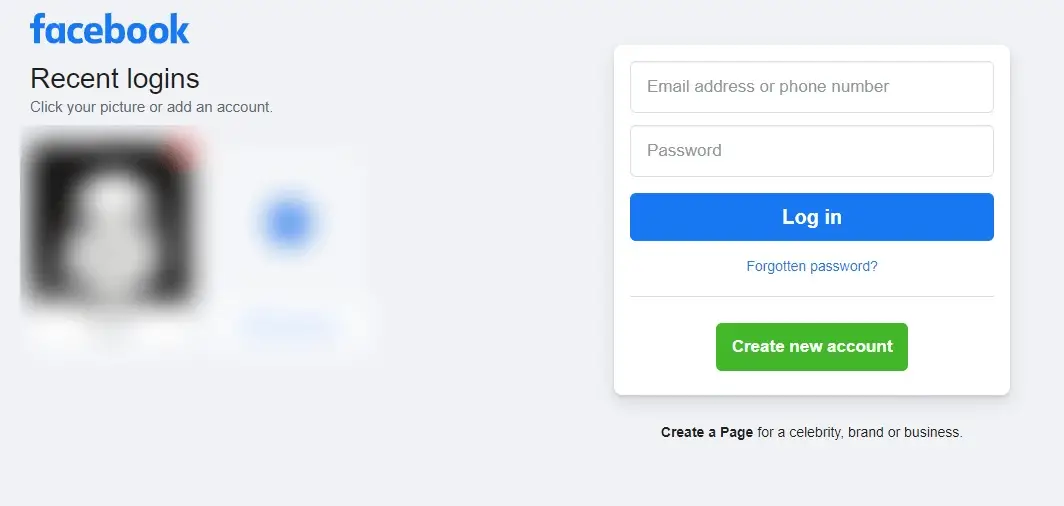
Step 2: Open the Photo
- Navigate to the photo you want to save.
- You can simply access it via a friend’s photo option just beneath the cover photo or any photo that has audience access.
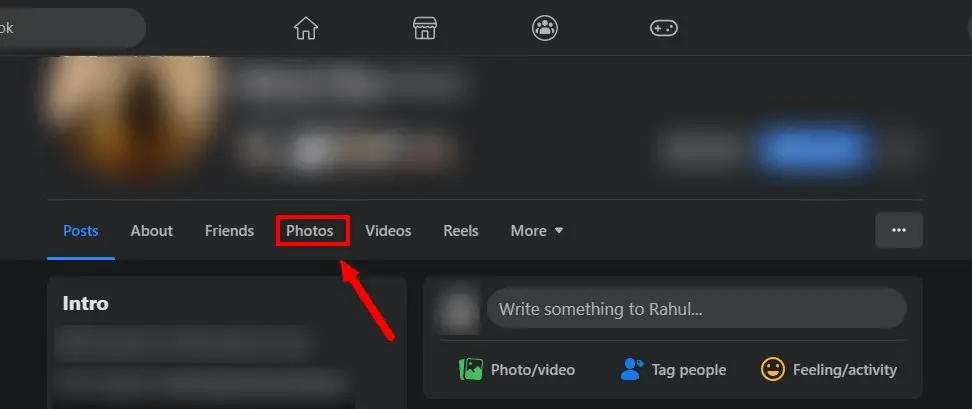
- You can find it in your news feed, on your own profile, or on someone else’s profile.
Step-3: Save the Photo
- If the photo is part of an album or post, click on it to expand and view it in a larger size. Right-click on the photo when using a PC, mobile, or tablet, and users who use touchscreen products can hold their fingers and wait till the options get revealed and they can select the option ‘save image as.’
- You need to select the address in the drive to save the files and click on ‘save’.
- Now you can access the photo as per your need and liking.
- Try to create folders beforehand to avoid the hassle.
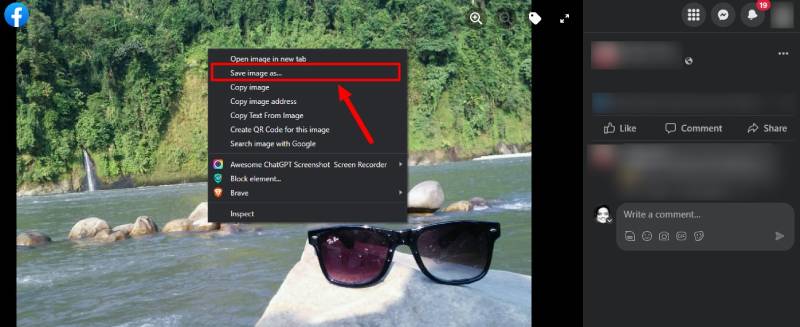
How to Know If a Facebook Photo Is Stolen?
Detecting whether someone has stolen a photo from Facebook can be challenging, but there are a few steps you can take to investigate the situation. Keep in mind that these methods might not always provide definitive proof, but they can help you gather information and make an informed judgment. Here’s what you can do in your own limited capacity.
Reverse Image Search
Perform a reverse image search using the photo you suspect has been stolen. You can use search engines like Google Images, TinEye, or Bing Image Search. These tools will scour the web for similar images, allowing you to see if the photo appears on other websites. This is also done in videos too as the search index also sees thumbnails and keyframes as part of images.
Watermark Check
Check if the photo you suspect has been stolen bears any watermarks or copyright marks. If you or the original owner of the photo added watermarks, logos, or text to the image, you can compare the watermarked version with the one you suspect was stolen. If the watermarked version is missing from your search results but the unwatermarked one is present, it could indicate potential theft. In cases like these forward the suspected query to the Facebook authorities.
Metadata Examination
Metadata contains information about the photo, such as the camera used, date and time of capture, and location. While Facebook strips most of this data upon upload, you can try downloading the photo and examining its metadata using tools like ExifTool or online metadata viewers. If you notice conflicting or suspicious metadata, it may raise concerns about the photo’s ownership.
Cross-Reference with Facebook Profiles
Check the profiles of individuals you suspect might have stolen the photo. Look for any photos that closely resemble the one you’re investigating. Compare details like the background, subject, or composition. If you find a strikingly similar image on someone else’s profile, it could suggest theft.
Reach Out to the Owner
If you believe a photo has been stolen from your own Facebook profile or you’re helping someone else, contact the owner of the original photo and inform them about your concerns. They may have more information or evidence to support your suspicions.
Does Facebook notify screenshots?
No, Facebook doesn’t notify you if someone takes screenshots of your photos. Thus, always share only those photos which don’t have sensitive information. Also, do not share private photos on Facebook if you don’t want any trouble. Always share common photos that you don’t think anything to hide from the public.
Conclusion
Facebook revolutionized the idea of digital engagement and photo sharing to a new level. Sometimes scrolling the feed catches your attention and you would like to save the beautiful photo. In this piece, I have mentioned ways in which you can do that. But beyond that, this is a great project.

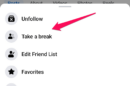
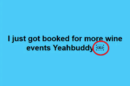
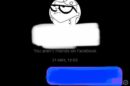


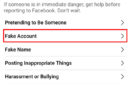
Add Comment