People say that the 21st century is all about new technological trends. Well, it seems like, after 2015, most of the manufacturers have shifted their concentration to the wireless technology. We have seen wireless charging technology in Samsung Flagship smartphones, and also wireless headphones have been gaining popularity since then. But when it comes to the ultimate wireless technology advancement, Google did it in style when it launched the first ever Chromecast. Chromecast is a device which allows users to connect their smartphone’s screen wirelessly to their television by taking advantage of the HDMI port of the TV. This is a great invention not only in terms of smartphone or screen mirroring but wireless technology as well. Since the launch of the Chromecast, many other manufacturers have also come up with similar technologies like Smart TV boxes, TV sticks, etc. A fitting example is Roku media streaming service.
What is Roku?
Roku is a company which specializes in the set top boxes which users can connect to their television sets to enjoy uninterrupted services. The remarkable thing about Roku is that it partners with major content providers which provide high-quality content and also enables users to watch almost anything they would like to watch on their big screens. Roku doesn’t only specialize in set-top boxes as it also manufactures products like Stick TV, wireless set-top boxes, etc. To make things even simpler, Roku even has mobile applications for operating systems like Windows and iOS operated devices. Roku also allows users to download and install different software as some of them are powered by Android operating system. The ability to download applications and install them gave Roku the chance to become the best one among its competitors. You can also enjoy Kodi on your Roku streaming player.
What is Kodi?
Kodi is a media service which is available all over the globe. It is a free to use service which allows users to stream any kind of media free. Kodi can easily play your favorite media from various sources like Spotify, Amazon Prime, YouTube and many more.
Benefits of Kodi on Roku
- Play Music, Movies & TV shows
Nor Roku neither Kodi is compatible with all the formats of audio and video. But when combined, they both support ample of formats which won’t really make you complain. For audio, you can play formats from MP3 to high fidelity audio like FLAC. Similarly, you can play formats like MKV, WMV, MP4 and many more when it comes to video.
- Play media from your favorite streaming service
Through Kodi, users can easily connect their favorite media services to play media from under one roof. Kodi brings together all the streaming services so that users don’t have to open different applications to play different files. From Amazon Prime to Spotify, Kodi has it all. Roku allows you to mirror screen using your device which implies that users can easily watch or listen from popular streaming applications directly to their TV sets.
- Customizations
Kodi is a free to use application which in simple terms implies that users don’t have to expect too much from it. Well, the case is a little different here as Kodi, despite being a free to download application comes with a lot of customizability. Users can customize the way it looks, can add on or delete certain widgets like weather, time, etc. and also change the color of the player. When it is combined with Roku, it gives the ultimate Smart TV like experience.
How to Install Kodi on Roku?
There are numerous Roku devices available for sale, but none of them allows users to install Kodi directly because Kodi is a native C++ application and Roku device supports such format of application. But still, users can enjoy Kodi on their Roku Devices by different methods.
-
By screen mirroring your Smartphone
- Press the Home button and enter settings
To enter the settings, first, you will need to press the home button on Roku. This will open the menu in which you will be able to spot the settings menu. All you need to do is enter the settings menu to be able to proceed with the screen mirroring process.
- Enable Screen Mirroring
Under the settings menu, users will be able to see the Screen Mirror tap. Enter the option and toggle on the Screen Mirroring option.
- Play Kodi on your TV using Roku
Since you have mirrored your screen to the Roku player, everything you do on your smartphone will be mirrored onto the TV screen. Open Kodi in your Smartphone and start playing your favorite media to watch it on the big screen.
-
Using Windows PC or Laptop
Users can easily connect their Windows PC or Laptop to Roku in order to enjoy uninterrupted media. Well, it is not only media devices as you can also enjoy Kodi on Roku using your Windows PC or Laptop.
- Start Menu
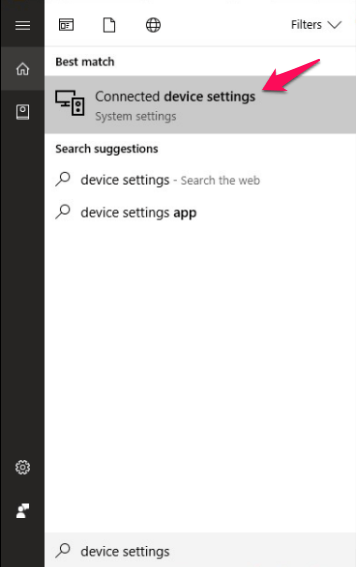
The first thing you need to do is go to the Start Menu of your Windows PC or Laptop and search for Device Settings. These device settings will automatically open the settings where you can add Roku as a trusted device.
- Add Device
Since you are in the Device Settings, all you need to do is click on the Add Device button in order to add Roku as your device. This will open up a list of all the available devices around you and your network. All you need to do is pick one that you want to add to your list to be able to cast your screen. As soon as you add the Roku device in your Laptop or PC, the screen of the TV on which your Roku set-top box or Roku stick is connected will turn purple. This specifies that you have successfully added your Roku device in your Windows PC or Laptop.
- Cast Kodi on Roku
After successfully adding the Roku device in the Windows Laptop or PC, open Kodi to be able to cast your laptop’s screen onto your TV using Roku. Play and enjoy your favorite media on Roku using Kodi.
Over to you
Now, you know the benefits of installing Kodi on Roku, and also know how to do it. So, what is stopping you? If you are using Roku, get Kodi on it to extend your entertainment.
Share your thoughts and views in the comments.


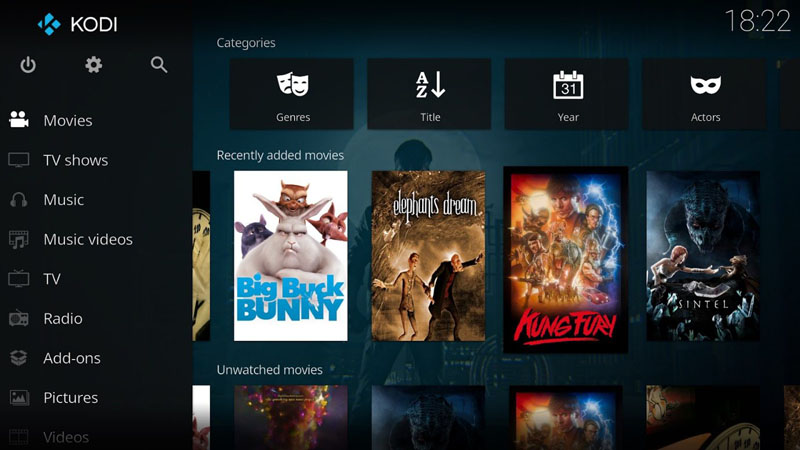

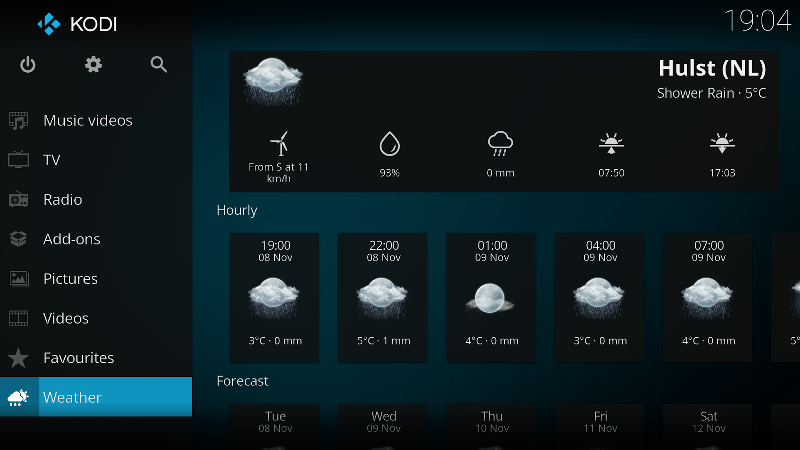
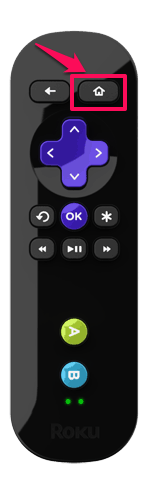
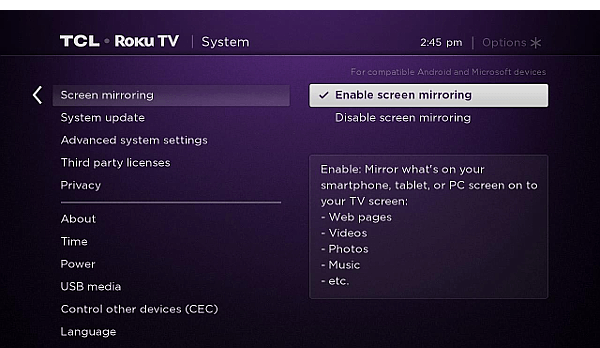
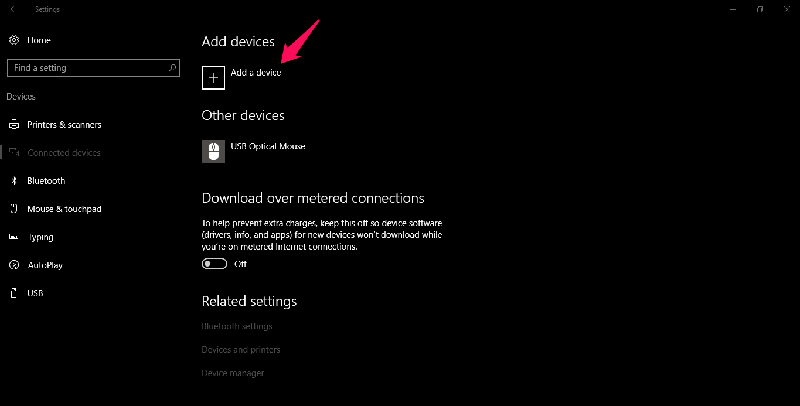






This is cool trick bro.. Is it possible to do the same in Google Chromecast?
Not sure about that, Ali.
Hey Atish,
I have never heard of either of these two things but I guess tech has been running too fast in all the directions. Thanks for sharing this info.
Nice guide to install kodi on ruku, Atish. First of all, thanks for the information about Kodi and roku, I really never heard about it. Kodi, who provides a best media service including your favorite media channels. Glad to hear about the Roku, a famous set top box installer and connecting with TV and enjoy it’s service.
The benefits of Kodi is sounds good, we can play music, watch favorite TV shows and Movies. A complete guide to know it properly and if you are agree then install it easily, useful information tutorial to get the service very easily. Thanks Atish for the awesome tech tips.
– Ravi.
I LOVE Roku – and now this gives me yet another thing to put it to use with. And it is pretty cool to be sitting with your phone getting your tv to do things. lol My parents are amazed when they see that.