From the humble beginnings that it had, Truecaller has now become one of the most powerful caller identification services ever used. Of late, it has become one of the constant inclusions on all the smartphones, and most of the manufacturers make it a part of the OEM level software options. Whether you are opting for the iOS or Android device, Truecaller has been an excellent caller lookup service.
However, there are reasons you would want to remove your number from Truecaller history. This would be equivalent to removing your number or someone else’s number from the Truecaller database. Do note that once the number is deleted from the Truecaller database, it will not be available on the database nor can it be searched.
Here are the complete details on how to delete Number from Truecaller history.
How to Delete Number from Truecaller History?
Removing a number from the Truecaller history or Truecaller database is not a huge task as such. It is quite simple and easy to go with.
Here is how you would be able to do it:
- Launch your Truecaller application on your device.
- Tap on the menu on the top left.
- Tap on the Settings option.
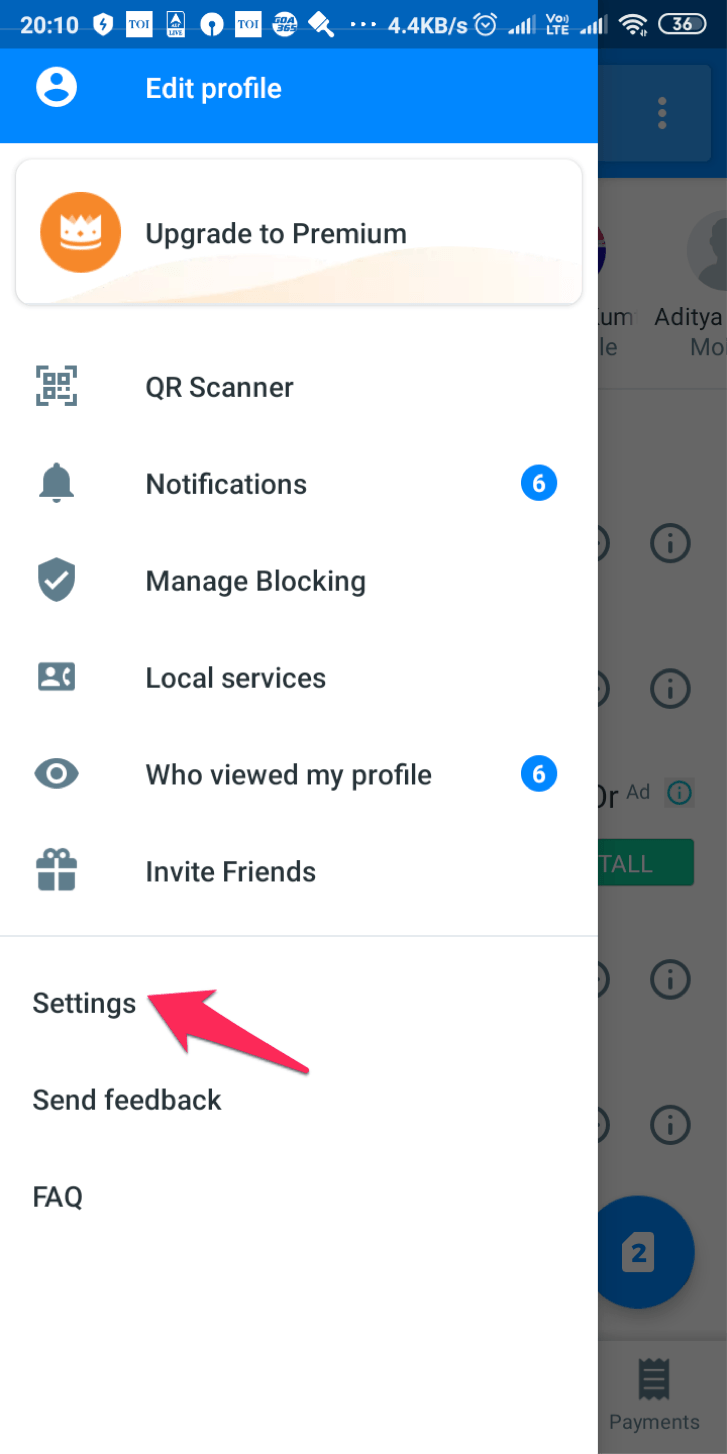
- You will get access to the Settings option
- Locate the option Privacy Centre option.
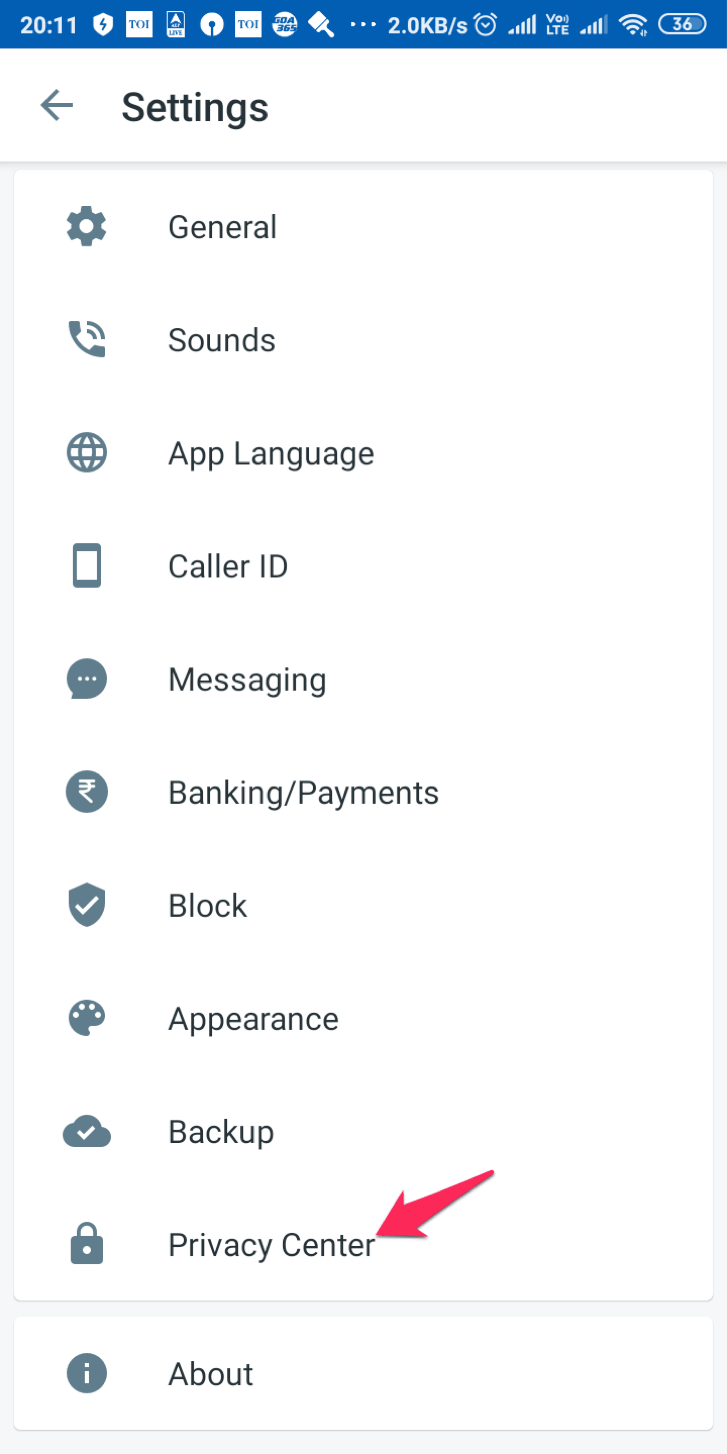
You should find the option to Deactivate account under the Privacy Settings. Click on the option, and your Truecaller account will be deactivated.
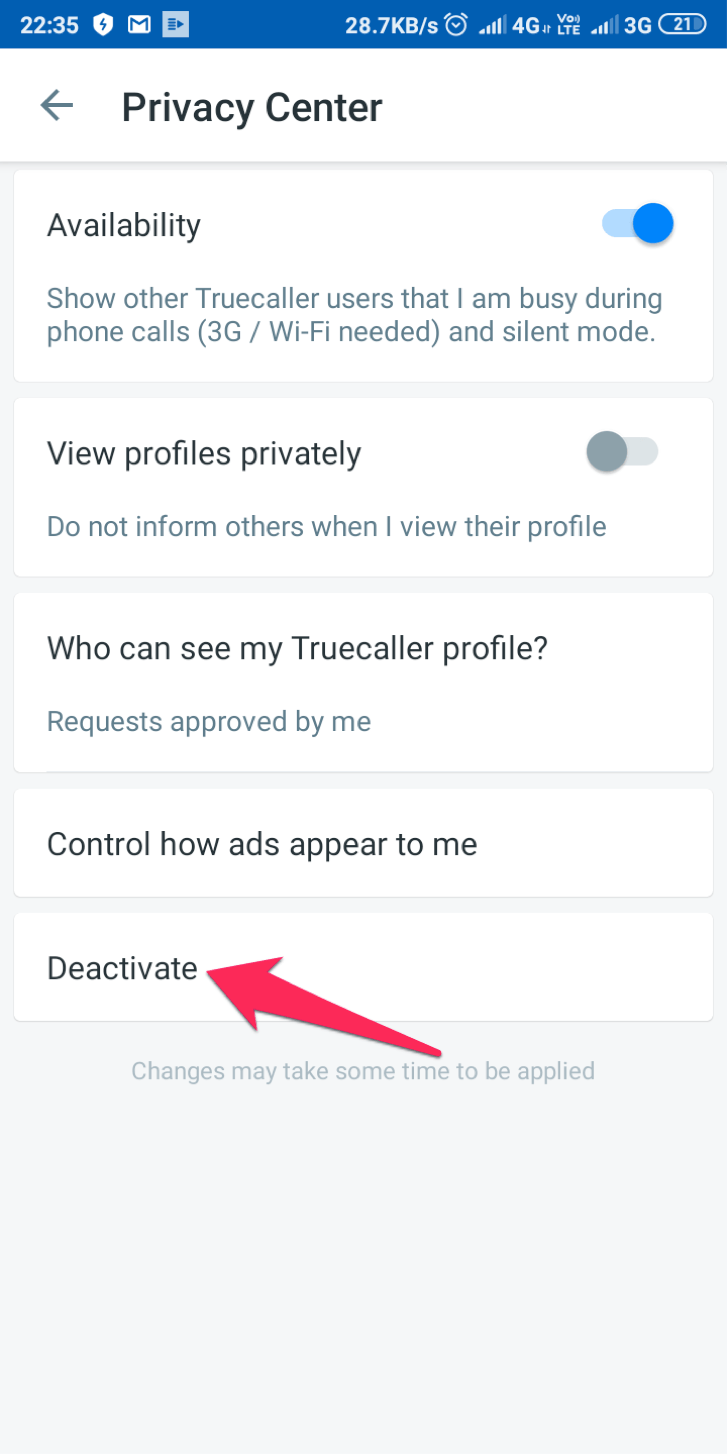
Once the account is deactivated, you can move ahead to unlist phone number in Truecaller. We will explain how to unlist the phone number in the next section. Of course, now that your Truecaller account is deactivated, you would need to unlist your number using the Truecaller website on the desktop browser. You should be able to do it on your smartphone as well.
If you are on iOS, you can reach the Privacy Centre through the path – Your profile avatar -> Settings -> Privacy Centre.
If you are wondering how to delete number from Truecaller history, you will find the above tutorial easy to follow and work through.
How to Unlist Phone Number in Truecaller?
Truecaller offers you an option to opt-out from the Truecaller database at any time. If you are worried about your privacy and do not want to find details of your number showcased to anyone who looks for your number.
If you are a Truecaller user yourself, you will need to deactivate your Truecaller account before you can unlist phone number from Truecaller. The steps for deactivating your account have been outlined in the above section. The Truecaller unlist form is easy and simple to fill up and should not ideally need any specific learning curve.
You can follow the steps here below to unlist your number.
- Visit the official webpage to unlist phone number in Truecaller.
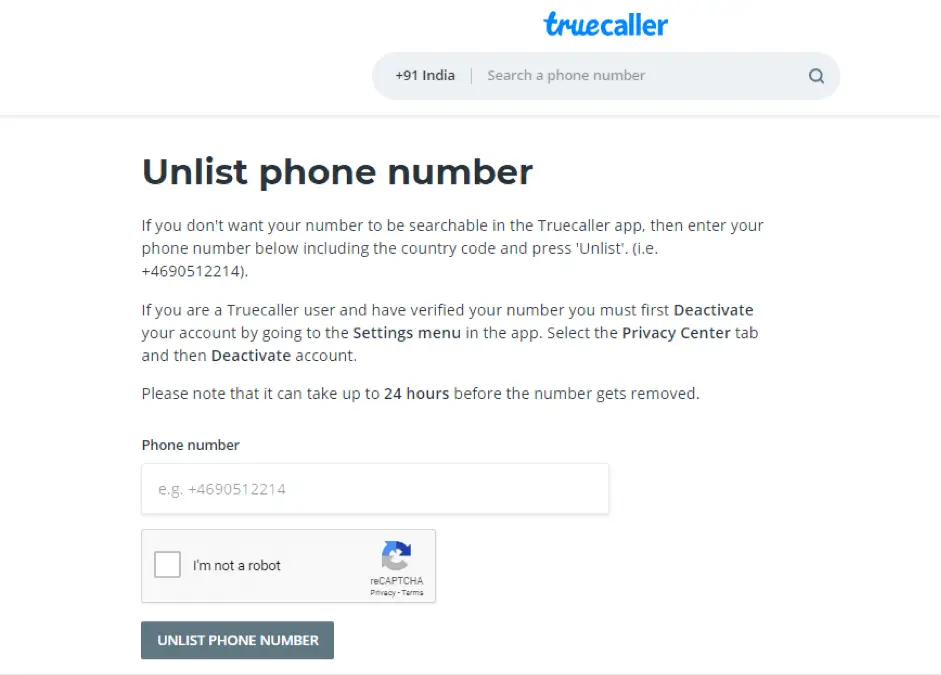
- Enter the phone number you would want to unlist from the Truecaller database. Do note that you need to enter the country code along with area code or other details.
- Tick the box for I’m not Robot.
- Once the tick mark appears on the CAPTCHA, click on Unlist Phone Number.
That should do it. You have successfully filled up the Truecaller unlist form. You have successfully unlisted your phone number from Truecaller. However, the number will not be removed from the database all of a sudden. The number would be visible in the database for a few hours. In any case, the number should be removed within one day after you have filled up the Truecaller unlist form.
How to Change My Name on Truecaller?
There are times when you would find that your name may appear wrong on Truecaller. What if you would want to change your name on Truecaller? If you are looking for the information on how to change my name on Truecaller, the tutorial here should be the right option.
You can follow the steps here below to edit your name on Truecaller with a few easy steps. Do note that there are two easy methods for editing your name on Truecaller.
Method 1 – Using Your Truecaller App
You can easily change the name on Truecaller with ease and with simple steps.
- Launch your Truecaller app.
- Choose the menu option from the top left corner.
- Choose the option Edit Profile
Change the name as you would want the users of Truecaller to find.
That should do it. The changed name may not be reflected right away. It will take a while for the details to get updated. Once it is updated, your name will be displayed correctly, or as you would want it to.
Method 2 – If you are not a Truecallr user
You may not be a Truecaller user and may not have Truecaller installed on your smartphone. However, that would not mean that your name would not appear in the Truecaller database. Truecaller will crowdsource the phone number and other information, and thus you will find that there are occasions where your name may be entered incorrectly.
You should be able to change it with ease if you are not a Truecaller user as well. But, there is no guarantee that the changes will take effect immediately.
- Visit the official website for Truecaller.
- Enter the number you would want to search for. In your case, you are checking and correcting your own number. So, you will be entering your own number.
- You will need to sign up or sign in to Truecaller. We would advise you to sign in with your Google Account. Of course, you can log out once you have suggested the correction.
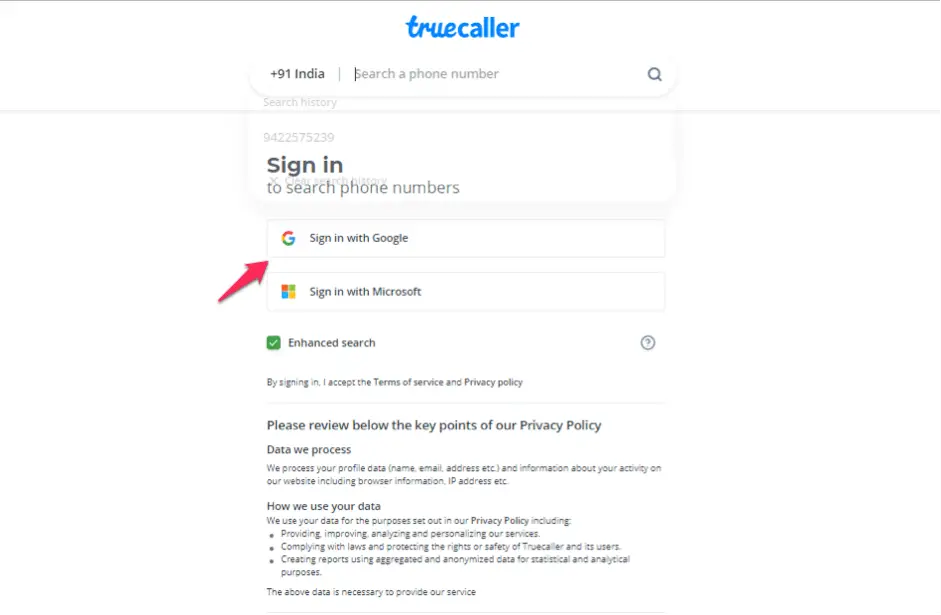
- That would do it. Your name and details should now be displayed on the screen.
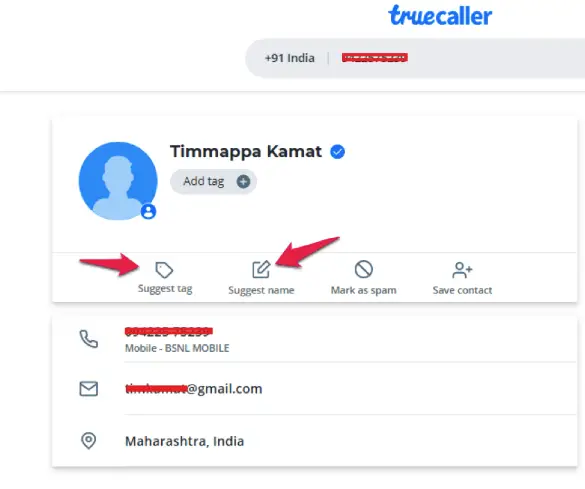
The details as on your screen will represent the details of your number as saved on the Truecaller database.
You can use the options Suggest tag or Suggest Name as in the above image. If the name does not have any tag associated with it, you can even add a tag.
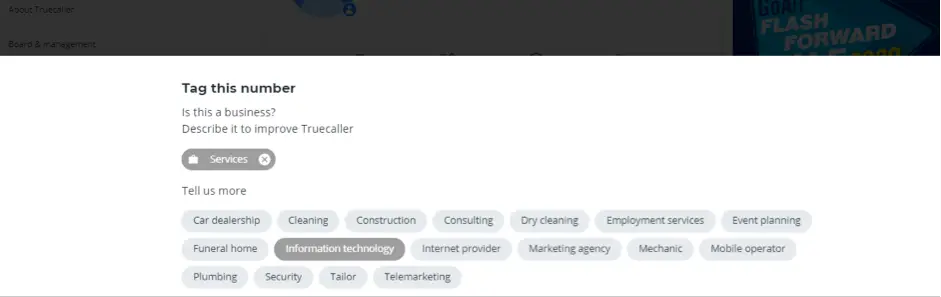
You can suggest a better name for the contact details if the name appears wrong on Truecaller.
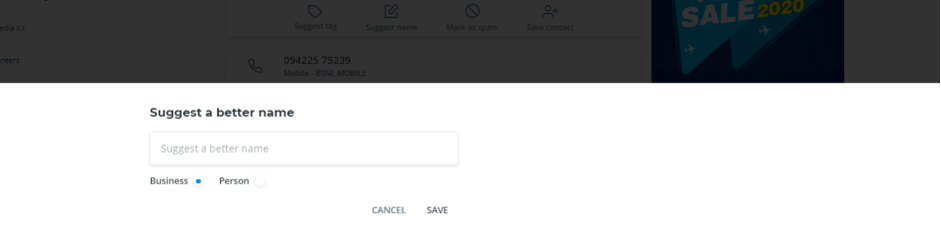
That would ideally do it. You have successfully changed the name on Truecaller. Please note that the changed name would not show off immediately. You would need to wait a while until the name change is accepted. The change will take place in a while. Do note that the change may or may not reflect itself.
Why Should You Unlist or Remove the Phone Number from Truecaller?
Well, there are several reasons you would want to remove or delete a number. You would not want strangers to have access to your contact details. Given the crime rates and the issues thereof, it may be essential to go with the right type of security. As this study points out, Truecallr data is sold to third party vendors and you can turn out to be one of the casualties if your number ends up in the hands of antisocial elements.
If you are wary of the dangers and privacy concerns, you would want to deactivate or delete your number from Truecaller. We would assume that the tips and tricks provided here should ideally meet most of your requirements.
In Conclusion
Well, those were a few steps that would provide you the right option if you are checking out the options on how to delete number from Truecaller history. Check out the best options to unlist phone number in Truecaller or how to change my name on Truecaller. The tutorial offered here should ideally help you arrive at the right solutions.







Add Comment