Nowadays, as our mobile devices have larger and larger screens. Most users prefer to watch movies and videos on portable devices such as mobile phones and tablets. But the common problem is that we may often be unable to play videos on the phone smoothly because of the incompatibility of the format. The most convenient solution is to convert the video to a new format supported by your device. There is no doubt that MP4 is one of the best formats for playing video on mobile devices, and it also supports cross-platform playback. However, how do you effectively and safely convert videos to MP4? In this article, you will get a satisfactory answer, let’s get started.
-
Convert videos to MP4 online
If you hope to convert video formats to MP4 quickly and directly, here’s an easy way you can have a try – use an online video converter. There is no need to download and install any programs, all steps are done online. Take Files-conversion for example.
Step 1: Go to the website and load video files.
Please visit the official website and click “Select a file” to load a video file.
Step 2: Choose the output format.
Now, choose MP4 as a target output format from formats options. Also, you can choose other format if needed.
Step 3: Set output quality and file size.
Step 4: Click “Convert” button to convert a video to MP4.

Pros:
- Open source resource that no need to be paid.
- No download required.
Cons:
- Supported output formats are limited.
- Only convert one video file at a time.
- The conversion speed is easily affected by network conditions.
- No support for converting videos to portable devices.
-
Convert videos to MP4 offline
After the above analysis, we learned that although the online conversion of video to MP4 is free, it can be done without installing the program, which also has its own shortcomings that cannot be ignored. So, what’s next covered is a way to convert video to MP4 offline, and it’s also simple. This method requires a powerful conversion tool to assist with the completion. Here I recommend WonderFox HD Video Converter Factory Pro, all-in-one software to help you solve video problems.
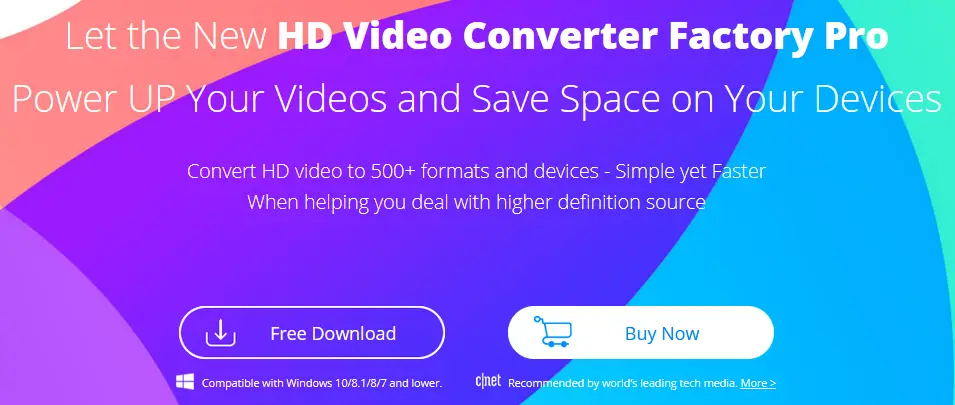
Why choose WonderFox HD Video Converter Factory Pro?
The software is an all-in-one tool, converting videos is just one of its features, you will also need it in the following situations.
-
Download online videos from 300+ video sharing sites
It’s a good idea to relax yourself by watching online videos in your free time, but it’s only free indoors. What if we want to enjoy the latest popular videos while traveling in the mountains or in the wild? It is the job of WonderFox HD Video Converter Factory Pro to help you solve this problem because it allows you to get the videos you want from more than 300 video sharing sites, including YouTube, Vimeo, Hulu, Twitter, Facebook and more.
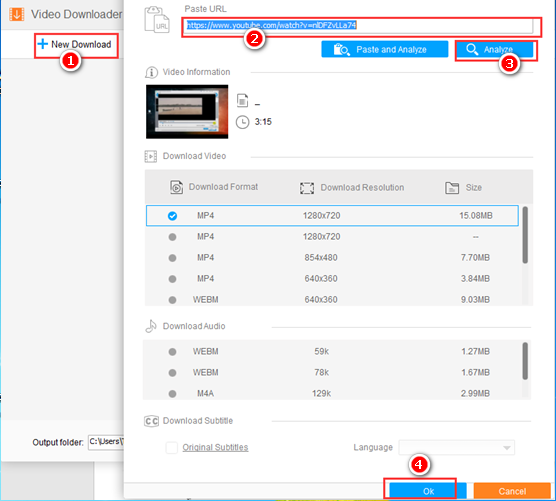
-
Edit the video as you desire
Do you want to edit the video according to your preferences? If so, congratulations, you have come to the right place. WonderFox HD Video Converter Factory Pro is also a useful video editor that supports you to cut, merge, rotate, trim, clip, crop, add special effects to the video.
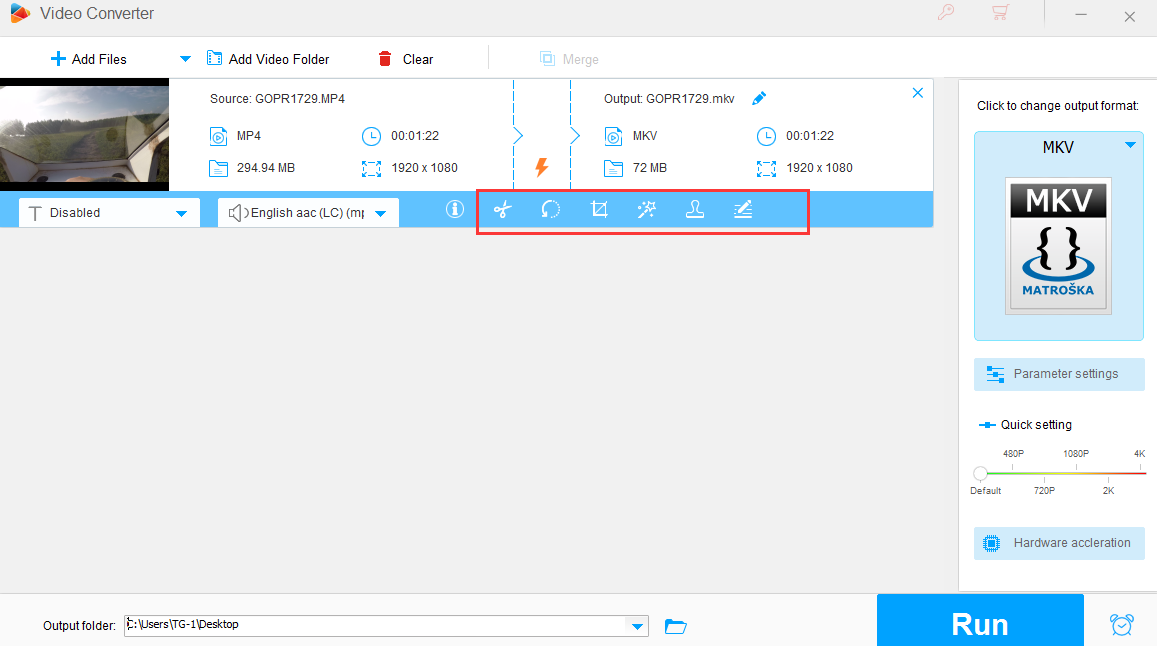
Additional features of WonderFox HD Video Converter Factory Pro
- Add subtitles to videos.
- Convert videos to 500+ video formats.
- Supports various output devices (smartphones, tablets, laptops, desktops, TVs, etc).
- Record screen with sound.
- Transfer pictures and videos to GIF.
- Extract audio from video files.
- Convert SD video to HD video.
How to convert videos to MP4 with WonderFox HD Video Converter Factory Pro?
Step 1: Download the program and install it.
At first, please free download the software from the official website and run it on your PC.
Tips: Please double-click its icon after successfully installing the software to your computer to open it. Do not click repeatedly if you find that nothing happens as it takes a few seconds to start. During this period, you don’t need to do anything, just need to wait patiently.
Step 2: Go to the “Converter” unit and import video files.
When you open the program, please click “Converter” and import video files by clicking “Add Files” or “Add Folder”.
Tips: The program supports batch conversion mode and allows you to add up to 10 videos at a time for conversion, which not only saves you time but also helps you get a more pleasant conversion experience.
Step 3: Pick the desired output format.
It’s time to pick MP4 as output format from 500+ video formats. First, click the top right corner of the software to open the format bar. Then, click “Video” and choose MP4 from the format options that appear.
Tips: If you need to convert the video to other digital devices, please select the output device you want from the “Select Device” bar while selecting the output format.
Step 4: Click “Run” button to start conversion.
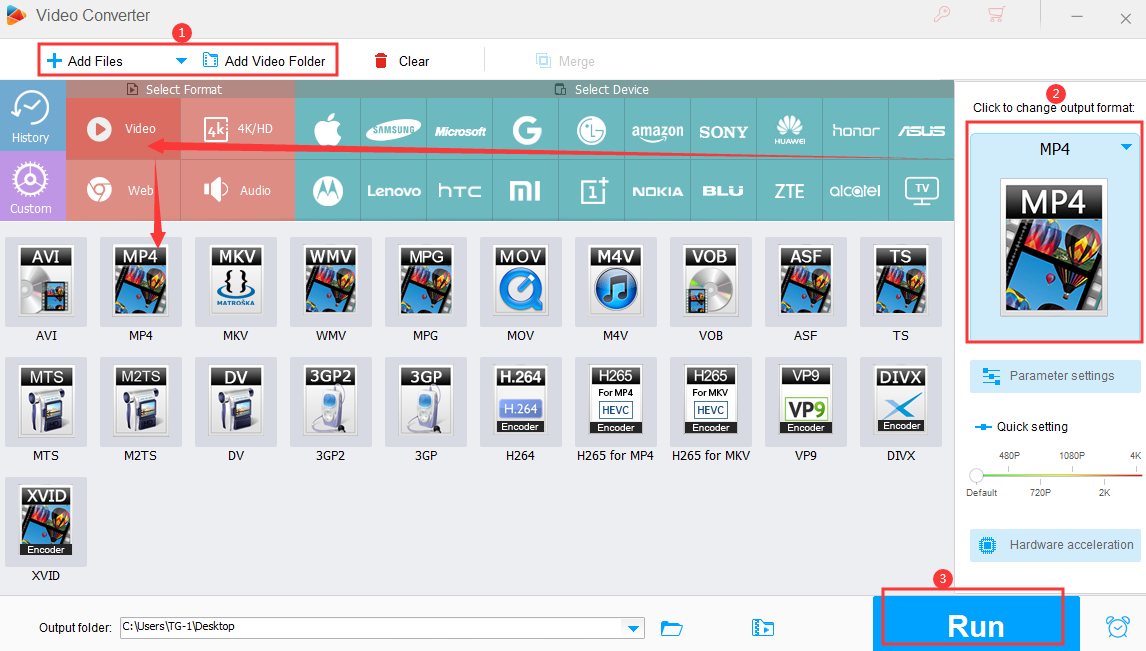
Pros:
- Easy to use.
- Supports a wide range of output formats and devices.
- Convert videos to different devices while converting it to MP4.
- The fast conversion speed and perfect output quality.
- Multilingual interface.
- Lossless audio conversion.
Cons:
- No support for Mac OS.
Final thoughts
Converting videos to MP4 is a common method to successfully play them on portable devices, we hope that the two ways mentioned above can effectively help you. Personally, I prefer the method 2. Although the first method is useful, it is still limited compared to the second method and can only be used to convert formats. WonderFox HD Video Converter Factory Pro is rich in features, not only in the conversion of video formats but also plays online video downloader, screen recorder, GIF maker, video editor, and other roles to meet the needs of users perfectly. What do you think? If you have other methods and tools to share with us, please don’t hesitate to leave a message below.







Add Comment