Did you get a new phone but want to add AirTag to it? It can be done however you need to keep the following things in mind. Make sure both the old phone and new phone have similar iOS and ‘find my’ app versions. You need to sign in with the same Apple ID and add the item first. After that, you can access the item for tracking purposes. There are many reasons behind why someone would like to add AirTag to a 2nd phone. It can be because of security especially sharing the same AppleTag with your parents if you are going somewhere at night. You might lose your phone. In this piece, I will help you in knowing how to add AirTag on your second phone.
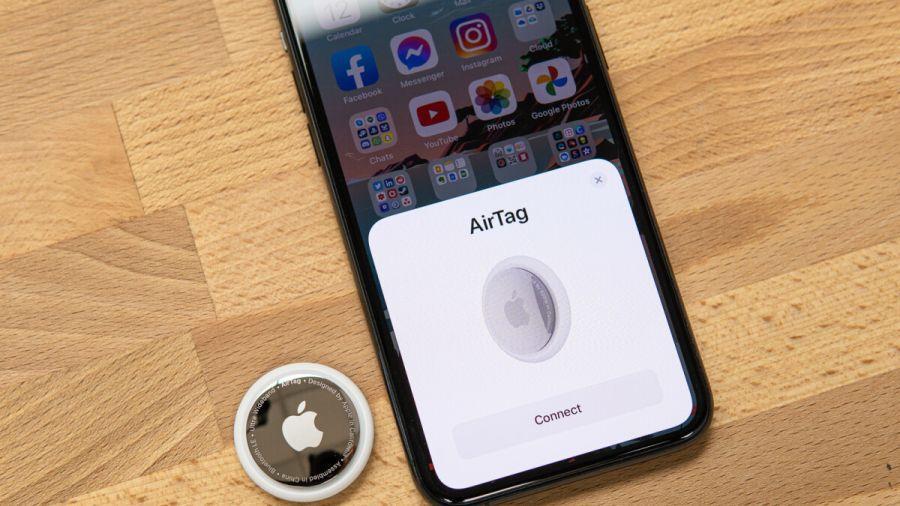
Why Do People Want to Add AirTags On Their 2nd Phone?
There are a variety of reasons why someone would want to add AirTags on their 2nd iOS phone. But if you have not had the idea of adding AirTags to your 2nd phone you should have one because adding it provides you security and safety, enables location sharing, and also helps in case you lose your phone. Let us know about these reasons more in detail:
There could be various reasons why someone might want to add an AirTag to two separate iPhones:
Shared Tracking
If multiple people want to track the same item, they can add the AirTag to their individual iPhones. This can be useful for shared belongings like keys, bags, or even a family pet.
Backup or Redundancy
Adding an AirTag to a second iPhone can act as a backup or redundancy. If one iPhone is not available, the other can still be used to track the item.
Multiple Locations
If the item being tracked moves between different locations, having the AirTag connected to multiple iPhones can help keep track of its whereabouts no matter where it is.
Temporary Use
You might need to lend the item to someone temporarily. By adding the AirTag to their iPhone, they can help keep track of the item during the time they’re using it.
Lost or Stolen Phone
If the iPhone originally paired with the AirTag is lost or stolen, having the AirTag connected to a second iPhone can still allow you to track the item.
Convenience
Sometimes, it might simply be more convenient for different family members or individuals to have the ability to track the same item from their respective iPhones.
How to Add AirTag to a Second Phone?
In order to add AirTag keep the following things in mind
- Make sure to use the same Apple ID and password which you used on the first pairing and connecting Apple device.
- Be assured about your ‘Find My’ app’s version and iOS version is the latest.
- Also, ensure that the AirTag used in a 2nd device is not registered under a different Apple ID and password.
- Reset your AirTag on your first phone before pairing it with the 2nd phone. To reset you just need to hold onto the back cover and remove it seeing the user’s manual. You will hear a clipping sound and then again attach it clockwise.
Step to connect AirTag to two phones
Step1: Access the Find My App:
- Open the “Find My” app on the second phone.
- This app is usually pre-installed on iPhones and can also be downloaded from the App Store if needed.
Step 2: Sign In with Apple ID:
- If you’re not already signed in with your Apple ID on the second phone, sign in with the same Apple ID that the AirTag is registered to.
Step 3: Add the AirTag:
- Tap the ‘Items’ tab in the bottom menu of the Find My app.
- Tap the “Add” button (usually represented by a “+” sign) to add a new item.
- Choose “Add AirTag” and follow the on-screen instructions.
Step 4: Activate the AirTag
- You might need to remove the AirTag’s battery tab or perform any other activation steps if it’s a new AirTag.
- But if it’s the same then no worries you can proceed with pairing.
Step 5: Pair the AirTag
- The Find My app will guide you through the pairing process.
- This usually involves bringing the AirTag close to the phone and following the on-screen prompts.
Step 6: Customize AirTag Name
- You can choose to give your AirTag a custom name during the setup process to help you identify it easily.
Step 7: Complete Setup:
- Once the pairing is successful, the AirTag should now be linked to the second phone and associated with your Apple ID.
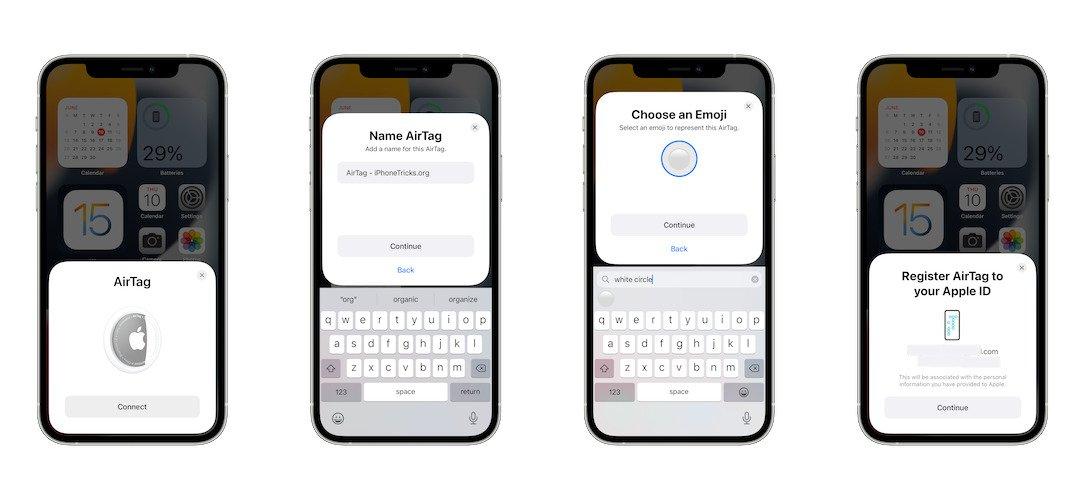
Now you can access the AirTag from the bottom menu on items and set notifications, and sound alerts to receive alerts if the AirTag is near vicinity.
Is Your AirTag Not Connecting to Your 2nd Phone: Solutions
If your AirTag is not working on a second phone as expected, there could be a few reasons for this issue. Here are some steps you can take to troubleshoot and potentially resolve the problem:
Ensure that Bluetooth and Location Services are on
AirTags rely on Bluetooth to communicate with the phone and use location data to provide accurate tracking information. You need to activate Bluetooth and GPS in order to track any lost item.
Update iOS
Make sure that the second phone is running the latest version of iOS. Updates often include bug fixes and improvements that could address compatibility issues.
Check AirTag Battery
Ensure that the AirTag’s battery is properly inserted and not depleted. If the battery is low or depleted, the AirTag might not work as expected.
Check AirTag Activation
If you’ve recently purchased the AirTag or reset it, make sure you’ve followed the activation steps correctly. This might involve removing a battery tab or pressing a button to activate the AirTag.
Unpair and Re-pair
On the second phone, try unpairing the AirTag and then re-pairing it. This process might involve removing the AirTag from the Find My app and then adding it back.
Check iCloud and Apple ID
Ensure that you’re signed in with the same Apple ID on the second phone that was used to set up the AirTag initially. The AirTag is linked to the Apple ID used during setup. Or male sure if your login credentials are right when signing into Apple iCloud.
Contact Apple Support
If none of the above steps resolve the issue, it’s best to reach out to Apple Support for further assistance. They can provide specific guidance and troubleshooting tailored to your situation.
Conclusion
AirTags have changed the way we keep track of our things, making technology a helpful part of our daily lives. Being able to use an AirTag with more than one iPhone is really useful. It helps with sharing tracking, having a backup, and keeping an eye on things in different places. But if you’re having trouble with a second iPhone, it’s important to check some things like whether everything is turned on and working well. Apple is always working to make things better, so AirTags could become even more helpful in the future, making sure we don’t lose our important stuff.







Add Comment