Avast is one of the most popular antivirus apps out there. It is one of those few all protection apps that not only acts as a virus defender but also acts as a cleaner and more frequent scanner.
What is the reason Behind Avast using so much CPU?
Avast performs so many real-time operations such as virus scanning, background scanning, updating virus databases, and so on. And, it is understood when there are so many real-time jobs going on, there will be high CPU usage. That is the reason, Avast uses so much CPU
If you are facing high CPU usage on your computer, there might be a possibility that Avast would be using the maximum memory resource.
If you are looking for why is avast using so much CPU, here are some of the working fixes that will work quite well.
Working Fixes for High CPU Usage of Avast Antivirus
FIX 1: Remove Avast Cleanup and Unnecessary Add Ons
When you have an Avast antivirus on your PC, you would probably also have a Clean up tool. This works towards the regular clearing of junk and duplicate files from the system. However, regular scannings by this tool in the background can consume a lot of CPU space, lowering the speed of the device. Consequently, if you can make manual clean regularly, removing cleanup tools can be a great option. Here’s how you can do it:
Step 1: Navigate to the Avast app and open it
Step 2: Go to the settings of the app
Step 3: In the list on the left side, click on the components tab.
Step 4: Scroll down and go to the clean up component, You can now see a downward-facing arrow next to the component tab. Click on Uninstall a component.
Step 5: Click on Ok to confirm the selection to uninstall.
Step 6: Restart PC to make the changes live and check if avast using so much CPU issue is resolved.
The same process depicted above can be implemented for the deleting of other unnecessary components as well.
FIX 2: Repair Avast
For any issues, you can have a couple of options to repair Avast. Firstly, you can repair it from the control panel. Secondly, you can do it in the command prompt too. Here is how you can repair it through the control panel:
Step 1: Hit WINDOWS+R key to see the RUN window on your screen.
Step 2: Type Control Panel and hit enter to open the new control panel window.
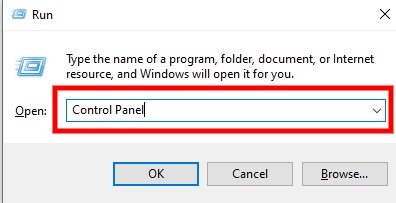
Step 3: Go to the settings icon (gear) and click on it.
Step 4: On the right-top corner, choose View as Category. Now, choose to Uninstall a Program.
Step 5: You can see a set of apps that you can choose to uninstall.
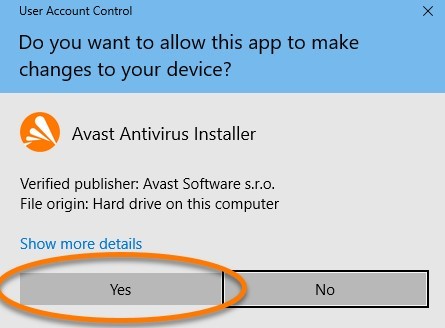
Step 6: Scroll down to find Avast and right-click on it.
Step 7: Choose Uninstall/Repair from the options.
Step 8: The uninstall wizard will be loaded with two options, choose Repair and then click on Next and finish the installation of the program.
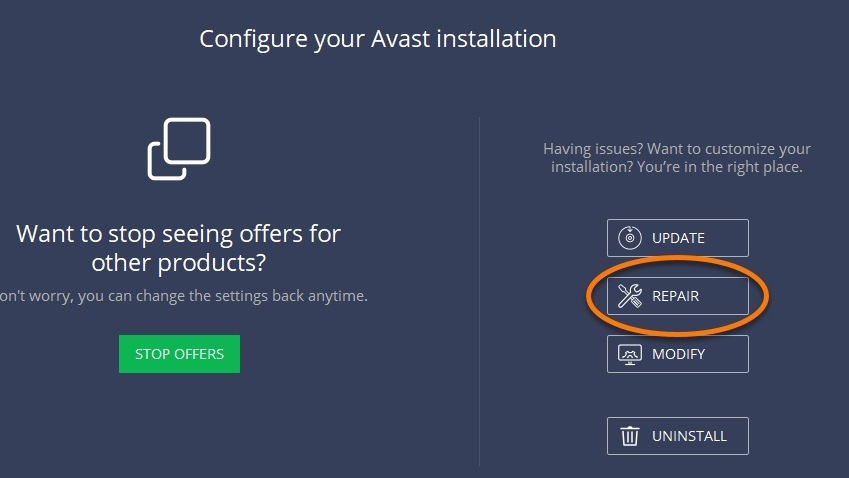
Step 9: Now the app will be restarted with all default settings. See if the issue Why does Avast Antivirus have so many processes is resolved.

Not only in the control panel, you can also repair the app in the command prompt as well. This can help reduce or constrain the scanning frequency of the app; here is how you can do it:
Step 1: Hit WINDOWS+R to enter the RUN window
Step 2: Enter C:\ ProgramData\AvastSoftware\Avast and hit enter to check out the program
Step 3: Now, open the avast5.ini file and enter a command line, [GrimeFighter]: ScanFrequency=999
Step 4: Now, you can save the file and restart the computer to ensure these changes.
FIX 3: Make sure Avast is up to date
Lack of updates in any app can lead to unwanted glitches and can slow it down drastically. The same goes valid with software like Avast. If you are facing issues like Avast high disk usage at startup, you must ensure that the app is up to date. Here’s how you can install the latest updates:
Step 1: Navigate to the Avast app and open it.
Step 2: Open the settings of the app.
Step 3: Switch to the General tab from the left side menu.
Step 4; Find and click on Update.
Step 5: From the two update buttons, choose both of them one by one.
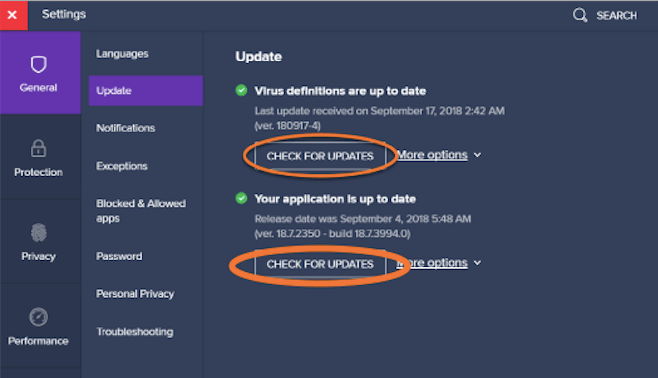
Step 6: The app will check for updates and install the same. Sit back and wait for them to get installed.
Restart the computer if needed and see if updating the app has resolved Avast high disk usage at startup.
FIX 4: Try Disabling MailShield
To provide complete protection, the mail shield feature in Avast lets apps communicate and update with possible threats. This often is a background process, often leading to why is avast using so much CPU issue. Try Disabling this feature to resolve the issue. Here’s how you can do it
Step 1: Navigate to the Avast app and open it.
Step 2: Click on the Menu button and go to settings.
Step 3: Find and click one Protection Tab.
Step 4: Go to Core shields to check out options, find MailSheild.
Step 5: Click on the toggle switch to turn it off below Mail Shield
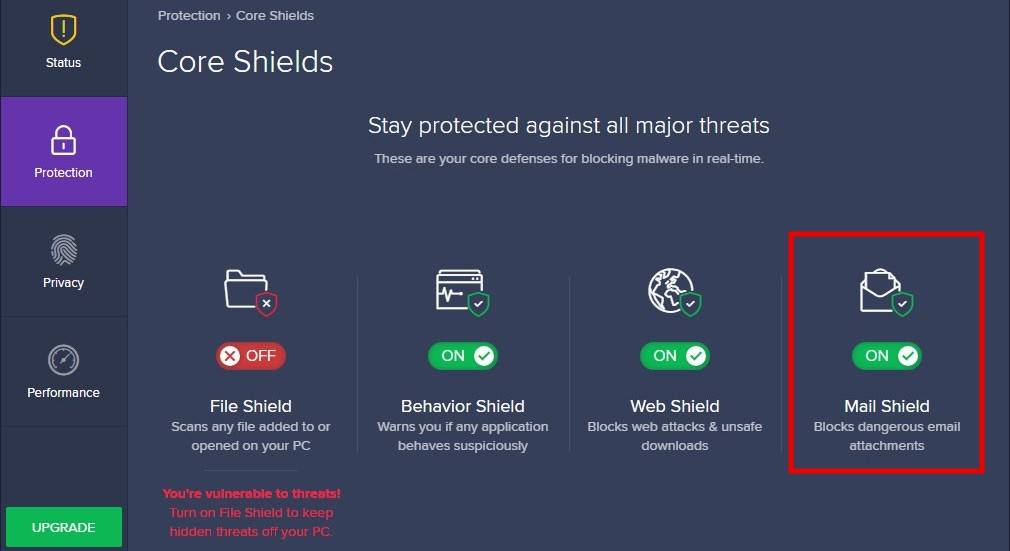
Step 6: Restart your PC to see the issue is resolved.
Fix 5: Try Disabling Update Modifiers
Avast often sends Updater notifications to trigger the user to update. Simultaneously, they have an effect on CPU usage too; thus, it can help with mitigating issues like Avast high disk usage at startup. Here is how you can disable update notifications:
Step 1: Navigate to the Avast app and open it.
Step 2: Go to Settings from the menu.
Step 3: Switch to the Performance tab
Step 4: choose the Do Not Disturb Mode option.
Step 5: Now, find and uncheck Silence Avast Notifications and close the window.
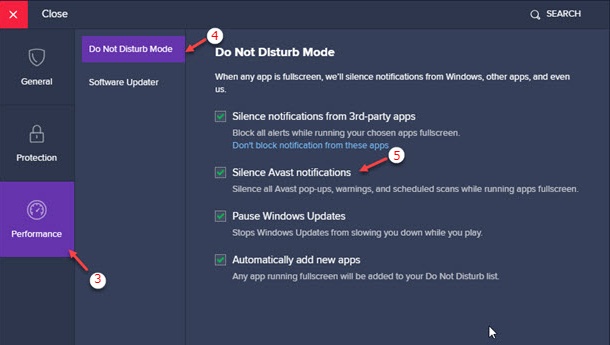
Check out now if the issues like Avast high disk usage at startup still persist.
Concluding Thoughts
That’s it! You now know why is avast using so much CPU. Further, you also know fixes that will make your PC run despite Avast security. Check which of these can be befitting for you and implement the same to relish the services. Note that this issue can be evident in any other antivirus or clearance, too, the above-mentioned fixes can be evidently implemented to save the day.







Avast is a well-known security software that protects your PC against online threats. I used to use it and was satisfied with its performance. But recently, the antivirus stopped working properly on my computer and started consuming too much CPU resources, which made me worried about my privacy. Then I decided to look for some solutions online but didn’t find any good article or guide about how to fix this problem so I decided t share this article here in hopes of helping others