If you are a Windows 10 user then you are probably aware of the security issues that keep on happening. However, feature-rich antivirus software like Avast helps users to safeguard their PCs against viruses. The incident of Avast internet security UI failed to load may leave you thinking about what to do to safeguard your PC if it’s not working. So, the better choice is to either change the Antivirus software just by uninstalling Avast and then installing any other good one. But, since Avast is one of the best antivirus programs out there, I would advise you to try fixing the issue than replacing it with some other program.
There are plenty of Antivirus software programs available for Windows. Some of them are free and others are premium. If we talk about the free Antivirus, Avast is definitely the best one. The free antivirus software of Avast provides robust security options without slowing down the PC.
Getting Error “Avast says UI failed to load” frequently may put you in problems as you cannot check any settings or anything if the UI doesn’t load. Users have been getting an error after updates from Windows or Avast antivirus that says: ‘UI Failed to load‘.
Additionally, the error dialog offers ‘Exit’ and ‘Restart Service’ buttons.
According to most scenarios, restarting the program doesn’t have a strong effect on this issue. But, this is not tough to fix this issue because there are few workarounds that users found to be effective in fixing this. So, that I am going to share a few of those fixes that you may try out and see if they fix the issue.
Users need to modify small configurations on the PC. It sounds like computer engineering, but it is actually pretty simple and easy. You just need to follow the steps mentioned further in this article in order to solve the Avast UI Failed to Load message.
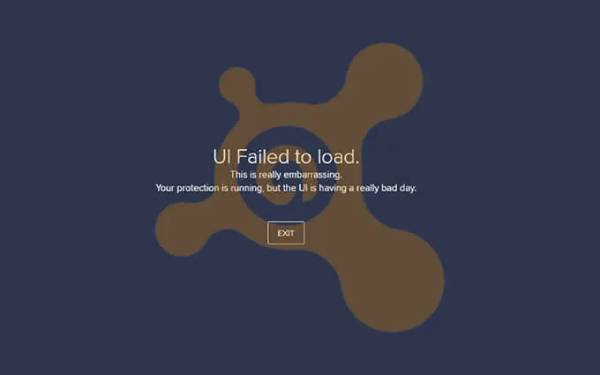
What Does UI Failed To Load Mean?
Avast Antivirus failed to load error means that Avast’s main UI is not opening when you try opening it by double-clicking or any other method. The reasons can be different but in most cases, the issue could be because of some issues in your Windows 10 Service Configuration.
So, without much further delay, let’s get to the solutions. Stay focused!!
How To Fix avast antivirus failed to load?
Method 1: Restart Avast Antivirus Service
- Go to Services from your Windows 10 system.
- Click right on Properties and locate Avast Antivirus.
- Go to the General tab, and select the Start button to run the service.
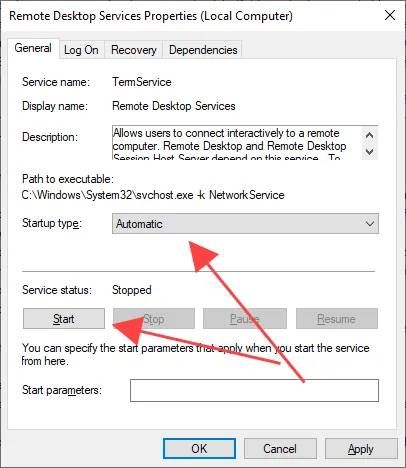
- Now Restart your computer.
- Try to install Avast Antivirus UI now.
Method 2: Remove and Reinstall Avast
- Download and run the Avast Uninstall Utility on your computer.
- Go to Safe Mode, and click on Yes to boot Windows 10.
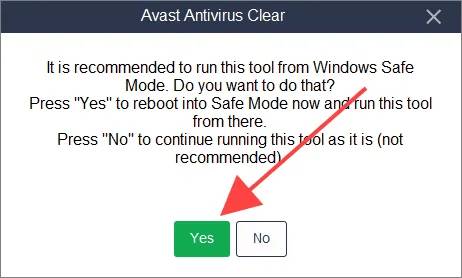
- Uninstall Avast from the product directory.
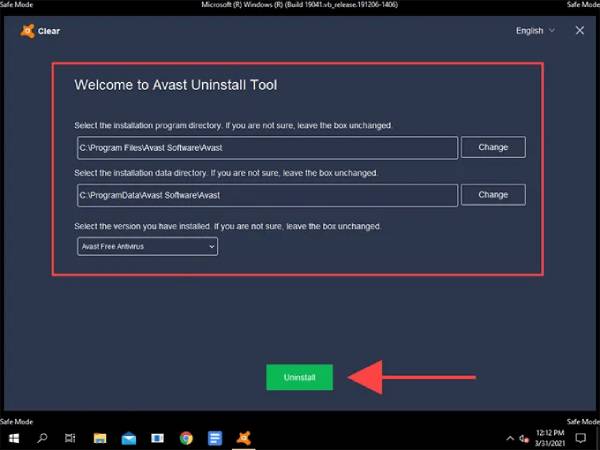
Method 3: Restart Remote Desktop Services
- Press Windows+S

- Type Services, and select Open to load the Services console.
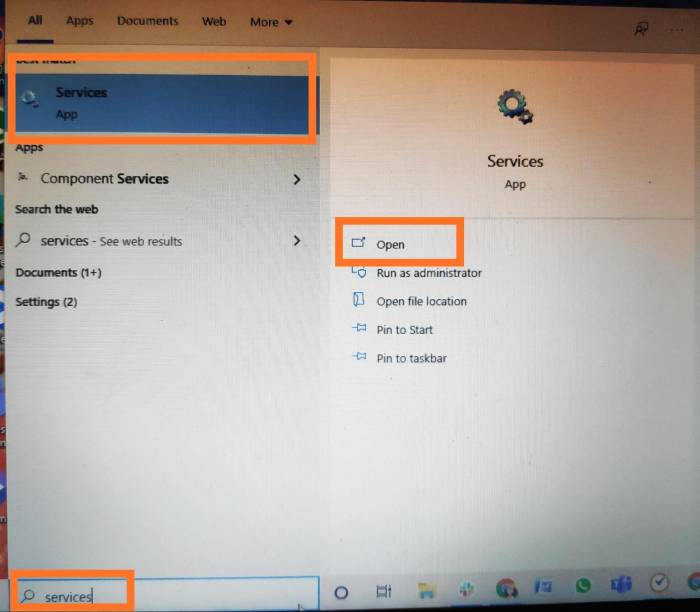
- Select Remote Desktop Services.
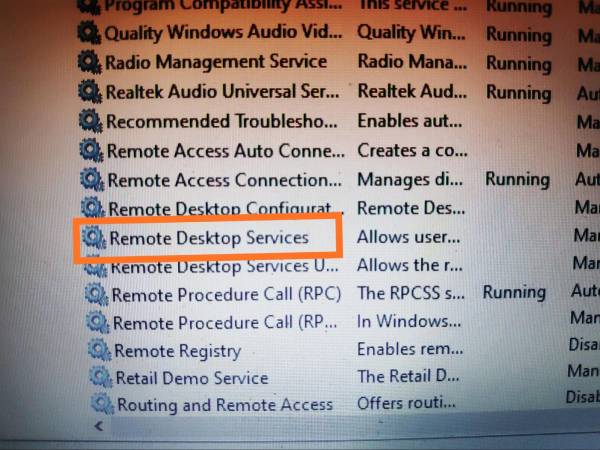
- Now, right-click and select Properties.
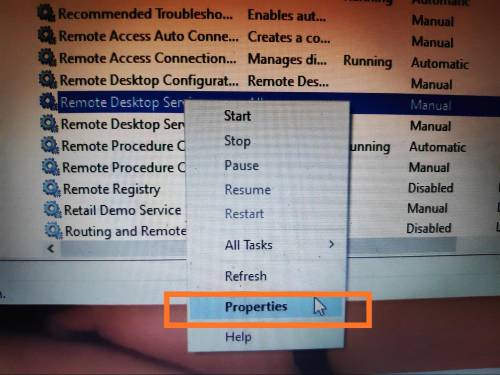
- Go to the General tab, and set it to Automatic in the Startup type.
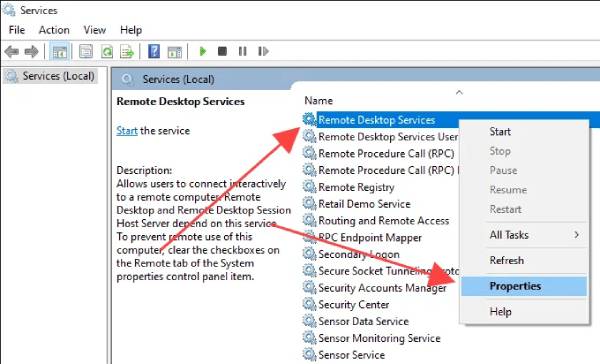
- Now, select Start to set the Service status to Running.
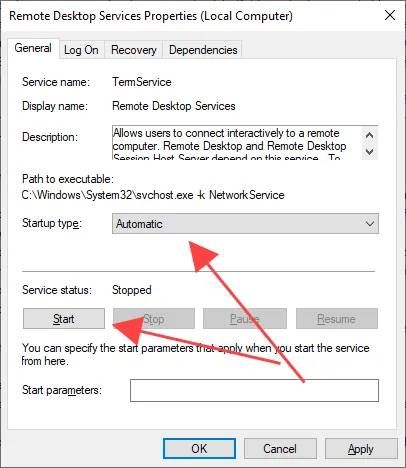
- Restart your computer.
- Load the AvastUI from the system tray or the Start menu.
Method 4: Update or Repair Avast
- Press Windows+X.
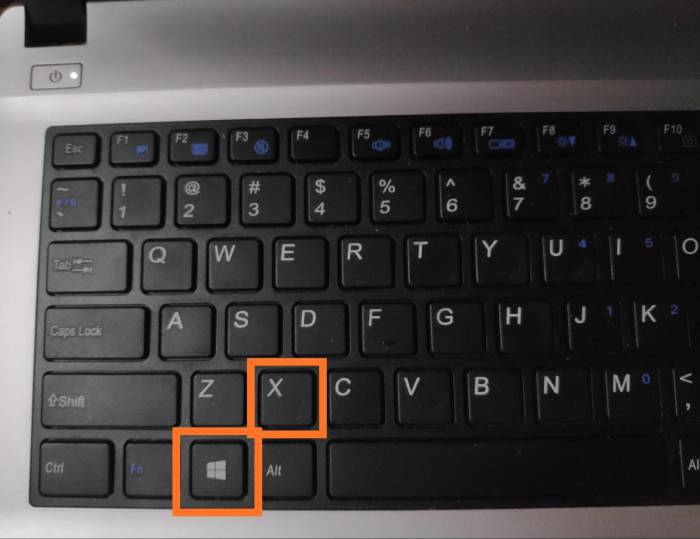
- Select Apps and Features.
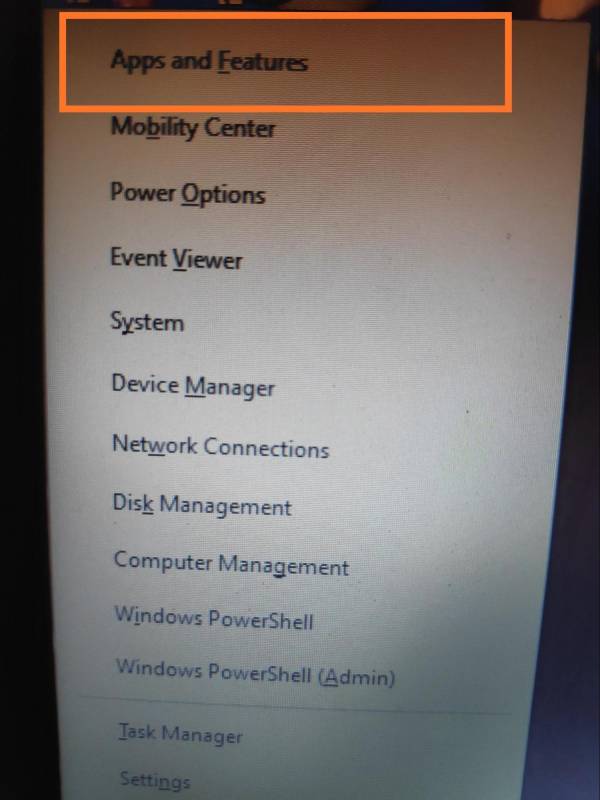
- Locate and select the Avast Antivirus product.
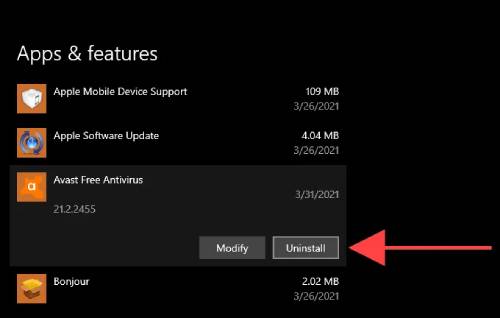
- Select Uninstall.
- Click on the Update option.
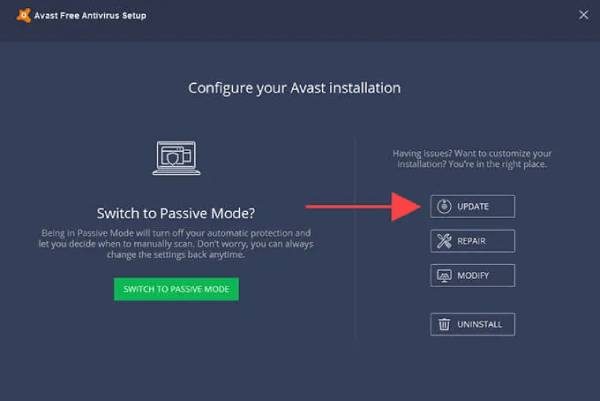
- Restart your computer and load the AvastUI.
- If you still keep running into the same issue, follow steps 1–4 but select the Repair option in step 3
Method 5: Update Windows 10
- Open the Start menu.
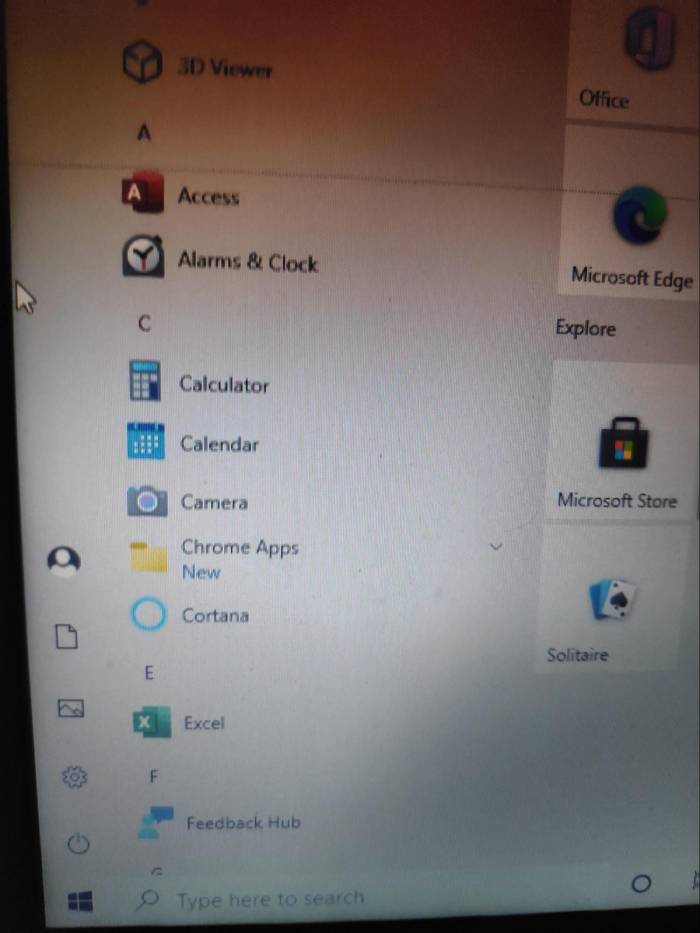
- Click on Settings.
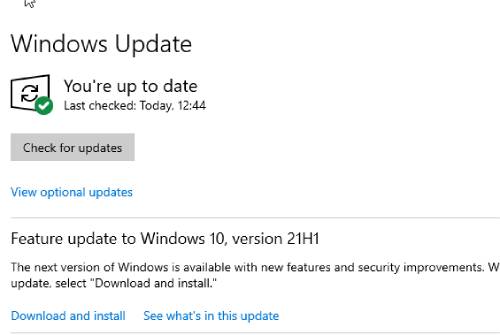
- Select Check for updates and choose the Download and install.
We understand how frustrating it can be when Avast failing to load on your Windows 10 computer. Thus, we have suggested not one, not two, but five best and tested methods to help you find a fix for the error. Hope the above methods suggested by us have been useful for you!
Share your experience in the comments.







Add Comment