A lot of TikTok users are figuring out why does TikTok keep crashing unexpectedly. TikTok, the immensely popular video-sharing app, has taken the world by storm with its entertaining and addictive content. I am also such an addictive TikToker. However, for the past few days, I have also been wondering why does my TikTok app keep closing.
After doing a lot of trial and error, I came to know why it happens and how to resolve it. Resultantly, I am writing this blog to share with you all the possible reasons behind TikTok crashes and some 100% working potential solutions that help me enjoy a smoother TikTok experience.
Why Does TikTok Keep Crashing?
The TikTok app keeps crashing on iPhone as well as Android users. Crashing TikTok can be frustrating, but understanding the potential causes behind them can help you troubleshoot the issue. However, you should keep in mind that occasional crashes are not uncommon for any app, given the complexities of software development and the vast array of device configurations in use today. I am listing out all the possible major causes that cause TikTok to crash.
Software Glitch And Device Incompatibility
One of the primary reasons for TikTok crashes is software bugs. Like any other app, TikTok is not immune to glitches and errors. Developers constantly release updates to fix these issues, but sometimes new bugs can inadvertently slip through the cracks. Additionally, compatibility issues between the app and your device’s operating system or other installed applications can also lead to crashes. Keeping both TikTok and your device’s software up to date can often resolve such problems.
Limited Device Resources
TikTok is a resource-intensive app. The app functions much better if the device you are using has fast processing ability, vast memory, and a fast network connection. If your device is running low on available resources, say limited RAM or low phone storage, it may struggle to handle TikTok’s demands. As a result, TikTok keeps crashing. Closing other apps running in the background, clearing cache files, and restarting your device can free up some of the resources and improve TikTok’s performance.
Poor or Unstable Connectivity Issue
TikTok heavily relies on a stable internet connection to load and play videos. If your internet connection is weak or unstable, TikTok may crash frequently. Switching to a stronger Wi-Fi network or using mobile data can help resolve network-related issues. If the problem persists, consider troubleshooting your internet connection or contacting your service provider.
Using Outdated TikTok App Version
Using an outdated version of TikTok can cause compatibility issues and crashes. Developers regularly release updates to enhance the app’s performance, fix bugs, and introduce new features. Ensure that you have the latest version of TikTok installed on your device to avoid potential crashes. You can check for updates in your device’s app store and enable automatic updates for TikTok.
Problem With A Specific Device
Certain device models or configurations may have specific compatibility issues with TikTok, leading to crashes. This can be due to variations in hardware components, software optimizations, or any kind of customization done by the manufacturer. If you notice TikTok crashing constantly on your device while others do not experience the same problem, reaching out to TikTok support or your device manufacturer for assistance is recommended.
Crashing of TikTok Servers
TikTok’s immense popularity means that millions of users are accessing the app at the same time. This put a significant strain on the servers. During peak usage hours or when there are server maintenance activities, TikTok may experience performance issues or crashes. Unfortunately, there is little users can do to resolve this problem, as it is entirely dependent on TikTok’s server infrastructure.
Dump of Cache Files
One of the reasons why does Tiktok keep crashing could be that piles of TikTok Cache files are accumulated on your device. This leads to the problem of frequent app crashes. I explain in detail how to clear TikTok Cache data, in the next section.
9 Ways To Fix “TikTok Keep Crashing” Issue [100% Effective]
TikTok has become one of the most popular social media platforms among netizens. It allows users to create and share short videos with a global audience. However, like any other app, TikTok can sometimes encounter technical issues, including frequent crashes. Dealing with a crashing app can infuriate you. But you do not need to fear! In today’s post, I will explain 9 effective ways to fix crashing issues on TikTok and get back to creating and enjoying content seamlessly. I have covered both Android and iOS device users here.
Update TikTok To The Latest Version
Keeping your TikTok app up to date is crucial as developers often release updates to address bugs and performance issues. Outdated versions can be prone to crashes. To update TikTok on your device –
For Android Devices
- Open the Google Play Store.
- Search for TikTok.
- Tap on “Update” if available.
For iOS Devices
- Launch the App Store.
- Navigate to the ‘Updates’ tab, at the bottom.
- Find TikTok.
- Tap “Update” if an update is available.
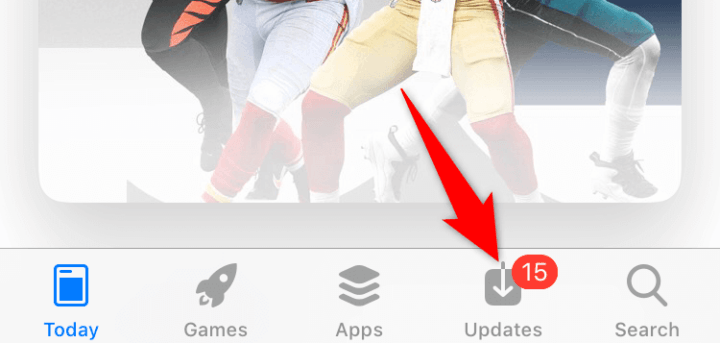
Update Device [iOS or Android] Operating System
There is another possibility that the problem doesn’t lie with the TikTok app. Rather, the problem is with the device. An outdated phone operating system may be the cause behind TikTok crashing. Update your device.
For Android Devices:
- Go to the “Settings” app.
- Next, go to “About Device” in Settings.
- Select ‘Software Update’.
- Install the latest updates, if any are available.
For iOS Devices:
- Go to the “Settings” app.
- Next, go to “General” in Settings.
- Select ‘Software Update’.
- Install the latest updates, if any are available.
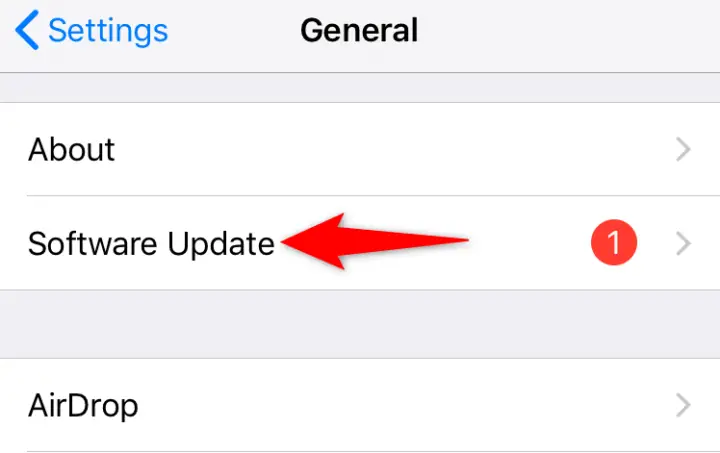
Force Stop The App, Reopen The App
Despite updating the TikTok app to the latest version, and updating the device OS as well, TikTok does not stop crashing, Force stops the app. This will close all the functions running into the app, and reboot the app to start all over again. Here is how you can do it –
For Android Devices
- Go to the “Settings” app.
- Next, go to “App management” in Settings.
- Select ‘TikTok’ from the list of apps.
- Tap on “Force Stop”.
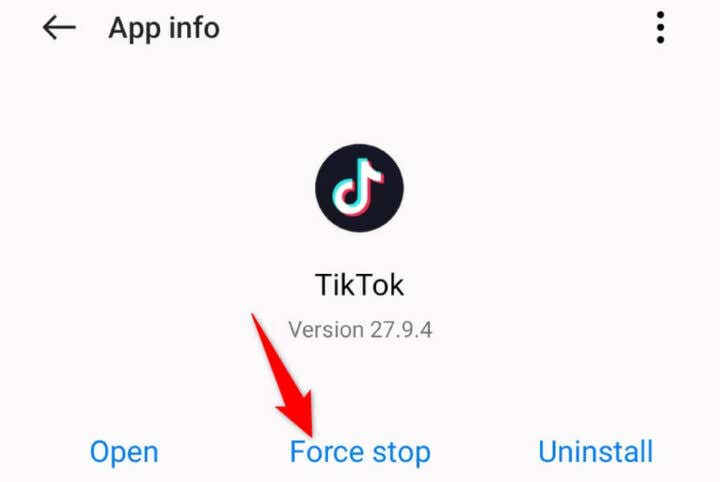
For iOS Devices:
There is no such option of “Force Stop” available for iPhone and iPad users. To Reopen the app, they simply have to close the TikTok app running in the background. To do this, users have to swipe up on the device’s home screen.
All Clear TikTok Cache Data
Over time, TikTok accumulates temporary files and data that can affect its performance. Clearing the cache can help resolve crashing issues. Follow these steps to clear the TikTok cache
For Android Devices
- Go to phone ‘Settings‘.
- Next, go to ‘Apps‘
- Then, go to ‘Apps Management‘
- After that scroll down to select ‘TikTok‘.
- Tap ‘Storage‘.
- Hit ‘Clear Cache‘ to free up space and resources.
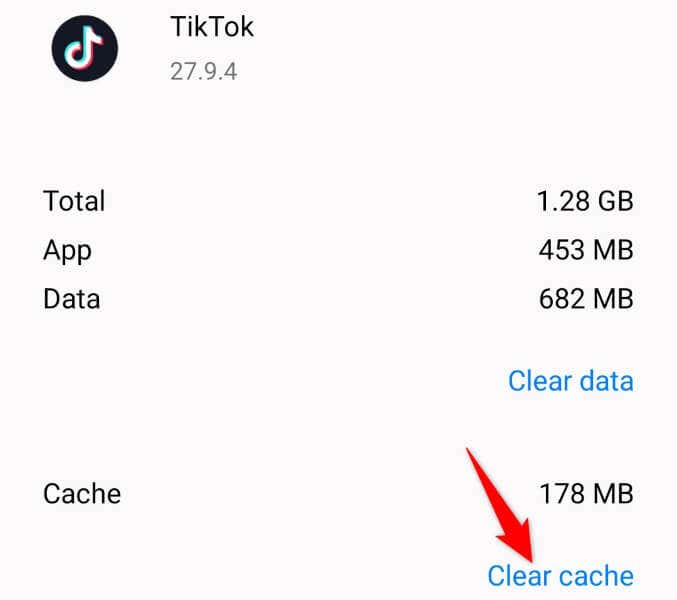
For iOS Devices
There is no direct option to clear the cache available. Alternatively, you may uninstall and reinstall the App.
Restart Your Phone
Sometimes, a simple device restart can resolve crashing problems. Restarting your smartphone or tablet clears temporary files, refreshes system resources, and can eliminate any minor conflicts causing TikTok to crash. Do the following to restart your device –
For Android Devices
- Long press and hold the power button.
- You will get 3 options viz., Emergency, Power Off, and Restart.
- Tap on ‘Restart‘ and wait for your phone to reboot.

For iOS Devices
- Long press and hold any of the power buttons and side buttons together.
- Drag the ‘Slider’ to the right and turn back your phone holding the side button.
Check For Available Storage Space
To create and save temporary files, it is important that your phone must have enough free storage space. Insufficient storage space can impact the smooth functioning of apps, like TikTok. Ensure that your device has enough available storage. To check storage –
For Android Devices:
- Go to ‘Settings‘.
- Next, go to ‘Storage‘.
- Review the storage space used. Delete duplicate files and other files that are not needed.
For iOS Devices:
- Open the Settings app
- Tap on “General“,
- And then select “iPhone Storage“
- Review the available space and delete unnecessary apps or files.
Close Apps Running in The Background
Background apps can consume enough system resources that there left little or no resources for TikTok, thus leading to crashes. Try closing unnecessary background apps before launching TikTok. Here’s how –
For Android Devices:
- On the home screen of your Android phone, tap the Recent Apps button (Looks like a square).
- Swipe away all the apps you don’t need.
- Now, open the TikTok app to check if it is still crashing.

For iOS Devices
- Double-press the home button (For devices with a home button) or swipe up from the bottom of the screen (For devices without a home button) to view Recent Apps.
- Hold the screen in the center for a few seconds.
- Swipe up open app windows and off the screen to close them.
- Open TikTok App.
Uninstall TikTok, Then Reinstall The App
If all else fails, reinstalling the TikTok app may resolve persistent crashing issues. Uninstall the app from your device, then download and install the latest version from the official app store.
Get A New Phone With the Latest Specifications
If no resolution is obtained even after doing all the above workarounds, maybe your phone is outdated. There often occurs compatibility issues between old phones and the latest updates of Apps. Consider this the time to upgrade to a newer device model with modern specifications available to support such apps
Conclusion
Crashing issues can disrupt your TikTok experience, but by following the above 9 methods, you can effectively troubleshoot and resolve them. With these strategies in your arsenal, you can get back to enjoying TikTok without frustrating crashes and focus on creating and sharing amazing unique content.

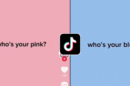





Add Comment