If YouTube has become synonymous with Videos, it would not be wrong to call TikTok synonymous with Short-form Videos. I myself love making and watching TikTok videos because it is the first of its kind that introduces built-in video recording and editing features. And what I appreciate the most is that TikTok keeps on enhancing its user experience.
Instagram reels and YouTube shorts are latecomers in this trend. TikTok has given rise to so many content creators, whom you might know as TikTokers. But among all the amazing features, there is a feature that bothers me the most and that is the slow transition of pictures in a slideshow. I have researched a lot and come up with a solution.
Read the article till the end if you are here to know how to speed up pictures on the TikTok slideshow.
How to Make a Slideshow on TikTok?
Whether you want to hop on a popular TikTok trend or want to show off some selfies, you should know how to make a slideshow on TikTok out of your pretty pictures. TikTok comes in handy with many attractive ready-to-use templates, music effects, and much more that transform your pictures into an eye-catching cool slideshow. Here is how to make a slideshow on TikTok:
- Then, open the TikTok App. Tap on the “+” sign located in the center of the bottom panel of options.
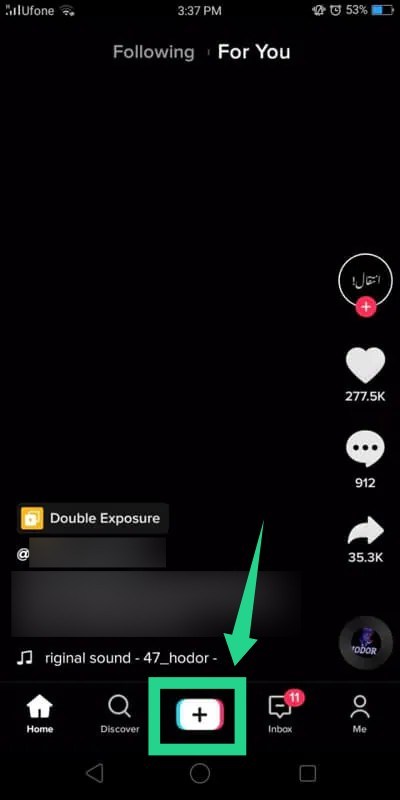
- In step 2, you have to choose one out of two available options. One option is to use preset templates, wherein each template has a certain limit on the number of photos to be selected. And another one is to upload photos from your phone gallery. There is no limit on the number of photos to select but you can only create a slideshow for up to 3 minutes. The choice is completely yours. As of now, I am here using a template.
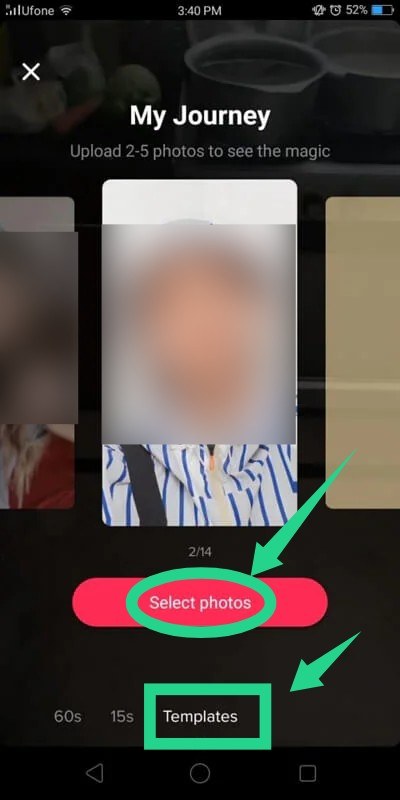
Tap on “Templates” and then click on “Select photos”. Now TikTok will do its job and get your slideshow ready from the selected uploaded photos.
Note: Although your basic TikTok slideshow is ready, there are many fascinating video editing built-in features offered by Tiktok. Use them to make your slideshow even better. Keeping in my mind new TikTok users and beginners, I am here to explain editing features one by one and guide you on how to use them.
- Add Music: The first editing option is “Music“. You may add music or any suitable song to your slideshow. When you tap on “Music“, you will get further 2 options. One is ‘Discover‘ and the second is ‘Favorites‘. Under the ‘Discover‘ option, you will get the chance to pick music from the vast and rich library of TikTok. If you have already marked certain music in your Favorites, you may pick right from there too.

- Add Effects: The second icon on the right side of the TikTok screen is for adding Effects. Adding Effects is just like adding some animated toppings to your slideshow. It gives a touch of personalization with mesmerizing effects like rain, bubble drops, smog, and many more to choose from. All the options will appear at the bottom of the screen. Long press the effect you want to add. You may also remove the effect, in case you don’t like it.
You can add multiple effects to a single slideshow. The more creative you are, the better you make use of TikTok effects. There are multiple effect types, say visual, and stickers, you can add text, Emojis, change transitions, and much more to showcase your creative side.
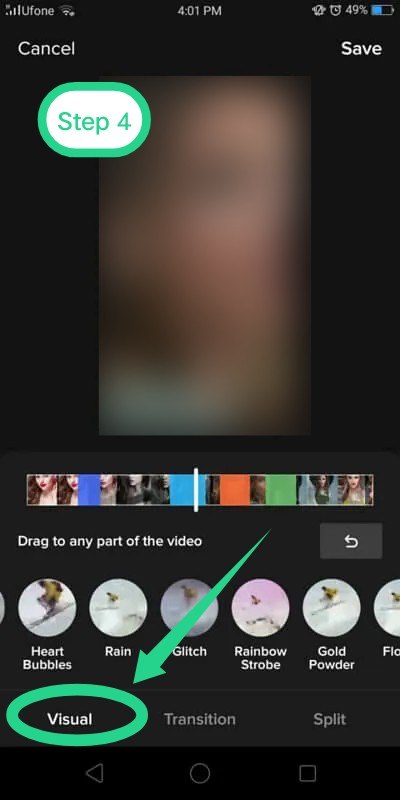
- Add Stickers, Emojis, And Transitions: Stickers are a fun way to hide the elements in your pictures that both look good and are not rude. TikTok has a massive collection of all types of funky, animals, Avatars, and all such stickers. You can change the background too. Plus, there is an option for adding animation stickers also. Apart from that, transition effects make your slideshow look very professional and attractive. From zoom, rotate, to countdown, the list of transition effects is also long. However, in one slide, you can add only 1 transition effect.
Emojis are Emojis and can never be replaced with anything else. Along with adding stickers, you may also add Emojis to your slideshow video. So, no need to give words to every emotion, just tap on Emoji and select the one that rightly compliments your mood.
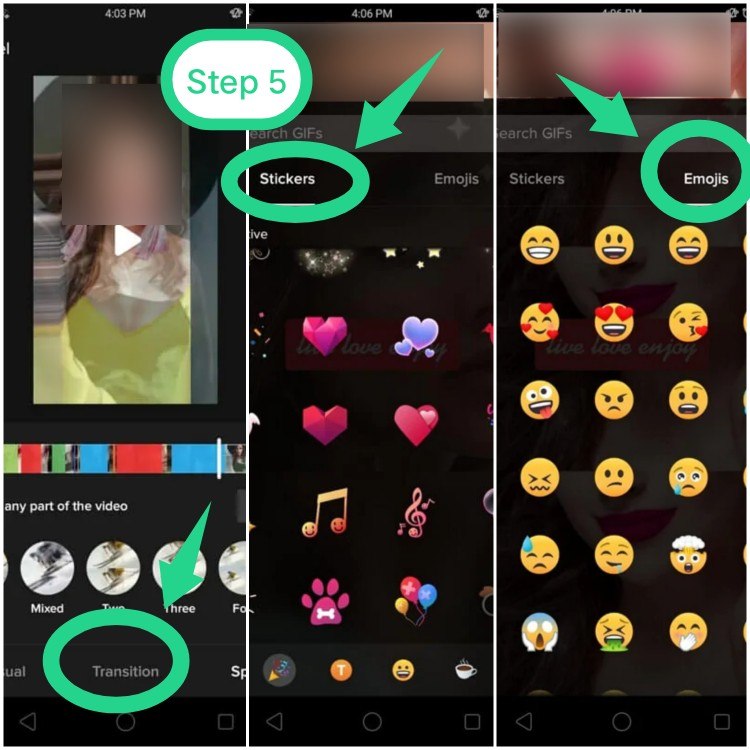
- Write Text: Sometimes you need to explain to your audience what you want to convey through your pictures. So adding text is a nice idea to leave no confusion ahead. The 3rd icon on the right-hand side panel is for adding text. You may choose background color, text color, font size, type of font, and text position.
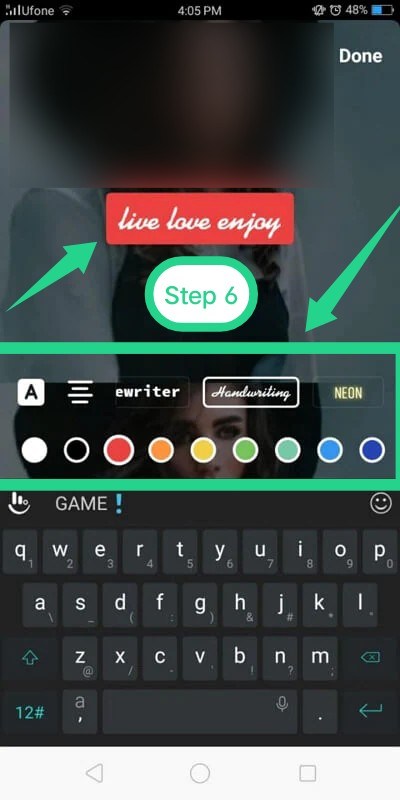
- Must Use Filters: Ah! Here come filters. Let me tell you, filters are the thing that beautifies the digital world. TikTok has a huge collection of broadly categorized filters. All the filters are so good that you might take hours to decide which one is spot-on for your slideshow. You can adjust the intensity of the filter also.
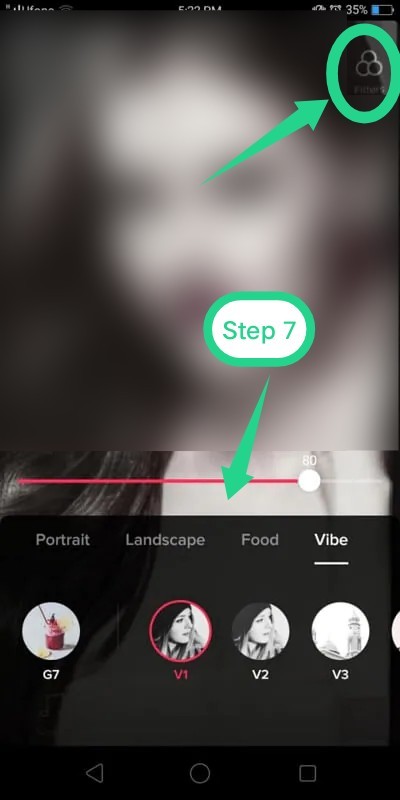
- The Voice Overs: TikTok is one of the rare short-form video applications that allows you to add voiceovers also. What you need to do is tap or long-press the red dotted button to record. And the recorded audio will be added to your video. Additionally, you will get options to adjust the volume and music. And the best part that I like the most is ‘Voice Effects’. This is the must-have element to make your slideshow viral.
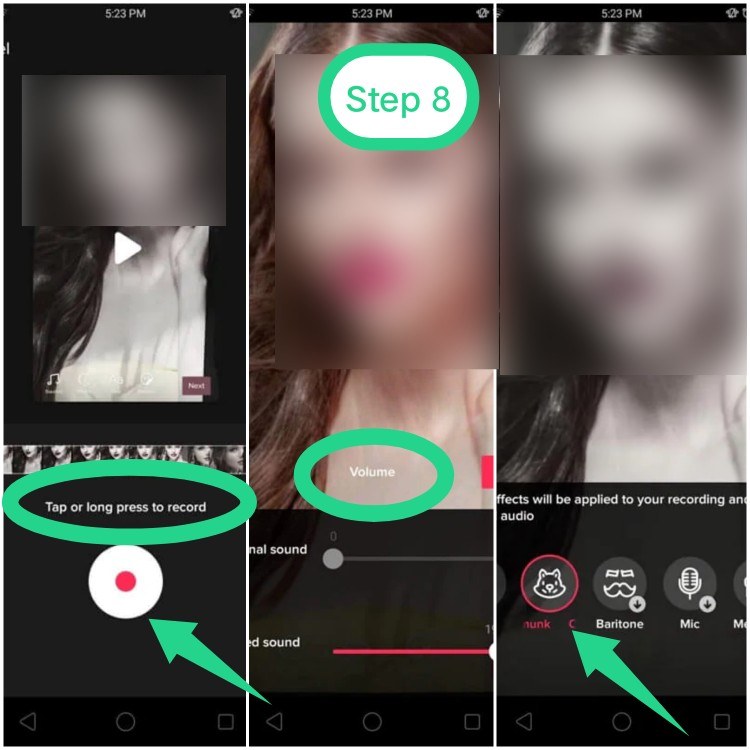
How to Speed Up Pictures on Tiktok Slideshow?
Now let me explain to you the simplest trick to speed up photos on Tiktok. No doubt videos are more lively than pictures but sometimes you just wanna share moments captured in pictures. A slideshow is a wonderful option when you have to post so many pictures in a movie-like effect. As of now, TikTok facilitates its users to post up to 3 minutes of video. When you post a slideshow, the slow speed of transition from one picture to another is painful, especially when you have a lot to show. Due to the slow speed of the slideshow, your story will remain incomplete. Follow the simple trick given below to know how to speed up pictures on TikTok and see the magic happen.
- First of all, create a slideshow video from selected pictures using a third-party app.
- Then, open the TikTok App. Tap on the "+" sign located in the center of the bottom panel of options. This takes you to record a new video.
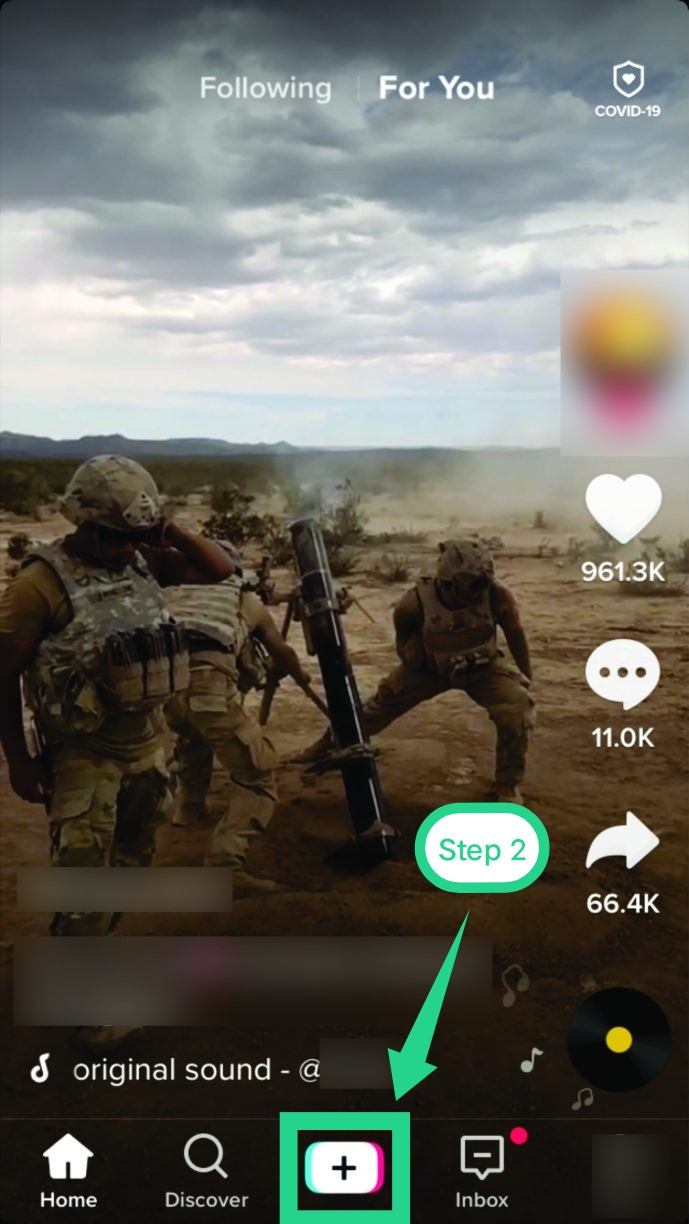
- At the lower right corner of the screen, you will see the option of "Upload". Tap it and upload the slideshow referred to in step 1 above.
- When the video will be loaded completely, the option of "Adjust clips'' will appear on your screen. Tap this option to adjust the speed with the clock icon as shown in the screenshot.
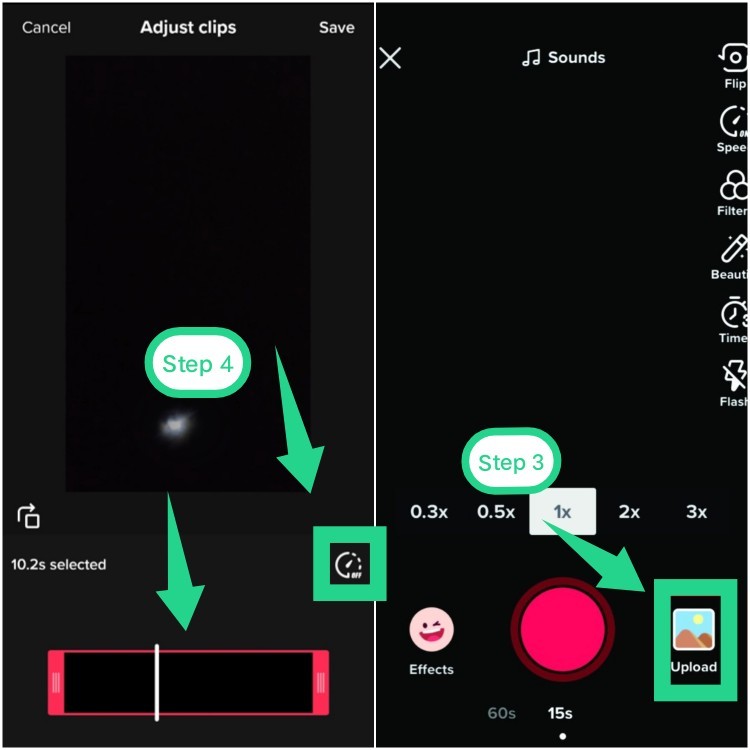
- Choose the desired speed from the available options.
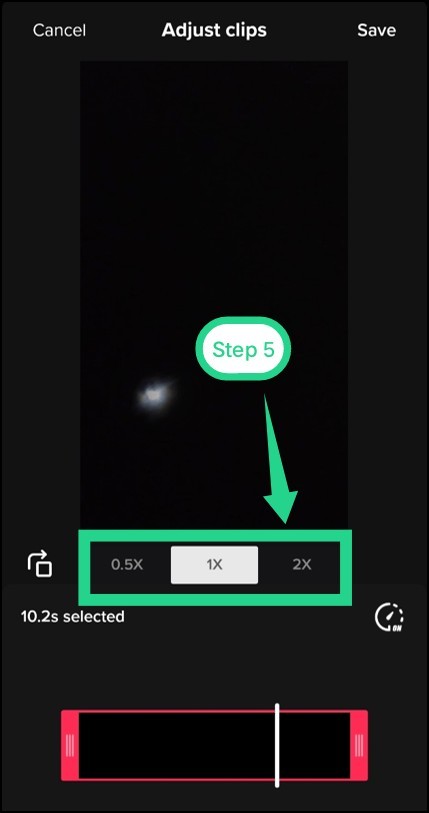
- Finally, Upload the video. This will speed up your slideshow up to 2x.
Conclusion
TikTok is one of the most trending and loveable short-form video applications among everyone, irrespective of age. But the slow transition in the photo slideshow makes some users unhappy. If that's the reason for you to say goodbye to TikTok, then I am sure, after reading this article, you will enjoy using TikTok better than ever before.







Add Comment