In today’s fast-paced world of instant messaging, a situation arises where you send a message in a hurry, and then a sinking feeling washes over you as you realize it wasn’t quite right. It could be a typo that completely changes the message’s meaning, an auto-correction gone awry, or perhaps you sent it to the wrong person. Wouldn’t it be great if you could just hit the “undo” button for that message the same way you undo emails in Gmail? Even, some apps like Facebook and Instagram offer Unsend Option which you can use when you either wrongly message someone or your text is not correct.
When it comes to iPhone, it offers a popular messaging service iMessage, it also offers an option “Undo Send” which you can use within 2 minutes of sending the message. Some people have been discussing on online platforms about not being able to unsend messages on their iPhones. This provoked me to write an article on this topic in detail.
What is iMessage?
Just in case you are very new to the iPhone, let me tell you what is iMessage.
iMessage is Apple’s built-in messaging app that allows iPhone users to send texts, photos, and more. If you’re using iMessage, you have the power to unsend a message you sent, but within certain limits. In this easy-to-follow guide, I’ll walk you through the steps to unsend messages on your iPhone, giving you a second chance to ensure your messages are just the way you want them. Also, Let’s discuss why you are not able to unsend message on your iPhone.
Why Can’t I Unsend Messages On My iPhone?
You know how sometimes you send a message on your iPhone, and then you realize you made a mistake. Maybe there’s a typo, or you sent it to the wrong person. Well, you might want to unsend it, but to unsend there are some limitations. Thus, you may not be able to do that all the time. Let’s see why you can’t unsend the message.
Your iPhone’s age
Not all iPhones can unsend messages. If you have an older iPhone or your iPhone doesn’t have the newest software, which is called iOS 16 or a later version, you might not have the unsend message feature. You see, Apple introduced this feature in newer iPhone models with the latest software updates. If you are facing the issue on an iPad, make sure that you have iOS 16 or later.
The Two-Minute Rule
Even if you have the right iPhone and software, there’s a rule. You can only unsend a message within 2 minutes of sending it. So, if you realize your mistake after those two minutes, you can’t take the message back. It’s like trying to catch a train; you need to do it quickly. However just to be sure you can edit your sent message if it’s within the 15 minutes timeframe. But you can only edit your text a maximum of 5 times.
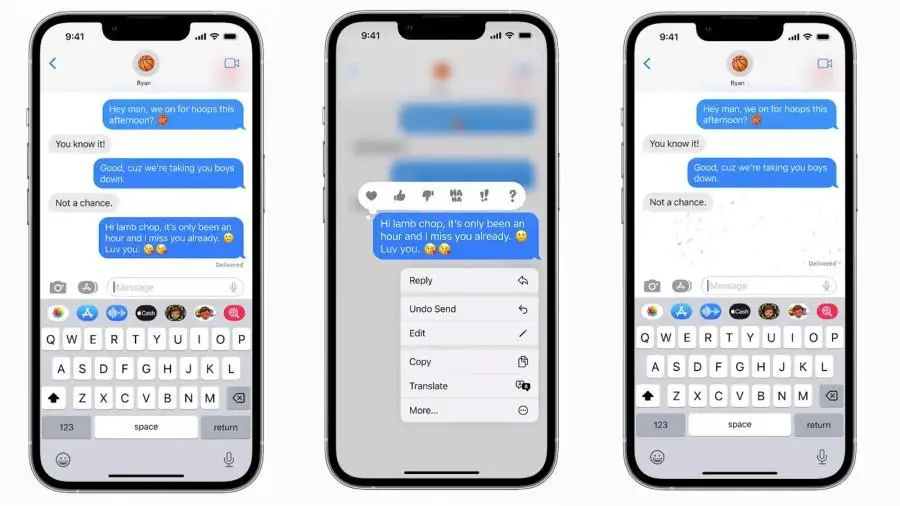
iMessage vs. Regular Texts
There are two types of messages you can send on an iPhone: First, using Wi-Fi or an internet connection, and second, regular text messages which don’t need internet service but normal phone’s SMS service. So, if you are sending a message using the internet through iMessage, then only you can unsend the message within a time frame of 2 minutes. These messages have blue bubbles when you send them. If you’re sending messages with green bubbles, those are regular texts, and you can’t unsend them.
Your Friend’s Phone
Even if you do everything right on your end, it still depends on your friend’s phone too. If the person you sent the message to doesn’t have an iPhone or has an older iPhone with older software, they might still see your message even if you unsend it. Your unsend powers only work if both phones are up-to-date.
How to Unsend Message on iPhone?
As I said above, you can only unsend those messages sent over internet using iMessage. So, if you sent a message this way, just tap on the message bubble, and you will a few options there. Just tap “Undo Send” as you can see in the screenshot below:
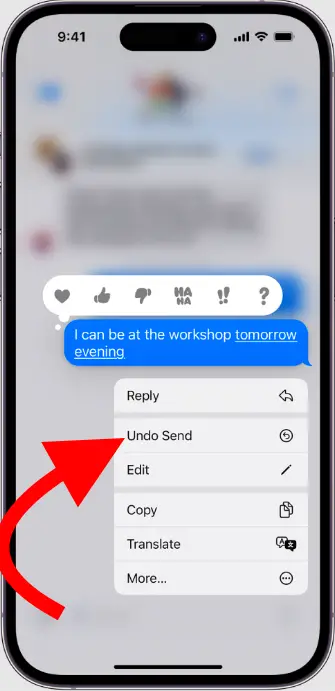
How to Fix Messages Not Being Unsent On iMessage?
When using your iPhone’s iMessage, you may encounter a situation where the unsend feature isn’t working as expected. Don’t worry, there are some simple steps you can follow to try and fix this issue.
Keep Your iPhone Updated
Your iPhone’s software, called iOS, gets updates from Apple to improve its functions and fix problems. To make sure your unsend feature works smoothly, make sure your iPhone has the latest iOS version. You can do this by going to “Settings,” then “General,” then “Software Update” and finally, “Download and Install.” If there’s an update available, it’s a good idea to install it.
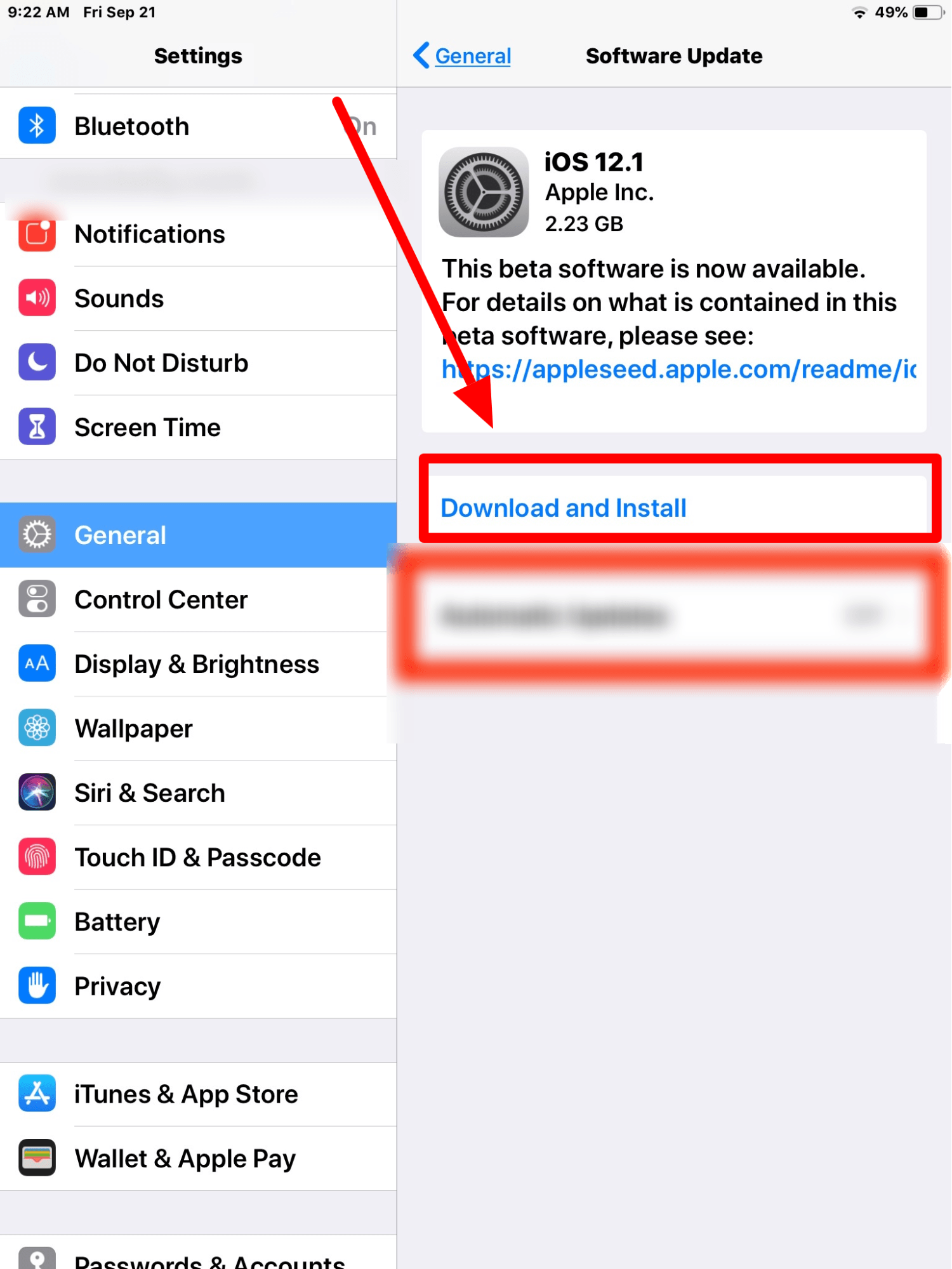
Use iMessage for Unsend (Don’t Use Regular SMS)
The messenger iMessage is like a secret club for iPhone users. It’s the special blue chat bubble you see when you send messages to other iPhone users. If you want to unsend a message, you need to use iMessage. If the chat bubble is green, it means you’re sending a regular text message, and you won’t be able to unsend it.
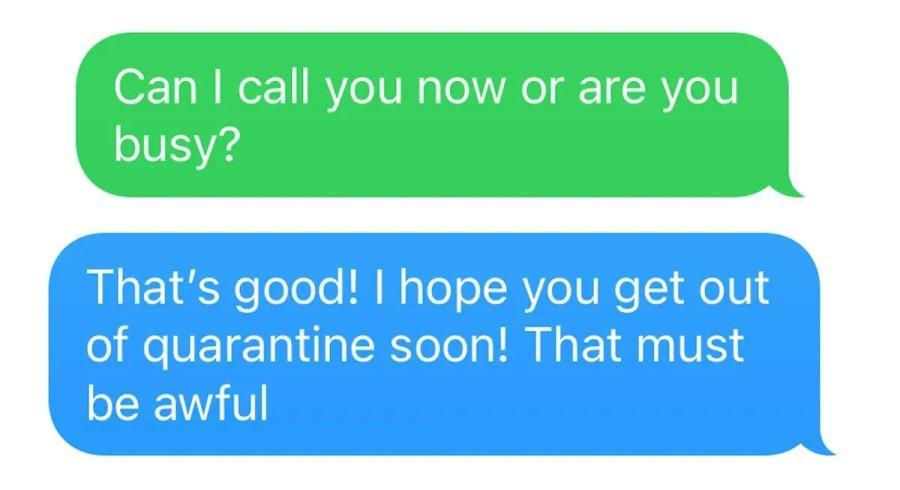
Mind the Time Limit
What do you think will happen after you unsend a message? “If I unsend a message on messenger what happens?” You can only unsend a message within two minutes of sending it. After that, the chance to unsend disappears. It’s like trying to catch a butterfly; you have to be fast!
Restart iMessage
Sometimes, a simple restart can fix things. It’s like giving your phone a little nap to refresh its memory. If the unsend feature isn’t working, try this: Close the iMessage app by swiping up on it, or if you have an older iPhone, double-click the home button and swipe up to close the app. Then, open it again. This might help unstick any issues.
Use third-party software
As a last resort, you can depend on your third-party software to give it a try. There are plenty that are available. Just make sure that the company making the software is legitimate and has some expertise in making iOS system software. That’s the only caution you need to keep in mind. System error fixing software treats an array of problems and that includes black screen, boot loops, and messenger errors among a few.
Go to Apple’s system status
Another fix that will work is seeing server issues whether it persists for iMessage or not. You can check Apple’s system status page which updates the server conditions of different application-based services the company provides. To check click here.
Get Apple’s Help
Apple, the company behind the iPhone, has lots of helpful information on its website. If none of the above steps work, it’s a good idea to visit Apple’s support page or even contact their support team. They’re like tech doctors who can figure out what’s wrong and help you fix it.
Remember, technology can be tricky sometimes, but with these steps, you can try to fix the unsend feature on your iPhone’s iMessage. It’s like becoming a detective to solve a puzzle and make your messaging superpower work smoothly again!
Conclusion
So, I have explained the reasons why you can’t unsend messages on your iPhone. Generally, people have two issues out of all these; the first one is they used normal SMS, thus they don’t get the option to unsend, and they didn’t do it within 2 minutes, and later when they check the option is not there. I hope this blog post clears out your all the doubt regarding this topic.







Add Comment