Instagram is firstly designed as a social network which can be used using its app on smartphones, but it can be used on your PC or laptop as well just by visiting www.instagram.com, but you don’t get full features when you access it on your computer using a browser. The most important feature which is uploading photos is not available when you access Instagram from your computer. But as I have always been saying that technology has an answer to almost everything in its related industry, and we have a great trick that can enable you to upload photos to your Instagram account even you access it using your computer.
Let’s have a look at how you can upload photos to Instagram using your PC or Laptop.
In the PC or laptop, you use a browser to access any website and so is Instagram’s website as well. In different browsers, things can be a little different, but the logic will be same for uploading photos.
How to Upload Photos to Instagram using Chrome?
- Open Google Chrome.
- Go to three vertical dots in the upper right corner, and click there. Then click More Tools >> Developer Tools.
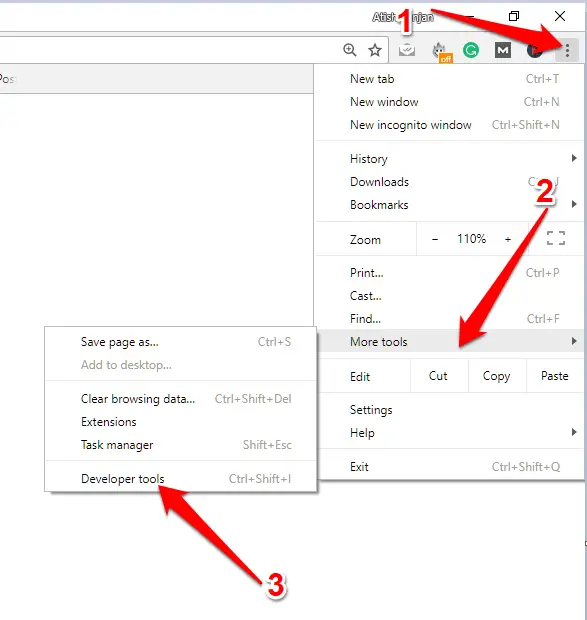
- You will see the developer options will be opened at the bottom of the page. Click on the marked icon in the screenshot below:
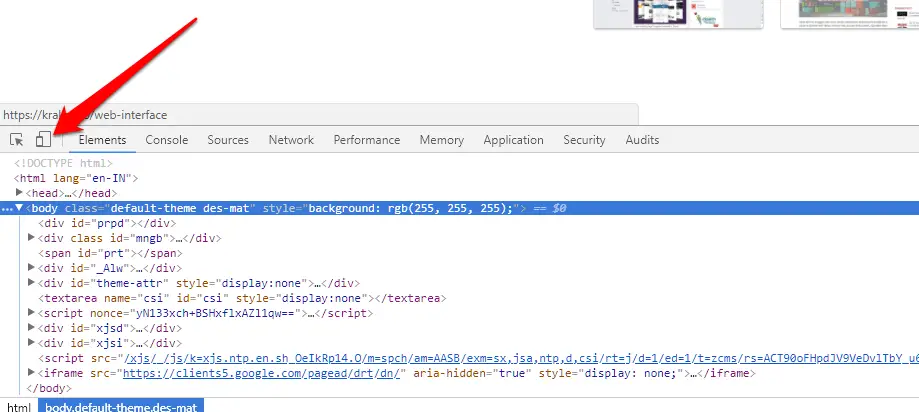
- Now, access instagram.com in the browser. You will see the app version of the Instagram, and see the upload option there if you already logged in. If not, then do login using your account credentials.
- Select the photo, click open, and it will be retrieved to You will see Filter option there. So that if you want, you can apply filters, and then click Next.
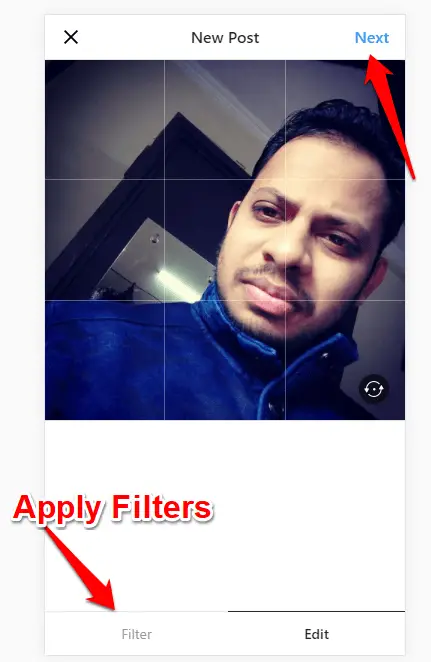
- Now, it will ask for location; you can add that or if you want you can leave it, and click “Share”.
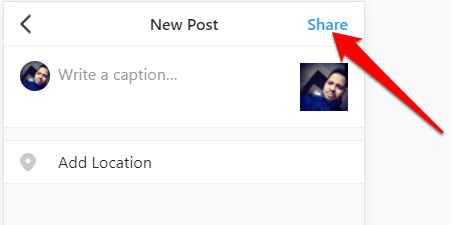
Now, you will see that your photo is posted on Instagram.
Isn’t it cool to upload photos using your PC whenever you want? The best thing is you can use filters as well.
There are some limitations when you upload photos using PC:
- You cannot upload multiple photos at once from PC whereas you can do this if you upload using its app.
- You cannot tag anyone in the photo, but you can tag in the comments.
How to Upload Photos to Instagram using Firefox?
Open Firefox, and then go to three horizontal lines at the upper right corner, and navigate to Web Developer >> Responsive Design Mode. Once it is done, access instagram.com which will open just as you see in the chrome. But, you might not see the upload option at the beginning, but once you select a device, you will be able to see the upload option.
Now, you have to follow the same procedure that we do while we upload using Chrome.
There are many other web browsers as well in which developer mode can be differently accessed. But, the basics are same in every browser.
Conclusion
The social media lovers cannot avoid Instagram because apart from Facebook, it is being used by a huge number of people to show off their work out photos, modelling photos, family photos, etc.
Using Instagram on your mobile phone is fun as you can use it on the go but many of us still sometimes prefer desktop to use something, and there this guide will help if you really want to use Instagram on your PC to upload photos.
Moreover, if you want more than Instagram filters offer, you can address photo retouching services and get professional photo editing help (deep color correction, skin retouching, body reshaping, background replacements, etc.) and post these photos on Instagram to flaunt your style.
If you have any problem understanding the method, please do write back in the comment, and I will try my best to come up with a solution.

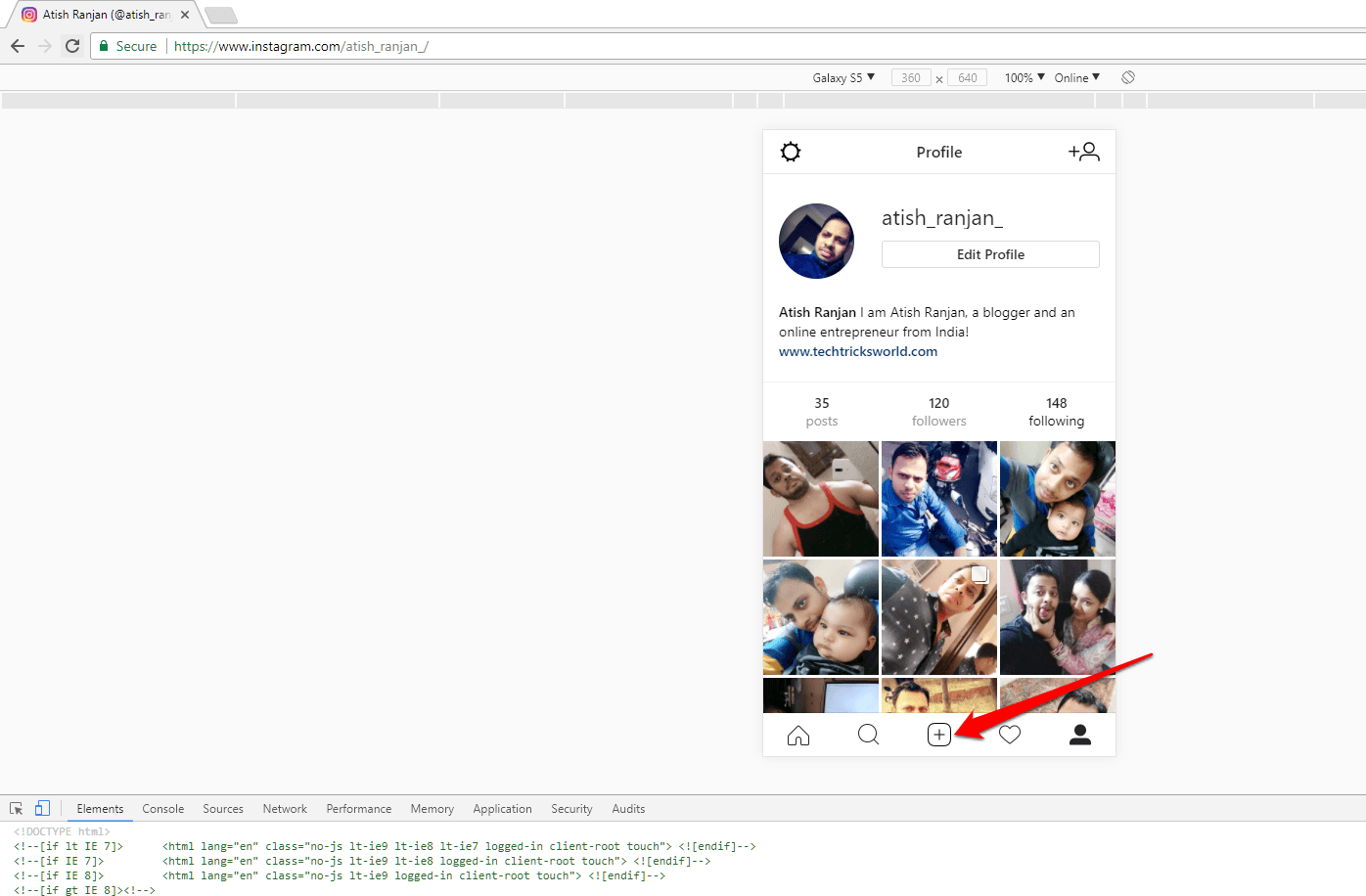
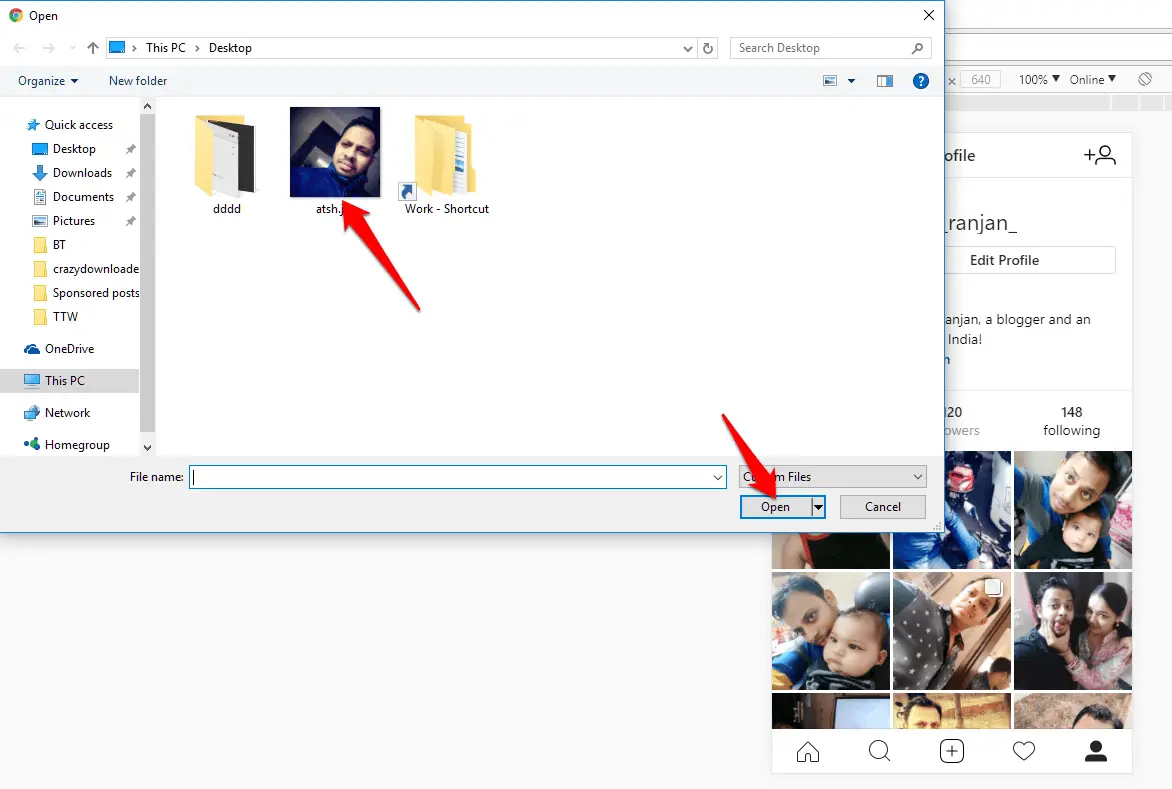









Thanks for the info. This will make it so much easier to edit photos before posting on IG. Great work!
Hi Atish,
Form Last 3 months i am looking for this, i don’t know how to use my Instagram account in PC.
In this article you helped me a lot, This is really a useful post. Thank you very much for sharing this information with us. I am sharing this post on my FB wall.
Keep posting.
Best regards.
Mounika.
Hey Atish,
I remember in one of your previous articles you had promised to reveal this trick. Now you have kept you promise in this article. It is amazing. You have given such a simple way to do what would otherwise appear impossible.
Instagram is a popular platform and in spite of most users using mobiles to access it, there are many who would want to use it through laptops or PCs. They can use a very important feature of uploading photos now.
Thanks for sharing this valuable tip with us. Have a great day!
-Naveen
Hello Naveen,
Glad that you are regularly checking our posts. Hope you have a great stay on our blog. Thanks for sharing your views.
Hey Artish Thanks For Sharing Post Now I Can Share Post From Pc On Instagram That Too Very Easily
nice… I can upload my picture from pc… Osm
Hey Atish, Very useful content. Before reading your blog, I was using an app (gramblr) just for the purpose of uploading pictures to Instagram from my PC. So, thank you for sharing this blog.
Have a great day
Hi,
I’ve tried to post photos on Instagram from my laptop but it was so complicated. After reading your articles, it seems very easy to post photos.
Thanks for sharing this information.
Hey guys thank you for your article. It help me on less my problem.
Hello Atish Ranjan,
You have shared a great trick. These days most number of people prefer to use Instagram via PC rather than Mobile. Surely your trick is a great solution for uploading pictures in Instagram via PC. Applause for the post.
Thanks Buddy..This really helps to sort a heck of problem while uploading photos to Instagram from PC 🙂 Moreover photos can be easily edit on computer and shared with ease. Thanks!
Hello Mr. Atish Ranjan,
Using Social media people interact with their potential audience with is very important for any business relation. Today Instagram is one of the demanding social media site to represent business by share photos and video. You gave a useful idea of posting images through PC. Thanks for your idea.
Regards,
Sanjana Khound
Marcep Inc.
Hello Atish Ranjan,
I have tried to post photo on instagram from my PC but it was so complicated .After reading your articles, it’s help to post photo on instagram from my PC.you have give such a simple way.
Thanks for this info.
Hey Atish, Very useful content. Before reading your blog, I was using an app (gramblr) just for the purpose of uploading pictures to Instagram from my PC. So, thank you for sharing this blog.
Have a great day..
Hi Atish,My name is Anayo from Nigeria. I just want say thank you for your post, it was most helpful. Thank you, i truly appreciate your help.
Have a blessed 2019 ending.