“This channel cannot be displayed” error is quite a prevalent error on Telegram nowadays. I have been using Telegram for years, and numerous times, I found this error, and this is just frustrating. I was able to fix this a few times. Thus, I thought of creating a how-to guide to fix this error when you get it.
The main reason for this error is that Telegram channels have no limit to subscribers. Thus, a channel can have a huge number of subscribers/members which makes it difficult to keep a track of the content such as photos/videos/chats shared in the channel. When some users of the channel, start posting objectionable content such as adult or extreme videos, etc. Then Telegram may not display to everyone by default, and users may see the error “This channel cannot be displayed”.
If you are one of the genuine subscribers who used to get information from the channel, and suddenly, you see the error. You are not able to access your beloved Telegram channel. So, now what?
Do not worry! I am here to guide you, on how you can access the channels if you see this error like I did multiple times.
Fix: “Telegram channel can’t be displayed because of sensitive content” on Android?
Even if a channel is very informative on some subject, if some users start posting sensitive content in that, it will be flagged, and hence, it won’t show to anyone by default rather it will prompt “The channel cannot be displayed.” This is done by Telegram sensitive content filters which flag the channel when detecting sensitive content.
To access this, you need to turn off the sensitive filters. If you are above 18 years of age like me, you can go around the error easily, for that you need to do the following things:
How To Disable Filtering on Telegram on Android?
There is a bot access for you called the Nicegrambot that has the ability to disable such filters. You can contact this bot and then disable some controls. Follow the steps:
- Go to Telegram’s search bar and type in ‘Nicegram Bot’, and you will see the result as Nicegram under which there will be written “bot“. Now, tap to launch
- Once the NiceGram bot is launched, go below and select ‘start’ and see if the window responds or else open the web feature.
- As the ‘Bot’ window opens, you will see an option called Nicegram web, and then below that will be a link.
- You need to open the link.
- Then you will head over to ‘Nicegram web’.
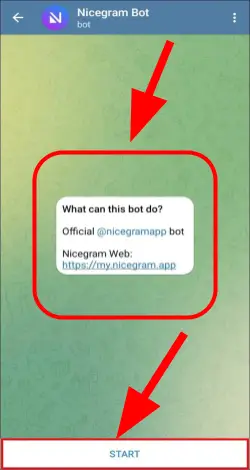
- As the webpage opens, tap on ‘login with telegram’ option.
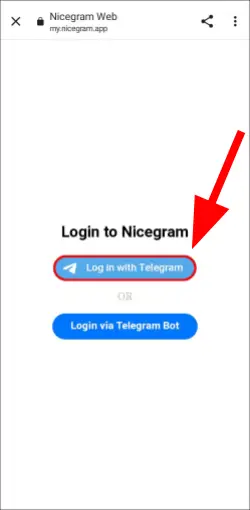
- Now you will see two toggle buttons under two options, “I’m 18+ years old” and “Show content that may be sensitive”. Toggle both of them on. And then tap ‘save’ option.
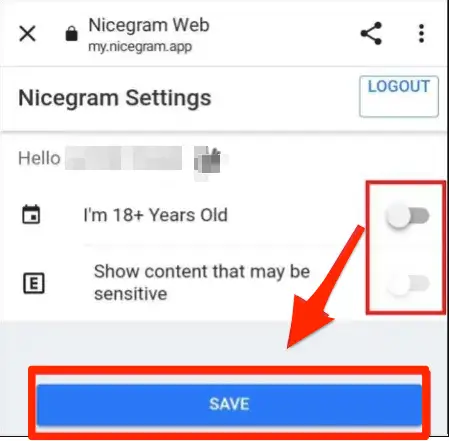
After completing all the steps, you will be asked to restart the Nicegram Bot. Remember all of these processes can only be taken up on a mobile browser and not on the Telegram app available on Android.
Now, If the Telegram Android app is open. Close, it and then try opening that again, and I am sure, you will be able to access the Telegram channel that was not displaying.
If you don’t want to use a bot, there is an alternative way to disable safety filters but that cannot be done on Android or iOS. For that, you need to access the Desktop or Web client of Telegram
How to Fix the Error “This Channel Cannot Be Displayed on Telegram” On Web Client or Desktop.
For fixing the error, you have to disable to safety filters on Telegram. So, here is How To Disable Filtering on Telegram on Desktop Client.
- Type “Nicegram bot” in the Telegram search bar and tap the option that you see with “bot” written under the name or Follow this link
- Open your Telegram app.
- On your left at the top, there are three horizontal lines, tap that.
- From the list of options on ‘Menu’ select ‘Settings’.
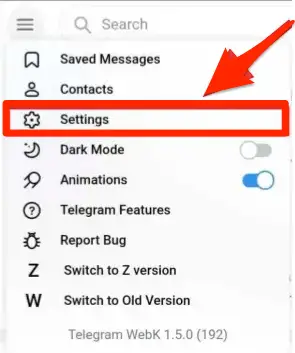
- Now open ‘Privacy and Security’
- On the ‘Privacy and Security’ page, at the very bottom, you have the ‘disable filtering’ option. Click on the ‘checkbox’.
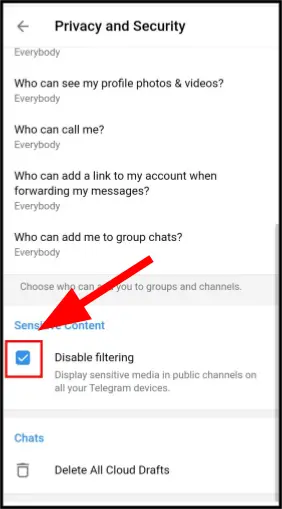
Now revert back to your home again and relaunch Telegram and see the status of the page.
How to Fix the Error “This Channel Cannot Be Displayed on Telegram” on iOS App?
The steps on iOS to fix the error is quite similar to what we have done on Android.
- Type in ‘Nicegram Bot’ in the search box
- Tap on the first option.
- Now tap on Start written at the very bottom.
- You will find both messages on the screen space, “I’m 18+ years old” and “Show content that may be sensitive” buttons to enable them.
- Tap both of them and then tap ‘ok’.
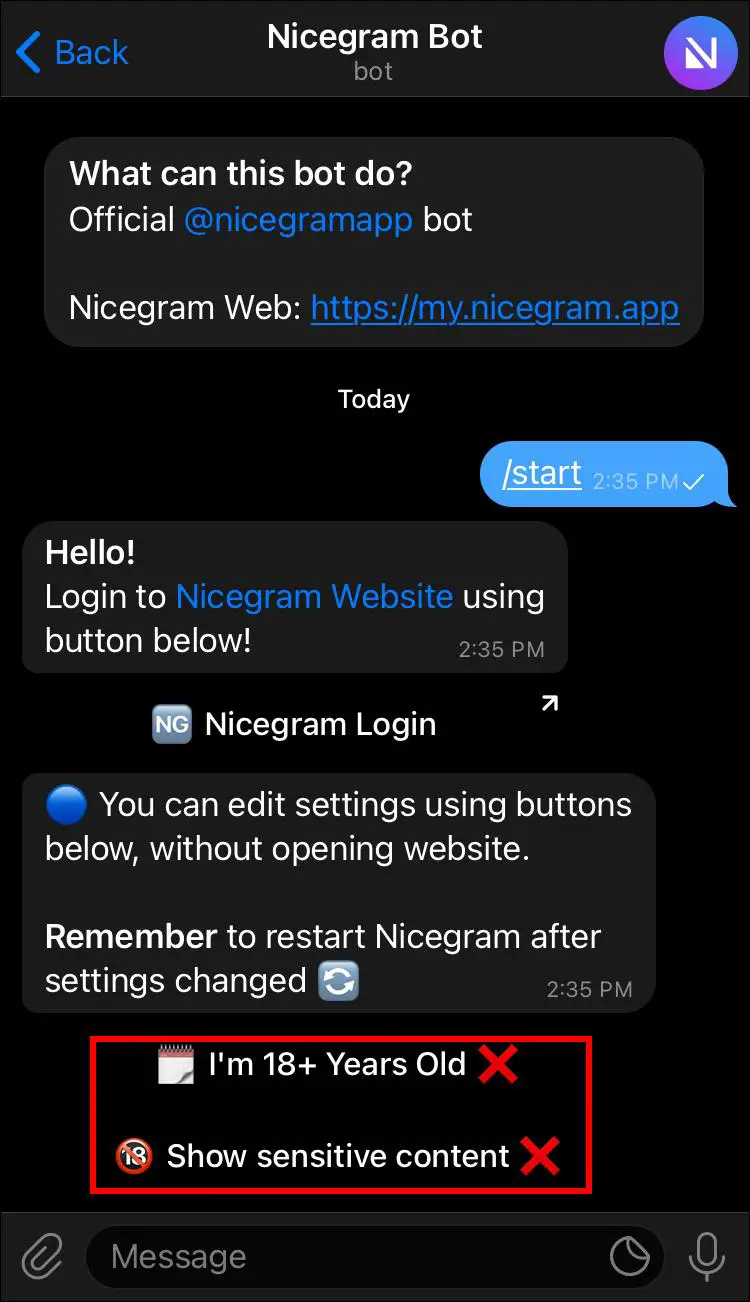
As far as my view goes, both these processes are more or less similar with just in Android the desktop client taking over the process. In Apple, the PC handset itself can resolve your error. The options that you either select ‘ok’ or toggle ‘on’ are more or less of a similar kind. If you are the kind of person who usually has two phones with iOS and Android, you can simply use the “app settings” option that can work in both the phone operating system.
There is also more feasibility in iOS with better platform openness and the process is the same for its OS. With Android, you need a desktop client to do the first step through the app.
Countrywide Ban
In some channels Telegram, usually certain content, photos, videos, or even pirated shows may be banned. in some specific countries. You cannot access them by disabling the sensitive filter. In order to access those channels, you can try some VPN or proxy servers to fake your IP address. You can choose the IP address of the country where that channel is not banned, and then you will be able to access that easily.
- Open Google Play store.
- In search type ‘secure VPN or any VPN services you want.
- Now tap on ‘download’.
- Wait for the app to ‘download’ and proceed ‘installation’.
- There will be an option called ‘open’ after the application gets, tap that.
- Once the app is opened tap ‘connect’
- It gets ‘connected’ and now sees if the page appeared or not. Prior to connection, wait for 30 seconds before proceeding.
Since I occasionally try to access such blocked channels, I personally use the free version. But, if you have regular needs, you can go for premium as premium VPNs have better and faster servers.
Conclusion
Telegram channels may be banned by Telegram or banned by some specific countries due to violation of laws. In that case, you can try a few of the fixes discussed above to get access to those channels. If you are still not able to access it, you can look for similar channels on Telegram. It is filled with a huge number of channels in every niche.
FAQs:
Q. How can I remove restrictions from my Telegram account?
Removing restrictions from your Telegram account is not that easy. You can contact the bot at: telegram.me/spambot. And see for yourself if your ban gets flagged or not. If your account is restricted, you will have limited functions as a user.
Q. Why is my Telegram restricted?
It’s the moderators that decide on account restrictions. You might have done something that went against Telegram’s community guidelines. Try to think about some incident that you have done that could have triggered this.
Q. How did you get blocked on Telegram?
If you are blocked on Telegram, reasons can be many. But the primary reason must be that you were sharing pirated content off of Channels and groups. It can also mean that you have indulged in distribution and consumption of adult content.







Add Comment