In the world of the internet, there are scams everywhere. Thus, you really need to keep your computer safe. At times, you may install something unknowingly which is something rogue or maybe a virus, and that may hijack your computer or do other nasty stuff. One such thing is Search Baron for Mac. It is one of the nastiest viruses that will slow down your Mac.
That is why you must always have some security programs installed on your Mac so that when you accidentally visit some scam or phishing websites, it would warn you.
To define it clearly, Search Baron is a kind of browser hijacker which generally affects Mac devices. It is called browser hijacker because when your Mac is affected by it, the homepage of the browser will be redirected to searchbaron.com where you will see sponsored ads. Also, you will see ads whenever you try to search for anything in your browser. Because of this, your Mac’s performance will be slowed down, and you won’t be able to work properly.
Thus, it is important that you get rid of this nasty browser hijacker. Once installed, it is not so easy to remove and that is why I am going to share some practical tips to get rid of this annoying problem and keep your Mac protected.
5 Tips You Can Try Out to Get Rid of Search Baron
Tip 1: Delete Suspicious Files and Applications From Your Mac
One of the most basic tips is to delete any files or applications that look suspicious to you on your Mac. Spend some time to check this manually, and delete any of such stuff that you feel is either not needed or suspicious. For applications, you can visit Finder >> Go >> Applications. And look for any suspicious or unwanted apps. If there are any, uninstall them.
Tip 2: Install official cleaning programs
Knowing that there are different tools that help you to clean your devices, is a great advantage to be able to remove any extensions and other viruses that are really dangerous and more when it comes to users who do not have much experience.
That is why you will have an extensive list that will help you find the best solution according to your personal needs regarding the removal of the Baro Search extension.
Tip 3: Restore Your Browsers
Try to restore your favorite browser for ordinary use so that you no longer have to keep using this browser which is really dangerous in many aspects. You can do this from the system settings so that you can make it impossible to automatically reset to the other browser.
Remove Search Baron From Safari
First of all, you need to enable Developer Mode. To do this follow the steps below:
- Launch Safari Browser.
- Go to Menu “Safari” then click “Preferences“
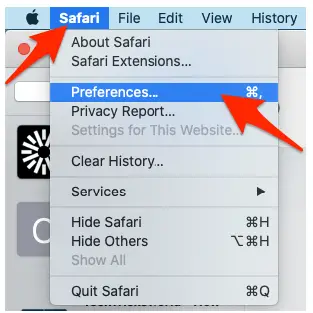
- Make sure to Tick the “Show Develop menu in the Menu bar” under “Advanced” tab. Now, you will see a new Menu item “Develop“.
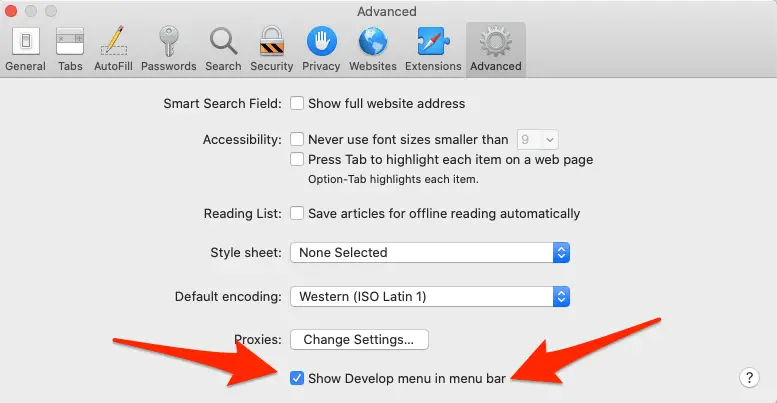
- Now, go to the “Develop” Menu. Then Click “Empty Caches“. This will clear out all the caches. At times, clearing caches solve big browser issues.
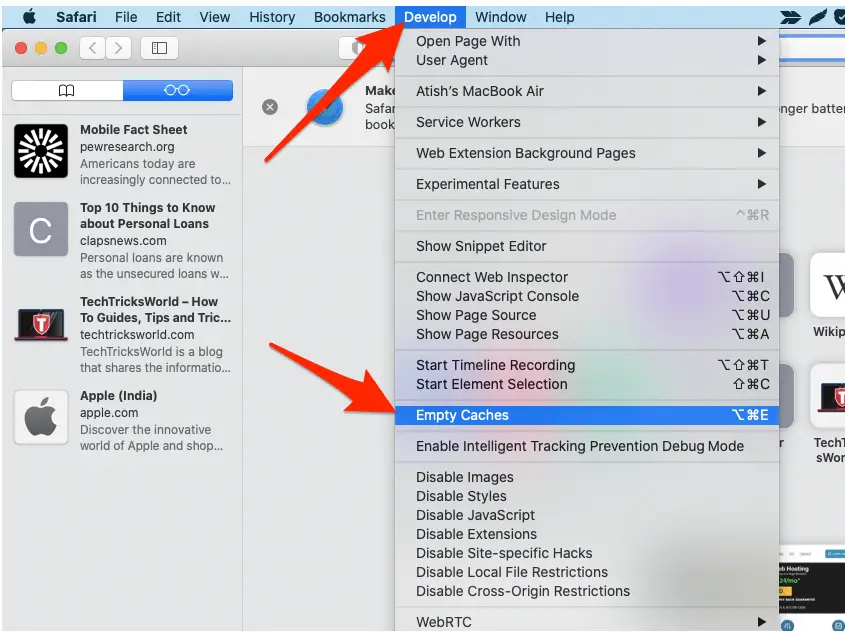
- Now, go to the “History” Menu, and Click “Clear History“.
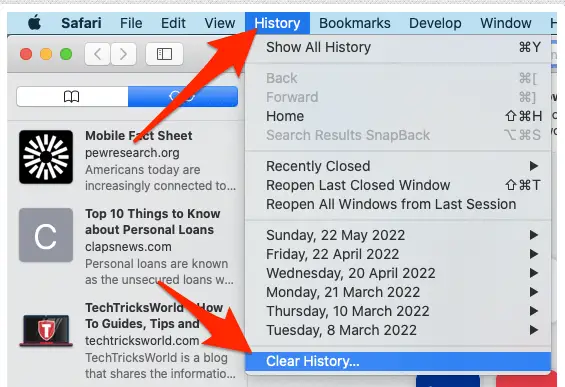
- You will get a confirmation, in the dropdown, there will be different time frames for history. I would recommend, clearing “all history“. So, select that option, and click on “Clear History“.
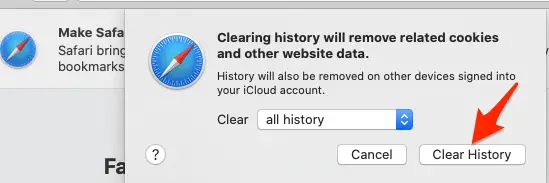
- Now, go to Safari >> Preferences again, and there, click on “Privacy Tab“. And, click on Manage Website Data
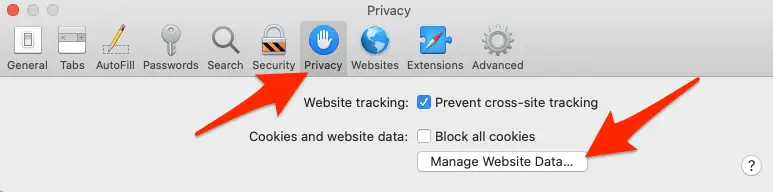
- You will see a screen that will show a list of sites that are there to track your browsing. Some are for good but, for now, since you are facing an issue, just clear out all of them by clicking on “Remove all“
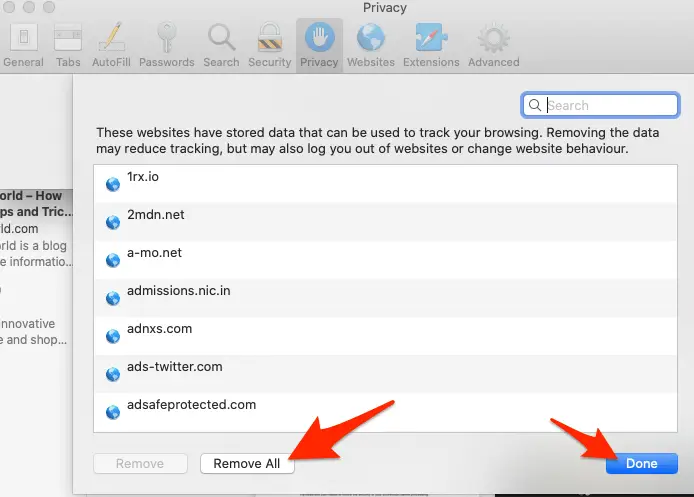
- Restart Safari Browser.
This should fix the problem of search baron.
Remove Search Baron from Chrome
In the case of the chrome browser, just resetting the browser settings itself do all the jobs. So, I will just go ahead and reset the browser. Follow the steps below:
- Launch Chrome browser.
- At the top-right corner, click on the three-dot menu, and click “Settings“
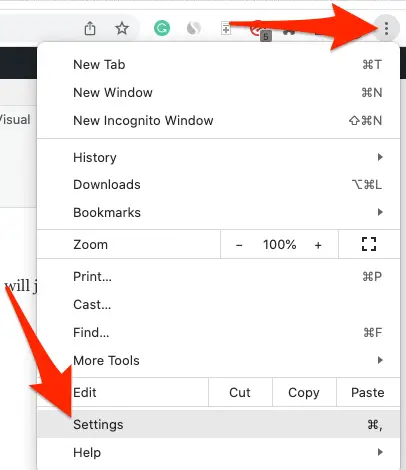
- Click on “Reset Settings“
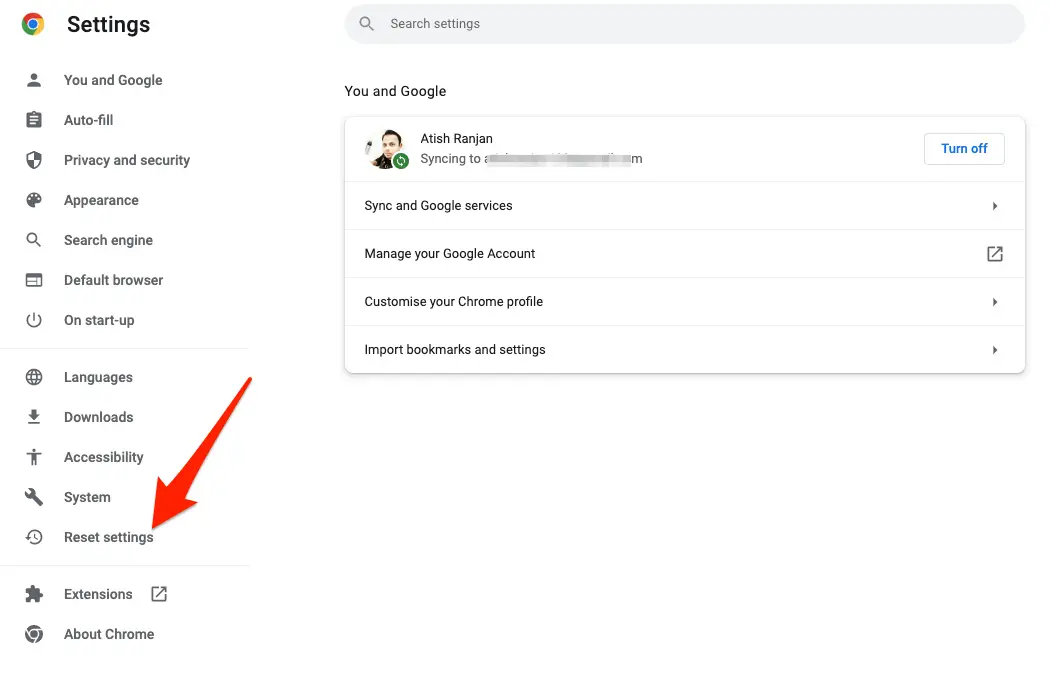
- You will see “Restore settings to their original defaults” Click on that.
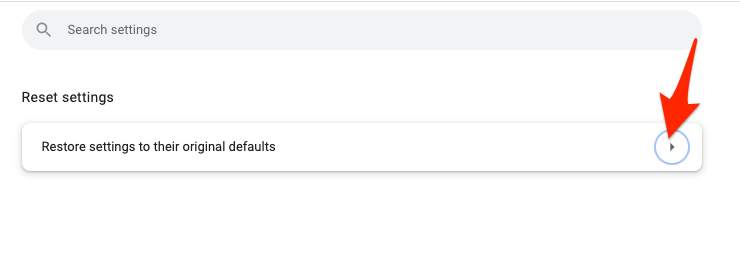
- Now, on the confirmation page, you can read what will happen when you Reset Settings. It removes cookies, Disables extensions, and much more.
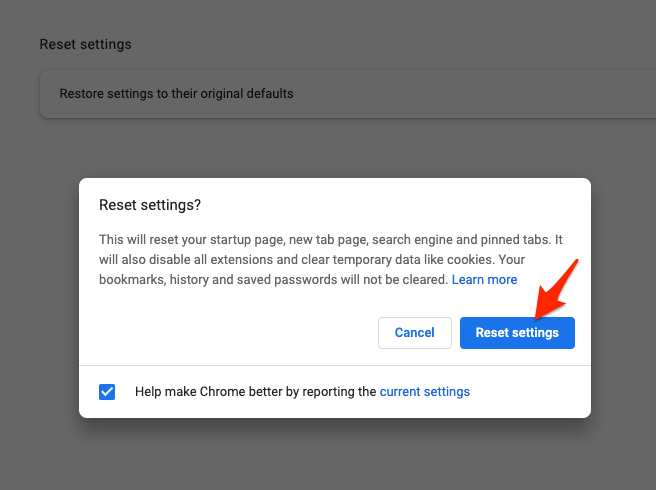
It doesn’t remove saved passwords and history. You can separately remove history from settings if you wish. This would probably solve if you are facing the search baron issue in your chrome browser on Mac.
Tip 4: Install protection software
It is important to know that many times after removing this extension, you may re-enter unsafe sites and fall into the same problem, so it is important that you always consider having a backup with a specialized program to protect your Mac. You can have one of the best antivirus programs installed on your Mac and also, always have a good cleaning software program that can be able to remove such viruses-like extensions, or apps from your Mac.
Tip 5: Fix Redirection Settings in Your Browser
Since the Search Baron hijacks your browser settings and redirects to their advertisement or sponsored content pages, you should fix the redirection from the browser settings.
For Safari
you have to do that Manage Website Data deletion which I have already detailed earlier, will do the job.
- Launch Safari.
- Then go to Safari Menu >> Preferences >> Privacy.
- Click the Manage Website Data under the Privacy tab, then click Remove All.
I have explained this in detail above.
For Chrome
- Launch Google Chrome.
- Now, go to Chrome >> Preferences >> Search engine.
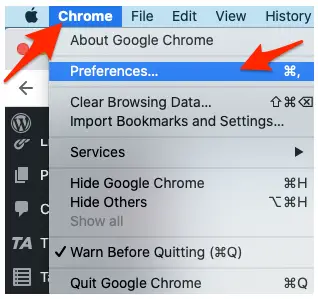
- Select Manage search engines and site search.
- Under Search engines, choose a search engine to use as your default.
- You should remove other search engines that you don’t require or something that you don’t recognize.
This should solve the problem
Conclusion
Search Baron would make your Mac run slow, and you will not be able to work on it in full swing. Thus, fixing this is imperative. Hope these tips and ideas would help you solve the issue quickly.


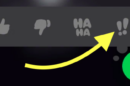


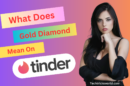

Add Comment