Well, smartphones are used for a wide range of options and functions – browsing the internet, chatting, taking images, and a wide range of other options. Have you ever noticed that you come across a situation where you notice your phone not showing contact name on incoming calls? How to fix the issue when you come across a situation where you find that the phone does not wake up when it receives a call.
Phone Not Showing Contact Name on Incoming Calls – How to Fix?
The glitch that you experience when contact name not showing in incoming calls can have several reasons that can cause the issues. Let us analyze a few of the possible reasons and how to fix the issue on your phone.
Fix 1: Restart Your Phone
One of the simple solutions to resolve a wide range of issues that your phone suffers from would be to restart your phone. Simply restarting your phone can be one of the simplest options to resolve the issue of contacts not showing on incoming calls.
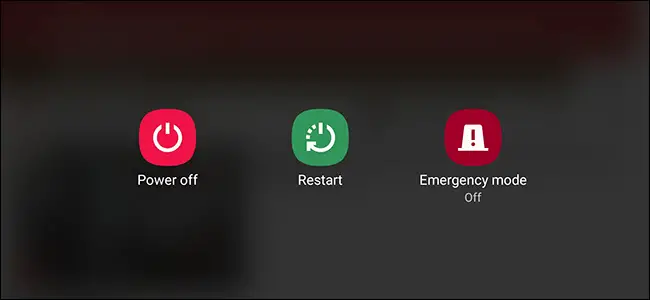
Simply access the power menu on your phone and restart the device. You may also want to shut down the device completely and then boot it up, which can be yet another best option that can prove to be much effective in resolving the issue you may be facing.
Fix 2: Enable Notifications for incoming calls
In fact, notifications are enabled for incoming calls by default on any phone. Most of the phones do not allow you to change the settings. However, there are cases where an update or a rogue app may have changed the setting and turned the settings off. In such a scenario, you need to enable the notifications for incoming calls.
This method may or may not work in every case. Some smartphones do not let you configure the option on your phone. Check if your phone has the option for configuring the incoming calls.
Fix 3: Clear Cache and Data
One of the prime options that can help you resolve the issue of incoming calls not showing but phone is ringing can be to clear cache and app data for the contact and phone app. If clearing the cache does not help, you can even check out the option to delete your data for the app.
Here is how you can do it:
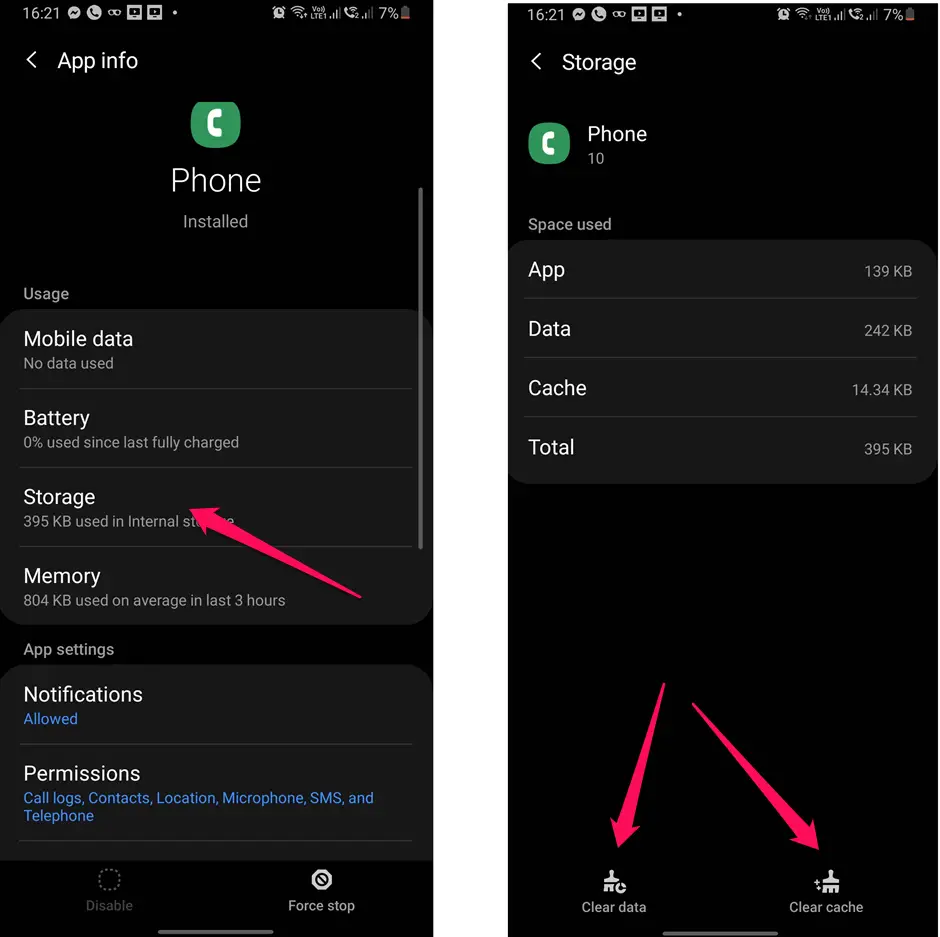
- Go to Settings and Apps (or Application manager)
- Pick the Phone app and then choose Storage
- Click on the option to clear the cache.
- If the problem persists, you can even consider clearing the Data.
Fix 4: Reset App Preferences
Resetting the app preferences can be one of the easiest and simplest options to resolve the issues that you may be facing. This will not reset your data or even clear it. The method is used for resetting some of the primary settings – to the default value. This can be helpful in solving the issue of phone not showing contact name on incoming calls.
The steps you would use in resolving the issue can include:
- Launch Settings
- Click on Apps or Application manager.
- Go to All Apps
- Click on the Three Dot icon at the top right corner
- Locate the option for Reset App preferences
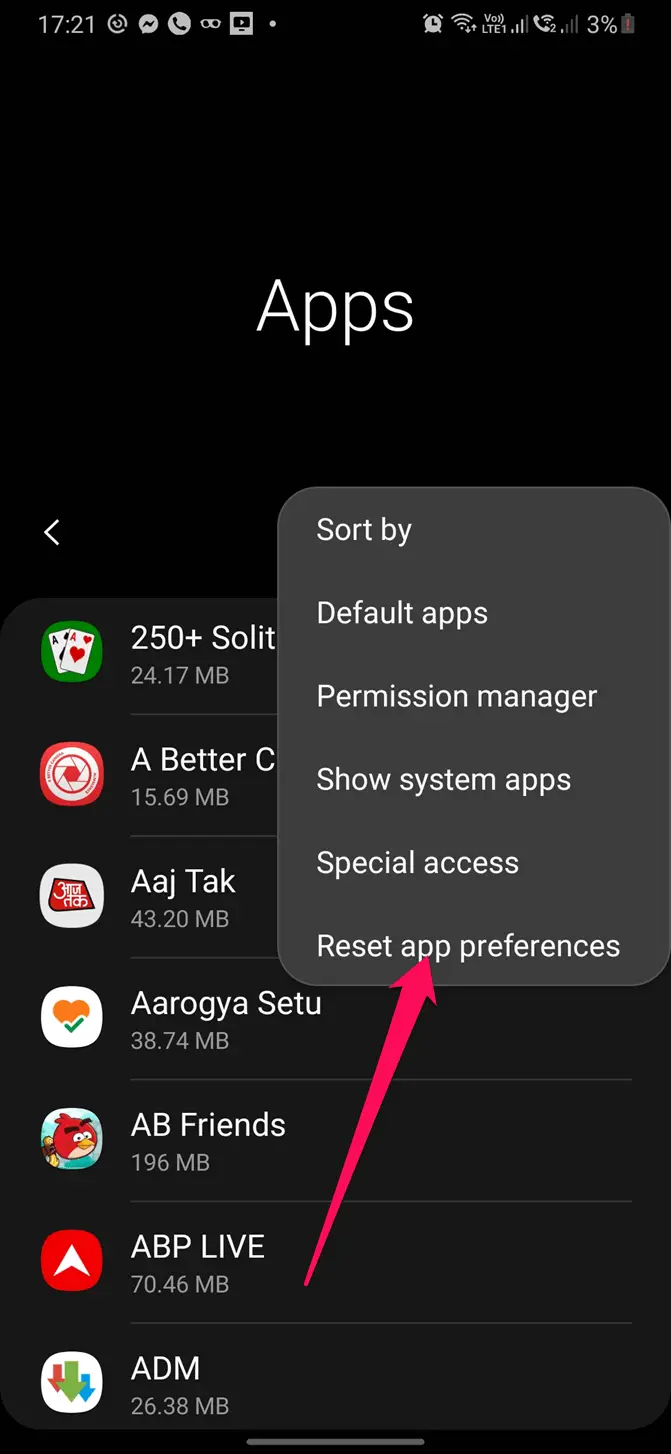
You are done! The app will be reset to its default settings.
Fix 5: Grant all the Necessary Permissions
The app permissions are necessary for the proper functionality of your phone and the apps on it. Unlike the olden days where you provided all the permissions en masse when installing the app, or setting up the phone – now you can install an app and provide the app permissions per need basis.
Improper permission on any app can cause issues and thus your phone may exhibit signs such as contact name not showing when calling.
You resolve the issue by following the steps here below:
- Go to Settings and then pick the Permission manager. You should be able to locate it under Apps or Application manager.
- Locate the permission for Display over the apps.
- Enable the permission for phone app.
Fix 6: Check the DND or Do Not Disturb settings
The Do Not Disturb feature on most of the Android devices prevents interruptions through visual notifications. In such cases, the notification may be available under the notification panel, but, it will not be accompanied by the pop-ups and visual notifications.
Here is how you can check the DND settings:
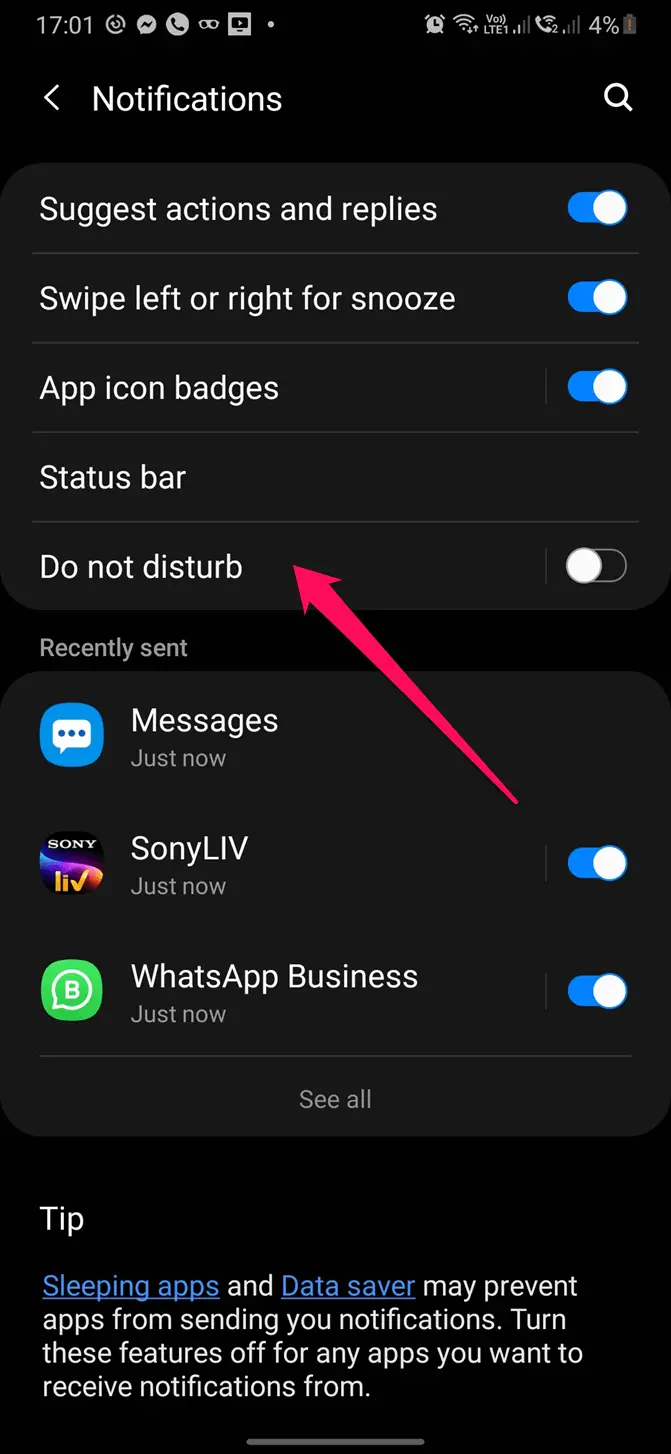
- Go to Settings and then go to Sound. If you are facing the issue of incoming calls not showing on Samsung, you may need to pick Settings -> Notifications
- Locate the option for Do Not Disturb and disable the same.
How to fix Phone not showing contact name on incoming calls on iPhone?
While we focussed on the Android devices in providing those tips and fixes for resolving the contact name not showing in incoming calls issue, we thought we will also pay a cursory glance over how to handle an iPhone not showing contact name on incoming calls.
Method 1: Restart your iPhone
As with Android, restarting your phone can be an excellent option to resolve the issue on your iPhone in resolving most of the issues. Simply restart your iPhone and check if it resolves the issue in your case.
Method 2: Turn off and on Contacts on iCloud
- Launch Settings and access iCloud
- Turn off the option and wait for a few minutes
- Enable the option once again.
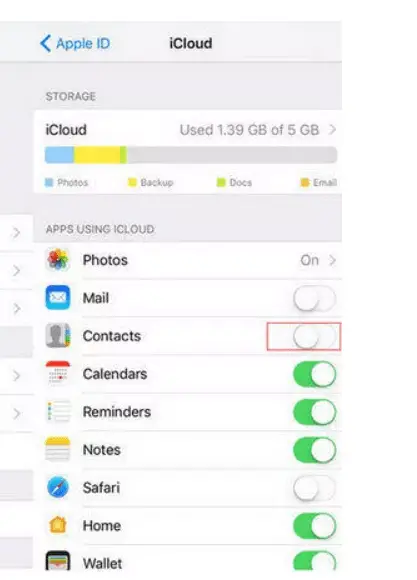
Method 3: Refresh your contacts
Refreshing the contacts can help you resolve the issue. To do this, you can simply add a new contact. After a while edit the contact and simply delete it.
This will refresh your contacts. This can be helpful in letting you fix the issue of iPhone not showing contact name on incoming calls.
Method 4: Reset Network settings
- Go to the Settings app
- Next, pick the General Settings
- Scroll down and click on Reset
- From among the options available, click on Reset Network Settings
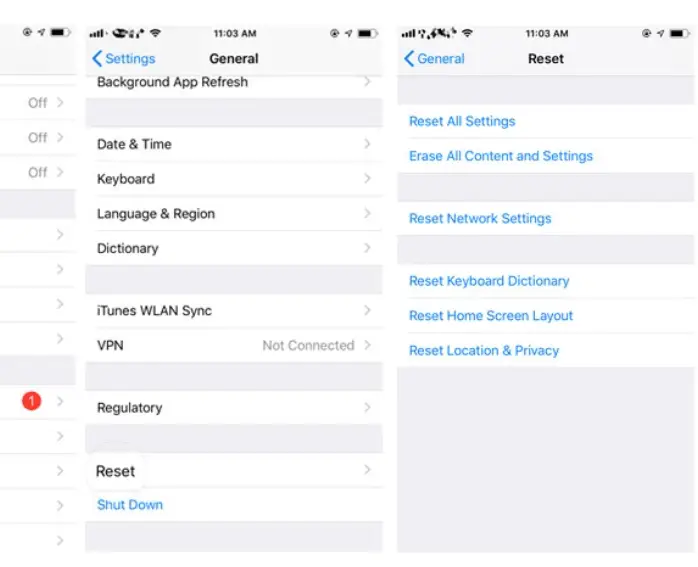
The Concluding Thoughts
Well, that was all about how to fix the phone not showing contact name on incoming calls. The tips shared here should ideally help you resolve the issues like contact name not showing in call log on Redmi devices or incoming calls not showing on Samsung.







Atish, I have been to your blog recently. Walking through some of your latest posts, I feel you are crafting great articles to offer solution to the user’s tiny problems. That’s awesome. Even this article about a simple issue – every smart phone users might be struggling to find a solution. Keep helping!
Atish,
It’s been quite a long time I’m being here. TTW has changed a lot. Seems, you’re majorly publishing tech-related posts. Good to see its growth. Keep rocking.