The iPhones are quite unique in their own right. They are secure and safer, but working with them can be quite complex, too. Unlike Android, iPhone in particular and iOS in general does not offer you the kind of customization that you would ideally expect. This is true with removing inactive subscriptions. If you are annoyed with the expired subscriptions and want to delete expired subscriptions, there is no straightforward way you can do it. We will check out the best options to help you remove an expired subscription on your iPhone.
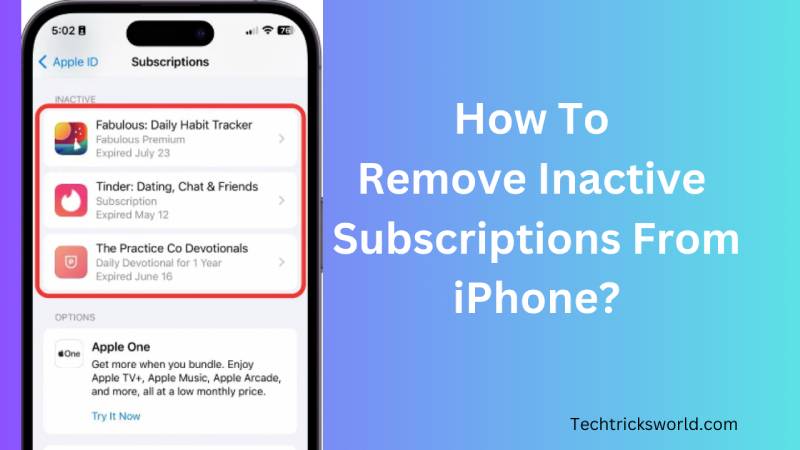
Apple does not provide you an option to cancel subscriptions on your iPhone. Instead, the expired and inactive subscriptions get canceled automatically after one year of expiry. The expired subscriptions will remain in your history for around one year after the expiry and will be removed only after this period is over.
How Do You Handle the Subscriptions on iPhone?
Before we can move ahead to find the steps to remove expired subscriptions, let us understand what the subscriptions are on an iPhone.
iPhone subscriptions are recurring payments for the services and applications that you have agreed to pay up for on a recurring basis. They can be anything that requires a recurring subscription – be it streaming services, music apps, or even other productivity apps.
How Can You Access Subscriptions on iPhone?
You can access your subscription by following the steps below:
- Go to the Settings app. You would find it in the form of a grey gear icon in your App library or on the Home screen.
- Move to your Apple ID. You can simply tap on your name at the top of the settings screen. It is the section that includes your Apple ID, iCloud, and even your purchases.
- Locate your Subscriptions section.
You will find all your subscription details here. This will include cancelled subscriptions, expired subscriptions, and active subscriptions.
To find your inactive subscriptions, scroll down in the subscriptions section. You should find the list of the expired subscriptions in a separate section.
How to Delete Expired Subscriptions on iPhone?
There is no manual method to delete an expired subscription on iPhone. Of course, you can cancel your subscriptions, but the inactive subscriptions will continue to stay in your account history. They will be automatically removed from the history after one year from the expiry or cancellation of the subscription.
The only way you can make the expired subscriptions not visible is to go through a workaround. You can simply sign out of your Apple ID and sign in with a second Apple ID if you do not want to wait till one year. This will, however, make you lose access to all the data that is associated with your original Apple ID.
Apart from this, there is no other way to delete expired subscriptions on iPhones. Even Apple support does not provide you any tips on how to get rid of the expired Apple subscriptions on iPhone. The only means to help you hide expired subscriptions is to create a new Apple ID.
All your expired subscriptions on an iPhone will remain visible for a year from the expiry or cancellation. They will automatically be removed after one year. So, if you do not want to sign in to your iPhone with a new Apple ID, the only way to get rid of your subscription history is to wait out.
How to Cancel Subscription on iPhone?
Now that we know how expired subscriptions on your iPhone cannot be deleted, we will also learn how to cancel a subscription on iPhone. Even when not related directly to our primary discussion, we are sure you would also be interested in learning how to cancel Apple subscriptions.
If you have issues with cancelling your Apple subscriptions, it can be due to the ways the apps offer for cancelling subscriptions. Some apps let you cancel your subscription from within the app’s settings, while a few others will need you to cancel the subscription from inside the Apple Settings.
The typical method to cancel subscriptions on iPhone will include the following steps:
- Go to the Settings app on your iPhone
- Tap on your name at the top of the Settings app
- Tap on the subscriptions section
- Locate and tap on the subscription you want to remove or cancel.
- Tap on Cancel subscription.
Follow the instructions, if any. You can check the expiration date for the app or service to ensure that you have canceled the subscription. The change in the expiration date listed would let you know that you have canceled the subscription.
Conclusion
Well, there is no way you can delete expired subscriptions from the list of subscriptions on your iPhone. The only way you can do this is to wait for the subscription to automatically disappear after a year. Of course, you can sign in with a second Apple ID, but we do not recommend it as it will make you lose access to all your data associated with the original Apple ID.
FAQs
How Long Do Expired Subscriptions Stay on Apple ID?
The subscriptions on your iPhone that you cancel will stay on your device for around a year. There is no way you can remove the expired or canceled subscriptions on your iPhone manually. They will stay there until they are automatically deleted.
Are Expired Subscriptions Deleted if iPhone is Reset to Factory Settings?
No, Apple subscriptions are tied to your Apple ID. Even after you reset your iPhone, the subscriptions will remain tied to your account and will not be removed unless you change your Apple ID.
Why can’t you remove expired subscriptions from your iPhone?
There is no explanation available on what makes Apple not allow the option to remove expired subscriptions on iPhone. It may perhaps be largely due to the fact that Apple considers the subscriptions as some sort of receipt. That way, you will find the expired subscriptions go away after a year.







Add Comment