If you are an Amazon Prime subscriber, you might be aware that Amazon Prime does remember your watch history. The Continue Watching feature is what helps you resume watching a show or movie from where you left it. But, there are times it can be annoying. Ever wondered how to remove Continue Watching feature on Amazon Prime? Let us check out the steps you can use to remove the Continue watching list.
Amazon Prime lets you remove the Continue Watching section from the watchlist, but you will need to do it for each of the shows that you have left watching midway. You can go to each of the videos and movies in the watchlist and remove the videos from the Amazon Prime Video watch history.
What is Amazon Prime Video Watch History?
Amazon Prime history is the watch history of the content as part of your Amazon Prime Video account. Amazon keeps track of the movies and videos that you watch on its platform and lets you resume watching the content that you left watching midway.
The Continue watching feature is what lets you resume watching the content you left in the middle. It is actually a useful feature. But, it can become quite annoying at times. That is why you are here looking to find the ways to delete your Amazon Prime Video Continue watching feature.
How to Remove Continue Watching from Amazon Prime Video?
Based on which platform you are using, you can use different methods to remove videos from Continue watching list. Let us explore the different options to help you delete Continue watching option on your view history.
On your Desktop App
If you have installed Amazon Prime Video on your computer, you can access the app and remove the Continue watching option on your device.
Here are the steps that you would find helpful in this context:
- Launch your Amazon Prime Video app.
- Log in to your account if you have not done so already.
- Scroll down and find the Continue watching section.
- Hover your mouse on the video that you want to remove from the Continue Watching list.
- Click on the Three dot Menu.
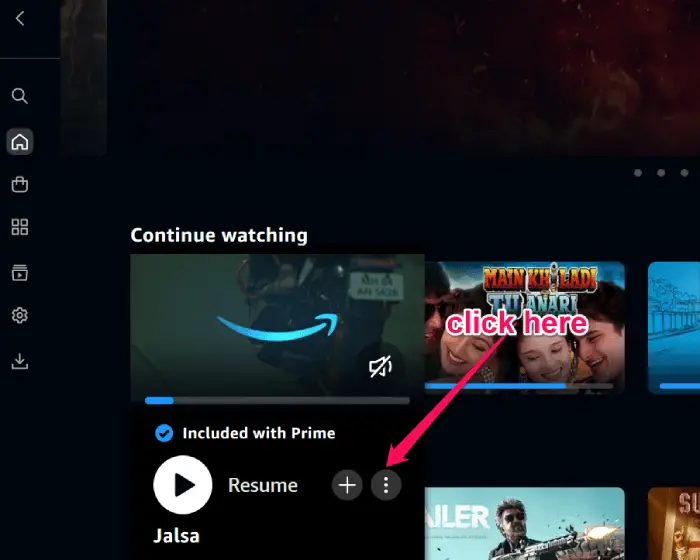
- Click on Hide this movie
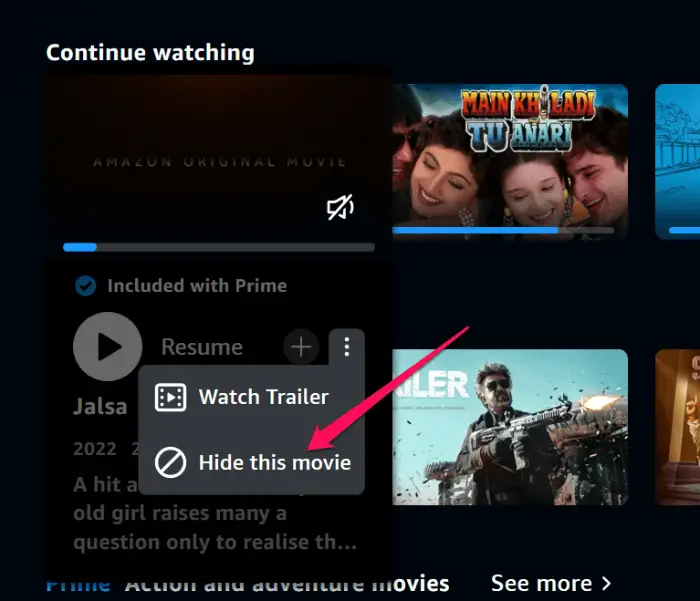
That does it and the movie will be removed from the Continue watching list.
On Web Portal
The web version of Amazon Prime Video comes with a similar interface, except for a few minor changes. The steps to delete the Amazon Prime watch list remain the same as on the desktop app.
Follow the steps below:
- Access Amazon Prime Video on any of your favorite browsers.
- Log in to your account if not done already
- Scroll down to the Continue watching section
- Hover your mouse on the video or movie that you want to remove from the watch list.
- Click on the three-dot menu
- Click on Hide this movie
That does it and your video will be removed from the Continue watching list.
On your Android device
If you are using Amazon Prime Video on your mobile and want to remove Continue watching list on your device, you can follow the steps below:
- Launch Amazon Prime Video app on your phone.
- Scroll down to the Continue Watching section.
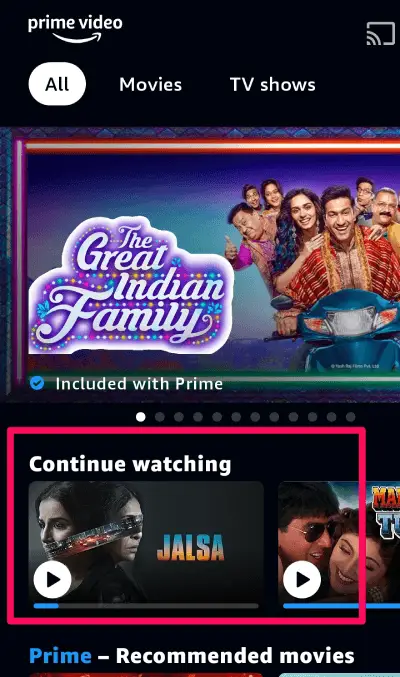
- Tap and hold on the movie or video that you want to remove from the Continue Watching list
- Tap on Hide this video
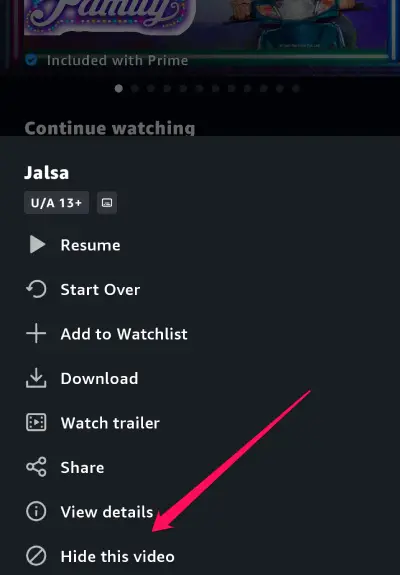
That would do it, and the video will be removed from the Continue Watching video list.
How to View and Delete Amazon Prime Video Watch History?
In addition to removing the Continue watching alert, you can also remove your watchlist history. This will remove the entire watch history and you will begin getting new recommendations.
Once again the steps would be different based on your individual devices and platforms.
On Desktop App
Follow the steps here below:
- Go to Amazon Prime Video app on your desktop
- Login to your account if you have not done so already
- From the left side menu, click on My Stuff
- From the drop-down menu that appears, click on Watchlist.
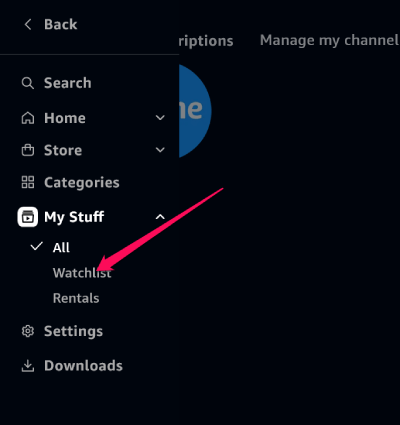
- From the list of content in the watchlist, hover your mouse on the video or movie that you want to remove from the watchlist.
- Click on the checkmark to remove the video or movie to remove from watchlist.
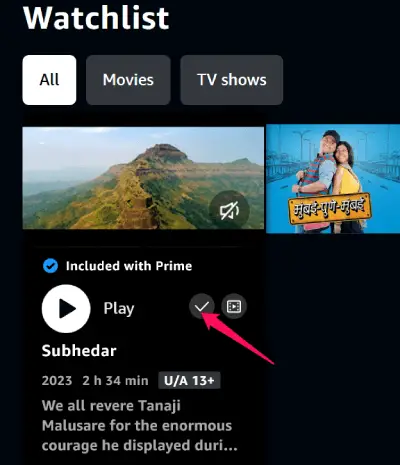
On Web Portal
If you are on a Web portal, you can follow the steps here below to remove titles from the watchlist on Amazon Prime Video.
- Access Amazon Prime Video on any of your favorite browser
- From the homepage, click on My Stuff and then on Watchlist.
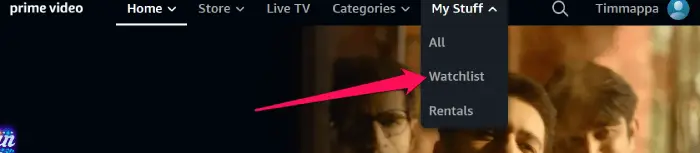
- Hover your mouse on the video that you wish to remove from the watchlist and click on the checkmark.
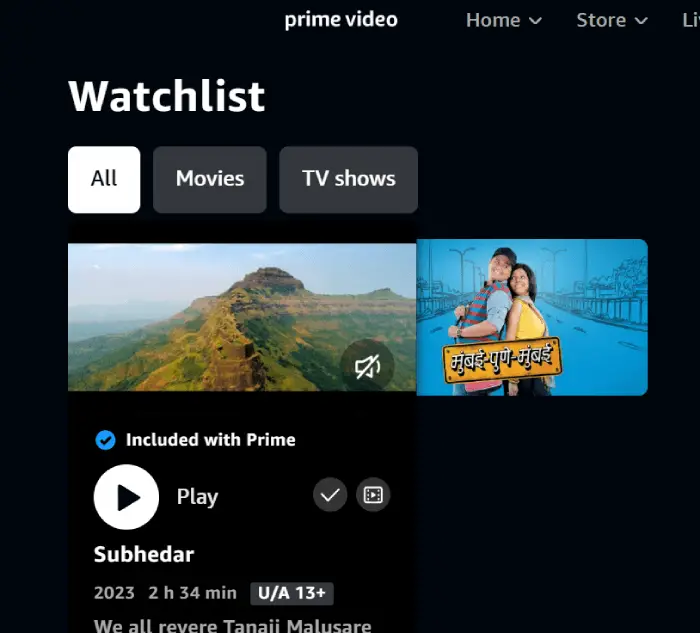
On Mobile
If you have been using Amazon Prime Video on a smartphone and looking to remove items from Watchlist, you can follow the steps here below:
- Launch the Amazon Prime Video app on your phone.
- Tap on your profile icon on the ride side top end
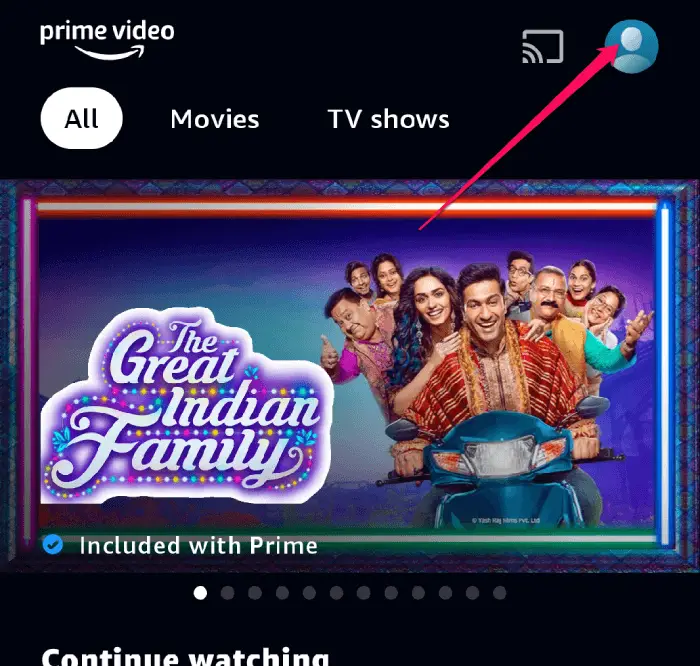
- Select Watchlist if it is not already selected.
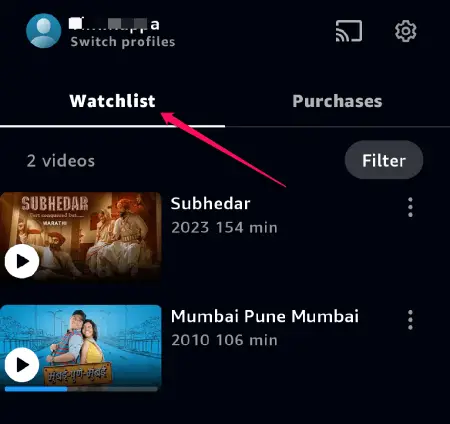
- Long press on the movie or video you want to remove from watchlist. You may also tap on the three dot menu on the right side.
- From the menu options, tap on Remove from watchlist.
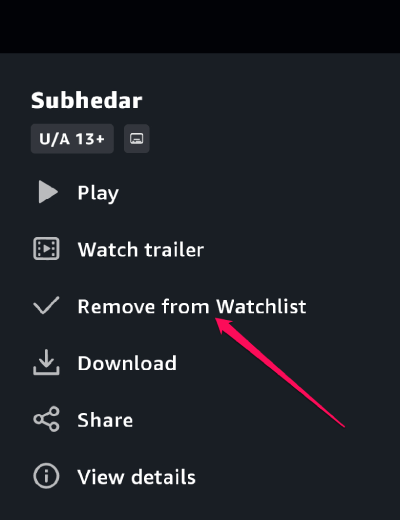
That would do it. The video or movie will be removed from your watchlist.
Final Words
Well, those were a few ways that can help you remove Continue watching on Amazon Prime Video. In addition, the options on how to remove the watchlist on Amazon Prime Video as outlined in this post should be helpful as well. However, you cannot remove the entire list in the Continue Watching list or the Watchlist in one go. You will need to repeat the procedure for each of the movies and videos individually. That can perhaps be a little annoying.
FAQs
Where is the continue-watching list on Prime Video?
You will find the Continue Watching list under the banner showing new shows. Whether it is on a desktop app, the web portal or the mobile app, you will find the option just below the primary banner that shows new shows.
What is Watchlist on Amazon Prime Video?
The Watchlist on Amazon Prime Video is the option offered to you to select the movies and videos that want to watch later. As long as the move you select has a Plus icon against it, you can add it to the watchlist.







Add Comment