Removing the Graphics Card from the motherboard of your PC may be a daunting task if you haven’t done it ever. But, learning to remove on your own is what you must learn because if you keep taking your PC to the repair shop for every small thing, it will cost you a lot. So, a few tweaks you must learn.
Removing Graphics card is not a big thing but while doing it, you need to be careful as no parts get even a scratch or dent because a small dent on some of the components on the motherboard may hinder the working of your PC. Thus, you have to be careful while installing or removing any component on the motherboard including Graphics card.
When I started using computers, I started with a desktop PC. Being a beginner, many times, because of my mistakes, computer used to stop working frequently. But, in those days, I was very curious about it, and I always open the CPU box, and start checking everything. Gradually, I learned small installations and removals by just doing again and again. Thus, I would say, you should always try this way so that for every small thing you won’t need to take your PC to

In this article, I am going to talk in detail about removing GPU from the motherboard of your computer.
Can You Replace Your Graphics Card?
Two types of graphics cards also known as GPUs exist along with us. One is integrated and the other is dedicated. In the integrated form, the GPU is attached to your motherboard and cannot be removed, In the dedicated form you can replace your graphics card as the port of installation is not linked to the CPU. It also, means that the graphics card or the GPU that you are trying to install is an integrated GPU.
Is it Hard to Open a PC Case?
No, it is not extremely hard but it will depend more on your familiarity with your setup more. If you have already opened it you might not have to know most of the ports and things. PC building is great in itself, however, it can be difficult since most everything is minute and might require a tool kit with different extensions of screws for you to open. Things might point at you, getting your hands bleed and getting your finger stuck is the usual flair that we mostly see when we try attempting this kind of work.
What is a GPU?
A GPU is a highly sophisticated component of a PC. Its primary characteristic is to increment and reenergize your video quality and imaging quality. If you are a gamer you would know how much graphics matter in order to know some hidden aspects of the game that we play. It is available in different units of RAM and that is 4 GB, 8GB or 16GB.
Reasons to Remove GPU
The reasons to remove GPU vary. Some quite common ones are:
- To upgrade performance.
- To do it for a better gaming experience.
- Troubleshoot certain aspects of the PC but it requires non-interference of other drivers.
- Simple wear and tear of the graphics card have led to an issue of overheating.
- Using graphics cards excessively for high-end gaps leading for it to depreciating further.
- GPU is not able to reuptake power transmission from PCIe cables.
How Can You Remove GPU From Motherboard? (In steps)
Precautions you have to take while removing the GPU from the Motherboard
- Make sure that your PC is turned off. If turned on and you step in to remove GPU, there is a chance that you might get electrocuted.
- Make sure that all power lines leading to the GPU socket are disconnected before getting your integrated GPU out from the provided socket.
Once you have taken care of these pointers, you are good to go in terms of proceeding with getting GPU out of the slot.
The socket of the GPU usually has x16 data lanes. It is one of the most power-supplying slots. The 16 data lanes incorporate a transaction between the CPU and the GPU network. The slot through which the graphics card is exchanging data is a PCIe x16 slot.
After knowing in brief about the technical terms now let us move towards the steps to be initiated to remove GPU from the motherboard:

Step-by-Step Guide to Removing GPU from the Motherboard
- The first thing you need to keep in mind is to look for all power channels and disconnect them. The first way to do that is to remove the battery. Unplug your charger and then only proceed to open your CPU case or laptop back cover.
- If you are using a Desktop PC you can root out the graphics card integrated into your monitor. Make sure that the supply of electricity to the monitors is properly cut. If you are using any power backup source, disconnect them leading to your computer.
- There will be power cables that are tethered to your GPU. The motherboard in itself cannot power through the requirement of high-end graphics. Simply put it does not have the power transfer capability to push massive structures of data utilized by the GPU system.
Types of Power Cables
It totally depends upon the kind of graphic card you are using.
- Usually with GPUs 6 pin cable powers 75W of energy.
- The same can be said for 8 pin cable which facilitates the exchange of 150 W of energy.
- Last but not least there also lies a 12-pin cable that facilitates the exchange of 600+ watts of energy.
All these pin cables are meant to connect the PCIe slot which practically is responsible for power transfer for running sophisticated power systems, especially the GPU. These massive energy-transferring cables cater to the modern gaming creation that facilitates such amazing gaming experiences. The detail and finesse coming with the clarity of gaming are a major booster for such power cables to reinvent themselves.
- You will have to press in the plastic latch that’s there in front of these power cables and try getting the cable out from the ports. Wiggle a bit, it will come out on its own. No pressure in that regard.
- Now the Graphics card usually lies in the entire GPU setup. The ports that power and run it is connected to the entire unit. The card also has an extension of ports that are strongly attached to its PCIe slot to provide backend support.
- A graphics card is attached to a PCIe retention clip, which is plastic made. The clip has a protruding part and if you can press on that part it opens and the PCIe slot opens up and you can take your graphics card.
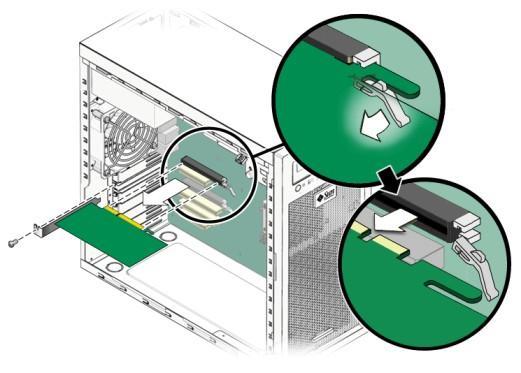
- For the back-end attachment, there can be some screws that might have gotten in the setup where the GPU section of the ports is located. You have to unscrew those screws entirely and then get the graphics card out.
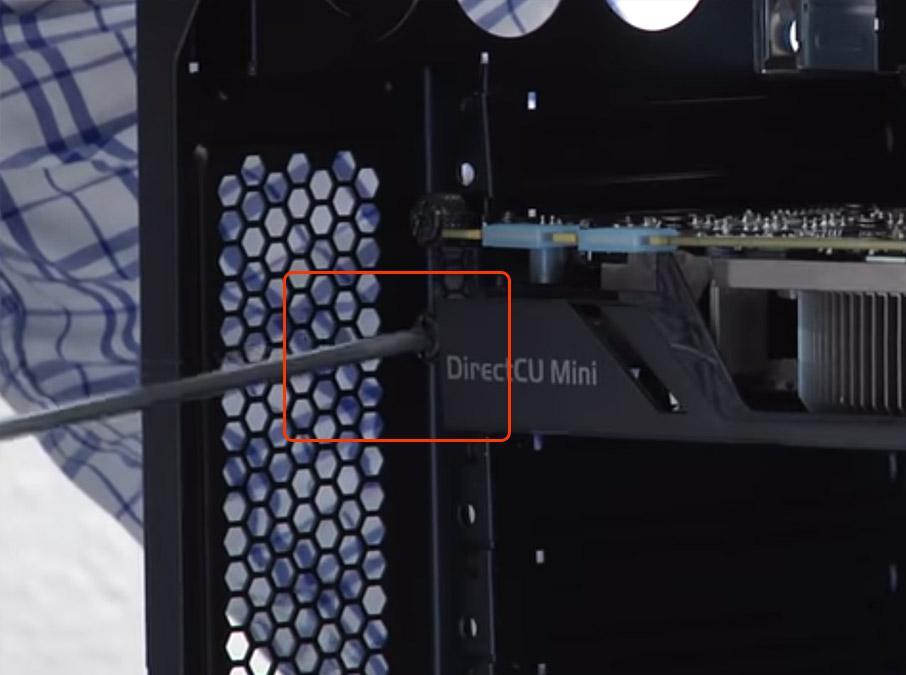
- This way you have completely weeded your GPU out, so it wasn’t that bad that we had thought right, these steps are very easy to follow up on. I will make your understanding easier, what you can do is watch this Tutorial video from Youtube in order to understand the steps visually as well.
- In order to reinstall the graphics card reverse engineer the process starts with tightening the screws near the graphics card slot. Put the PCIe cables back on. And cover the PC case.
How to Clean Your Graphics Card?
In terms of cleaning your graphics card is concerned, it needs to be done in order to have a smooth image transition. The quality and depth of any image need to be on point when seen from the perspective of a long run. These days to cool off any GPU there lies two to three fans and this can spread all the dirt and debris that needs to be cleaned.
- Try to remove your graphics card as discussed in the above paras. You need to get a can of compressed air and use it in heat sinks to blow off all the debris. You can use soft cloth, especially microfiber cloth to dust out the dirt and compressed air to get the dirt particles out. While performing do keep in mind about your graphics card does not cause any unnecessary damage to the graphics card.
- You can also clean while it is integrated. Just clean around it slowly and gently. Use a microfiber cloth to trap more than usual bad particles through your cloth. Use compressed air to find suppressed dust in deeper ends.
Frequently Asked Question (FAQ)
What will happen to my PC after I remove my graphics card?
When people ask this question they want to know whether their monitor will remain okay or not. Well, to them the definite answer is yes. Once you cop out any dedicated GPU the Microsoft GPU shifts the graphics-related extra work to the integrated GPU that is also known as a VGA driver that you have in the system.
Can all graphics cards be removed?
Yes, they can be. However, it might seem daunting and impossible to you. But just go around the fixated system and see for yourself all connecting joints and go one by one dealing with them. One type of card that has a three-way fanning process going freaks people out by seeming more complicated. Only integrated graphics are hard to root out or impossible to be very honest.
What happens if I remove my graphics card?
If you remove your graphics card your computer system will shut itself down and won’t respond. However, if you have VGA driver and integrated graphics you can use your PC, limiting gaming options but still you can watch videos in the standard format.
Conclusion
Graphics cards are a unique portal in themselves. They can look scary for the first time but the internet has manuals, step by step type articles on the web platforms to remove and install them. This write-up is a tutorial guide in itself. Just do exactly with patience and not exert extreme force on the devices. You can reinstall a new one and enjoy your visuals later.







Add Comment