Talking about Windows OS, there are many processes that run in the background without your knowledge, but they have some purpose. However, a few of them are not much useful and can create issues on your PC which make you feel like removing them. In this blog post, I am going to talk about GoogleCrashHandler.exe file which runs on your PC if you have installed any Google software, and allowed this handler to run. There is no harm letting run this .exe file on your computer. However, removing it also doesn’t impact anything on your computer. Let’s talk more about it in detail.
What is GoogleCrashHandler.exe?
GoogleCrashHandler.exe is a file that keeps running as a background process on your computer if you are running any Google software. Google doesn’t make it run forcefully, but it’s you who give permission at the time of installation.
If you untick the option highlighted in the above screenshot, GoogleCrashHandler.exe is not supposed to run on your computer.
It is a kind of opt-in service by Google which you may or may not let run on your PC. Most of the time when users don’t know about it, they allow it to run.
Why Should I prevent running GoogleCrashHandler.exe or remove it completely?
Letting GoogleCrashHandler.exe run has no problem but sometimes you may see some errors related to it, and you need to fix that. Since it is not that important component for your computer; you can rather prevent running it or just completely remove to stop those errors that you get related to it.
Common GoogleCrashHandler.exe Error Messages
- Googlecrashhandler.exe Application Error.
- Googlecrashhandler.exe is not a valid Win32 application.
- Googlecrashhandler.exe is not running.
- Googlecrashhandler.exe failed.
- Cannot find googlecrashhandler.exe.
- Googlecrashhandler.exe not found.
- Error starting the program: googlecrashhandler.exe.
If you want you can try fixing the errors if any one of these coming on your computer. You can try to repair your computer’s Registry, Update Drivers, Uninstall and Reinstall the software programs that are associated to GoogleCrashHandler. Moreover, if you don’t want to try fixing the errors, you may simply prevent this .exe file from running in the background or just completely remove it since doing so won’t impact your computer in any way.
How to Prevent GoogleCrashhandler.exe from running in the background?
For Chrome
Go to Google Chrome [chrome://settings/]
Click on Show Advanced Settings
Then you will see these:
Untick the marked option “Automatically send usage statistics and crash reports to Google”.
And, restart Google Chrome.
For Google Earth
Open Google Earth, Go to Tools => Options
A dialogue box will open, go to General Tab, and Untick “Send Usage Statistics to Google”, and click OK.
For Google Drive
Right click on Drive icon from Window’s system tray, and go to Settings => Preferences; it will open a dialogue box.
Go to Advanced Tab, and untick “Send crash reports and usage statistics to Google”, and click OK.
These are the ways you can prevent GoogleCrashHandler.exe to run in the background. If you have some other Google software, you can try checking out in the settings and untick that option.
Sometimes if you remove all the Google software if you are not using them, still GoogleCrashHandler.exe keeps running in the background. If that is the case, then it may be some leftovers which are there still exist on your computer. Now, to completely remove it, go to My Computer, and do a search with googlecrashhandler.exe, and also do a search for Googleupdate.exe, and see if you are able to find them. If not, you can try removing .exe from search text and then search again. If you find them, delete them all.
I tried finding it on my computer and found these as:
Just delete these! 🙂
Alternatively, you can go to C drive (the drive in which Windows is installed), and go to Program Files, look for a folder named “Google”. Delete that complete folder since it is no of use as you have already deleted all the Google software. So, deleting it won’t change anything on your computer rather the GoogleCrashHandler.exe will stop showing up in the running processes.
How to temporarily stop GoogleCrashHandler.exe?
The ways mentioned above are for completely stop GoogleCrashHandler.exe on your computer. But, in case if you want to stop it temporarily while you are working on your computer. You can do it using Task Manager.
Go to Task Manager, under Processes tab, Check for GoogleCrashHandler.exe.
Once found, right click and click on End Process. This is temporary only because when you next time Turn on your computer, the process will start again.
Therefore, for completely removal or prevent to run in the background, you must apply the ways I have mentioned earlier in this blog post.
Blog Posts You Would Love To Check Out:
- Questions To Ask Google Assistant For Hilarious Replies
- How to Build and Publish a Chrome Extension for Your Blog?
- How to Fix the Error “the site ahead contains harmful Programs”?
- What is Error 404? 6 Best 404 Plugins for WordPress
- Ultimate List of Top 25 Dangerous Computer Viruses of All Time
Final Words
GoogleCrashHandler.exe is not a threat to your PC, so you don’t need to prevent or remove it unless it starts eating more memory or putting more burdens on CPU or you start getting some errors related to it.
So, now you know about GoogleCrashHandler.exe, and how you can enable and disable for specific Google programs as well.
Hope you are all clear about this topic. If you still have some questions, do ask in the comments. I will try my best to come up with a solution for your problem.

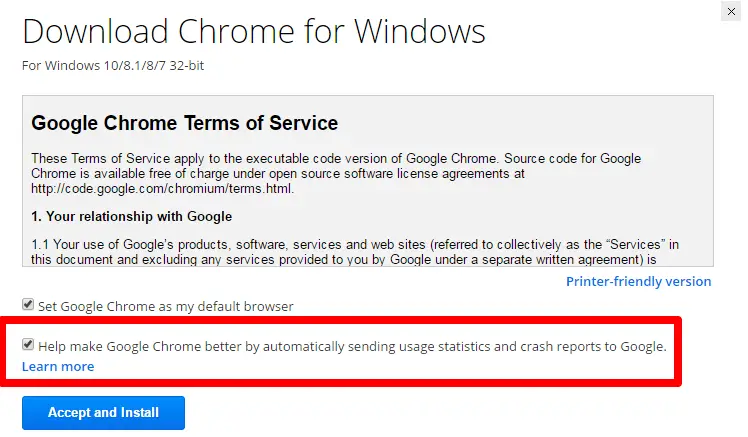
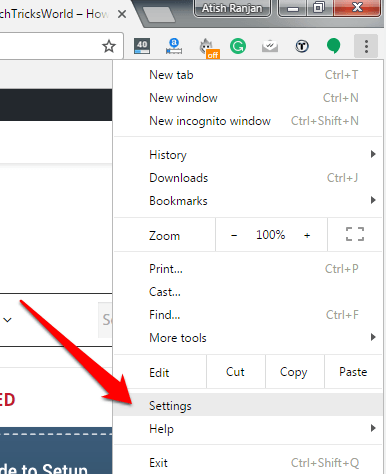
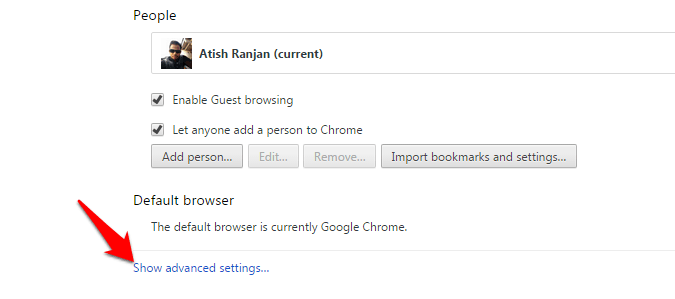
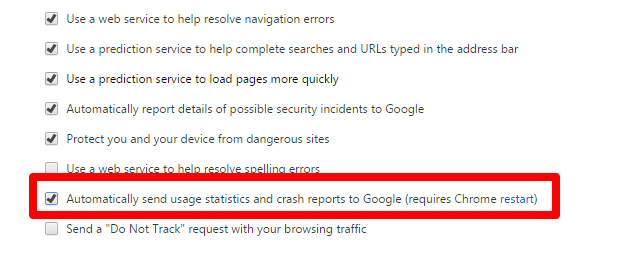









informative post, I think I too faced similar kind of issue with my chrome browser but I wasn’t able to resolve the issue. So I had to use firefox instead.
This post is really helpful.
Thanks
Hey Atish,
Thanks for this information, I really don’t know what is this but after reading found that Why I am losing my RAM for a thing which is useless to me. Thanks to let me know what the hell google crash handler. Chrome takes 300 to 500 mb of rams and it’s just the browser.
Very Informative post. Never had an idea about this Google Report. Google Claims that Chrome is fastest web browser but what about RAM and Cache? Opening too many tabs on Chrome makes my Laptop very slow.
Anyways, thanks for the post
Hi Atish
Interesting topic. However, I checked the Task Manager and Google Crash Handler doesn’t seem to be running. Although I was horrified to see how many Chrome entries there were.
No wonder my poor PC gets in a knot sometimes 🙁
Joy – Blogging After Dark
Hello Joy,
Chrome has so many instances running as so many extensions and tabs would be opened. And, there is the fact that chrome eats a lot of RAM that is why you can see so much of memory usage.
Thanks for coming by.
It is good learning about GoogleCrashHandler.exe. These files irritate us when they doesn’t run properly. However I checked off the process from my PC.
Thank you for your valuable information.
Regards,
Bala Ravi Teja
very informative tutorial atish. This is a tutorial, I think each one of us should use in our computer. Thanks a lot for posting this useful information
It’s simple, yet effective. A lot of times it’s difficult to get that “perfect balance”between superb usability and appearance. I must say you’ve done a amazing job with this. Additionally, the blog loads extremely fast for me on Chrome.
Outstanding Blog!