Recording videos means recording the screen of your device, which can be done using a screen recorder tool. And, there are tons of such tools out there in the market. In this article, I am going to find you the best 5 of them.
When you think of recording a video tutorial, a game stream, education slides, or critical presentations, you might run out of video/screen recorders that best serve your purpose. Although the internet is flooded with various screen recorders, you might still search for one that suits your preferences and desires.
So after thorough research, this post serves you with the top 5 video recording software with different functions to help you capture your screens on Windows 10 and achieve the desired results without a vain attempt. So stay tuned to explore them and find the most appropriate one.
Top 5 Tools to Record Videos on Windows 10
- EaseUs RecExperts
- Xbox Game Bar
- CamStudio
- VLC Media Player
- Flashback Express
1. EaseUS RecExperts
The main reason I am recommending this tool is that I am a regular user of EaseUS. I have been using multiple products from this brand, and I am happy that I opted for this brand. Every tool they make is made with state-of-the-art techniques.
EaseUs RecExperts is a free and beginner-friendly tool for recording videos on Windows 10. With this software, you can easily capture your screen area in a way you like: Full Screen, Specific Region, Multi-screen Recording, etc.
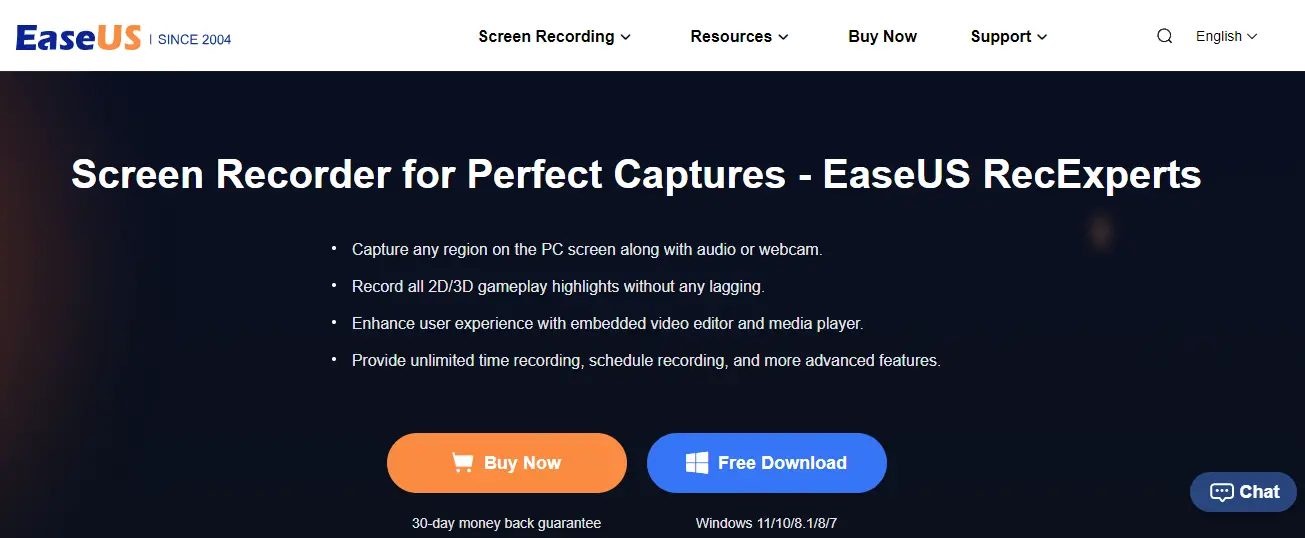
Using EaseUs RecExperts, users can seamlessly record part of screen Windows 10. Apart from recording streaming videos, you can also capture games and team meetings. Moreover, it enables you to schedule and edit your recording at your comfort.
You can also auto-stop and auto-split your recording. In addition, its built-in record player helps you to capture and play the recorded audio and video hassle-free.
Key Features
- Ease of use to both beginners and professionals/experts
- Records 2D and 3D gameplay highlights without lags
- Captures any region on the computer screen with webcam and audio simultaneously
- Limitless time recording and schedule recording
- Provides enhanced user experience with embedded video editor and media player
- Features built-in screenshot function to capture your screen
- Records system sounds and microphone audio without any glitch
- Supports multiple input and output formats like MP4, MP3, MOV, AVI, etc.
You can freely download and use EaseUs RecExperts to record videos on Windows and Mac PCs.
How to Record Videos on Windows 10 Using EaseUs RecExperts?
Step 1: Download and launch EaseUs RecExperts, then click the Online Video button (that looks like a small TV; on the left).
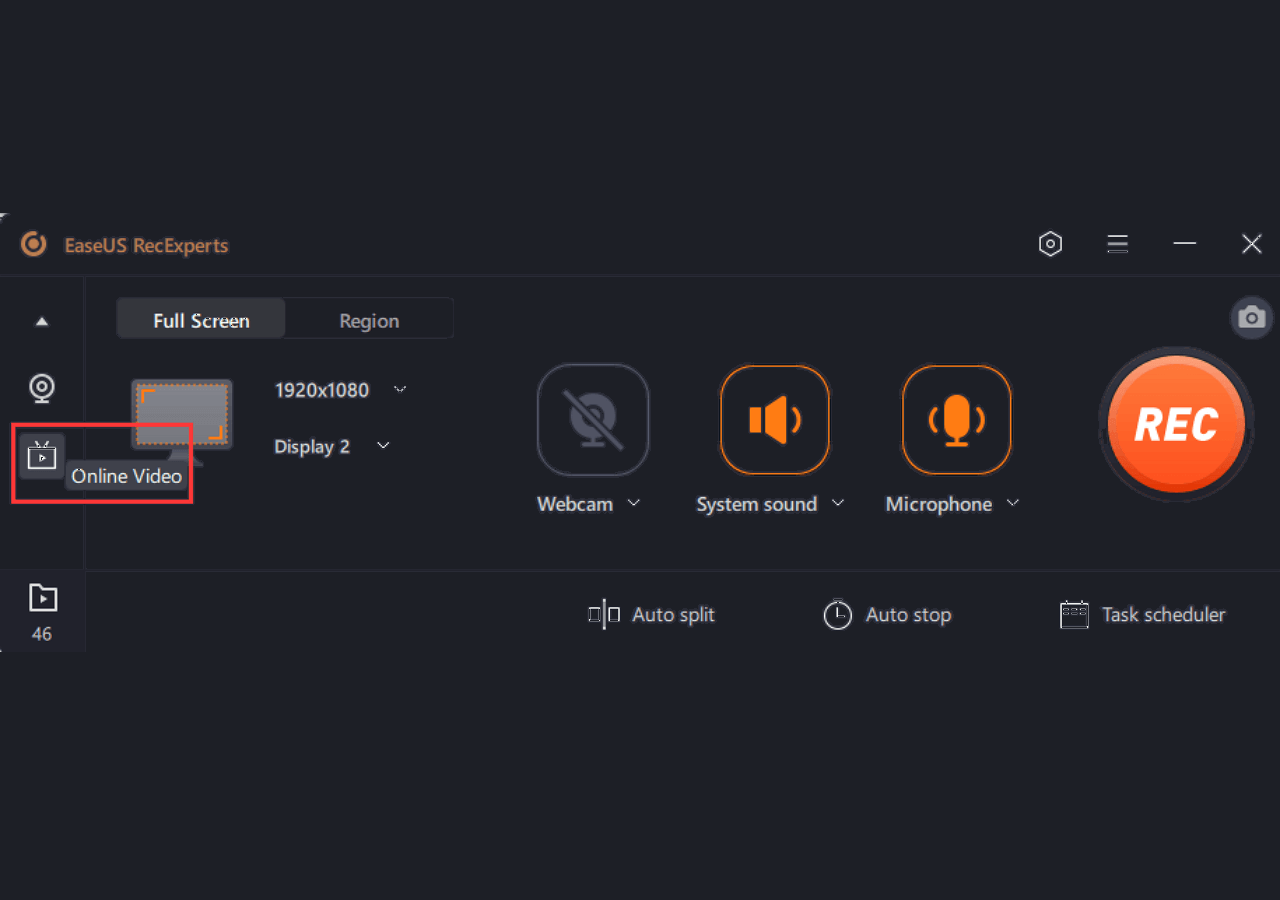
Step 2: Choose your desired streaming platform from the sites that open up before you. You can also click the + button to locate your preferred streaming service.
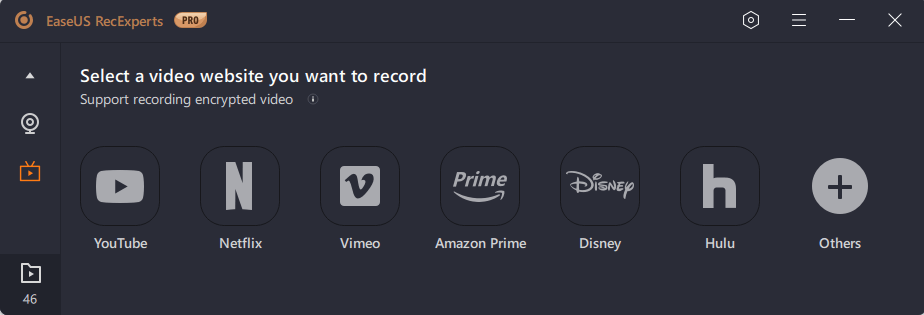
Once the pop-up window appears, click the Restart option.
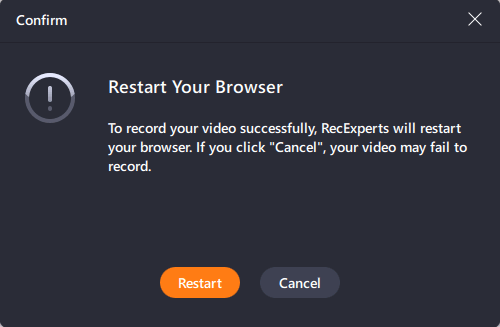
Step 3: Once you restart, select the recording area, webcam device, and audio source, depending on your needs. Next, tap the REC button to begin the recording process.
You can pause/stop the video recording by selecting the corresponding button on the floating toolbar.
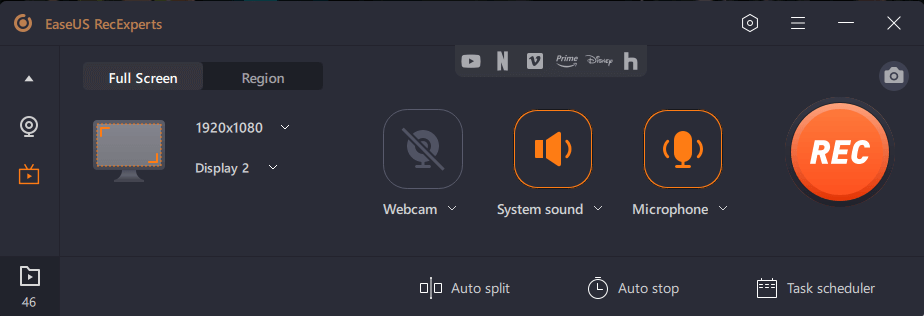
Step 4: Once the recording is over, you can also preview the captured videos with its inbuilt media player in a few moments.
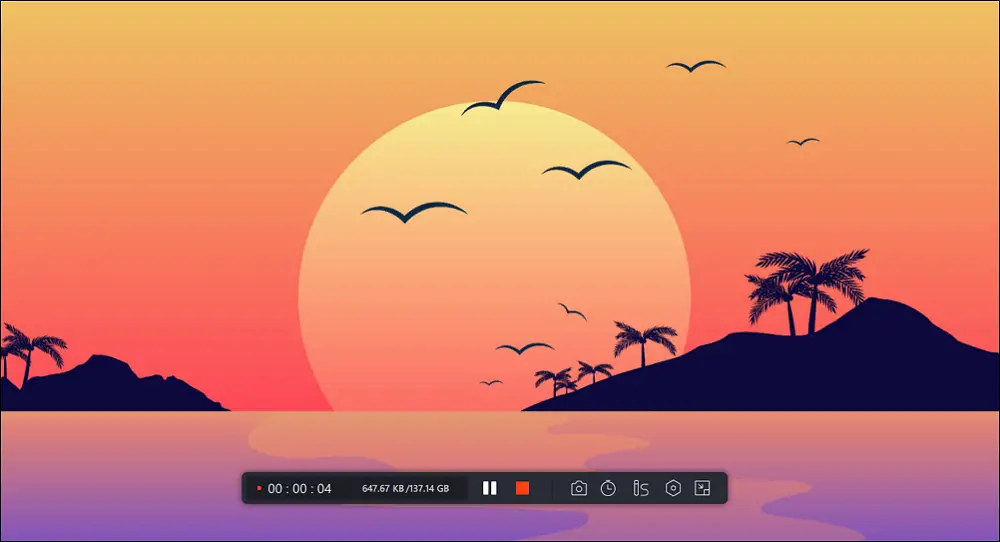
2. Xbox Game Bar
Xbox Game Bar or Game Bar is a free video recorder for all gamers pre-installed in Windows 10 to capture game clips, apps, and screenshots. If you are a gamer, need to record your gaming streams, or record teaching videos of playing games, Xbox Game Bar can be your go-to tool.
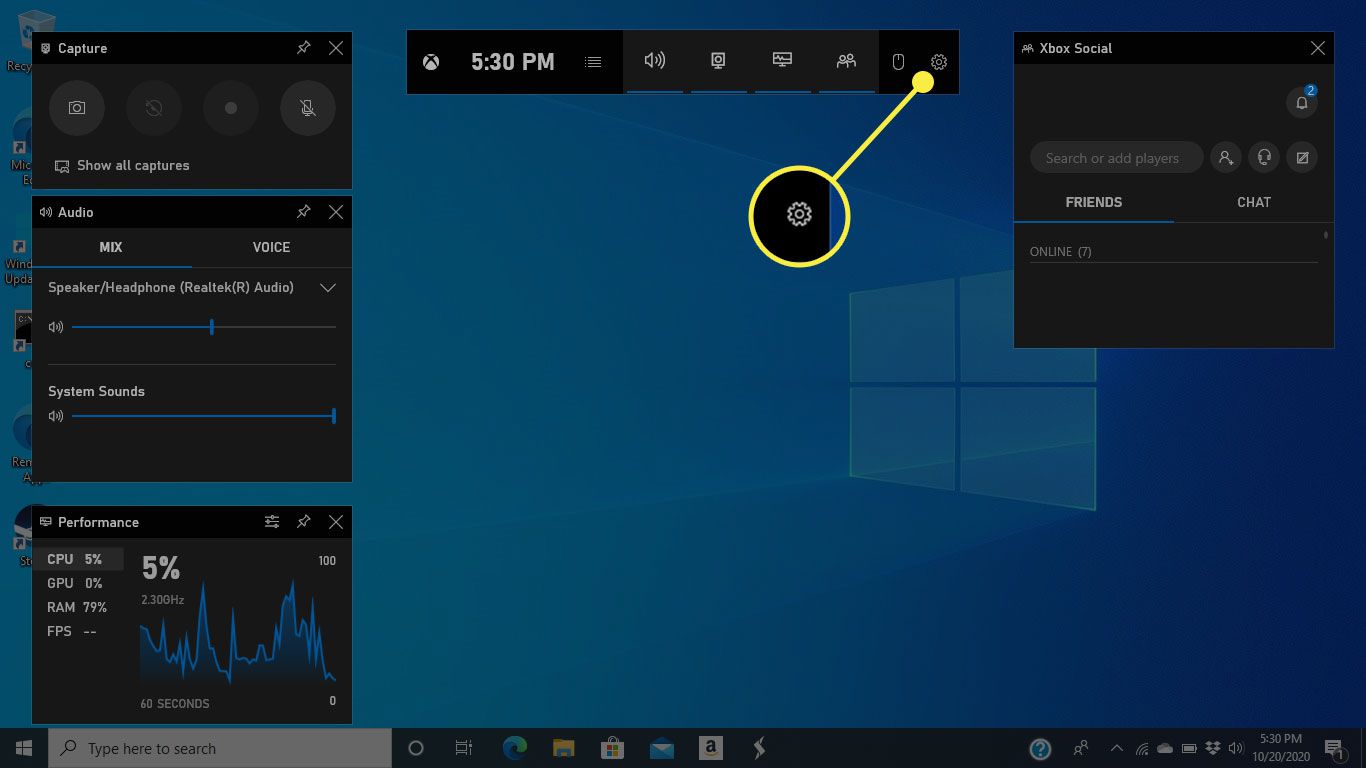
- User-friendly and convenient to use
- Records video with audio
- Edits the video after recording
- Records LoL gameplay
- Records screen without watermark
- Supports limited video editing features
- It doesn’t feature a pause function during video recording
- Records only the apps; o feature to record full screen or targeted region
3. CamStudio
CamStudio is another free video capture software that records the screen objects and audio activities on your computer system. It generates such AVI video files that are industry standard.
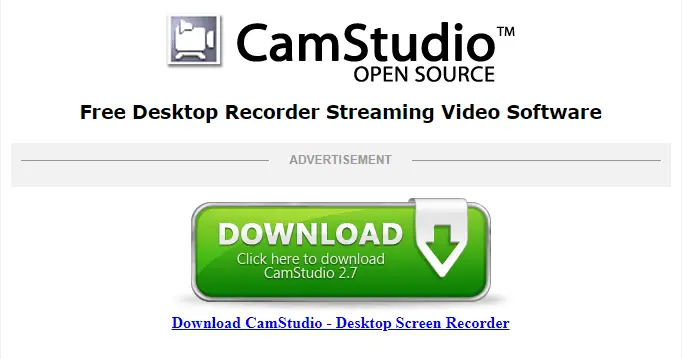
Using CamStudio’s custom cursors, you can prefer to record full screen or a specific region. Additionally, you can add non-aliased and high-quality screen descriptions to your video recordings within no time. Once you record the videos, you can burn them to CDs and DVDs.
- Beginner-friendly and easy-to-use interface
- Records audio without any glitch
- Supports unique video annotation features
- Free for personal and commercial projects
- Doesn’t supports editing features
- Doesn’t supports other OS like Mac or Linux
4. VLC Media Player
Who doesn’t know VLC Media Player? As far as I can say, VLC is the best media player out there which can stream a large number of formats. It is not just a media player but it can do various jobs. Screen recording is one of those jobs that VLC can do efficiently. I always recommend VLC Media Player for the jobs it can do as compared to professional tools because it does the job pretty well without having to spend any dime on it.
VLC Media Player is open-source software that runs efficiently on multiple devices, including Windows 10. Besides being a free video recording tool, it is an excellent music and video player.

Moreover, it supports multiple formats like MP3, WMA, AIF, AAC, and many more with speed controls on your PC. In addition, it enables users to capture videos with its built-in screen recording features.
- Beginner-friendly and easy user interface
- Records streaming audio
- Free and open-source software
- Offers multiple custom options
- Streams media seamlessly over the internet
- Doesn’t feature audio recording options
- Captures only the videos that play on VLC
5. Flashback Express
Flashback Express is a robust video recording tool that captures screen, webcam, and audio without much effort. The significant part is that even the free version of this tool is equal to the pro version, having the same recording function.
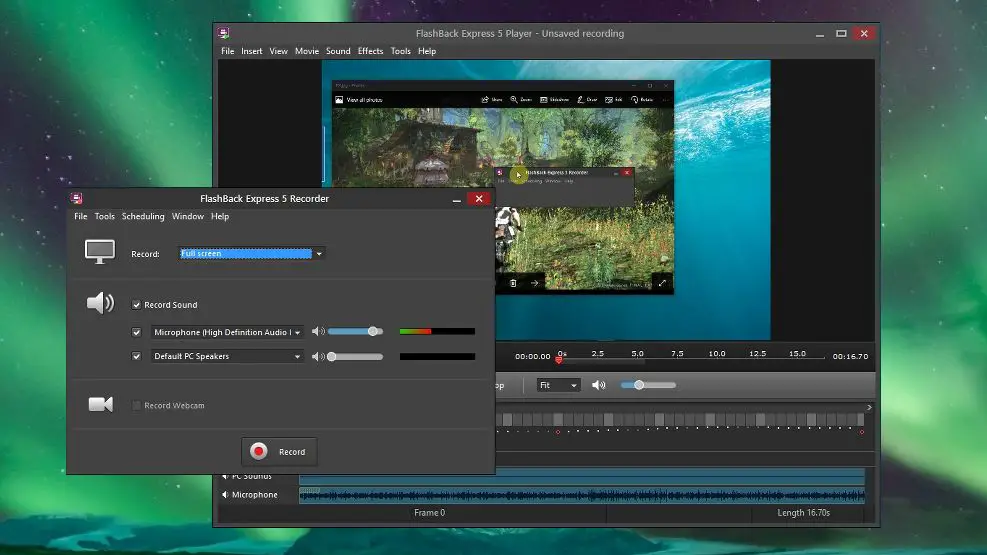
You can use Flashback Express to capture the entire screen, a targeted window, any specific region of your desire, or even a webcam. After completing the recording, you can edit (trim and copy) your video and export it to YouTube, a PC, or an FTP server.
- Great user interface
- Records videos without any hindrance to the time limit
- Records videos without watermarks
- Records screen and webcam simultaneously
- Records audio with webcam
- The free version is devoid of video editing features
- Supports limited video output formats, AVI, MP4, WMV
Conclusion
So after having a comparative look at the top 5 video/screen recording software, you must now know that these apps differ in specific functions and supported devices. But undoubtedly, as per my experience, EaseUS RecExperts is the most convenient tool for recording videos on Windows 10. Moreover, other tools can do the job pretty well too. But, my favorite is VLC nd EaseUS RecExperts.
Besides having a simple and beginner-friendly recording interface, EaseUs RecExperts also supports advanced features to edit, extract, and save audio from video.







Add Comment