I prefer only WhatsApp when it comes to instant messaging. Not because it has all the needed features but because I like its security features. WhatsApp enables your messages, calls, photos, videos, documents, and audio end-to-end encrypted. After all, privacy is of utmost necessity when you live online. But tech-savvy eavesdroppers found a way out to read even encrypted WhatsApp messages.
If you don’t know, let me tell you what end-to-end encryption is? Whatever messages or calls or media you send through WhatsApp, are encrypted under a secret code. And no one except the sender and the receiver of such messages will be able to read them. Even WhatsApp itself can’t read it. The entire process of messages and media is locked through an algorithm. As per this algorithm, only the sender and receiver get the message in its original form. Even government agencies and cyber companies can’t see the original message.
I have heard enough about this robust privacy feature of WhatsApp that it is incredibly difficult to decrypt end-to-end encrypted WhatsApp messages but to check how true this is, I decided to try it myself, and here I am sharing my findings on how to read encrypted WhatsApp messages.
Is It Possible To Decrypt WhatsApp Messages?
Yes, although it’s difficult but not impossible to decrypt WhatsApp messages and calls. Since it is WhatsApp’s security feature, you can’t expect some hidden settings within WhatsApp itself that allow you to eavesdrop on encrypted messages and calls. Nevertheless, some tools aid you in bypassing the encryption security wall of WhatsApp privacy. This feature is automatically enabled whenever a person sends any text or media to another person on WhatsApp.
One straightaway method to decrypt WhatsApp data is having the encryption key. So, if you want to decrypt the data, you either should have the key, or you need some decryption tools.
Now you must be thinking about where this WhatsApp encryption key is stored in your mobile phone. Yeah, this is something to figure out. To find your WhatsApp encryption key, go to the ‘Files‘ section on your Android device, then go to the ‘Data‘ folder therein. There you may find a folder named “com. WhatsApp”. In this folder, you may get the WhatsApp encryption key.
Just continue to read the article to know about how to read encrypted WhatsApp messages in detailed step-by-step directions.
How To Read Encrypted Whatsapp Messages On PC [Using WhatsApp Viewer]?
You can make use of your PC or laptop to read the encrypted WhatsApp messages. But you need to root your Android phone. FYI rooting your Android phone is just getting access to developers’ settings. If you think it harms your device or renders the data stored in it vulnerable, then, you are mistaking the rooting system. So rooting your device is all ok. If you want to root your phone, check this article.
I consider you are using the rooted phone, as the steps I am going to mention will work on rooted phone.
- On your Android phone, go to “File Manager“. Under the internal memory, you will find a folder of “WhatsApp“. There you will see 3 folders. ‘Backups‘, ‘Media‘, and ‘Databases‘. Click on the ‘Databases‘ folder and locate the backup file named “mgstore.db.cryt14“.
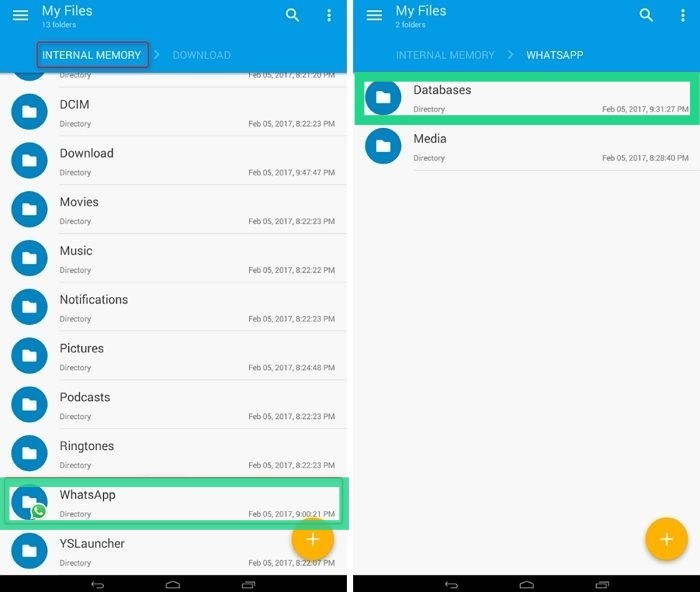
- On your rooted phone, you will be able to access the ‘Key‘ file to decrypt WhatsApp messages. All the key files can be located at “data/data/com.whatsapp/files/key“. You will be able to locate it only when your device is rooted. Once you locate the file, quickly connect your phone and PC. Copy and Paste the backup file “mgstore.db.cryt14” in step 1 along with the key file.
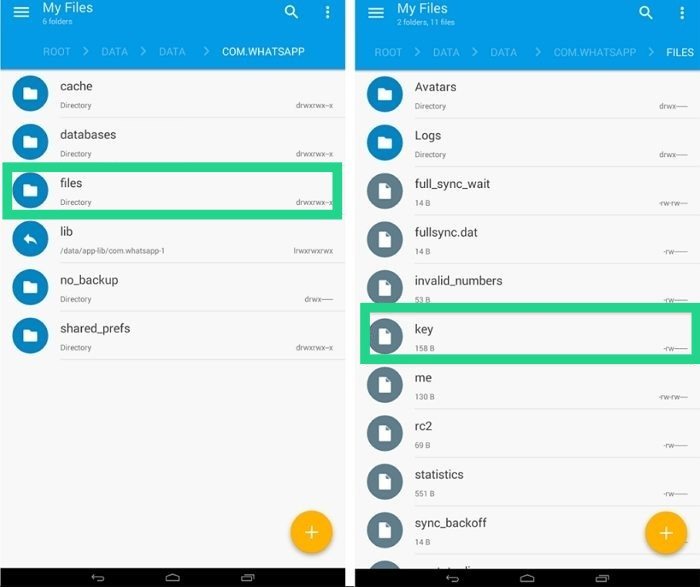
- Download the WhatsApp viewer application from the web on your PC. Open it. When you open it, on the top left corner of the window, select ‘File’ from the menu. From the drop-down list, select “Decrypt.crypt14”.
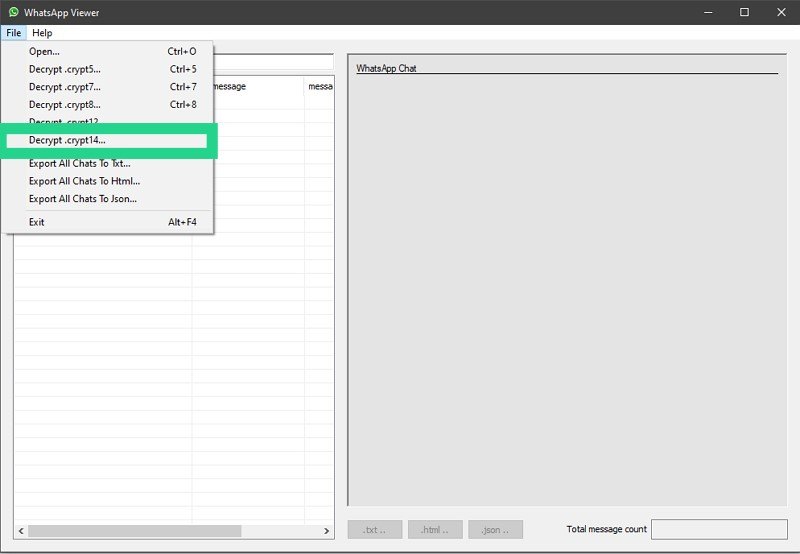
- Upon selecting the above option, you will see a tiny rectangular pop window on your screen. There you have to upload the backup file and the key file. To upload, simply click on the “Three-dot” icon and upload the files. Then, hit the ‘Decrypt‘ button. The decryption process will then start.
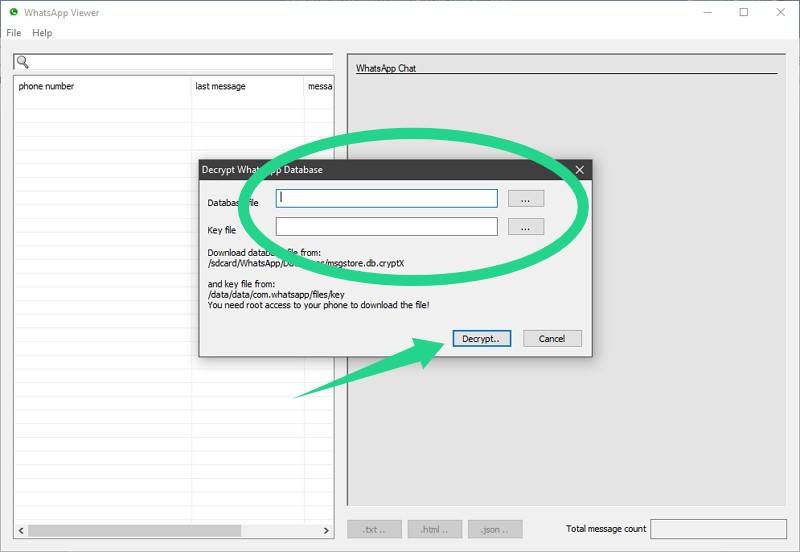
- When the process of decryption finishes, a message will be sent to your PC screen that reads as “Database decrypted to file mgstore.decrypted.db.” This file will be stored in the same folder, where you have kept the database and key file.
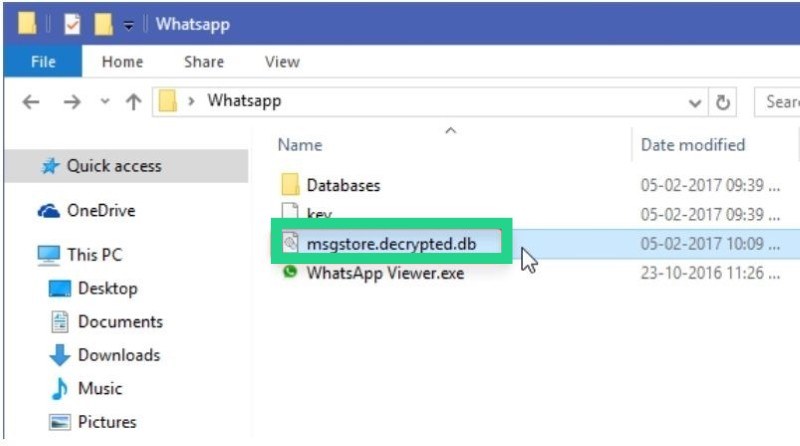
- Again open the WhatsApp Viewer Application, go to ‘File‘ menu, select “Open“. Now you have to upload the file “mgstore.decrypted.db“. Once it is imported, click ‘Ok‘.

- Another pop window will open that will show you all the decrypted messages, media, and calls on WhatsApp. All the phone numbers are listed on the left side and their corresponding chats are on the right side. Click the number and see the chat head in the decrypted form. These files are downloadable in text or HTML format on your device.
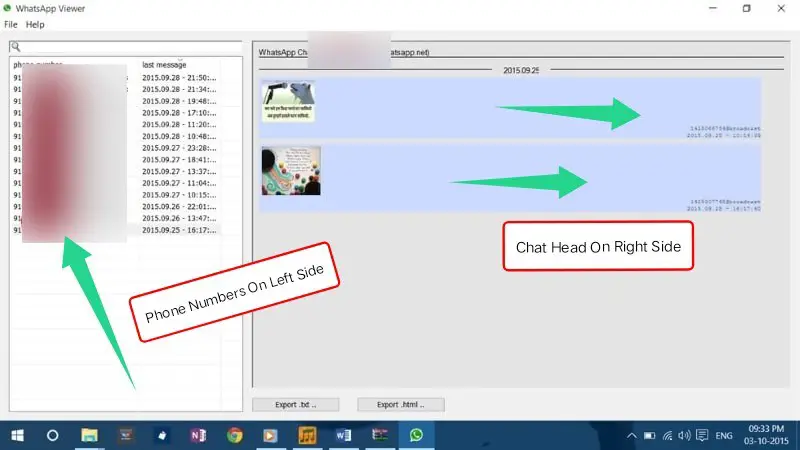
I like to make this very clear that the above-mentioned method would apply only to Android phones. This is because WhatsApp viewer works with Android-rooted devices only.
How To Read Encrypted Whatsapp Messages on iPhone?[Using Google Drive]?
If you are searching for how to read encrypted WhatsApp messages on your iPhone, then you might not find any concrete solution for this because there is hardly any third-party app that breaks into your iPhone developer settings. Luckily, I found the one and it works. It is AppTrans.
In order to read encrypted WhatsApp messages, the chat backup file is useful. Along with that, you would need AppTrans, and I have personally tested it. It worked like charm.
WhatsApp data backed by Google Drive is in the encrypted form but Apptrans help you to read it in the decrypted form. And do you know what the best part is, you can save the decrypted data from Google Drive to your iPhone. Follow the steps given below to execute the process.
- Download and install AppTrans on your PC. Launch the App. On the left side of your App screen, click on 'App Restore' and choose the 3rd option i.e. 'WhatsApp Backup'.
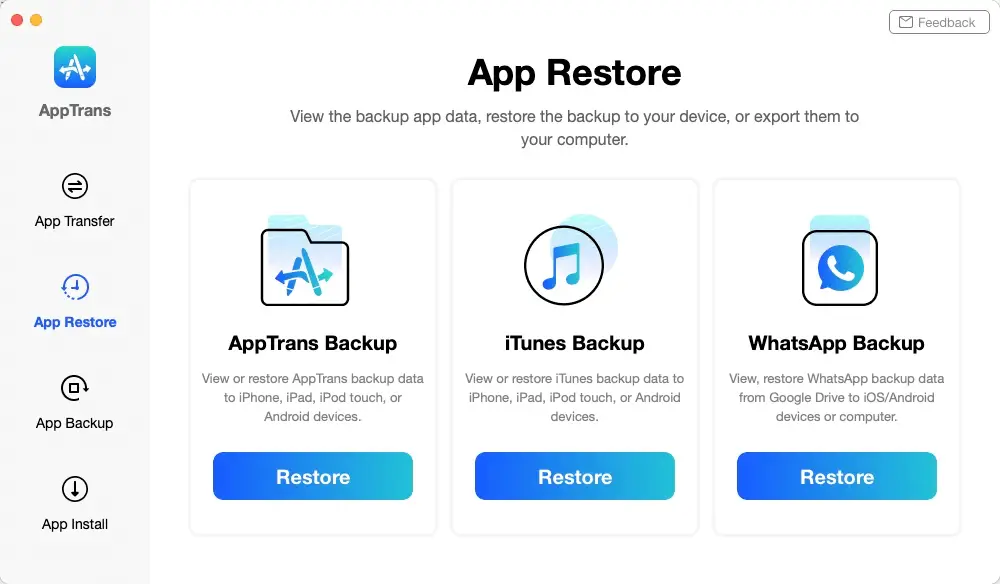
- Then you need to log in to your Google Account. Select the Google Drive backup to decrypt the data.
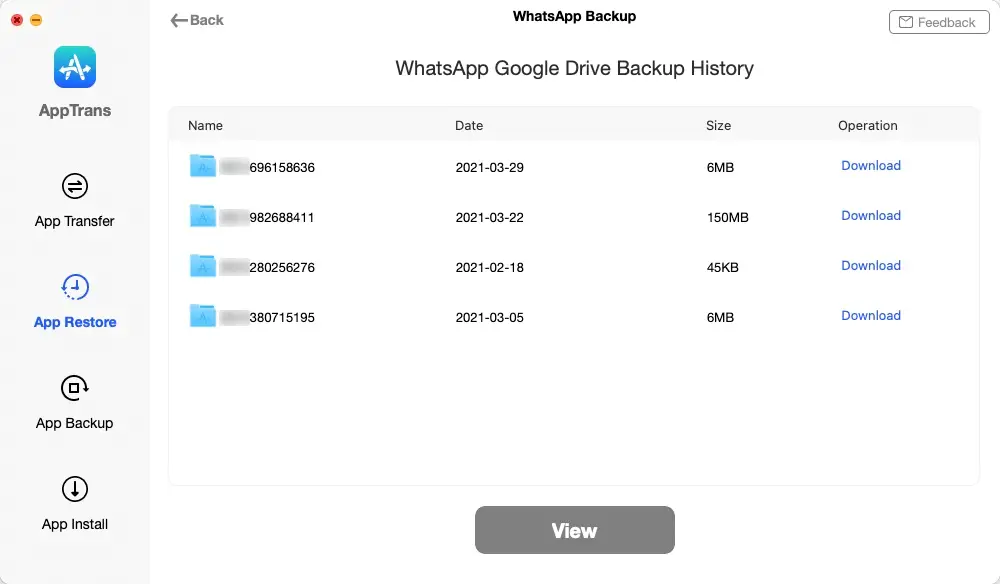
- On the next page, select the Calls, media, or messages, whatever you want to decrypt and access.
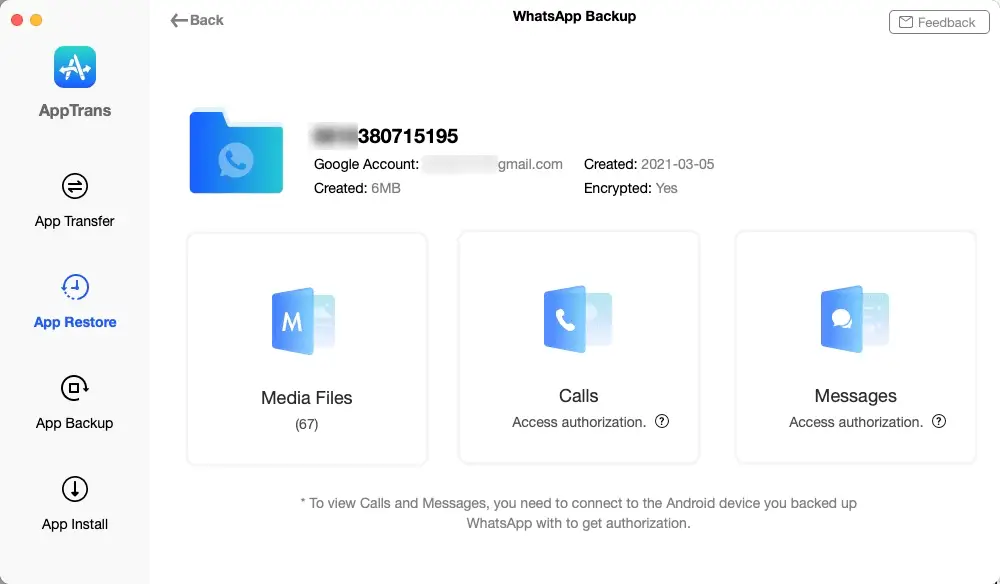
- Next, click on the 'Decrypt Now' button.
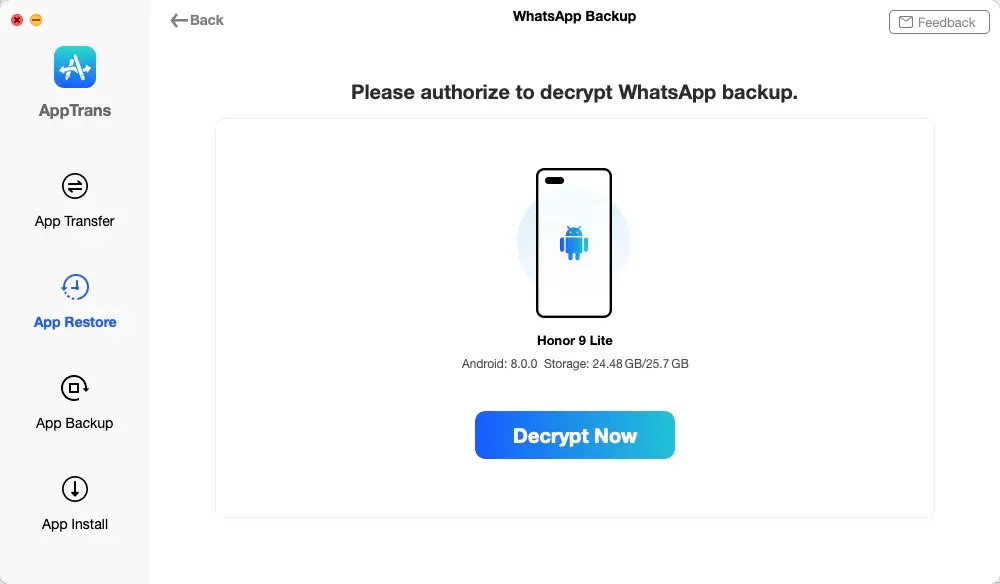
- Follow the instructions you see on the screen. Connect your iPhone to your computer.
- Then Install "WhatsApp Custom Version".
- Grant access to WhatsApp Custom Version app to Storage permission.
- Sign in with the same Google account that you use to backup WhatsApp data on Google drive.
- Now you would be able to read all the encrypted WhatsApp messages on your PC.
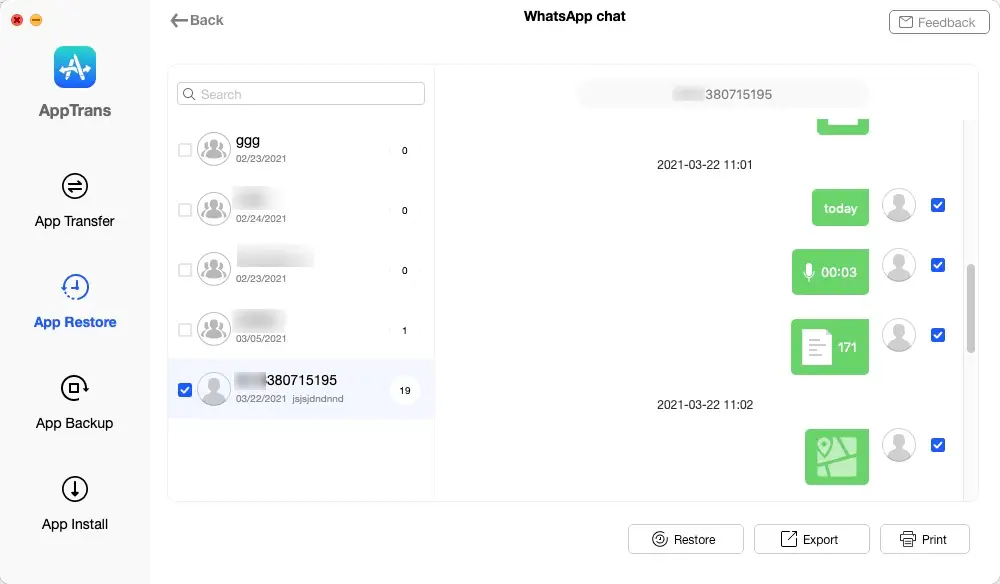
How To Encrypt Whatsapp Messages?
Encrypting your messages is the best thing you can do for some safety. Here is how you can Encrypt WhatsApp messages.
- Open WhatsApp App and go to settings.
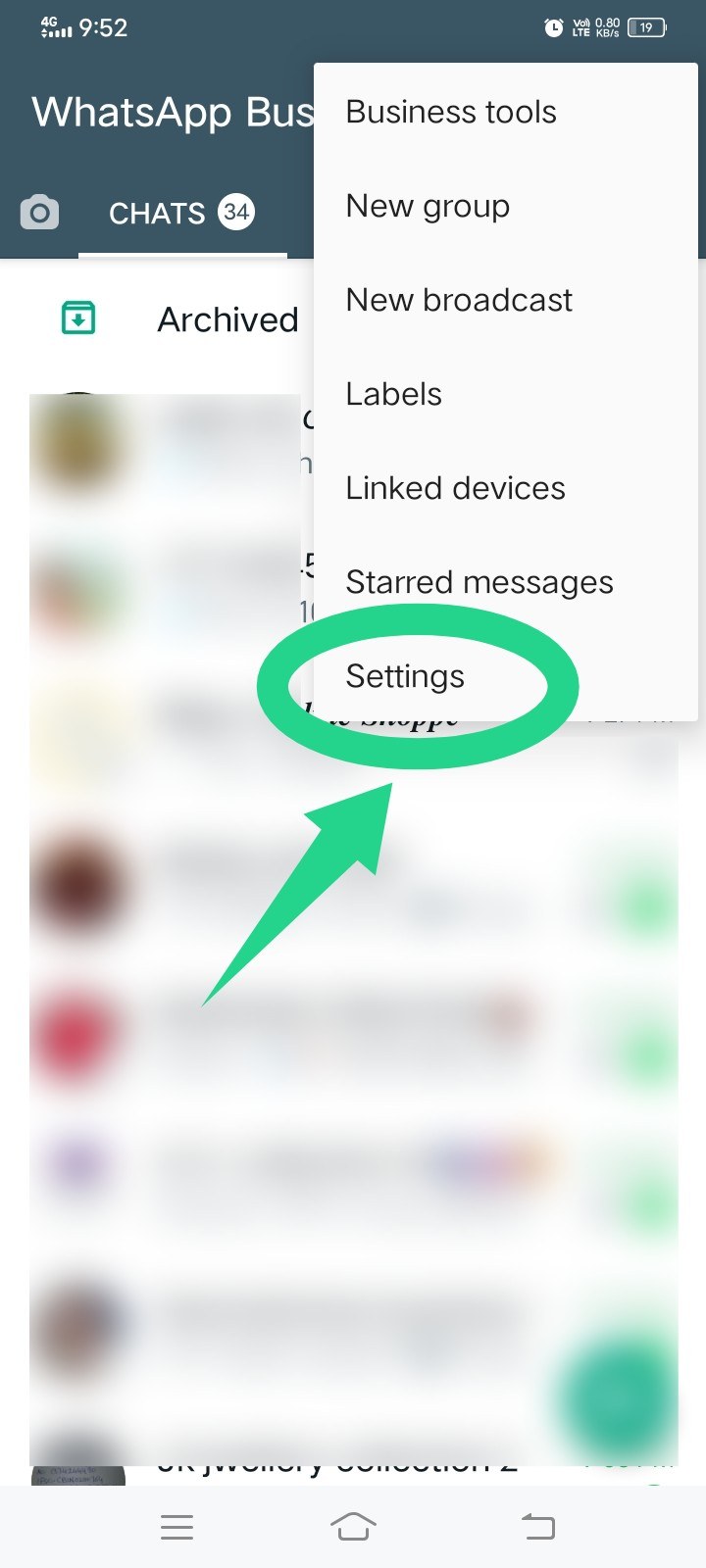
- Tap ‘Chats’.
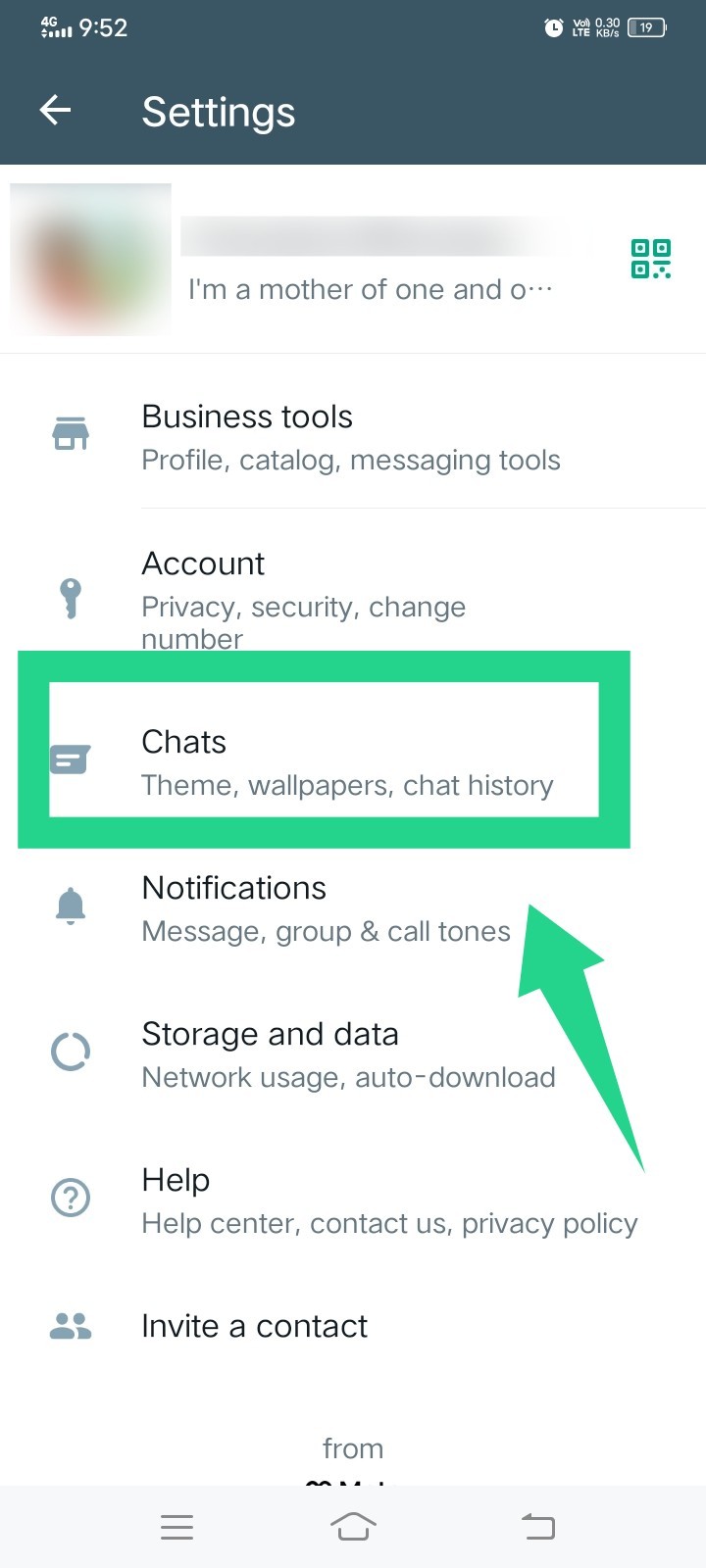
- Then Tap ‘Chat Backup’.
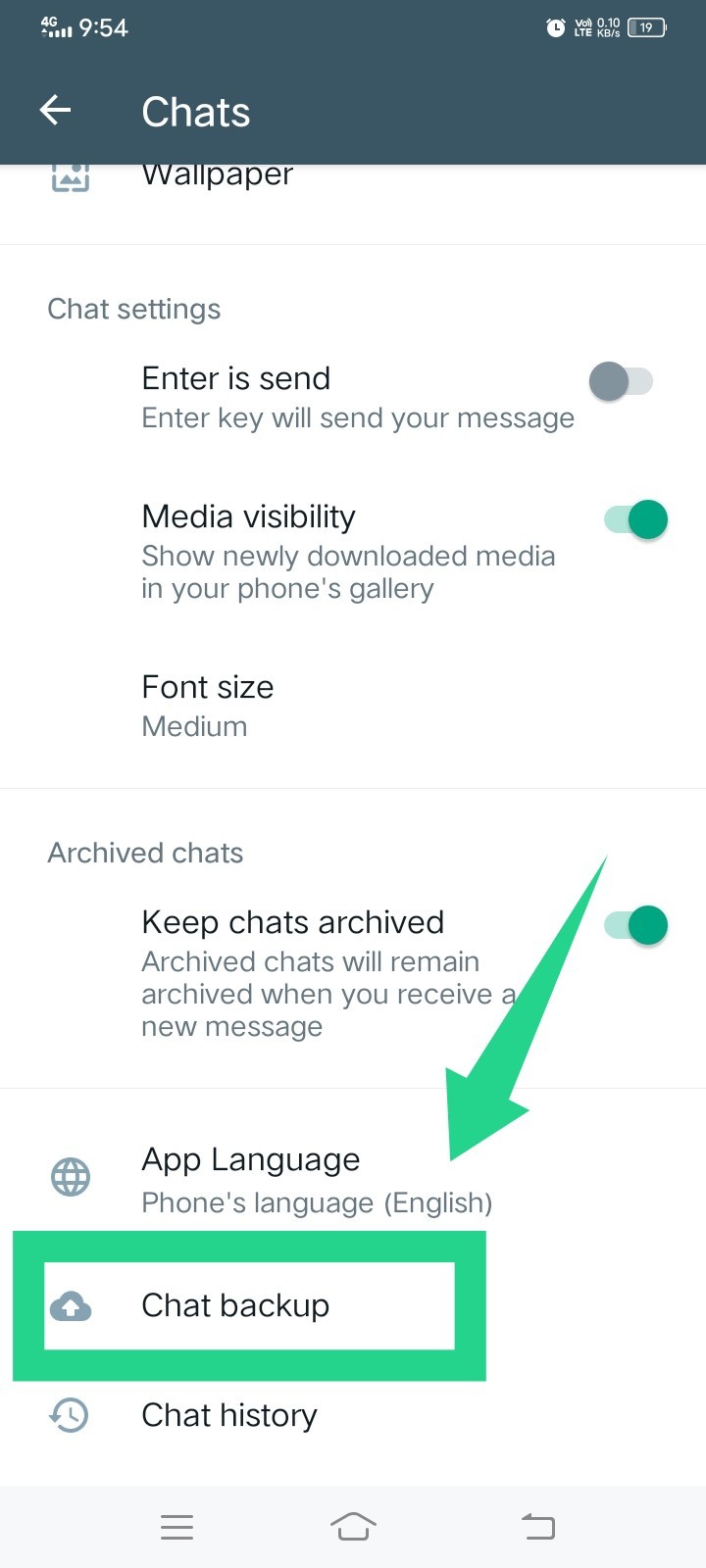
- Then tap on ‘End-to-end Encrypted Backup’.
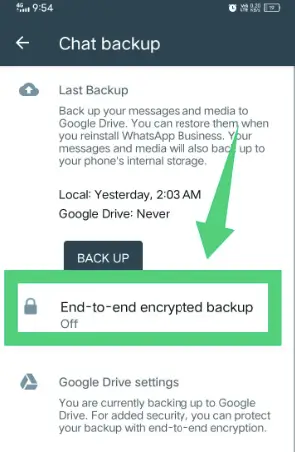
- Tap ‘Turn on’.
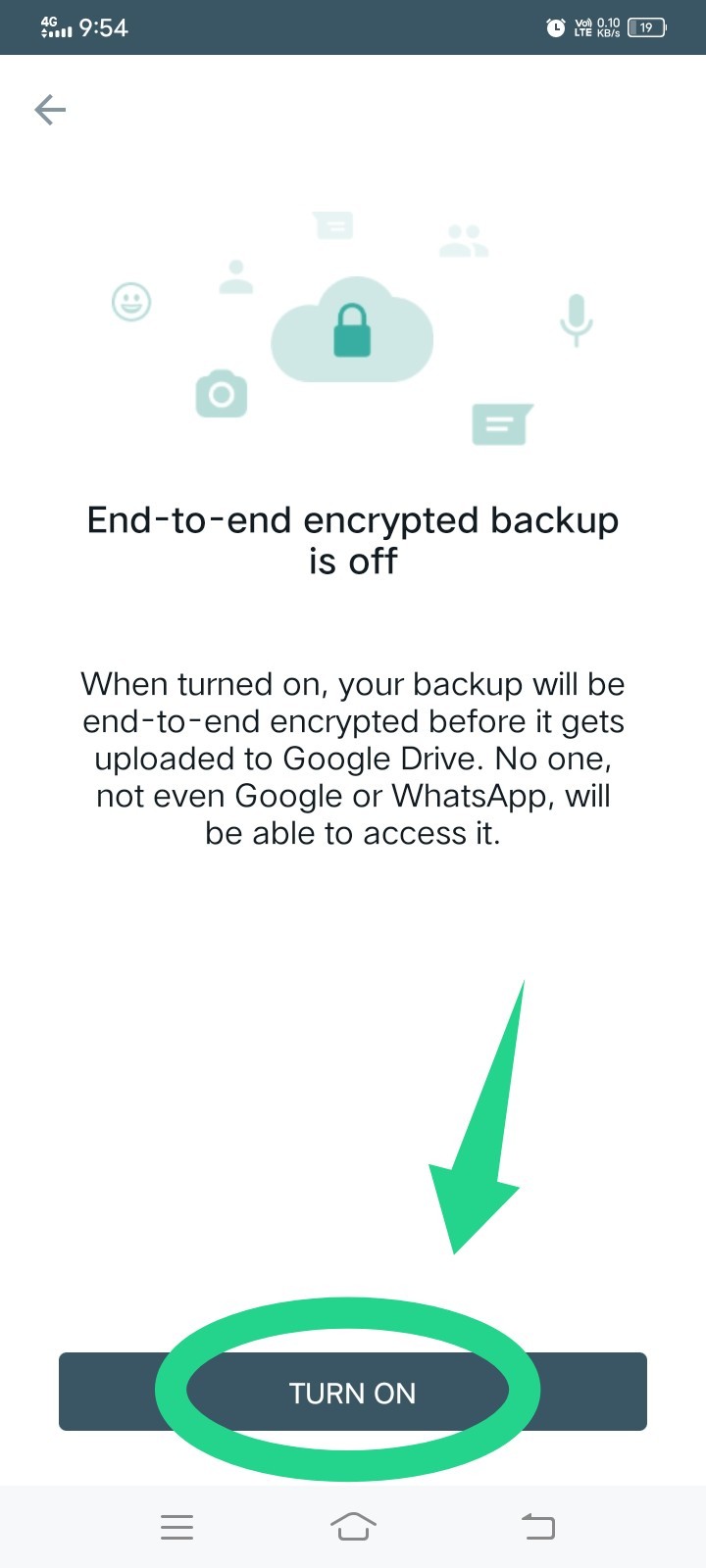
- Then you need to create the password. Tap on ‘Create a Password‘.
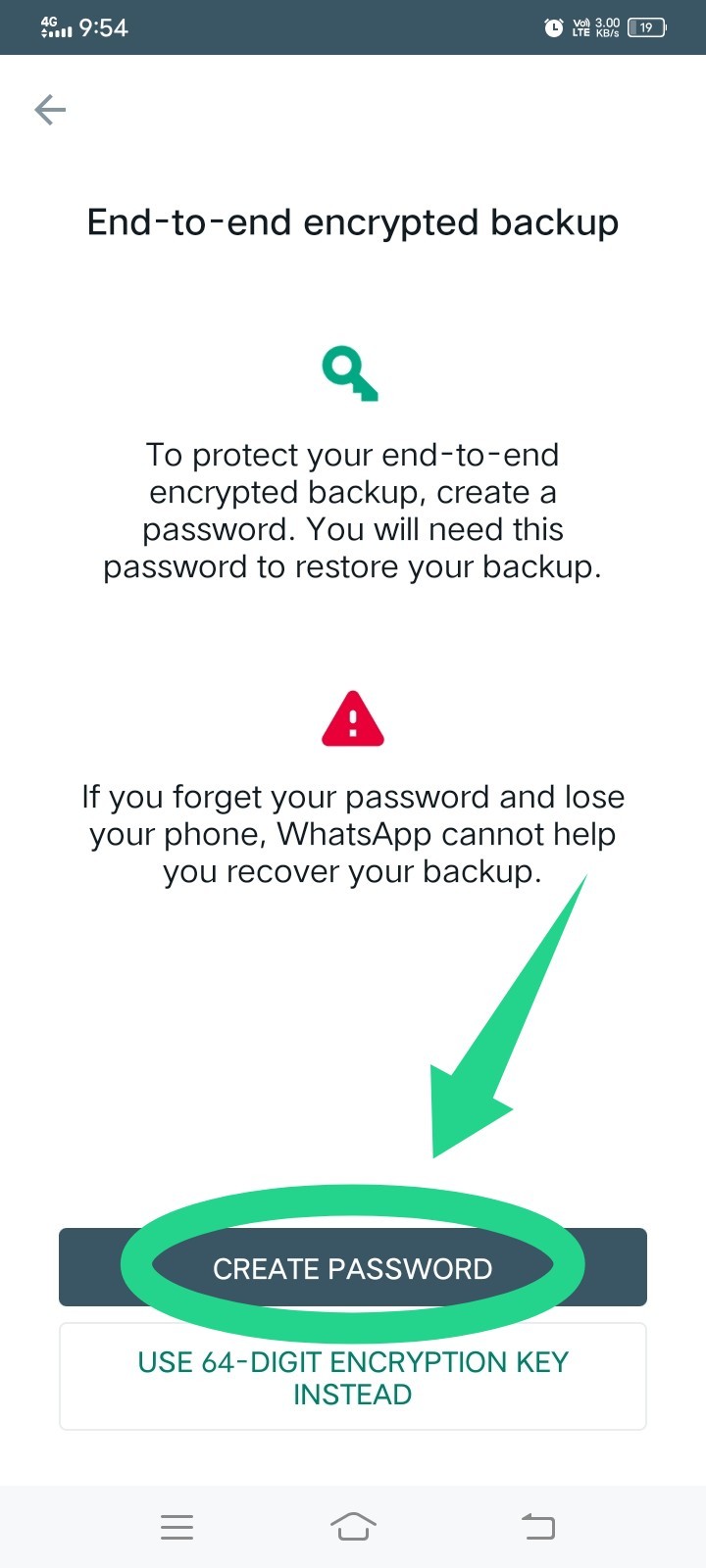
Soon WhatsApp will back up your encrypted data. It is advised to stay connected with some power sources while turning these settings on. I would like to fetch your attention to the fact that there is no option to reset your password. So if unfortunately, you forget your password or key, you won't be able to restore the encrypted backup. It will be gone forever.
Conclusion
To be honest, I am impressed with the level of effort WhatsApp made to ensure the safety and security of users' privacy. And because of this, every WhatsApp user can send texts and media files without having to worry about privacy and safety concerns. However, in case, for whatever reason, you want to decrypt WhatsApp data, this article will surely help. In this article, I have shared how to read encrypted WhatsApp messages using trust-worthy third-party tools and on different devices. Try it out and be the master in decrypting any WhatsApp text or media you want.







Add Comment