Since its launch in 2006, Twitter has accumulated 166 million users worldwide. Every day, more than 500 million tweets are sent, many of which contain sensitive information.
Twitter offers a variety of content and it has a detailed media policy to that you must adhere, otherwise your account might be banned or blacklisted. Twitter allows users to control the content they see, turn off sensitive content and mark tweets as exposed if they are not appropriate. Some people may or may not want to look at some hot girls’ photos or some violent clips on Twitter or some people may like to look at these types of posts. Thus, Twitter offers preferences for the users, so that they can filter out the content types that they don’t want to see.
Once I got a content warning while browsing Twitter, and I found it annoying because I am pretty fine with any type of content that is shared on Twitter. Thus, I looked out for a solution for it so that, I won’t get any such sensitive content warning again. Finally, I found the solution, and thought to share with you all in my article.
Are you experiencing the same challenge?
Don’t worry! I’ll explain what sensitive content is and how to turn off the sensitive content warnings on Twitter in this post.
Let’s move forward, shall we?
What is Sensitive Content on Twitter?
According to Twitter rules and policies, sensitive content includes violence and nudity that many users may or may not want to see. However, if you wonder ‘why I can’t see sensitive content on Twitter,’ it might be because it contains explicit content and obscene, controversial material.
You can still share sensitive content on Twitter, but if you want to publish it, you have to mark your account as sensitive or you just have to go to settings, and under “your tweets” you have to check the box next to Mark media you Tweet as containing material that may be sensitive. This helps Twitter to classify sensitive content and normal content.
Let’s figure out how you can turn sensitive Twitter content off.
How Do I Turn Off Sensitive Content On Twitter?
Enabling or Disabling the potentially sensitive content warning is entirely up to you. You can change your account settings if you want to hide sensitive content from your Twitter profile.
So here’s how we can do it:
Step 1: Log in to Twitter
Start by logging into Twitter and selecting the ‘More‘ option from the menu on the left side of the screen.
(You can see how to do this in the picture below)
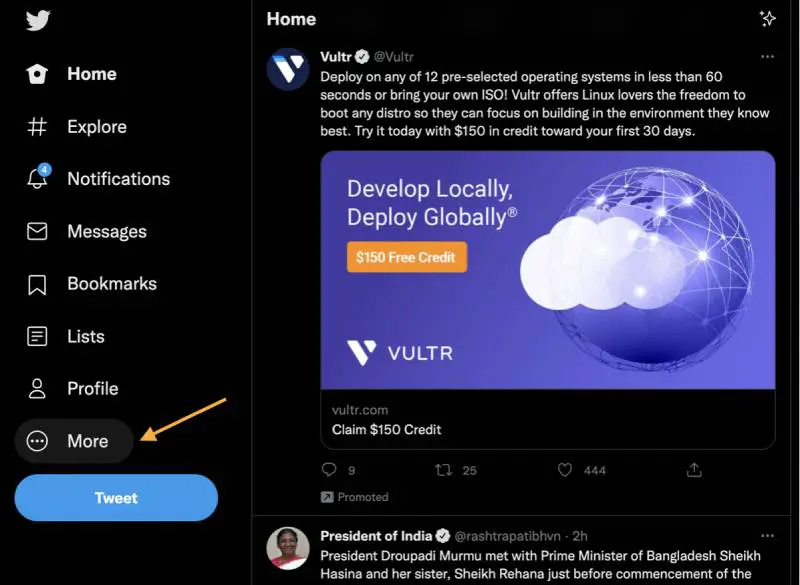
Step 2 : Visit Twitter’s Privacy and Settings page
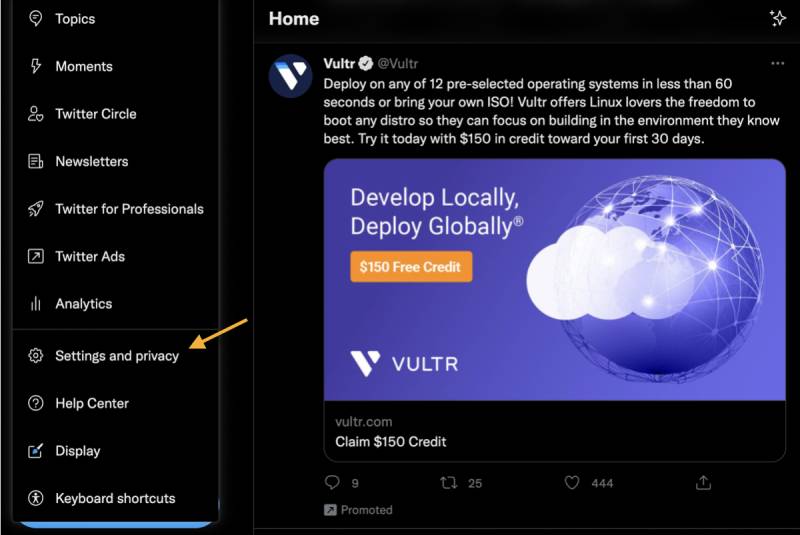
You may use Twitter in a web browser on your mobile device or to use it better, you can install Twitter’s official app on your phone.
Once the website opens, you can navigate to the Account settings menu. Settings and privacy options will appear there. You’ll find it on the left.
Simply click on it.
In contrast, if you are using a mobile application to access Twitter, you will find the Settings and Privacy option after tapping your Profile Photo. After you have done that, a drop-down menu will appear.
Step 3: Select Privacy & Safety from the menu.
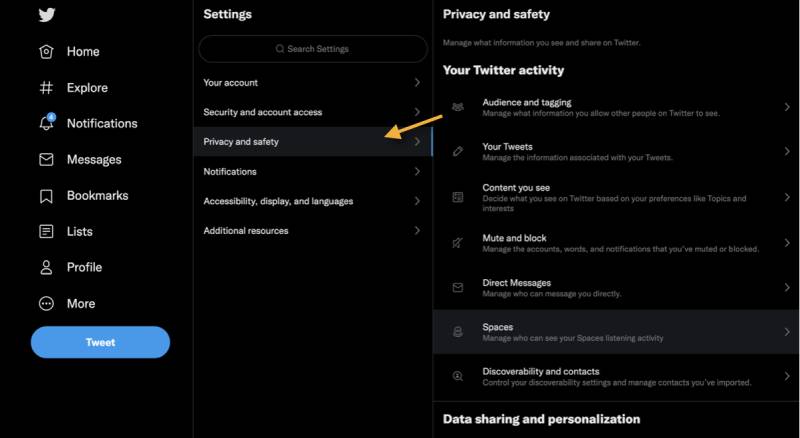
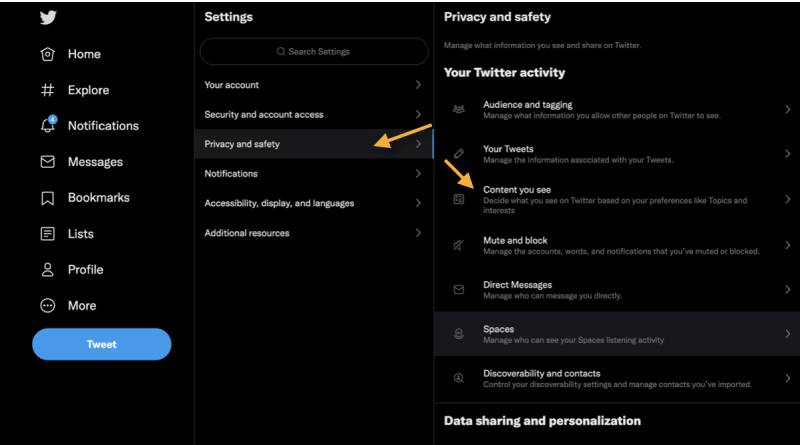
You will find the option for Privacy and Safety on the left side of the screen.
You can turn off sensitive content under the Safety option by tapping on the ‘Content You See‘ option. it will take you to the screen with various content options.
Step 4: Click on the ‘Display Media That May Contain Sensitive Content‘ button.
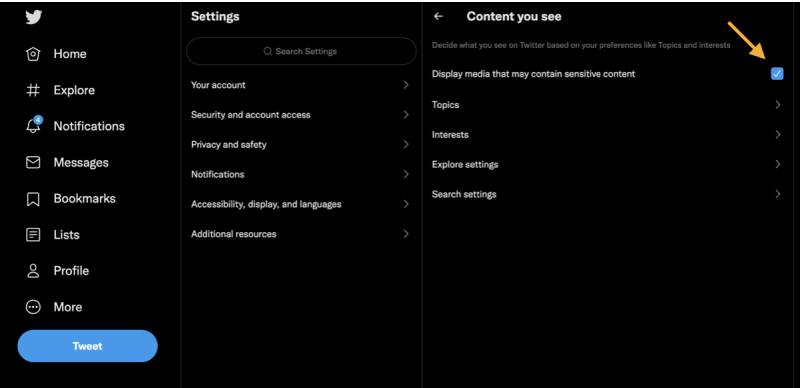
As a final step, you must click on this option to make the desired changes.
When you mark the box, it will give you access to all sensitive content on Twitter and be able to view it without any issues.
When you are done, this setting will apply to your account, you will be able to see all the sensitive content in your Twitter account whether you use it on your phone or laptop because This option is account-specific and not device-specific.
So, you can apply this setting across all platforms, including iPad, iPhone, Android, and the web.
How to Mark Tweets as Sensitive?
If you are going to share some sensitive media content in your Tweet, you have to mark your Tweets as sensitive so that every time you Tweet something, it will be marked as sensitive. Here is how you can do that.
Step 1: Go to the Media Settings page
You first need to go to the Settings option, just as with the previous method. Select the Privacy Settings tab and then tap on “Your Tweets“
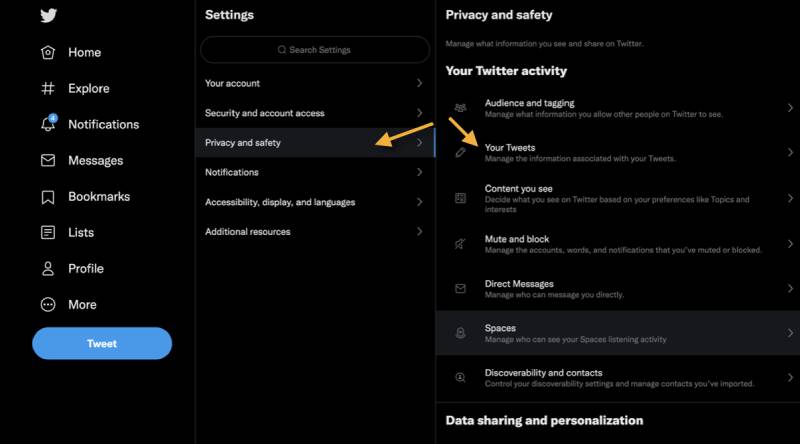
Simply click on your Profile Photo on your mobile device to access your Settings.
Step 2: Consider marking tweets as potentially sensitive.
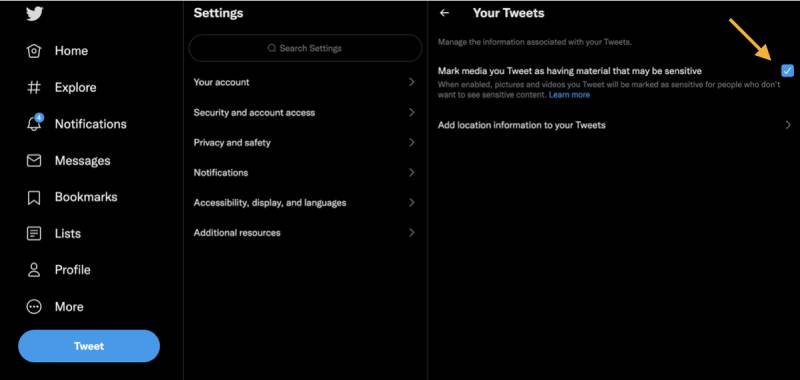
On this page, you’ll find a button that says ‘Mark Media as having potentially sensitive content’; click it to enable the warning.
Important Note:
Leave this toggle enabled if you continue to post NSFW content on Twitter regularly. Otherwise, Twitter may disable this option from your Twitter account if you do not allow it.
What Are the Benefits of Marking Your Tweets as Sensitive Media?
The marking of sensitive media in an appropriate manner is a useful method of maintaining a safe working environment for everyone involved.
As part of its policy, Twitter asks all users to label potentially sensitive content on its platform. If you do not mark the media you tweet as “containing potentially sensitive material,” two possibilities may arise:
- Twitter uses automated techniques to identify if you always post potentially sensitive stuff, so they label your account automatically.
- Twitter will permanently adjust your account settings if you fail to mention that your Tweets contain material that may contain sensitive content.
Whenever you upload media that contains potentially sensitive material, all future posts will be automatically tagged, and if it is a live video, it will be permanently deleted.
Conclusion
Throughout this article, I have explained how Twitter’s sensitive content warning works for users and how you can disable it. Twitter lets you turn off sensitive content, so you can see what other people share without restriction. Twitter’s sensitive settings can be changed no matter your device.
Hopefully, this article helped you figure out how to turn off sensitive content on your laptop, desktop, or phone.







Add Comment