There are several tracking software options available and most of them are quite subtle to the highest possible extent. Then there are a few services that sell you location data for making a living out of your personal data.
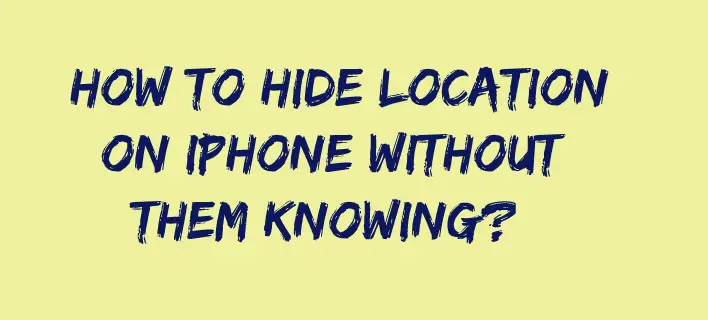
Location data is one of the most necessary for providing more accurate data about the nearby venues around you. For instance, unless you provide accurate location info, the weather app will not be able to provide you with the right forecasts. This also holds true in the case of the services that help you find the nearby businesses as well.
However, there are a few negative aspects to the location sharing as well.
Why should you hide location on iPhone without them knowing?
Like we already stated, sharing the location info can also be a little difficult and a bad idea in certain cases. With your location service switched on, an estimate states that the location information is updated around 14000 times per day. And most of these updates tend to be extremely accurate.
With such an accurate update, your other data may actually be at risk. There are several industries and companies that make a living by sharing your location for advertising purposes. That is exactly why you are expected to check out how to hide location on iPhone without them knowing.
Yet another benefit of spoofing your location lies in the fact that you can access the applications and services specifically meant for a particular region.
How to Hide Location on iPhone Without Them Knowing?
Well, hiding location on iPhone may appear to be quite an impractical idea. But the benefits you tend to get from hiding location on iPhone have their own advantage. Ideally, your iPhone can be tracked only with your permission. However, this permission may be quite subtle in nature.
Let us analyze and check out a few of the methods on how to stop sharing location without them knowing that you have disabled location sharing.
Method 1 – Turn on Aeroplane mode
The easiest and simple option to stop your device from sharing location is to turn on Aeroplane mode on your device. However, do note that this will completely stop your iPhone from being connected to any service. You will stop getting any calls or internet connectivity.
While this may not be the best option to help you hide location on iPhone without them knowing, it can only be useful in certain scenarios only.
Here is how to hide location on iPhone without them knowing by turning on aeroplane mode:
- While you are on the Home screen or lock screen of your iPhone, swipe up to bring up Control Centre.
- You should find the Airplane icon on the Control centre.
- Tap on it.
- The icon will change to light Blue in colour.
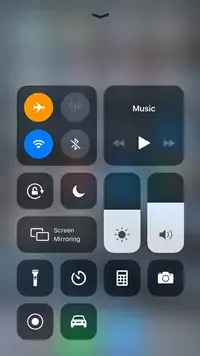
That does it. You have activated the Aeroplane mode on your iPhone.
Do note this mode will disable WiFi, Bluetooth, and cellular connection. This will thus stop your apps and settings from accessing and sharing your location data.
There is a downside to this method as it will stop you from making or receiving the calls. You will also be stopped from using the internet. It can be a great option if you are trying to take a break from the digital world.
Method 2 – Use Another iPhone as your location device
You can set up another device to share your location. You simply need to set up another iPhone as your location device.
Here is how you can do it:
- Unlock the screen on your iPhone and tap on your profile
- Locate the option for Share My Location and turn it on. You will find the option to turn it on by toggling it to ON.
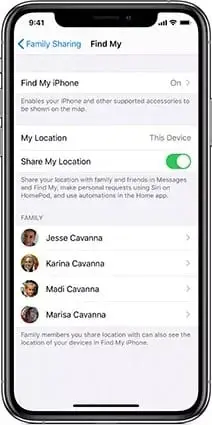
Photo Credit: fonezie.com - Configure the same on another iPhone or iOS device and set a label for your current location on it.
- Scroll down to find the number of people to share the location.
- Pick a device and set it to share the location with.
That does it. You can configure your iPhone to share the location of the iPhone or other iOS device that stays in your home or office.
Method 3 – Turn your Share My Location Off
The method for turning location off will work only on the iPhones and iOS devices that are on iOS 8 or higher.
Here are the steps that you can use to turn your Share My Location Off:
- Launch your iPhone Settings.
- Scroll down on the list and pick the Privacy option.
- Tap on the Privacy option
- Locate the option for Location Services. Tap on it to launch the option.
- Tap on Share My Location.
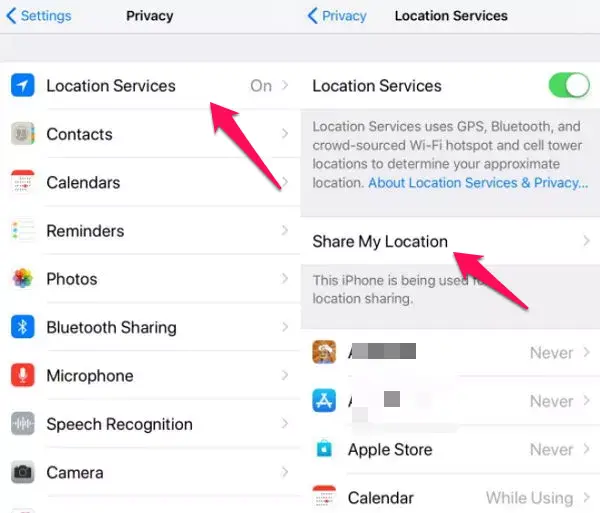
- On Share, you should find an option for My Location.
- Toggle the option to turn it off.
Method 4 – Turn Off Location Sharing on Find My Friends App
Your iPhone comes with a feature called Find My Friends. This feature is used for sharing your location with your family and friends. When switched, this feature will share your location with the devices within your reach. The feature can also be a great option if you have lost your phone and trying to locate it. You can simply grab another iOS device and try finding the location of your iPhone.
If you are looking to find how to hide location on iPhone without them knowing, turning the location sharing through Find My friends is a great option.
Here is how to stop sharing location without them knowing on Find my Friends:
- Open your iPhone and locate Find My Friends app
- If you are iOS 13 and above, you should find the app on your device. If you cannot find it, you will need to download it onto your phone.
- Tap on the option called Me. The icon should be visible at the bottom corner
- Tap on it open your profile settings.
- Locate the option for Share My Location and toggle it off.
You can even turn it on or off for a few specific contacts.
To do this, tap on the People tab and select the member from the list. Choose Stop Sharing My Location on the individual contacts.
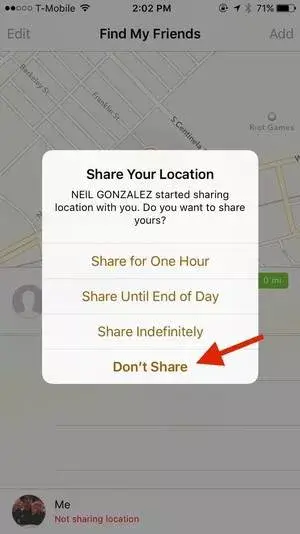
The Closing Thoughts
Well, those were a few of the best options if you are trying to find how to hide location on iPhone without them knowing. The tips above should ideally be handy in letting you how to stop sharing location without them knowing.
Do note that location sharing option is one of the best options and a true necessity if you want to make the best out of the modern digital world. The feature improves the app’s visibility. However, if you are worried about some apps and other people taking an undue advantage of your location, turning the location setting off can be a huge risk. The tips here should be helpful in achieving the best results in how to hide location on iPhone without them knowing.
FAQs
Can I fake my location on Find my iPhone?
Ideally, you do not have a way to fake your location on Find My iPhone. There are a few options and apps that can help you fake your location, but they will work only on jailbroken iPhones.
Can anyone see my location if I turned on airplane mode?
No. Airplane mode does not let anyone have access to any location. There is no way your data will be revealed.
Is there a way to stop sharing location without notifying the person?
You can turn off Share my location option under global settings on iCloud settings. You can share your location to specific friends in Find My Friends app and can turn it off for a few specific friends. They will not come to know that it is turned off for the specific person.







Add Comment