Every one of us would definitely have gone through this situation at least once in your life. You are trying to a certain website and come across the error message that states – ‘The Requested URL Was Rejected. Please Consult With Your Administrator’ Have you ever wondered how to resolve the issue?
There are times when you are trying to access certain sites, and simply your browser does not let you visit those websites with the error ‘The Requested URL Was Rejected. Please Consult With Your Administrator’.
What is the error – ‘The Requested URL Was Rejected. Please Consult With Your Administrator’ – all about?
The error does not let you get access to the website you are looking to. It simply throws an error stating that you are in need to consult your system administrator. There are no specific reasons why your browser throws this error and does not let you browse the site at all. There are several reasons that can cause it.
Some of the reasons that can cause the ‘The Requested URL Was Rejected. Please Consult With Your Administrator’ error can include
- The site may be down for some or other reason.
- There can be an over-accumulation of data in your browser.
- A few settings in your browser or the Internet Options on your operating system may prevent the website from being accessed.
How to fix ‘The Requested URL Was Rejected. Please Consult With Your Administrator’?
Based on the exact reasons that can cause the issue, the solutions can differ consistently. Since the error that the browser throws does not let you know the exact reason for the error, we will try a few of the solutions to get access to an enhanced experience.
Fix 1: Clear Your Browser Cookie and Cache
One of the reasons that can cause this issue can include over accumulation of data on your browser. Clearing cookies and cache can be useful in helping you address the issue to a greater extent. It may be noticed that the browsing data can accumulate rather quickly and clearing your cache and cookies along with the browsing data can help you in How to fix ‘The Requested URL Was Rejected. Please Consult With Your Administrator’?
The options to clear cache and cookies on a browser can change based on the browser you use.
Google Chrome
- You can simply click on the three dot menu at the top right and then pick More Tools ->Clear Browsing data.
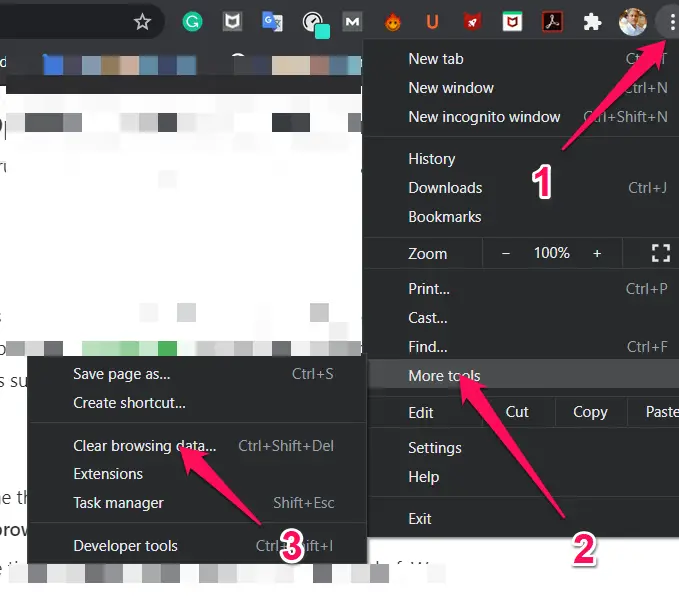
- You can choose what you want to clear from here. You may decide to clear your browsing data, cache and cookies and a host of other options. You can pick the Advanced tab and get access to more specific settings.
- You can chose clear cache, browsing data and other details from the beginning or from a specific time.
Mozilla Firefox
- Click on the library or bookshelf like icon on the top right corner.
- Click on History and then click on Clear Recent History.
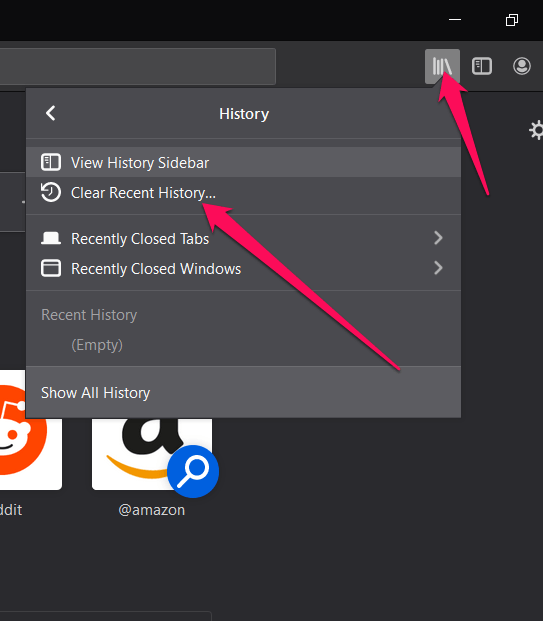
- You can pick the time you want to delete the browsing history for two hours, one hour, four hours or everything.
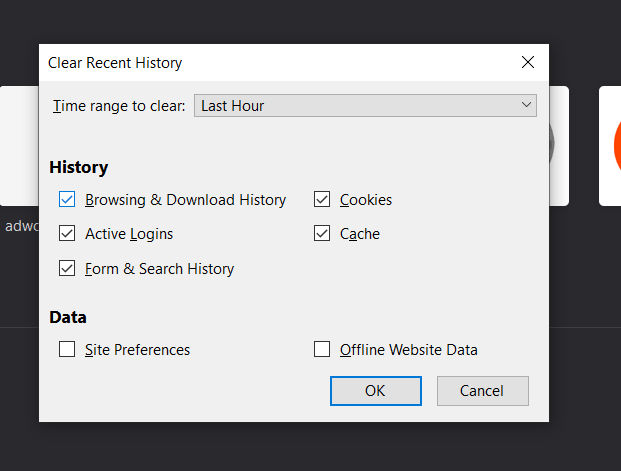
- You can decide to clear a few of the aspects such as cache, browsing history and cookies as you would want to.
Microsoft Edge
- Click on the Three Dots menu and then click Settings
- Choose the option Privacy, Search and Services on the left pane
- Under Clear Browsing Data now, pick Choose what to clear.
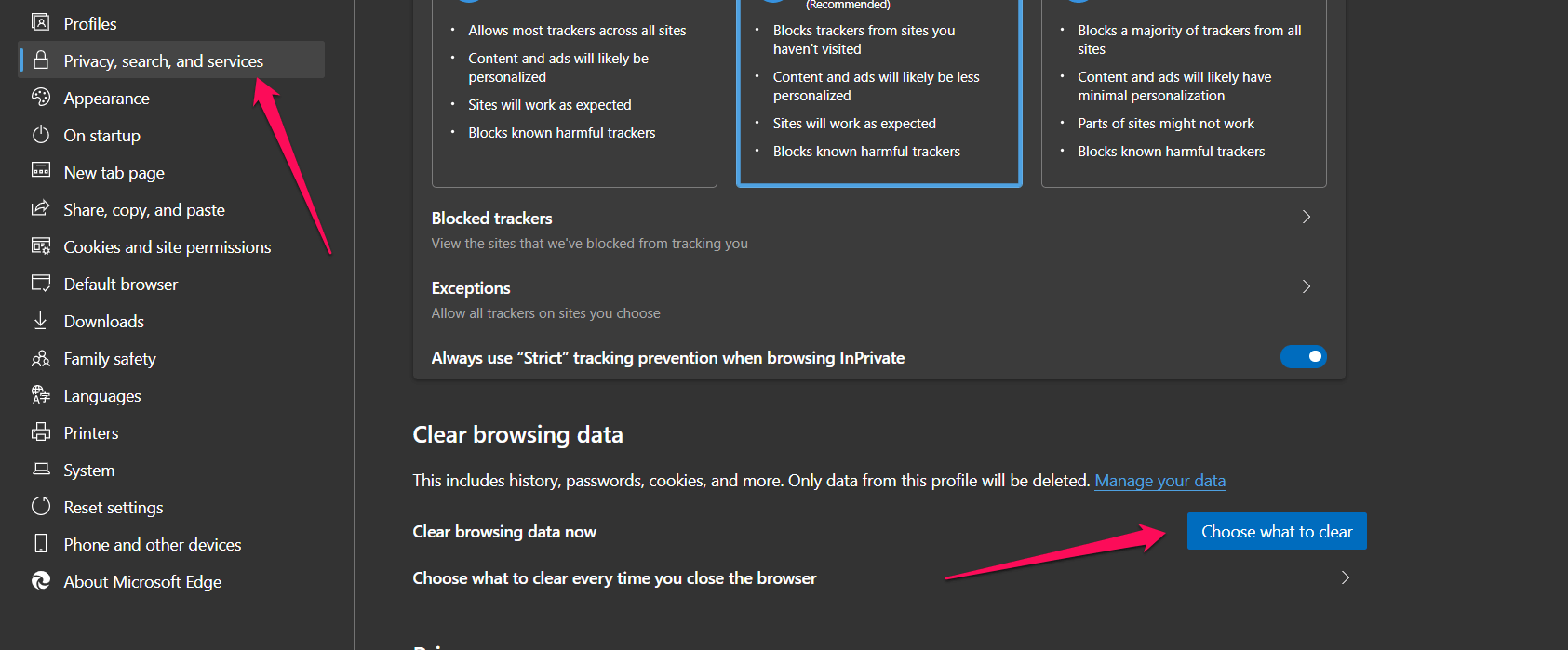
- On the next screen, check everything you want to clear, and then click on Clear Now. You can choose which data you want to clear – last hour, last 7 days, last 4 weeks or everything.
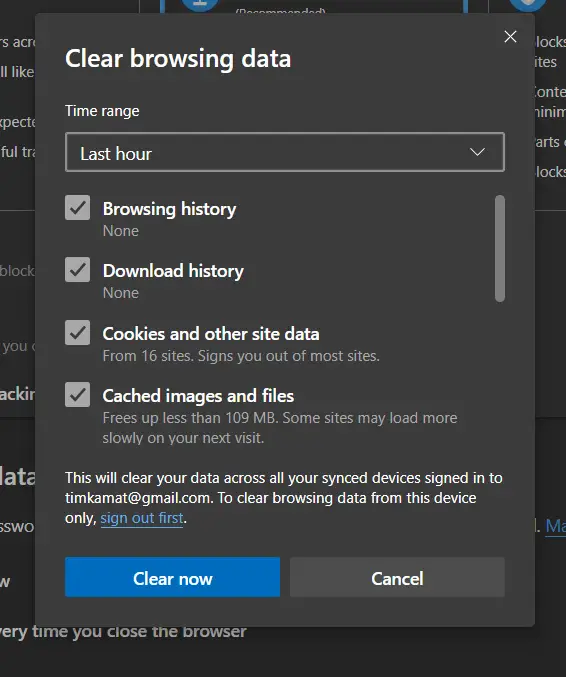
Fix 2: Add the Site to Your Trusted Sites
This fix can work the best if you are facing the issue with a single or a couple of specific websites. We would advise you to opt for this solution if you are sure that the website is not malicious.
You can add the site to your Trusted Sites list, and this will circumvent the security checks and make the site accessible to you.
Here is how you can do it:
- Search for Internet Options on the Windows search options and pick the right results from among the search results.
- When you get the Internet Options dialog box, launch Security tab
- Pick the option Trusted Sites and then pick the option for Sites.
- Add your sites to the list and then click on Close and Apply.
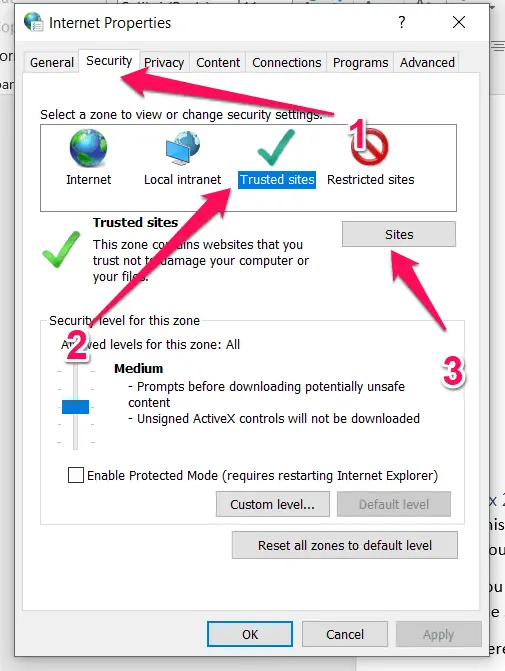
Conclusion
Well, those two methods should help you get access to the best options in How to fix ‘The Requested URL Was Rejected. Please Consult With Your Administrator’. The error can hit you in several cases, and it can annoy you to the core.
The login email you are using to log in to the site may have run into issues. Changing the email address can sometimes solve the issue for you. We assume the fixes outlined here should definitely help you pick the best options.







Add Comment