Snapchat’s “My AI” is something you may have seen if you are a Snapchat user. While some people are loving it, some people are concerned about their privacy. Some people are not liking it at all, and finding ways to get rid of this Snapchat AI.
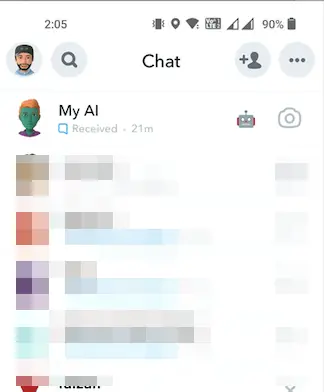
Before we go ahead, I would like to clarify that you will be able to get rid of this Snapchat AI only if you are a Snapchat+ user. A general Snapchat user won’t be able to get rid of this AI.
Why Would You Want to Get Rid of Snapchat AI?
There would be various reasons why you or anyone else would want to get rid of My AI on Snapchat. some people who are not sure about their privacy. Moreover, there could be other reasons simply as many of us don’t like AI madness everywhere. Furthermore, everyone has some special friends and frequently contacts them. To get in touch quickly, people often pin them at the top. After the AI chatbot has come, these frequently contacted friends are pushed down on the chart. To get the old positions of chat heads again, Snapchatters are clueless about how to get rid of Snapchat AI.
So here I am explaining to you how to remove Snapchat AI in the most simplified way ever.
How To Get Rid of My AI On Snapchat?
The all-new evolving feature “My AI” is receiving mixed reactions from Snapchatters. While many users are enjoying the interactive AI-powered chatbot, a lot of users are upset with its placement at the top of chat heads. But I can resolve this problem for you in a snap. There are two ways to do this. I have explained both along with the screenshots for flawless guidance.
Important: As already said, only Snapchat+ subscribers can Unpin or remove ‘My AI’. So if you haven’t subscribed to Snapchat+, unfortunately, there is no hack to remove Snapchat AI for you.
How to Remove Snapchat AI? [From App Settings]
To remove Snapchat AI from the settings route, do the following.
- Tap on your ‘Profile Picture’ or ‘Bitmoji’ at the left corner of your camera screen.
- Go to your Snapchat+ profile.
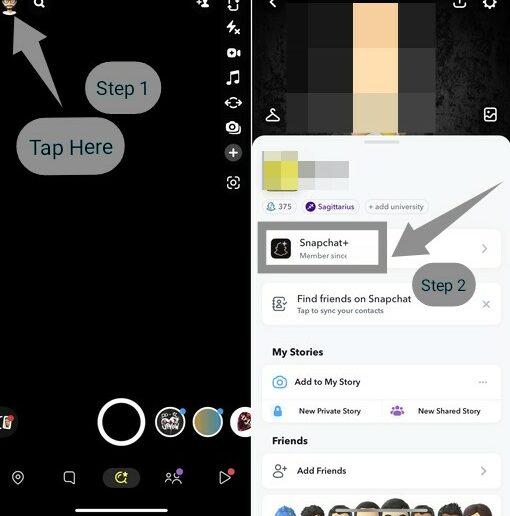
- Next, you will be shown many Settings options. The first one is ‘My AI’ with a ‘Pinned’ tag. Simply toggle off “My AI”.
- And the ‘My AI’ pinned status will be changed to ‘Unpinned’ as you can see in the screenshot.
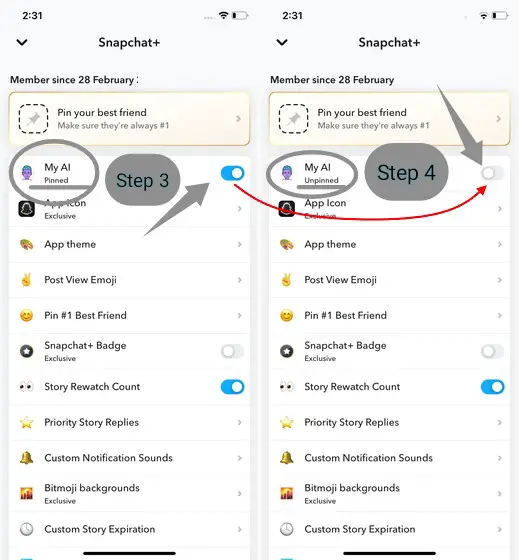
Having done this, the Snapchat AI chatbot will no longer be seen on your chat heads. You can then pin chat heads as you like.
How to Remove Snapchat AI? [From Chat Heads]
To directly get rid of My AI from chat heads, follow the steps given below:
- Open the Snapchat app. On the camera screen, swipe right.
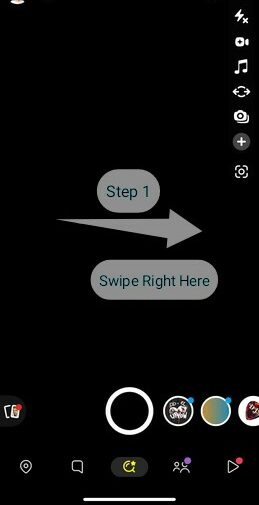
- Next, go to ‘Chat heads’. Find ‘My AI’. Hold and long press it.
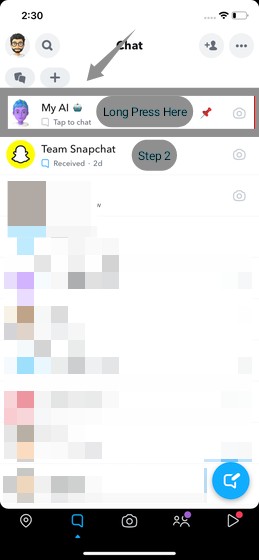
- Then, select “Chat Settings” out of the options that will open to you.
- Tap on ‘Clear From Chat Feed’.
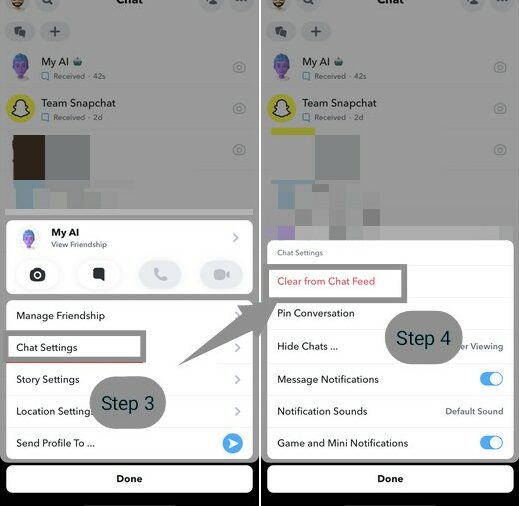
- It will give you a popup confirmation message as shown in the screenshot below. Tap on ‘Clear’ to confirm your action.
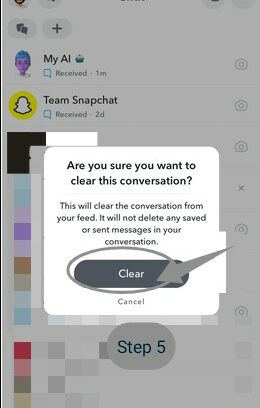
Having done this, the Snapchat AI chatbot will no longer be seen on your chat heads. You can then pin chat heads as you like.
Is “My AI” on Snapchat Safe?
Not safe. Snapchat itself on its official support page has mentioned that there are chances of errorsome and harmful content by AI. Hence, users should not share confidential or sensitive information with AI. To limit the influence of AI on your data and privacy. It’s essential to stay informed about privacy settings and take proactive measures to protect your data on Snapchat.
If you’re looking to regain control over your Snapchat account and limit the influence of AI on your data, take these tips to stay safe and secure.
Customize Privacy Settings
Snapchat provides users with a range of privacy settings that can be adjusted according to individual preferences. Start by reviewing your privacy settings to understand how your data is being used and shared. To change privacy settings:
- Tap on the profile icon.
- Next, tap on the gear icon in the top-right corner to access “Settings.”
- Then, explore the different sections, such as “Who Can…” and “Additional Services,” to customize your privacy preferences.
Limit Data Collection
Snapchat’s AI relies on data collection to offer personalized experiences. To limit the amount of data collected by Snapchat, consider adjusting the permissions granted to the app on your device. For example, you can disable location services for Snapchat or choose to share your location only while using the app. Similarly, you can manage camera and microphone access which can help reduce data collection.
Opt-Out of Personalized Advertising
Snapchat uses AI algorithms to serve personalized ads based on your browsing history and interactions. Don’t like such ads, opt out of them. Here is how:
- Go to the “Settings” menu.
- Navigate to “Ad Preferences“.
- Toggle off the option for “Ads Personalization”
Be Selective with App Permissions
When installing or updating Snapchat, pay attention to the permissions requested by the app. Limiting unnecessary permissions can help reduce the amount of data shared with Snapchat’s AI. For instance, if you don’t use features like Snap Map, you can deny location access.
Clear ‘My AI’ Data
Snapchat stores a considerable amount of data, including messages, stories, and app cache. Regularly clearing and managing this data can help minimize the information available to AI algorithms. To do this,
- Tap on the profile icon.
- Next, tap on the gear icon in the top-right corner to access “Settings.”
- Navigate to “Clear Data“.
- You will get different options to clear data.
- Select ‘Clear Conversations‘ and ‘Clear Cache‘.
- Under ‘Clear Conversations‘, select ‘My AI‘ and hit the cross next to it.
- Finally, tap ‘Clear‘ on the pop-up and confirm your action.
You may also consider deleting other conversations or stories that are no longer needed.
Consider Using Alternative Apps
If you find the AI-driven features of Snapchat intrusive or are concerned about data privacy, you might consider exploring alternatives such as Instagram, Telegram, Facebook, etc. But, let me tell you that AI will be coming everywhere gradually.
Conclusion
Keeping pace with the changing digital technology, Snapchat, first of all, the social networking app, brings the AI update to the app. However, there is a catch with it. Snapchat also confirms the fact by specifying that the new ‘My AI’ feature is in an evolving stage and may give incorrect or biased answers. Data Safety and privacy are other concrete emerging issues. As a result, a lot of users are looking for how to delete my AI on Snapchat. I am sure this article will answer all your queries regarding the My AI feature of Snapchat.
FAQs
What is “My AI” on Snapchat?
Snapchat, the world’s most innovative and popular social media app, recently rolled out the ‘My AI’ feature. This is an AI-powered chatbot that is available to all Snapchat users. This ‘My AI’ chatbot uses artificial intelligence to answer any of your questions just like a real person. It is powered by OpenAI’s ChatGPT to respond to any of your simple as well as complex queries.
You may ask anything and everything from this AI friend. It may help you in planning your business pitch, it can tell you the temperature outside, or you may also get suggestions for selecting a dress for tonight’s party.
However, Snapchat has clarified that there may be errors in the responses given by My AI. As it is still in the evolving stage, responses may be biased, misleading, and harmful. Keeping this in mind, I would recommend not sharing any personal and confidential information with My AI.
Can Snapchat AI See Images?
Snapchat AI is not perfect and learning constantly towards improvement. As of now, the Snapchat AI feature can see all the snaps you send and receive from the Snapchat app. But it cannot see images saved on your device camera roll.
Is Snapchat AI Only For Snapchat Plus?
No, Snapchat AI is available to all Snapchat users. However, the option to unpin or remove My AI from chat heads is available only for Snapchat+ subscribers.
Can Snapchat AI See Your Location?
Yes, Snapchat AI can see your location only if you have granted location permission to the app. But if you haven’t shared location access with Snapchat, it won’t see your location.

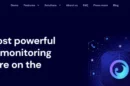

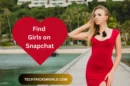

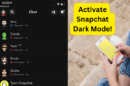

I just read your blog post on getting rid of Snapchat AI, and it’s incredibly insightful! Privacy concerns surrounding AI algorithms are becoming increasingly important. Your step-by-step guide provides valuable tips for users to regain control over their data. Thank you for sharing this informative and helpful content!