Screenshots are common for iOS and Android users. We all take screenshots on our phones to save important screen moments or to save those items that we cannot download. Sometimes you may see a message Can’t take screenshot due to security policy while you take the screenshot.
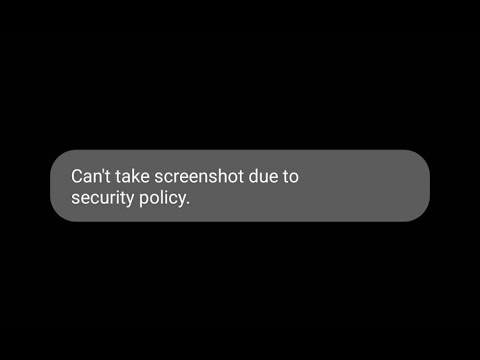
This message is very disturbing and annoying, especially when you want to take a screenshot of important information or an image. So, How to Fix “Can’t take screenshot due to security policy” issue?
The “Cant take screenshot due to security policy” is displayed due to a number of reasons like policies set on phone or application, you might have been in incognito mode, or the website itself does not allow you to take the screenshots.
If you are looking for the reason and solution for the “Cant take screenshot due to security policy” issue, you are at the right place. In this post, I will tell you the probable reasons for these issues and methods to solve the same.
Reasons For The “Can’t Take Screenshot Due To Security Policy” Issue
The message, “Can’t take screenshot due to security policy,” appears due to several reasons. Let us look into the most common reasons behind this issue:
The incognito mode is Turned on
If you’re using google chrome and you got the message, “Cant take screenshot due to security policy,” the first thing you must check is whether the incognito mode is turned on in your chrome browser. Some browsers like Chrome do not allow screenshots while you are in incognito mode. If you want to take screenshots in incognito mode, you can use firefox and other alternatives.
Policies of the application
Security and privacy have been the main focus for most of the applications in today’s market. This is evidently seen in social media applications. Thus, as a part of security policies, some applications restrict you from taking screenshots. For instance, The latest norms of Facebook restrict the screenshot of profile pictures of private account users,
Phone and its policies
The policies of the devices may vary a lot from one device to another. Your device must have some settings that restrict you from taking screenshots. It is seen that devices provided for educational purposes in colleges and colleges have some settings and policies that restrict taking screenshots. In case the policies are company-made, you can change them in the settings and manage them.
Methods To Resolve The “Can’t Take Screenshot Due To Security Policy” Issue
Knowing the reasons behind the Can’t take screenshot due to security policy issues will allow us to resolve it. Here are methods to resolve this issue
Method 1: Click the picture with another device
The screenshot is the feature to take the picture of the screen in that device itself. If it does not happen by any means, you can grab another phone with a great camera and click a picture of your device screen. This logical solution works especially when the camera is great to capture the details appropriately.
The only drawback is that you should have another camera device for this, which is not always possible.
Method 2: Managing third-party applications policy:
If the Can’t take screenshots due to security policy issues that occur due to the application’s policies and settings, you can check and manage these settings. Here is what you can do:
Step 1: Launch the Settings application on your device.
Step 2: Select on Apps & Notifications
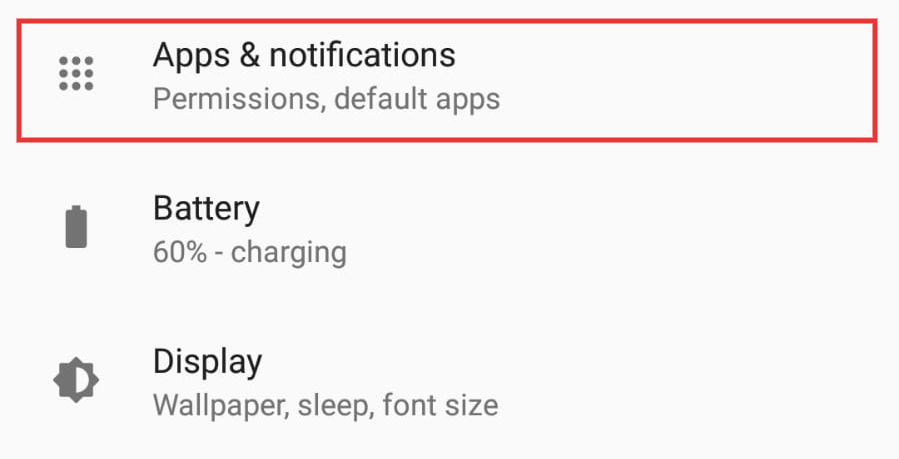
Step 3: Now, click on “See all apps” to see all the applications on the phone.
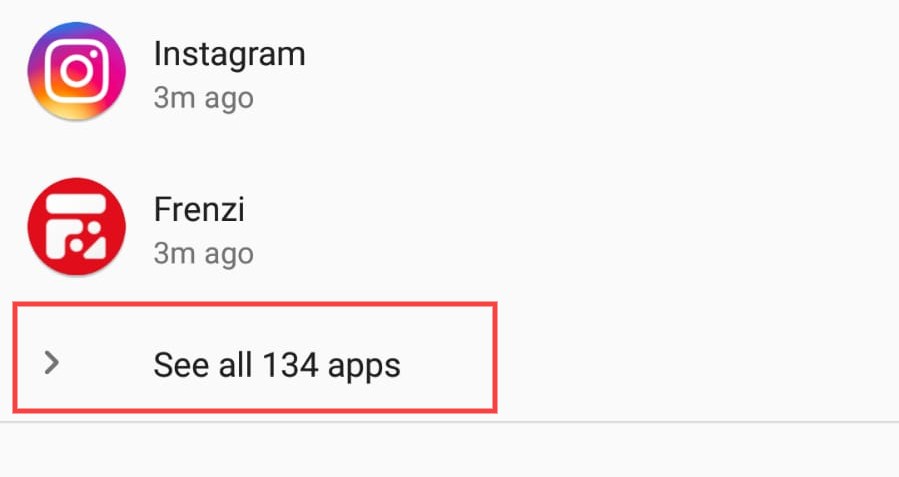
Step 4: Search for Media storage/ gallery in the list and tap on it
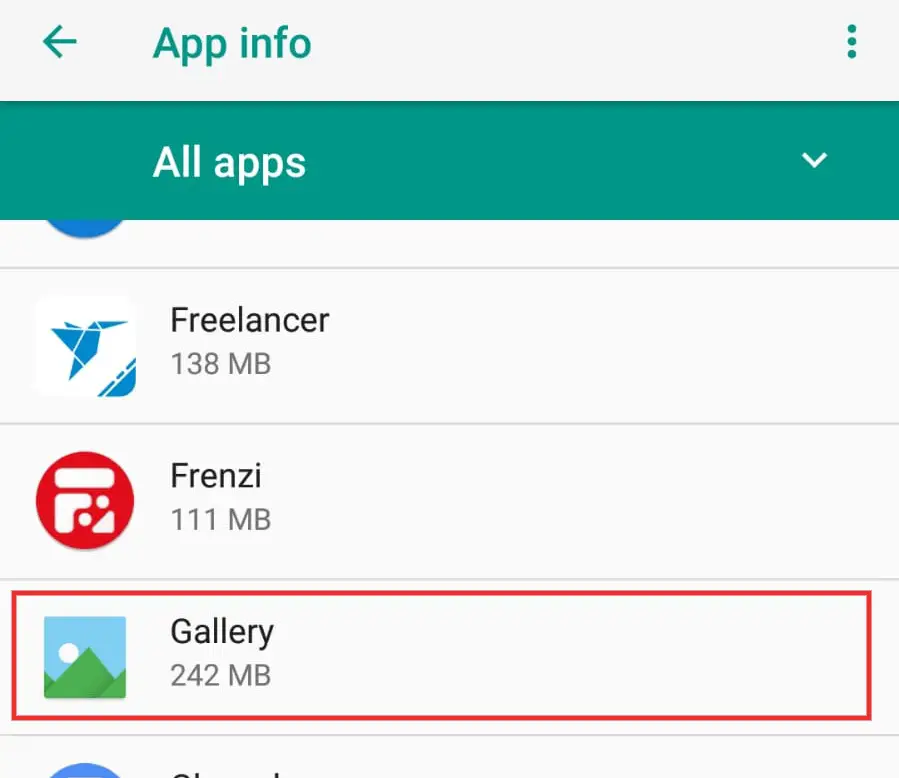
Step 5: Tap on enable.
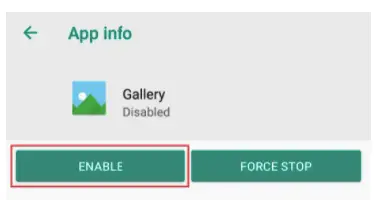
Now, you can enable media for 3rd party applications.
Method 3: Use the TeamViewer application
You can also use the team viewer application to take screenshots from another device. Team viewer is the application that allows a friend to access the same screen as your phone. So enabling this application in both devices can show the same screen in both the devices, now you can take a screenshot from the second device to solve Android can’t take screenshot due to security policy issues. Here is what you can do:
Step 1: Get another android device.
Step 2: Install team viewer application on both the devices
Step 3: Now, it’s time to connect both the devices using the application.
Step 4: Use the team viewer application to open an application that you want to take a screenshot
Step 5:Take the screenshot on the second device that doesn’t have a policy restriction.
Method 4: Fixing Phone Policies
Some phones come with default settings to restrict screenshots. In some cases, a company account is added to the phone. For instance, the educational devices given in schools and colleges come with company accounts. Here is what you can do in these cases:
Step 1: Launch the Settings application on your device.
Step 2: Tap on Users and accounts
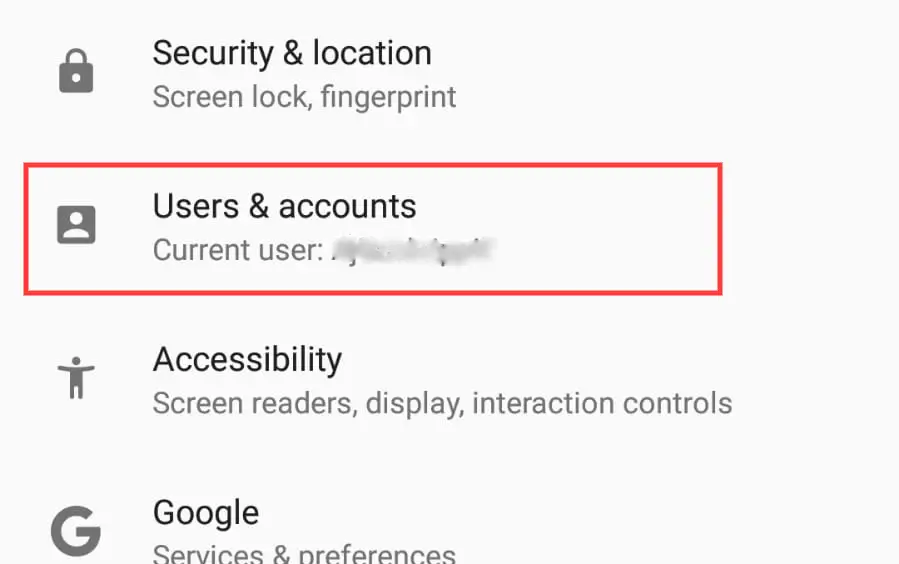
Step 3: Now, look for the company account and remove it. Now check if the issue is fixed.
Some Frequently asked questions
Is there any alternative for screenshots?
Various applications are available in-app store that can take screenshots for you. Some examples are Droplr, Snagit, Cloud app, etc.
Can applications prevent screenshots?
Applications can be built to prevent screenshots from it. Many applications like Facebook and financial apps restrict users from taking screenshots. In this case, you can use another device with a good camera to take pictures.
Summing up
That’s it! You now know how to fix the Can’t take screenshot due to security policy issues. This issue is annoying when we need to take crucial screenshots. The reason behind being simple, it is not always easy to diagnose them. While in some other cases, the applications don’t give permissions. In these cases taking screenshots may be impossible. For me, the above methods work all the time, and I hope these will help you too.







Add Comment