Google Docs is that one online word processor that has saved so much time for people all across the world. Not only does it adds life to your existing documents but it also helps to edit them and use all the technical yet easy-to-use styling tools for a smart edit of the existing document. From voice typing your documents to formatting your paragraphs; from translating a document to allowing you to compare documents in Google docs.
Google Docs is a part of the suite offered by Google itself which also includes the following: Google forms, Google sites, Google drawing, Google sheets, and much more. Moreover, it’s available in more than a hundred different languages altogether for free use.
How Do You Use Google Docs?
Google Docs is quite user-friendly and comes with a simple to use interface. Watch out for the following steps in order to use Google Docs.
How to create a new document?
- On your web browser, type ‘docs.google.com’ in order to open the home page for the docs.
- On the top, under the ‘start a new document’ bar, click on ‘blank’.
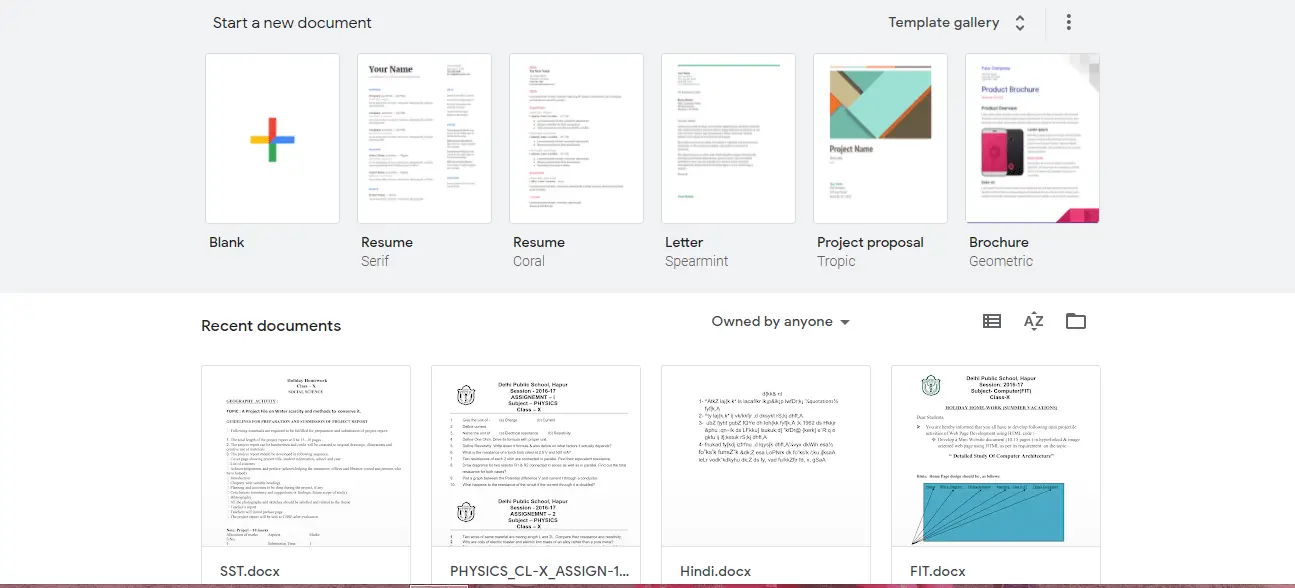
How to edit an existing document?
- Open the document that you wish to edit in Google Docs.
- Make the necessary changes to your document. You can edit the text, make changes to the paragraphs, add headlines or pictures and do much more.
- On the top Left corner, select the edit menu.
- Under the edit menu, you would see options like, ‘Undo’ and ‘redo’.
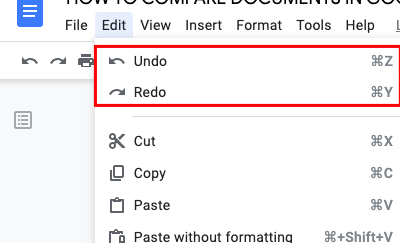
Sharing your documents with others
You can even share your work, your files and other documents with people just like you share files on Google Drive. You even get to choose if they can view, edit or comment on your files.
Other tools to access
There are various other tools that you can access on Google docs.
- Open an existing document on Google docs.
- On the top left corner under the name of your document you would see a bar with tabs like file, edit, view and many more.
- Click on the tools tab on this bar.
- Under the tools menu, you would find tools like word count, dictionary, voice typing, translate document, spelling and grammar and comparing documents.
- These tools help you to effectively and efficiently edit your document and helps you to translate a document, it also allows you to voice type a particular document if you are tired of typing constantly on your keyboard.
The new tool that has got the attention of all the Google doc users is definitely ‘compare documents ‘. It allows you to compare documents in Google docs for an easy way to revise all of your documents at once.
How to Compare Documents in Google Docs?
Have you ever felt the need to access two different documents at the same time but you find it very difficult in opening one document and then opening the other document and then switching back and forth between the two? It can be really tiring to switch back and forth between two different documents and compare them at once. However, with Google Docs your work is just made easy!
With the help of one of its tools, named ‘compare documents’ you can now easily compare documents in Google docs at the ease of opening both the documents at once. Here’s how you can do it:
- Open your first document and then just below the name of the document click on the ‘tools’ tab.
- Under the menu select the option ‘compare documents’.
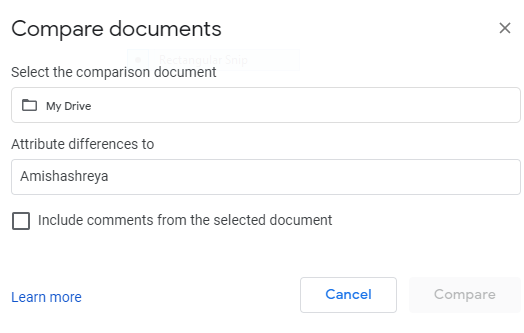
- A window will pop-up asking you to select a comparison document. Click on ‘my drive’ and select the document.
- You can also use tabs like ‘shared with me’,‘recent’ or ‘starred’ and locate your comparison document.
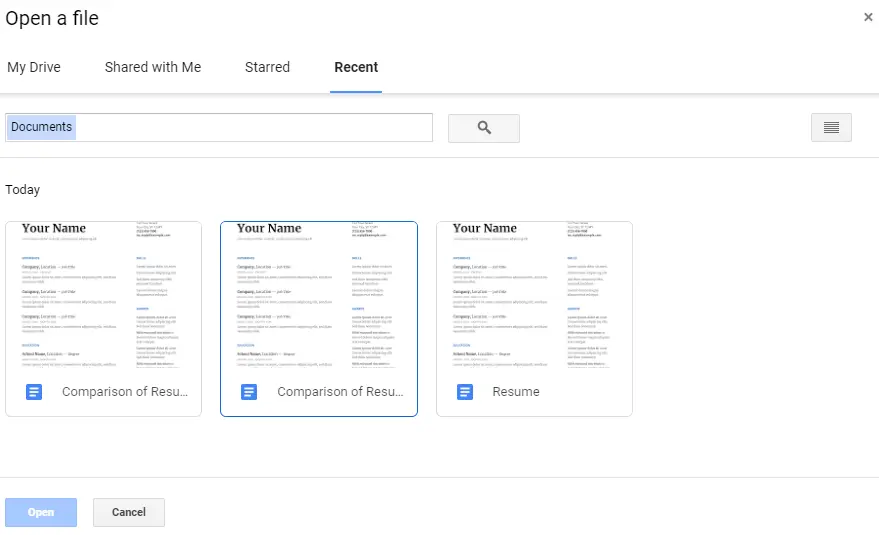
- Once you find the required document select it and click on ‘open’.
- You will see the pop-up window again, click on ‘compare’ to continue.
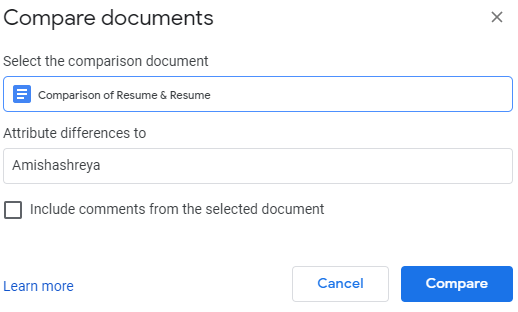
- Next up, you will see a new pop-up window with the message ‘comparison is ready’. Click on open to continue.
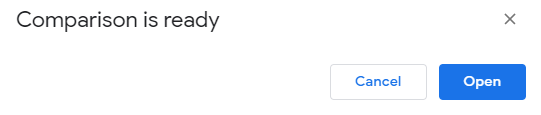
- A new window tab would open in your browser. This will be the comparison of both the documents at once.
- You will be able to see the changes made in the documents and it’s up to you if you want to keep the changes or undo them.
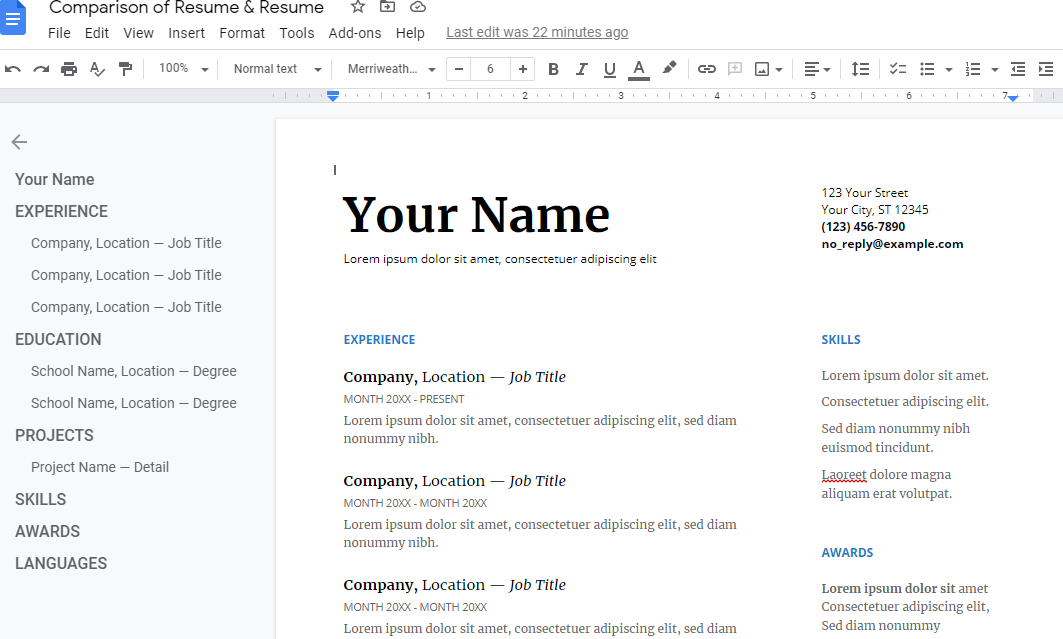
- And this is how you will be able to compare documents in Google docs effectively and efficiently as well.
With Google Docs introducing this new feature of comparing documents at once it has been made quite easy for all the Hard-working people out there who wish to compare documents in order to increase their productivity at work. This not only makes your work really quick and easy but also saves you a lot of time to invest it in other necessary fields of area.







Add Comment