The error message “Your IP has been temporarily blocked” occurs when visiting websites and indicates that the website has restricted access from your IP address. The reasons may be multifold including suspicious or malicious activity associated with your IP, excessive requests or traffic, IP address range blocks, IP reputation issues, and geographical inaccessibility. We will try to know the reasons in a much more precise fashion and also look for the fixes for this error.
Why Your IP Address is Blocked?
When your IP address is blocked, it typically indicates that the website or its server has implemented a security measure to restrict visits from your IP address. There could be several reasons for this block, including
Suspicious or Malicious Activity
Suppose your IP address has been involved in any suspicious or malicious actions, such as attempting to hack into the website, sending spam, or engaging in illegal activities. In that case, the website may block your IP temporarily to protect itself.
In most cases, it’s how you engage with the website. In Wikipedia, there are many random community editors that try to edit its page. But a community of verified editors keeps an eye on the falsity of facts, hence they would report you, if the report happens more than 10 times you are temporarily banned from the website.
Excessive Requests or Traffic
To perform an act on a website sometimes we may overwhelm the system. Many websites can trace that there is an unfair increase in service access requests. It happens in many social media websites, if you comment only on links, these permissions overwhelm a Twitter, Facebook, or Instagram server. This can lead to a temporary ban. it may trigger an automated blocking mechanism. This can happen if you are using automated tools, scripts, or software that sends a large number of requests, causing a denial of service or overwhelming the server.
IP address range block
Sometimes, websites may block an entire range of IP addresses if they have identified a specific range associated with suspicious or malicious activity. If your IP falls within the blocked range, you will be unable to access the site temporarily.
IP reputation
Some IP addresses mostly in free VPNs often are sought to be malicious and lack a certain reputation and it gets more and more clear when these Websites use IP reputation services or databases to identify IP addresses with a history of malicious behavior or spamming. If your IP address is listed in one of these databases, it could result in a temporary block. In case you are facing this you can upgrade your VPN plan.
Geographical restrictions
Not all websites are available for access, many websites that do premier streaming whether Paramount Plus, Hulu, and anime streamers like Funimation, it does not exist outside of the USA, especially in developing nations in the East. If your IP address originates from a region or country blocked by the website, you will receive the “Your IP has been temporarily blocked” error.
To understand this, if a business only wants traffic from USA, and there are more traffic he gets from India, he would block the entire range of IP address of India because he doesn’t need the traffic from there rather he needs more from US.
Fix: Your IP Has Been Temporarily Blocked
Fix 1: Perform a malware scan
There is a chance that your PC might be hacked and someone using it to initiate a DDOS attack. This is done by taking control of one’s Laptop and using it to initiate spam attacks. To avoid the continuation of issues like this, you need to run an antimalware scan. You can keep running the antimalware scan in the background as well, this is activated by default once you do not have any third-party antivirus.
Follow the steps to run a malware scan
- Open your settings app and choose the ‘Update & Security’ option.

- From the next page choose ‘Windows Security’.
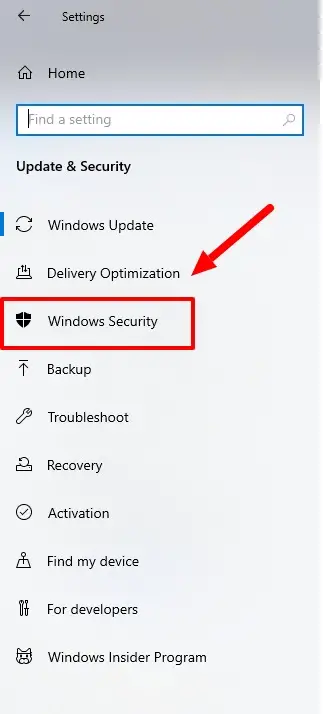
- Now you have to click on the option ‘Virus and Threat Protection.
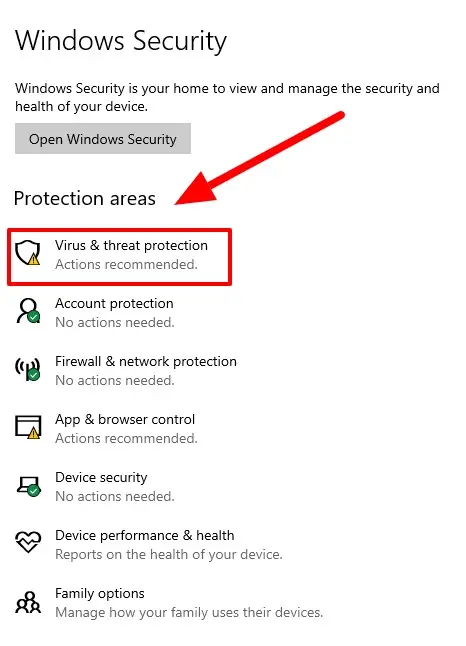
- The first option is current threats, under it you will have ‘scan options’.

- Here you can either choose ‘full scan’ or ‘offline scan’. Offline scan boots your PC and then searches for potential threats.

Fix 2: Contact the Webmaster
If it’s a smaller website then you can contact the Webmaster and ask him why your IP address is being treated as invalid on their website. Sometimes this is because of some error as well. In that case when you ask them, and, if they find that it is because of some error, they will instantly whitelist your IP address, and your IP address will be unblocked.
Fix 3: Websites Use the publicly available spammy IP address listings
There are some publicly available spam links where a link that has been associated with spam is easily available to the public. If your IP address is in that list, you won’t be able to gain entry to the website. To know whether your IP address is blocked, or not, you need to go to a particular website called titled, WhatIsMyIPAddress.
Fix 4: Change Your IP address
This is pretty easy than it sounds. When you change your network, you automatically change your IP address with it. You can try doing that. In some cases even rebooting your modem assigns you a new IP address. You can also try using services like VPN to use another IP address that you get as VPN server. But, free and cheap VPNs may not offer great servers. So, you should get the one that is good such as ExpressVPN, NordVPN, and few others.

Fix 5: Update Your PC
The last step that you can perform is processing an update of your PC. Though as a default in many computers, the update is often a default mode, meaning that the update gets carried out regardless and installation happens in restart or shutdown time. But in case this does not happen automatic updates might be turned off and you can manually proceed with downloading and installing the updates.
To update your PC follow these steps
- Go to ‘settings’.
- Click on ‘Update & Security’.
- Now click on ‘Windows Update’.
- Click on select ‘check for updates’.
- Now let them get downloaded, later it will ask for a restart of the PC to install those updates. Click on ‘download and install’.
Fix 6: Wait for some time
Blocking any IP if it is not in the publicly available domain in community block lists, it is reversed in 12-24 hrs. IP block lists often change with time, you can just not use the platform, and start using it after some time.
FAQ
Q. What to do when your IP address is blocked?
No website will block your IP for no reason. Did they flag you as a bot or something? The first step is to know the reason. In the second step for accessibility, you can perform the following tasks:
- Use a Proxy server.
- Use VPN.
- Change IP via reboot of the modem.
- Try installing updates.
If nothing works, and if it is too important, the best idea is to contact the website admin and ask whether the block is because of some reason or what. So, they will share the reason. If it is in error, they will probably whitelist your IP address, and you will be able to access that website.
Q. How to Know if my IP is Blocked From a Website?
First of all, you must try to open the website on all of your devices in your house, then clear caches, and delete browser history and all. Even then if the website doesn’t open, try to change your IP address by just switching the network or try using a VPN or even a proxy. Now, try to access the website. If you are able to access the website, there is a possibility that your IP address is blocked for some reason.
Q. How Do I Unblock My IP Address?
VPN or Proxy servers are good tools to unblock the IP address as VPN and proxy servers hide your actual IP and connect through a separate server which may allow access to the site which may have blocked your actual IP address.
But, if you want to unblock your IP address for accessing a particular website. You must ask the website owner why they have blocked your IP. If they give you a reason that you can fix, just fix that and ask them to unblock. They will unblock.
If you don’t want to ask them, just use a VPN to get access to that website.
Conclusion
If you are seeing “Your IP Has Been Temporarily Blocked” Error When Visiting any websites, there are chances of your IP being blocked by those websites. Employ these techniques I have shared to unblock your IP address.







Add Comment