People use SD cards in several ways today, including the expansion of memory and data recovery for Windows. People use them to save important documents and transfer documents from one media to another. It is important to note that SD cards are of different forms, mainly based on size and compatibility. However, all these forms are compatible with Windows computers and Mac and can be easily connected to them using SD card adapters.
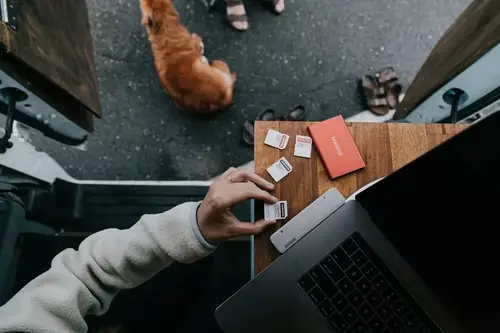
If your SD card encounters connectivity errors such as “SD card is unexpectedly removed,”SD card keeps disconnecting,” or “SD card removed, insert a new one.” You need to take quick action to avoid losing your data. You should note that such errors can be bad news, mainly if your SD card contains important data.
Let us now help you fix the SD card that keeps unmounting on Windows using three proven techniques.
3 Ways To Fix SD Card That Keeps Disconnecting
Remove And Insert The SD Card On The PC Again
When you connect your SD card to a PC and it disconnects, the first thing to do is to remove it and properly insert it again. Check if the micro SD card keeps unmounting even after you perform this troubleshooting. However, you need to check that there are no dust particles or other dirt covering the SD card, making it unreadable.
If you correctly insert the SD card into your Windows PC, you should successfully troubleshoot the problem. Also, try inserting the card into the other available SD card ports on the same Windows computer. If that works, there are issues with the first SD card port.
Change The SD Card Reader And Reconnect To Your PC
You will often need an SD card reader to connect the SD card to your Windows computer. In fact, your SD card may be disconnecting as a result of a damaged SD card reader.
Begin by checking whether the SD card reader you are using is in good working condition. You can do this by connecting a different SD card to it and checking if it works on your computer or just trying to connect the SD card to a different SD card port on the same computer. If your SD card still appears and disappears with all these attempts, then your SD card reader should be faulty and must be changed.
Change the SD card reader to resolve the problem. You can always buy a new SD card reader or use an old one that still works well.
Format SD Card To NTFS/FAT32
If you cannot solve the SD card’s disconnecting problem with the two methods above, you may need to format the SD card on Windows.
Formatting an SD card is one of the ways to fix SD card problems, including card unmounting errors which are largely caused due to the end of the limited writing cycle of the SD card, and severe corruption, among other errors. Take precautions as you cannot unformat SD card to access the files if you have not recovered the data from your card.
Therefore, before you proceed, you will need to recover data from an SD card. This is because formatting the card will completely erase all the saved data. We recommend taking a backup of all your essential raw images, videos, audio files, etc.
If by any chance, you are not in a position to access your SD card data due to the SD card disconnecting, you can do that using Disk Drill. Let’s show you how to format the SD card on Windows.
- Press “Windows + R.”
- Key diskmgmt.MSC followed by OKRight-click on the SD card and select “Format.”
- Select NTFS or FAT/FAT32 as the SD card file system, then click OK
Once the SD card is formatted, connect it to any Windows computer and restore your data through the backup. You can do this using a Disk Drill by CleverFiles.
Other Ways To Fix The Problem
Other than the top three ways mentioned and refreshing the file system to fix the SD card that keeps disconnecting (on Windows), you can use either of the following methods.
Insert The SD Card Into Another Computer
Inserting the SD card into another Windows computer will help you know whether the problem is with your Windows computer or its SD card ports. Once you establish that the card works perfectly on another computer, you can proceed to troubleshoot your Windows computer. However, if that still doesn’t work, check the next solution.
Disable PC From Turning Off The Mass Storage Device
When “Turn off storage device to save power” is turned on in your computer, your SD card can keep disconnecting. Change this on your Windows PC by following the steps below:
- Press “Windows + R” to open Device Manager
- Type “devmgmt.MSC” and press “Enter”
- Double-click or expand “Universal Serial Bus Controller” then choose “USB Root Hub.”
- Select “Power Management”
- Tap to uncheck “Allow the computer to turn off this device to save power” and tap “OK.”







Add Comment