Looking to create some quick and simple video content for your blog? This article reviews the 5 best video editing software to try.
In this article, I have decided to review the top video editing software with high-quality and professional tools, a large library of interesting special effects, filters, and markers, as well as convenient features for creating high-quality works.
The selection of video editors will be relevant not only for professionals but also for beginners, as I have presented the majority of user-friendly and intuitive editors with convenient and uncomplicated functionality.
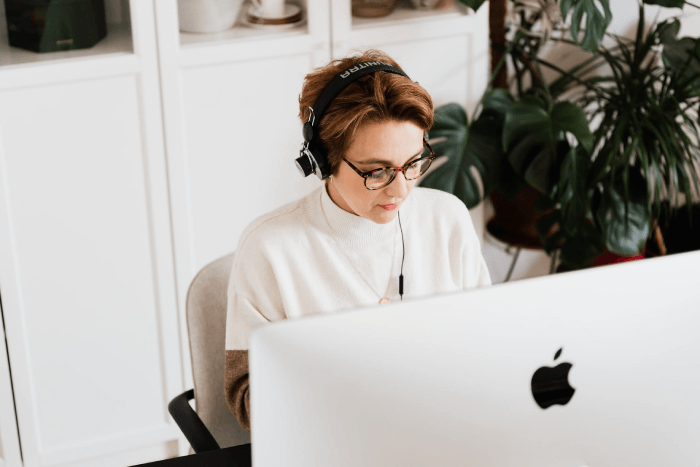
How Do You Choose the Best Video Editor?
There are universal criteria you should look for when choosing video editing tools. Let’s explore what distinguishes good video editors from ordinary ones.
Interface: A user-friendly interface for beginners will save a lot of time on learning and becoming familiar with the program. As for design, there is no single solution. Some users like the modern and intuitive version, while others may prefer an older style of editors.
Supported formats: it’s important to make sure that the chosen software allows you to export commonly used formats like MP4, AVI, MOV, etc., so you can easily share your work on social networks.
Functionality: by now, almost every editor has basic features like splitting, cropping, framing, and rotating videos. But there are many more advanced features that are only available when using professional apps. For example, the slo-mo effect and working with Chroma Key.
Cost: this parameter is not as important as the previous ones, but for many people, it influences their initial choice of software.
In this review, we’ll list the top video editors. Check out the features of the best video editing software and choose the one that’s right for you.
VideoPad Video editor
The free-for-home-use video editor Videopad by NCH Software deserves attention as one of the most professional video making software and other video editing tasks in this review. This editor has everything that any user may need.
I tend to think this is probably the best free video editor available for both novice and experienced users. One of the most important advantages is the availability of free tutorials on video editing in VideoPad (you can easily find them on YouTube and elsewhere).
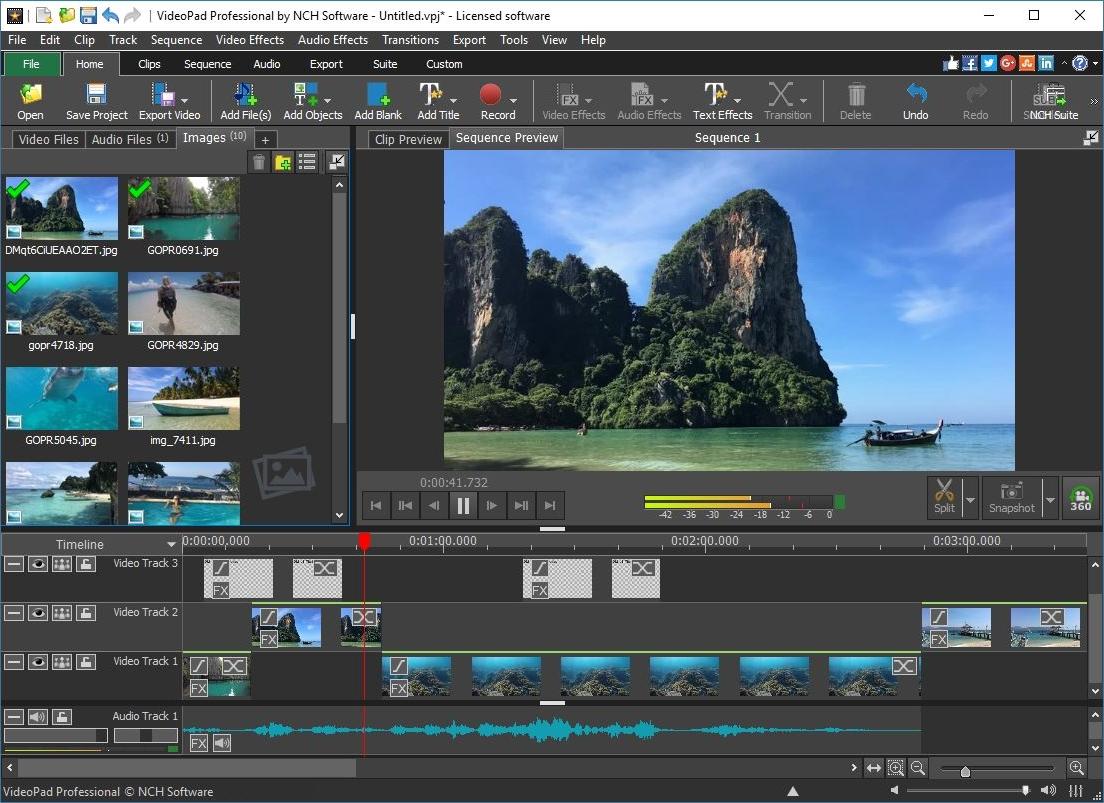
Briefly about the features of the video editor:
- Non-linear editing, any number of audio and video tracks.
- Customizable video effects, support for video masks, audio effects (including multi-track editing of soundtracks), transitions between clips.
- Support for working with Chroma Key and 3D video.
- Works with all common video, audio, and image files.
- Video stabilization, playback speed and direction control, and color correction.
- Record video from screen and video capture devices, video voice-over, voice synthesis.
- Export with customizable codec settings (officially, resolution up to FullHD, but testing shows it works with 4K), as well as rendering for popular devices and video hosting with pre-set parameters.
- VirtualDub plug-in support.
- Video editor is available for Windows (including Windows 10, though support is not officially announced on the website), macOS, Android, and iOS.
A beginner user may not understand much of what’s listed above. Let me try to describe it in other words: you want to compose your video by trimming its parts, removing shaking footage, and adding beautiful transitions and effects, photos, music, and animated titles. Or even maybe change the background and turn it into a movie to be played on your phone, computer or maybe burn it to DVD or Blu-ray disc? You can do all this with the free VideoPad video editor.
To summarize: if you are looking for a free video editor that is not very difficult to master, try VideoPad. You may have to spend some time mastering it, but you should be pleased with the result.
Download Videopad from the official website.
Movavi Video Editor Plus
Movavi Video Editor Plus is one of the two paid products I decided to include in this review. Some users are novices, and if I had to recommend a simple video editor that would be easy to use but considerably more powerful than Windows Movie Maker, I’d recommend Movavi Video Editor.
You’re likely to find all the features you need to edit videos, add text, photos, music and effects to them, and you can figure out how everything works within half an hour of work (and if not, the program has a good official help that will help you with that).
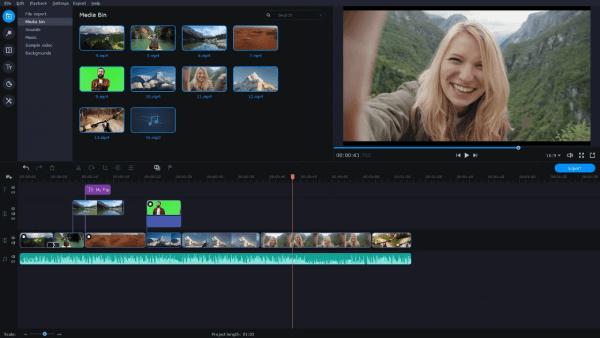
Movavi Video Editor Plus is distinguished by its ease of use, clear interface, and professional toolset. It allows you to capture video in high resolution, delete unwanted fragments, adjust colors, dimensions, add images, music, effects, convert video to any format, etc.
All functions are very, very difficult to count. There really are a lot of them, and the implementation deserves only flattering reviews. Frankly speaking, you can’t create an Oscar film in Movavi Video Editor Plus, but you will definitely succeed in making a high-quality video with beautiful transitions, upload it to YouTube and post it for approval by subscribers on social networks. And if you don’t want to go too deep into the process, you can create a slideshow with the help of this program. By the way, it’s used by many famous bloggers.
Features of Movavi Video Editor Plus:
- Extensive media processing capabilities thanks to an advanced set of tools;
- Supports video capture from connected devices, slicing and trimming;
- Editor features a large number of customizable filters and effects and a wizard for titles;
- Supports working with 4k high-definition video, the ability to encode the clip for mobile devices;
- The kit includes a separate preview utility;
- Excellent performance – made accessible and simple, you don’t even need to read the help;
- Contains a built-in video mixer, can perform sound editing;
- Low system requirements, compatible with Windows and macOS.
Movavi Video Editor Plus comes with a free trial, so I recommend giving it a try. Click here if you’re looking for simplicity, convenience, and extensive features.
OpenShot Video Editor
OpenShot Video Editor is another multi-stage open-source video editor that is worth consideration. OpenShot will be simpler to learn for a beginner user than Shotcut, despite the fact that it presents fewer functions.
All things considered, all the basic features are video and sound compositing, making titles, including 3D ones, use of effects and transitions, rotating and twisting clips are possible here.
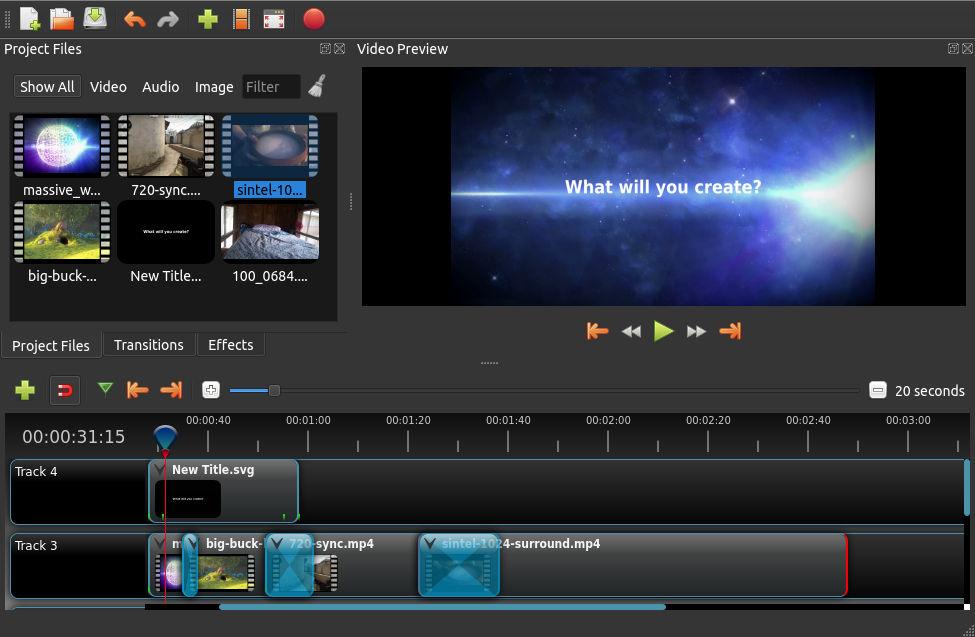
Openshot Video Editor is available in versions for all major operating systems: macOS and Windows 10 (previous versions: 8 and 7 are also supported).
- The users who have worked with a common video editing program will see a usual interface (like improved on Adobe Premiere and comparably configurable) when they initially run the program, consisting of:
- A selected area for the files of the current task (drag-and-drop controls for adding media files).
- Video preview window.
- Timelines with tracks (their number is self-assertive, additionally in Openshot, they have no predefined type – video, sound, and so on)
In fact, for simple video editing with OpenShot, all you need to do is add video, audio, photo, and image files to the project, place them as needed on the timeline and add necessary effects and transitions.
Features of OpenShot Video Editor:
- Easy drag-and-drop editing and layout in a timeline with the required number of tracks, support for transparency, vector formats (SVG), rotation, resizing, zooming, etc.
- A decent set of effects and transitions.
- Tools for creating titles, including animated 3D text.
- Supports a wide range of import and export formats, including high-resolution formats.
To summarize: OpenShot Video Editor is not cool professional software for non-linear editing, but among free software, for video editing, this version is one of the most worthy.
You can download OpenShot Video Editor for free on this link. There you can also find videos made with this editor (under Watch Videos).
Wondershare Filmora
Filmora is another non-free video editor, but you can try it for free: all the features, effects, and tools will be available. The limitation is that there will be a watermark on top of your finished video. However, if you haven’t found a video editing program that suits you so far, free is not a priority, and the prices on Adobe Premiere and Sony Vegas Pro don’t suit you, I recommend you try this program as well. There are versions for PC (including support for Windows 10) and for macOS.
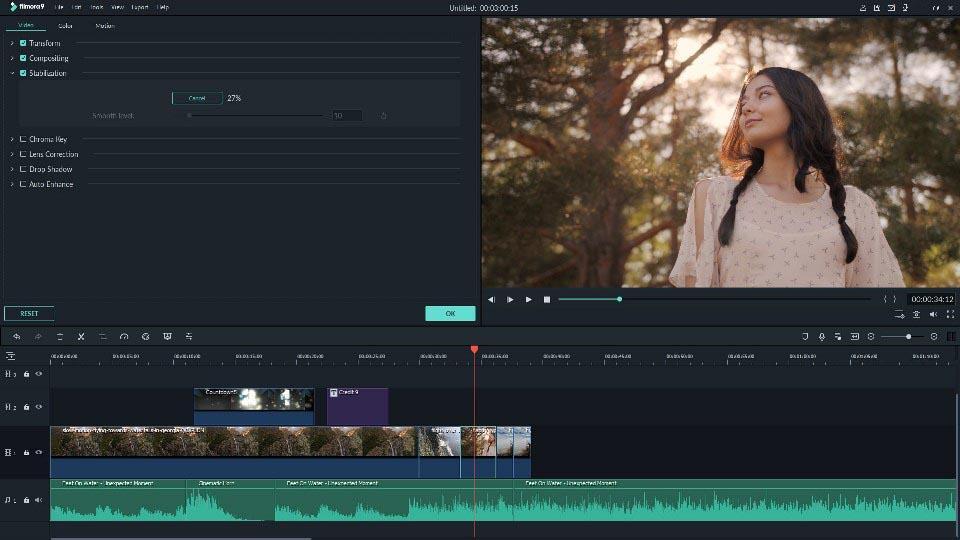
Once you launch Filmora, you’ll be prompted to select one of two interface options (simple and full-featured), after which you can start editing your video.
The functions of the program are extensive and, at the same time, easy to use for anyone, including the novice user. Among the program features are:
- Arrangement of video, audio, images, and texts (including animated titles) on any number of tracks, with flexible customization of each of them (transparency, volume, and more).
- Numerous effects (including Instagram-like video effects, transitions between video and audio, and overlays).
- Ability to record video with sound (from computer or microphone).
- Basic operations — trim video, rotate it, resize it, make color correction, etc.
- Export of the output video to a wide range of customizable formats (there are profiles for devices, social networks, and video hosting; codec settings can also be customized).
Overall, it is a video editor for non-professional use, but at the same time, it allows you to get quality results.
Download WonderShare Filmora here.
VSDC Free Video Editor
Another decent video editor. VSDC Free Video Editor includes tools for non-linear video editing, video conversion, adding effects, transitions, subtitles, sound, photos, and anything else to your video. Most of the features are available for free, but to use some of them (e.g., masks), you will be offered to buy the Pro version.
DVD Video burning is supported as well as video conversion for mobile devices, game consoles, and other devices. Video capture from webcams or IP cameras, TV tuners, and other sources is supported.
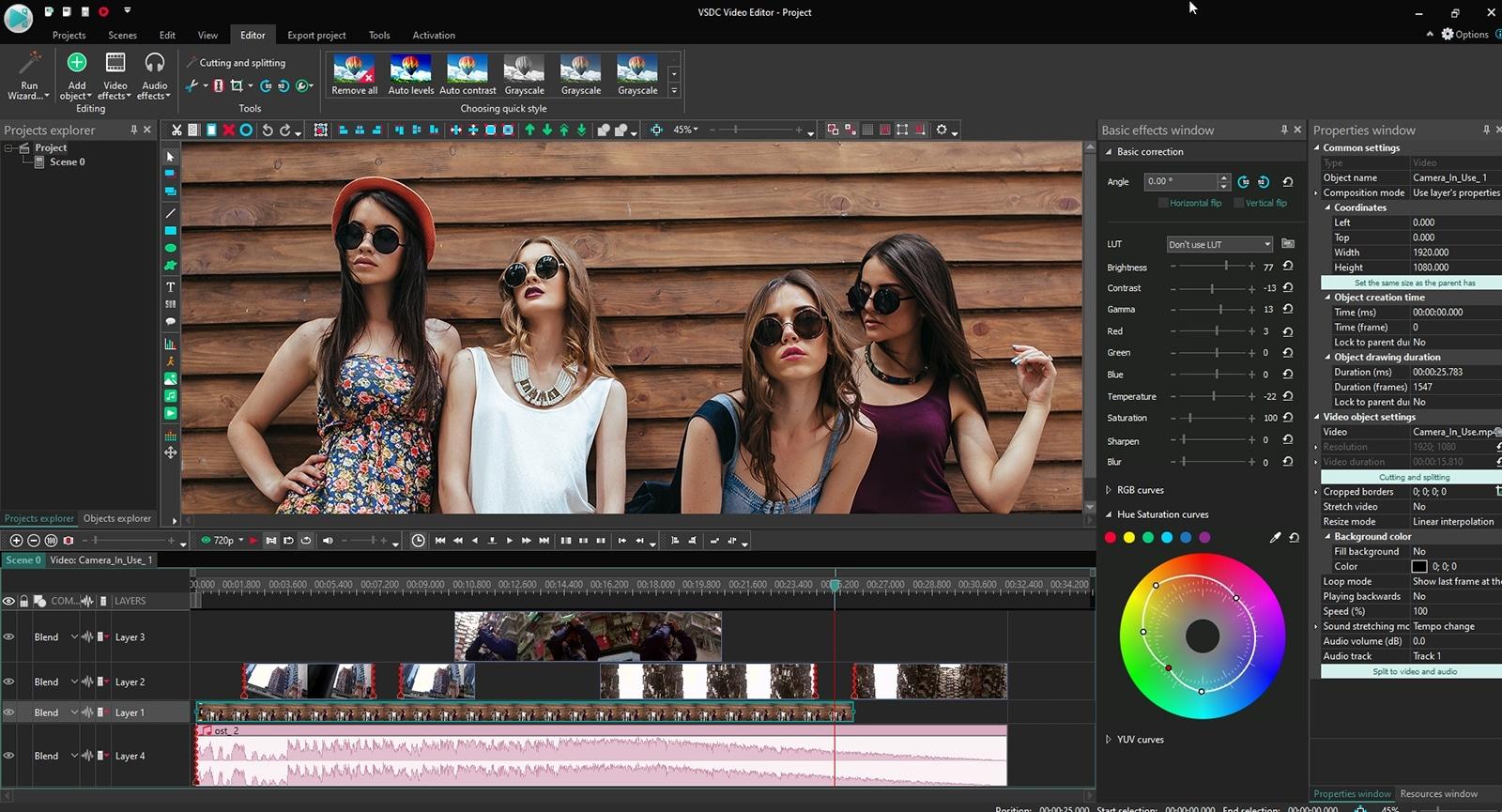
At the same time, despite the decent, almost professional functionality, Free Video Editor is the program, to work with will be easier than with LightWorks — here, even without specializing in video editing, you may try using it with no manuals, but with Lightworks this may not succeed.
Visit the site where you can download this video editor.
How is it Possible to Save Money?
Additionally, if you like Adobe products but are not ready to pay for a subscription, look at Adobe Premiere Elements — not free, but relatively inexpensive and life-long. Adobe Premiere Elements is a simplified version of Adobe Premiere Pro that, unlike the latter, does not require regular subscription fees. It is ideal for beginners: within the program, the basic steps of video editing are demonstrated, effects and transitions are applied, and other editing tasks are completed. There are separate video editing modes available for the beginner and the advanced user.
Conclusion
Having analyzed and compared all the software, you may come to the conclusion that it’s impossible to name the best video processing applications unanimously. It depends on your budget, the equipment you’re using, and your goals. However, for universal and simple functions, these programs will suit all categories of users – from beginners who only need to glue or trim videos to professionals looking for a way to replace backgrounds and change colors on videos.

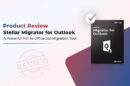
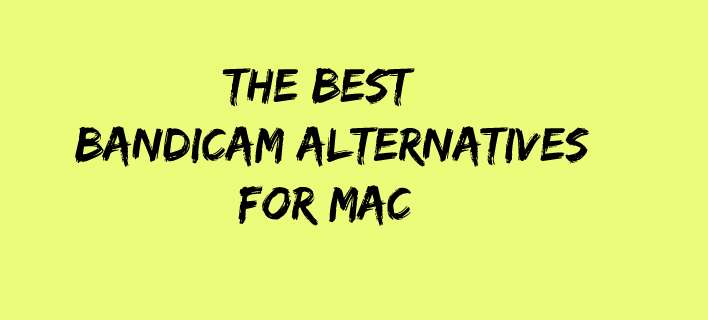

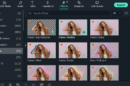
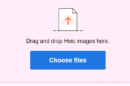

Add Comment